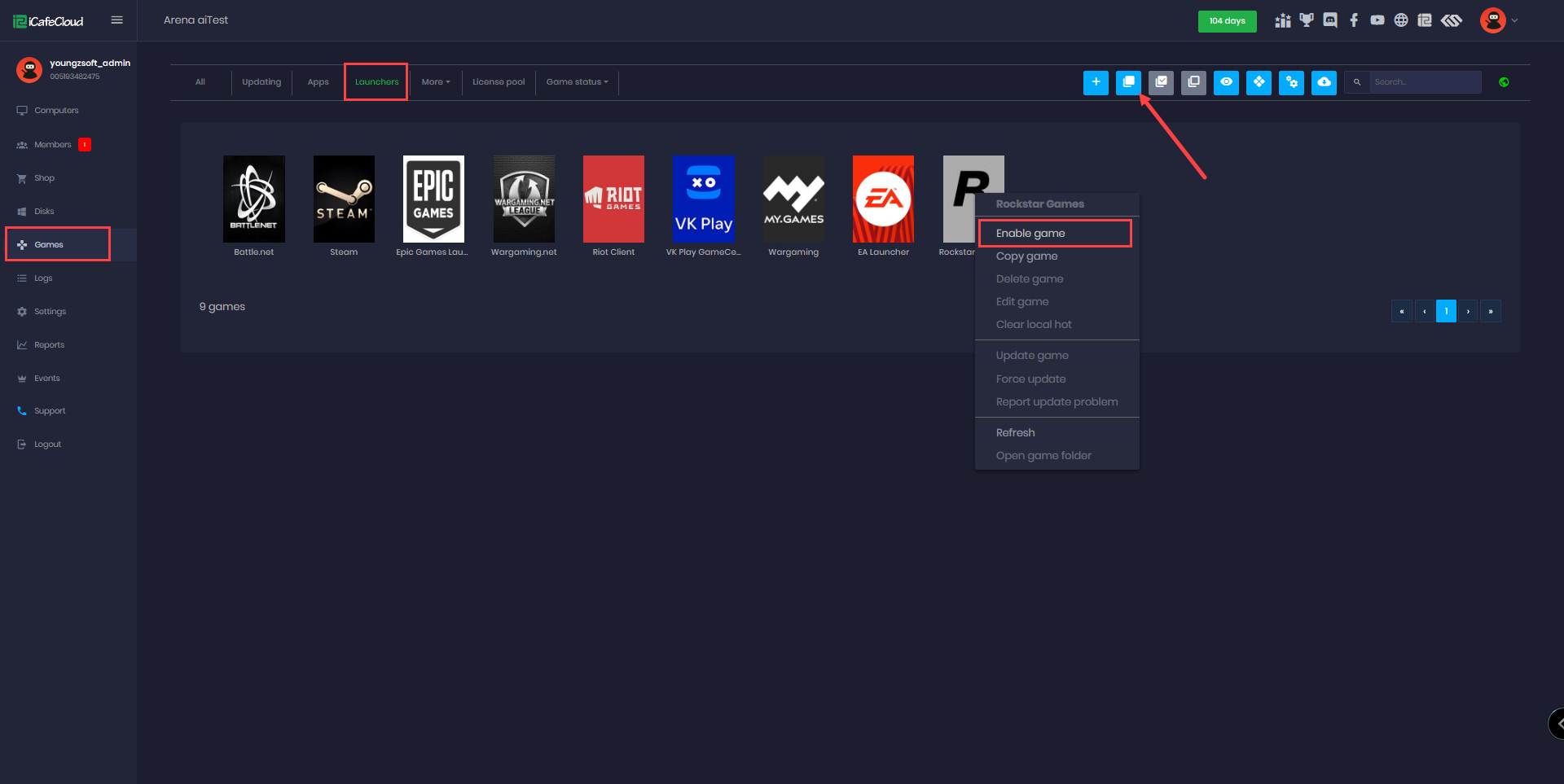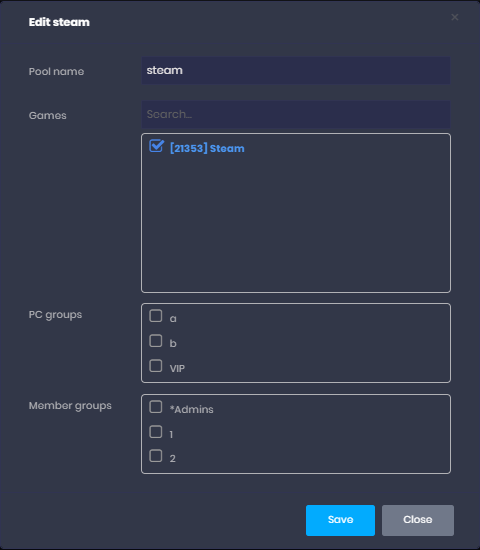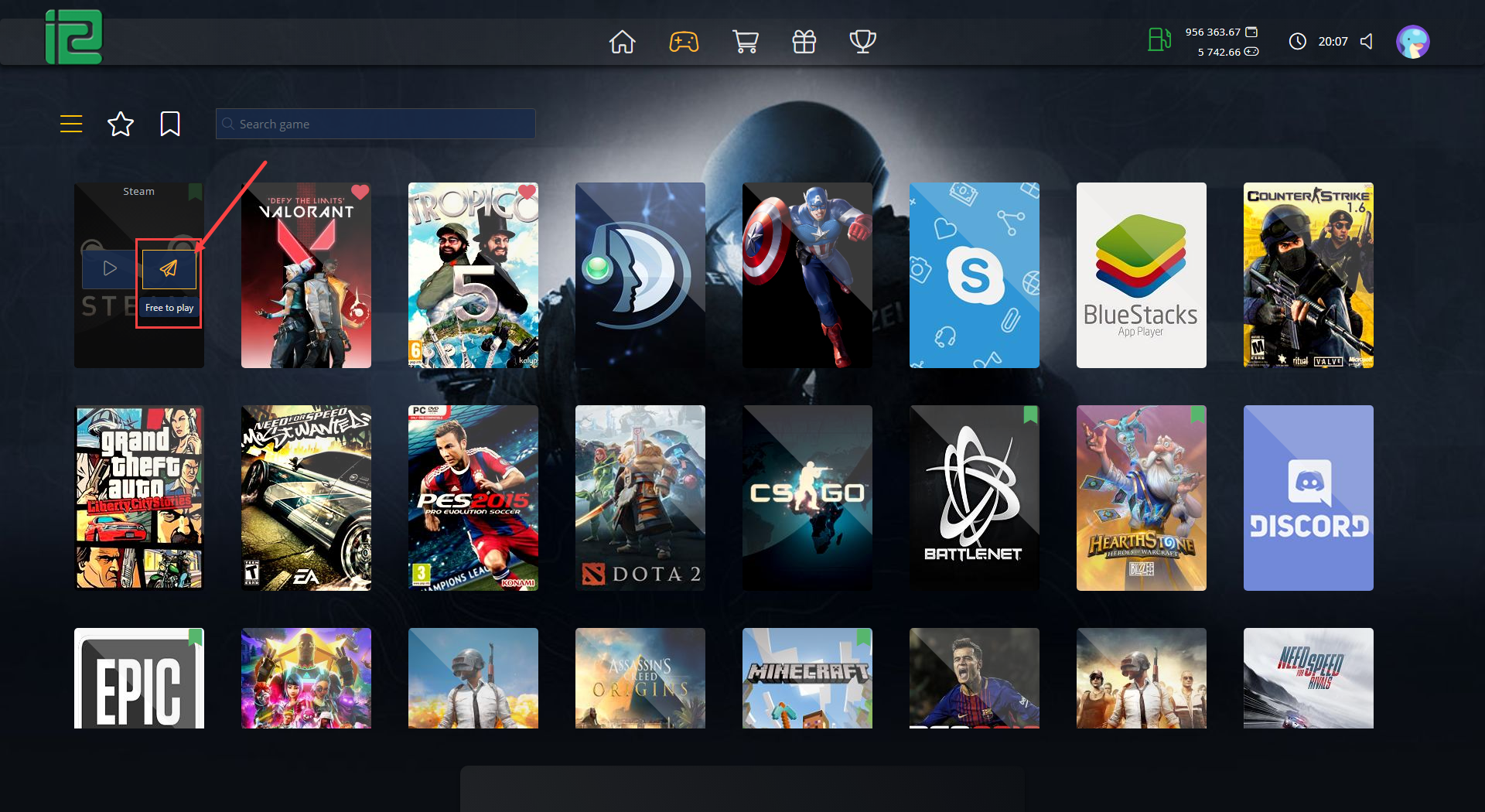Wiki Home License pools page Auto login game launchers with license pool
Auto login game launchers with license pool
2024-06-20
pool, steam, steamcafe, launcher
Sometimes we need to auto login game launchers. Like you are running SteamCafe in the center.
- Enable game launchers from "Launchers" in the "Games" page (paths and posters preset in iCafeCloud), you must utilize these specific games otherwise, the pool will not function correctly.
- Navigate to "Games" and then "Pool License." Add a new pool or edit an existing one, and select the game launcher directly, such as Steam, Epic Games, or Battle.net.(Figure 1)
Figure 1
- Once you have added the Steam launcher, click "Save." Then, add a "New License," select "Steam" as the Type, and fill in the account details. (Figure 2)
Figure 2
- On the client side, you can run the license pool directly on Steam. (Figure 3)
Figure 3
- Just as we added the pool license directly in Steam, we can similarly integrate licenses for other launchers such as
- Battle.net
- Steam
- Epic Games Launcher
- Wargaming.net
- Riot Client
- Uplay
- Ubisoft Connect
- EA Launcher
- Rockstar Games
- VK Play GameCenter
- . Simply select the desired launcher from the pool list.