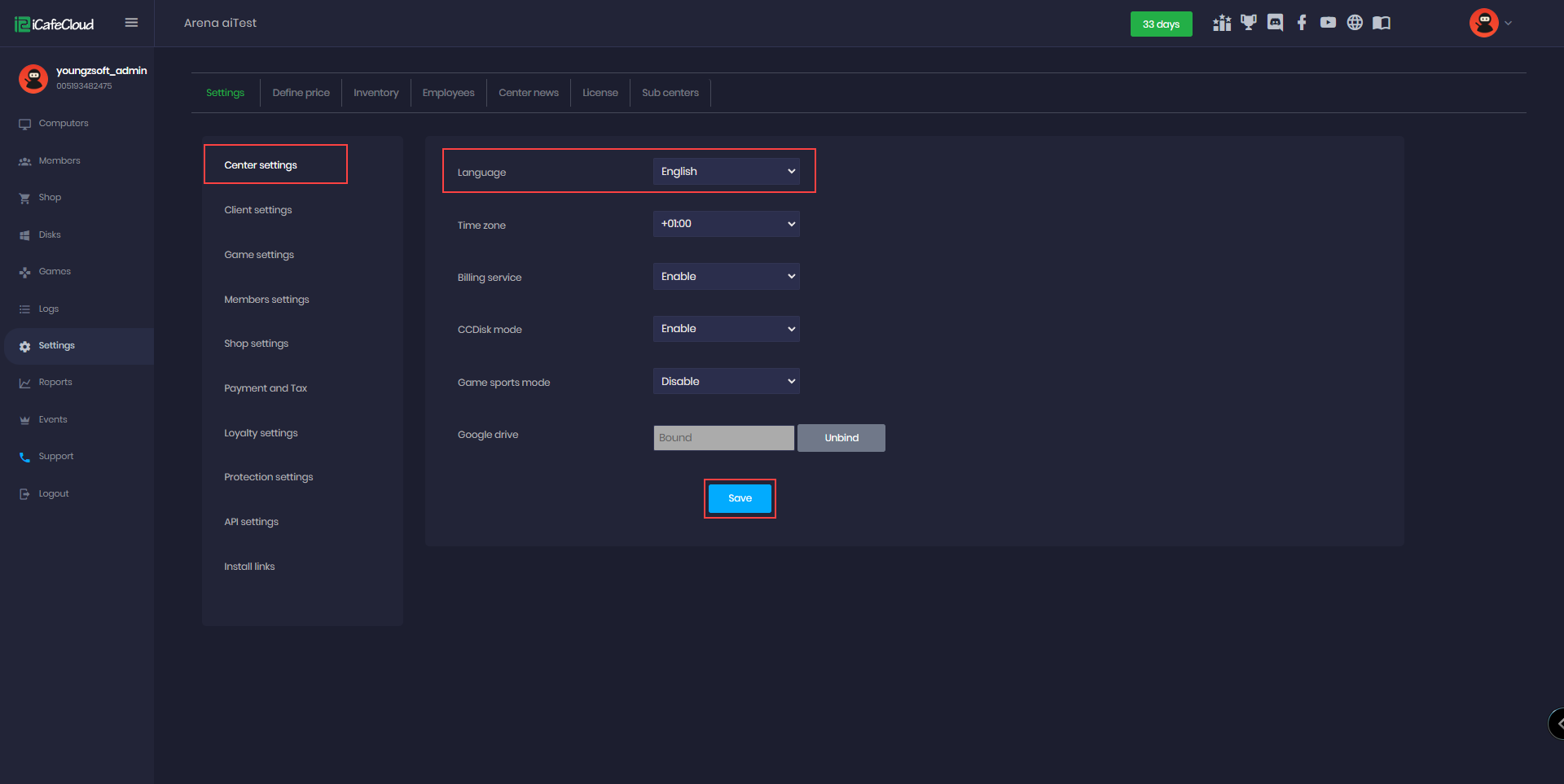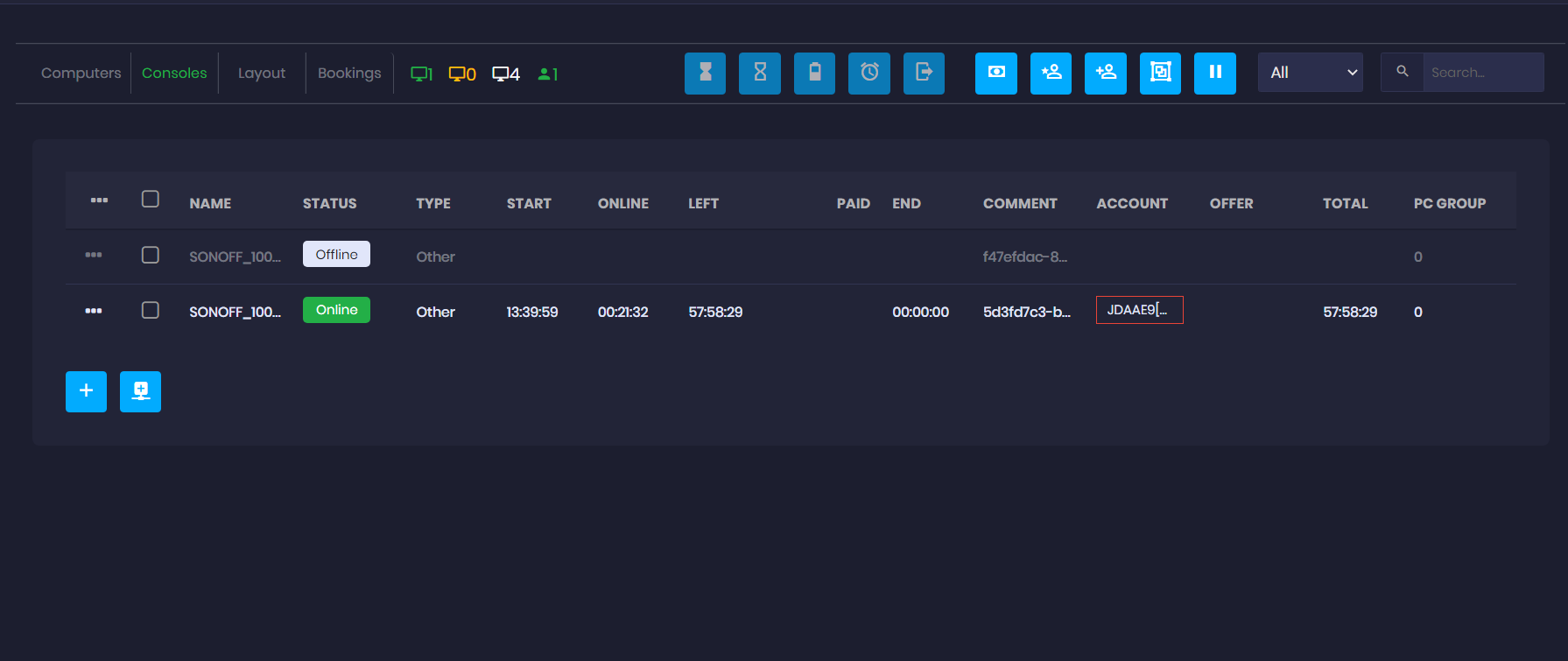Wiki Home Shop page Save order
Save order
2025-09-23
order, shop, save
The following explains how to create an order and, instead of processing and paying immediately, save it as an open tab so the customer can continue ordering and pay once finished.
- Place an order by selecting the offer and products, choose a member or guest then payment method, and click Save(Figure 1)
Figure 1
- Next, a new window will appear asking you to confirm the save. Click OK (Figure 2)
Figure 2
- Once saved, an order number will appear next to the current order tab. Click on it to add or remove products as needed and click save. (Figure 3)
Figure 3
- When you ready click Submit Order and then confirm to add it to the system, or Reset to cancel it.
- You can save multiple orders at the same time. (Figure 4)
Figure 4
- Order numbers are reset after logout.