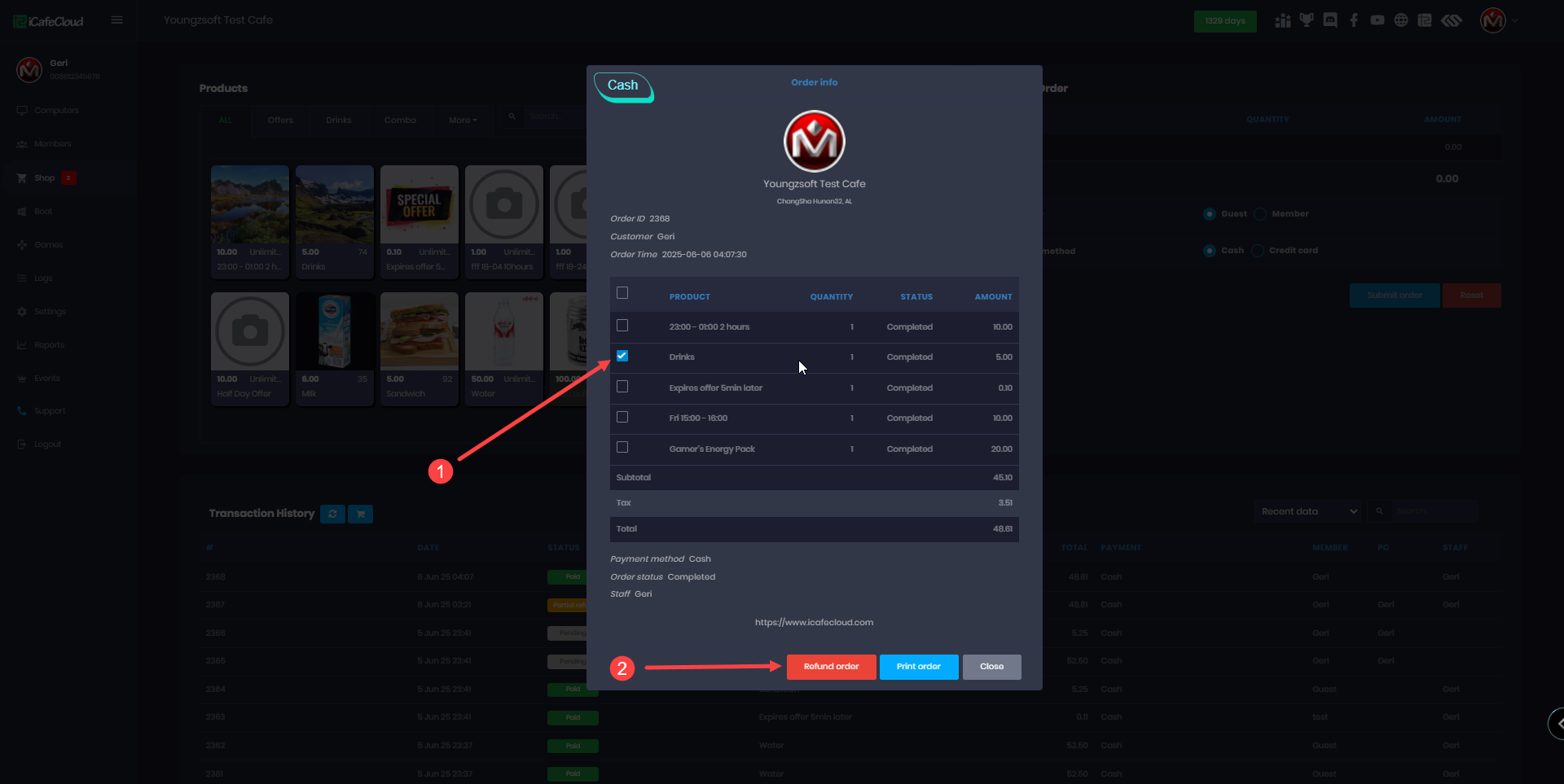Wiki Home Shop page Partial refund
Partial refund
2025-06-06
partial, refund, order, shop
The following explains how to refund part of an order instead of the entire order. For example, if you purchased 4 products, you can choose to refund one or more of them individually.
- Go to the Shop page, then open the Transaction History. Find the order you want to refund and click on it.(Figure 1)
Figure 1
- You will be redirected to the order info page, where you can select the product you want to refund by ticking the checkbox, then click Refund Order to proceed. (Figure 2)
Figure 2
- In the popup, confirm the refund. The transaction history will then update to show a "Partial Refund" status in yellow. (Figure 3)
Figure 3
- By checking the order details again, you will see which product has been canceled. You can repeat the process if you want to refund other products. (Figure 4)
Figure 4
- If an order includes an offer that is already in use by a PC, you can still refund other products from the order. However, the offer that is currently in use cannot be selected for a refund only the remaining products can be partially refunded.