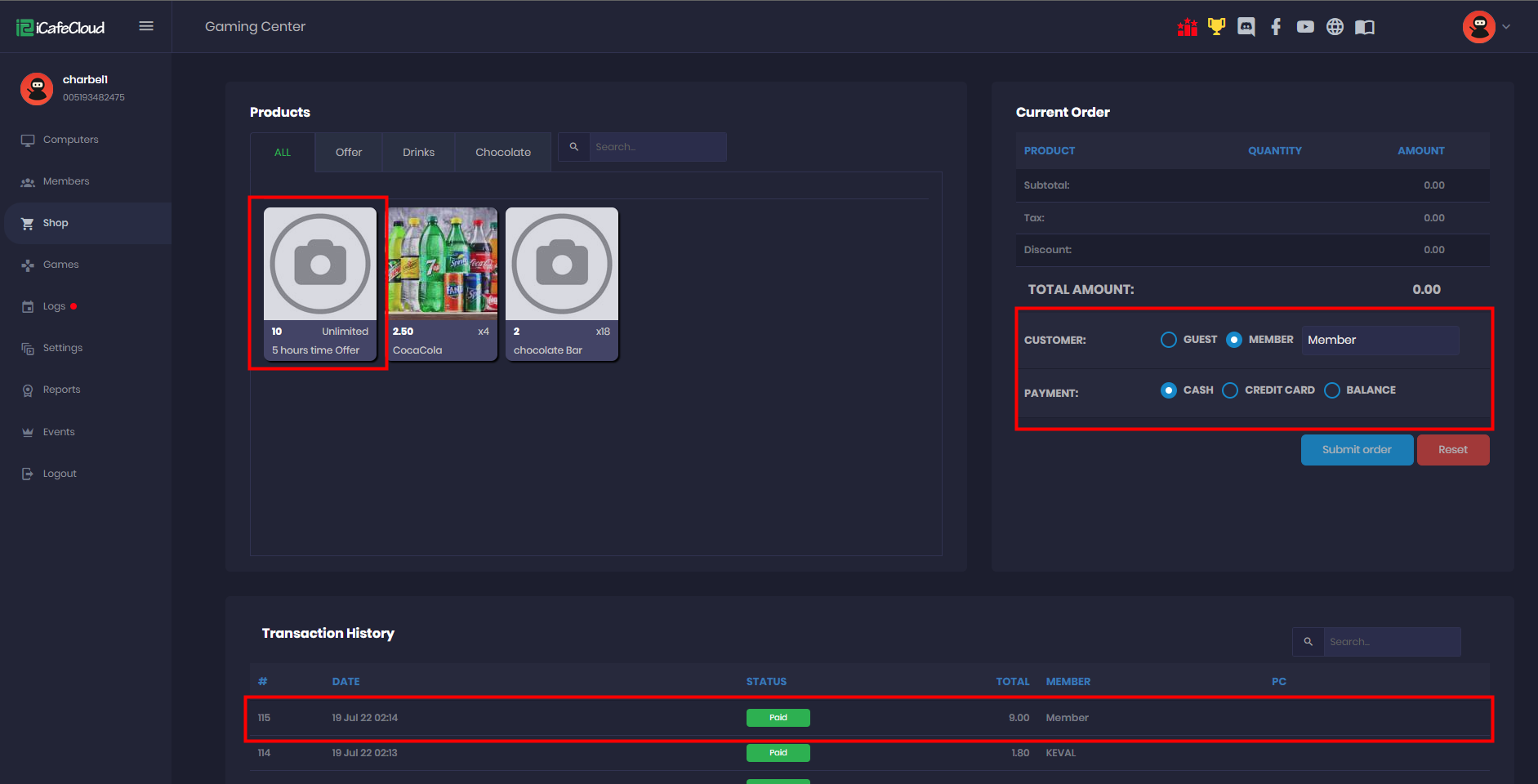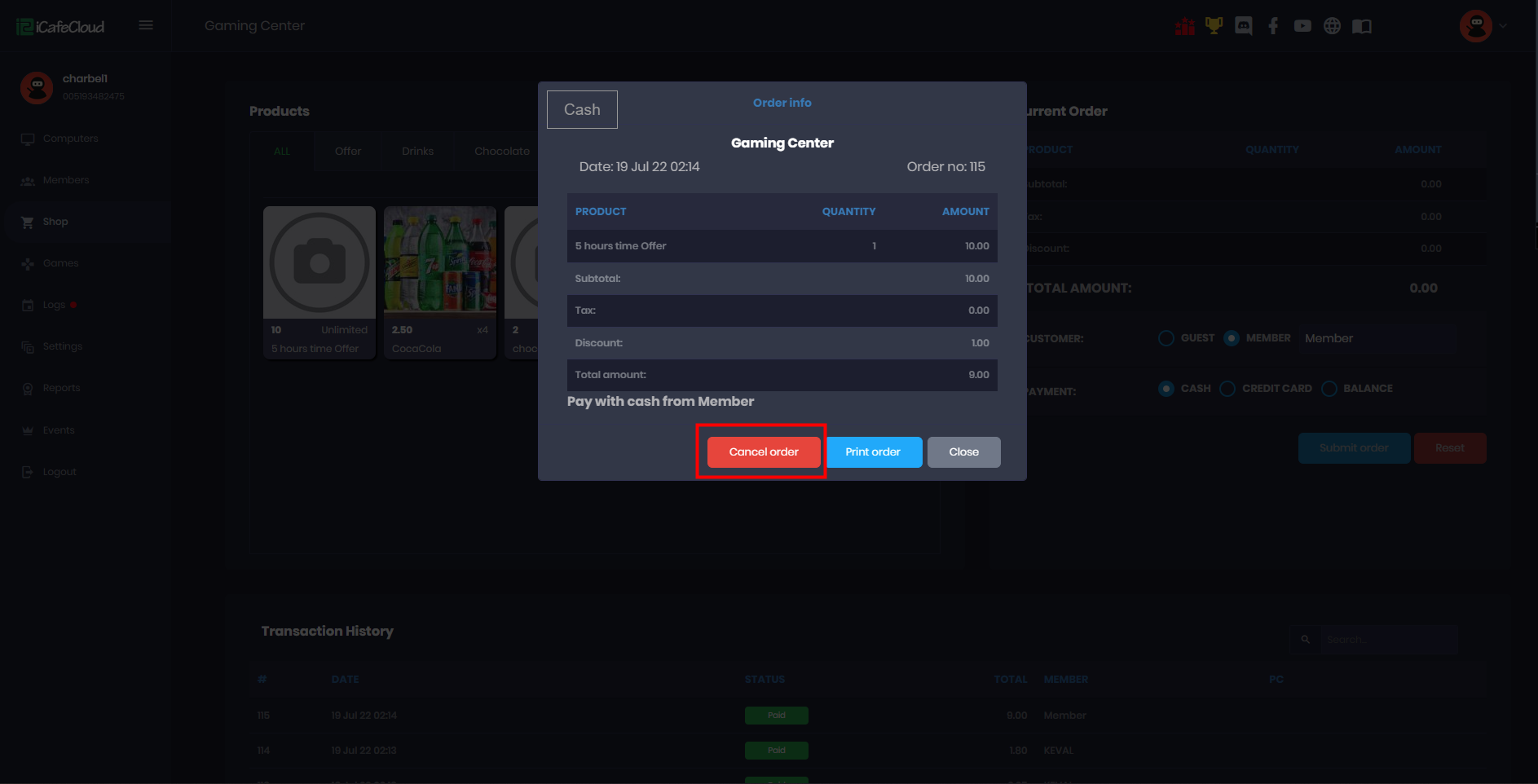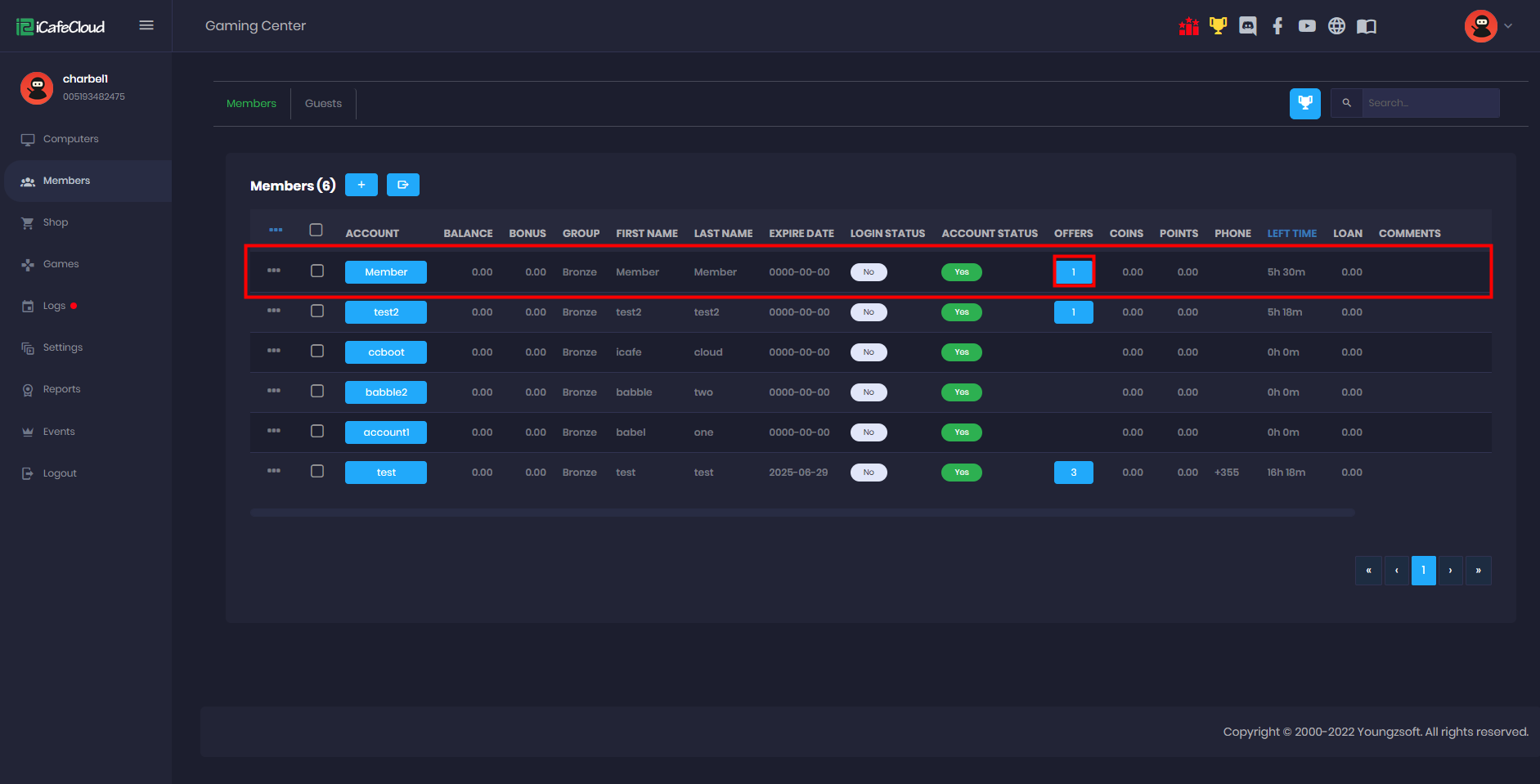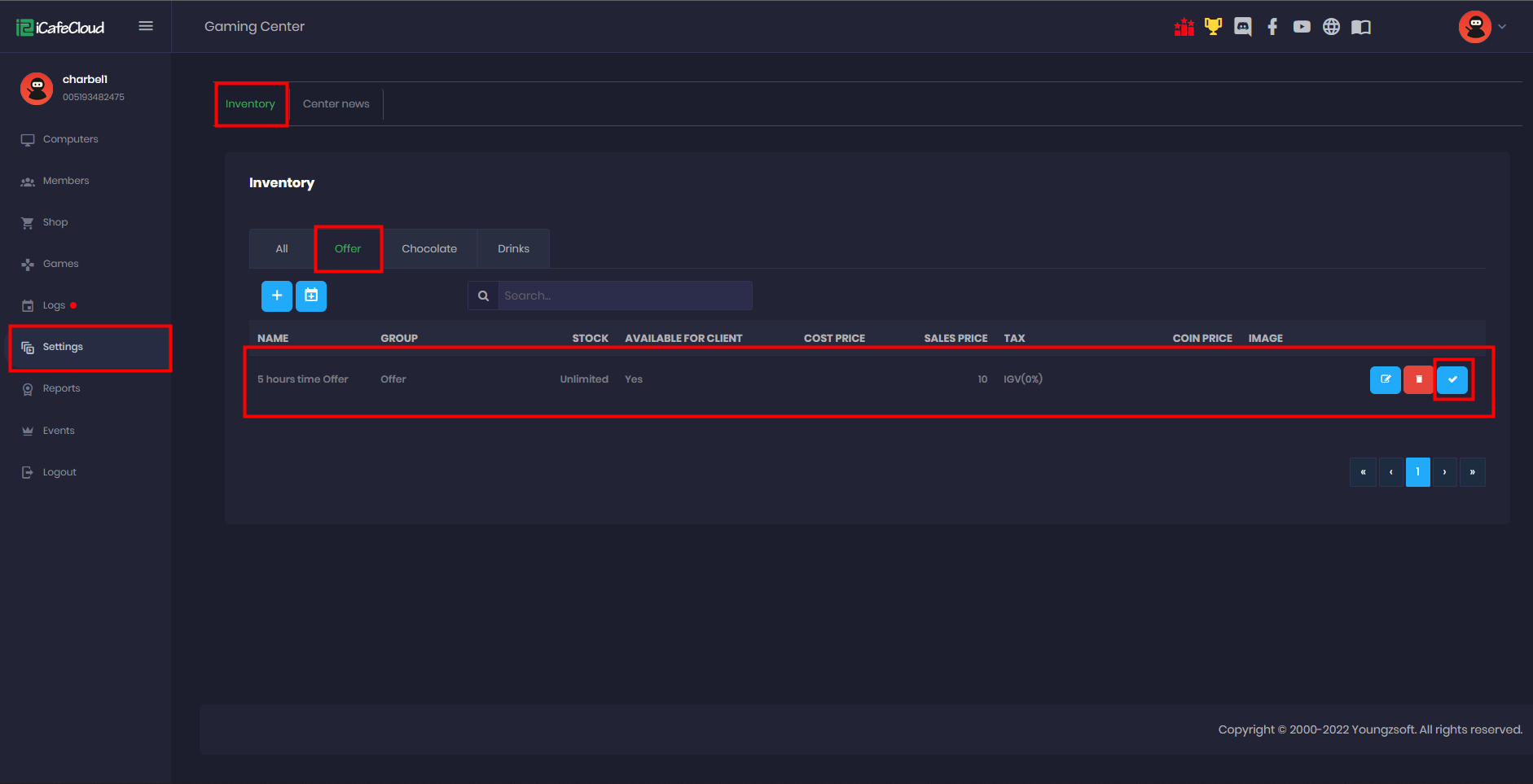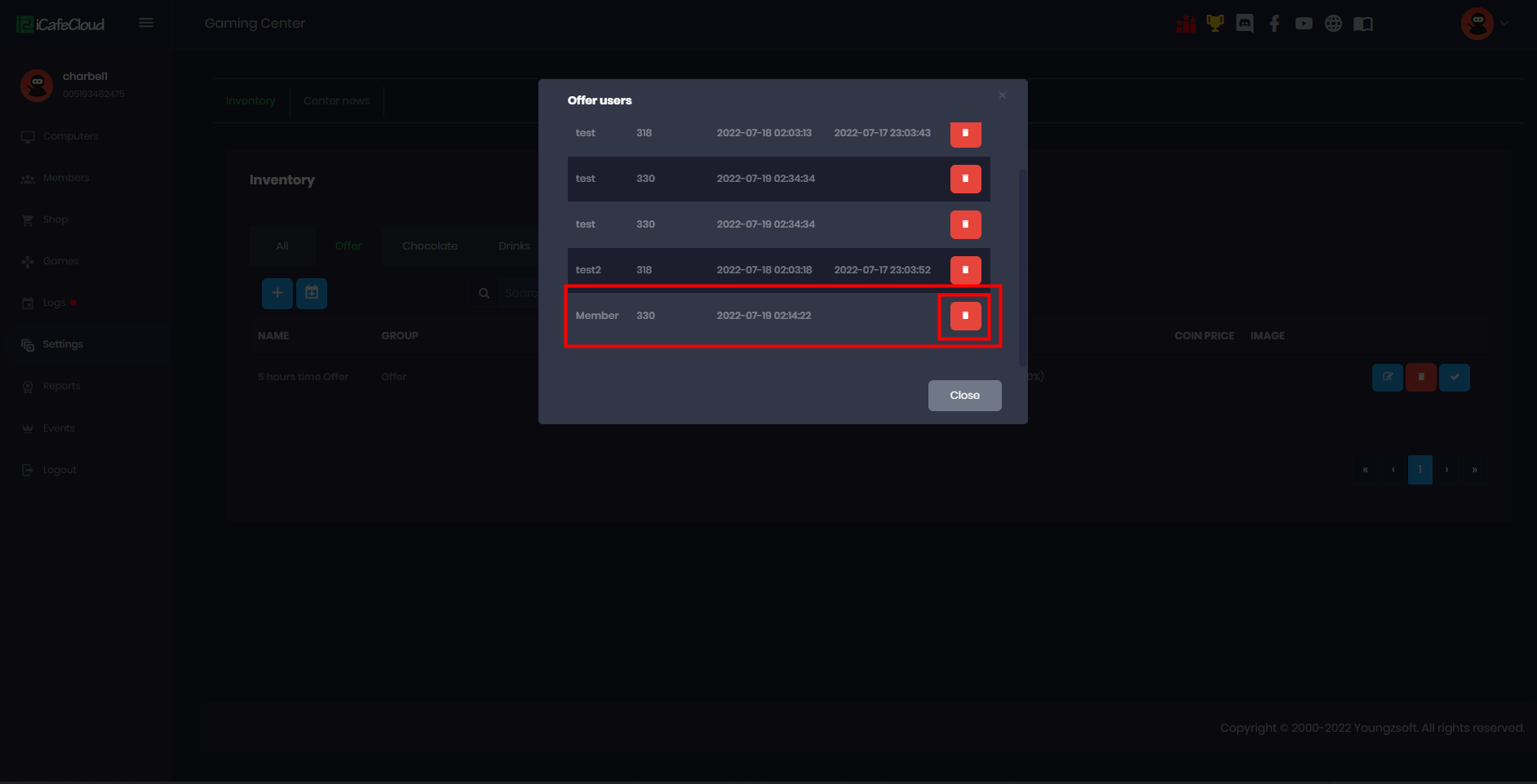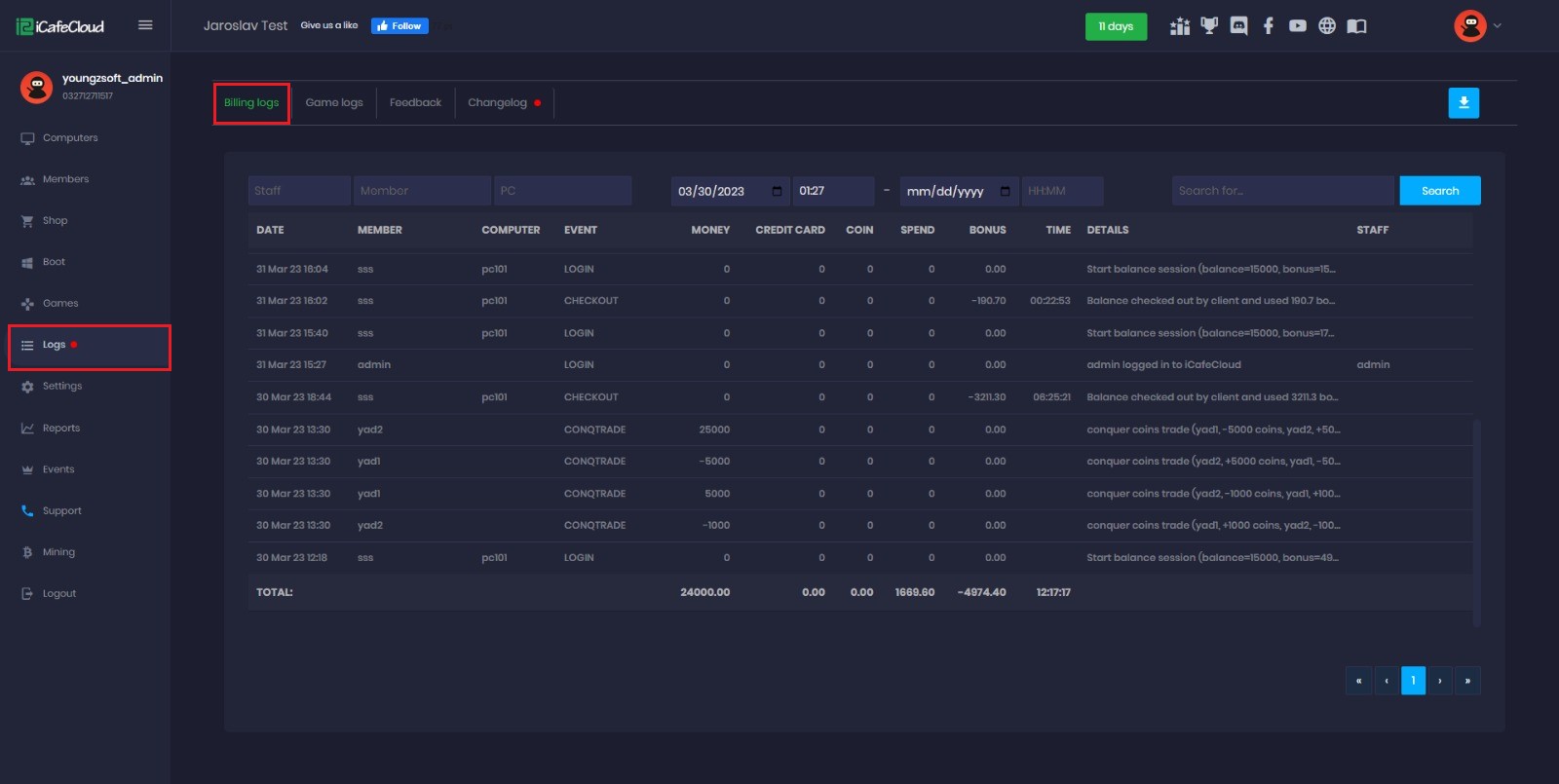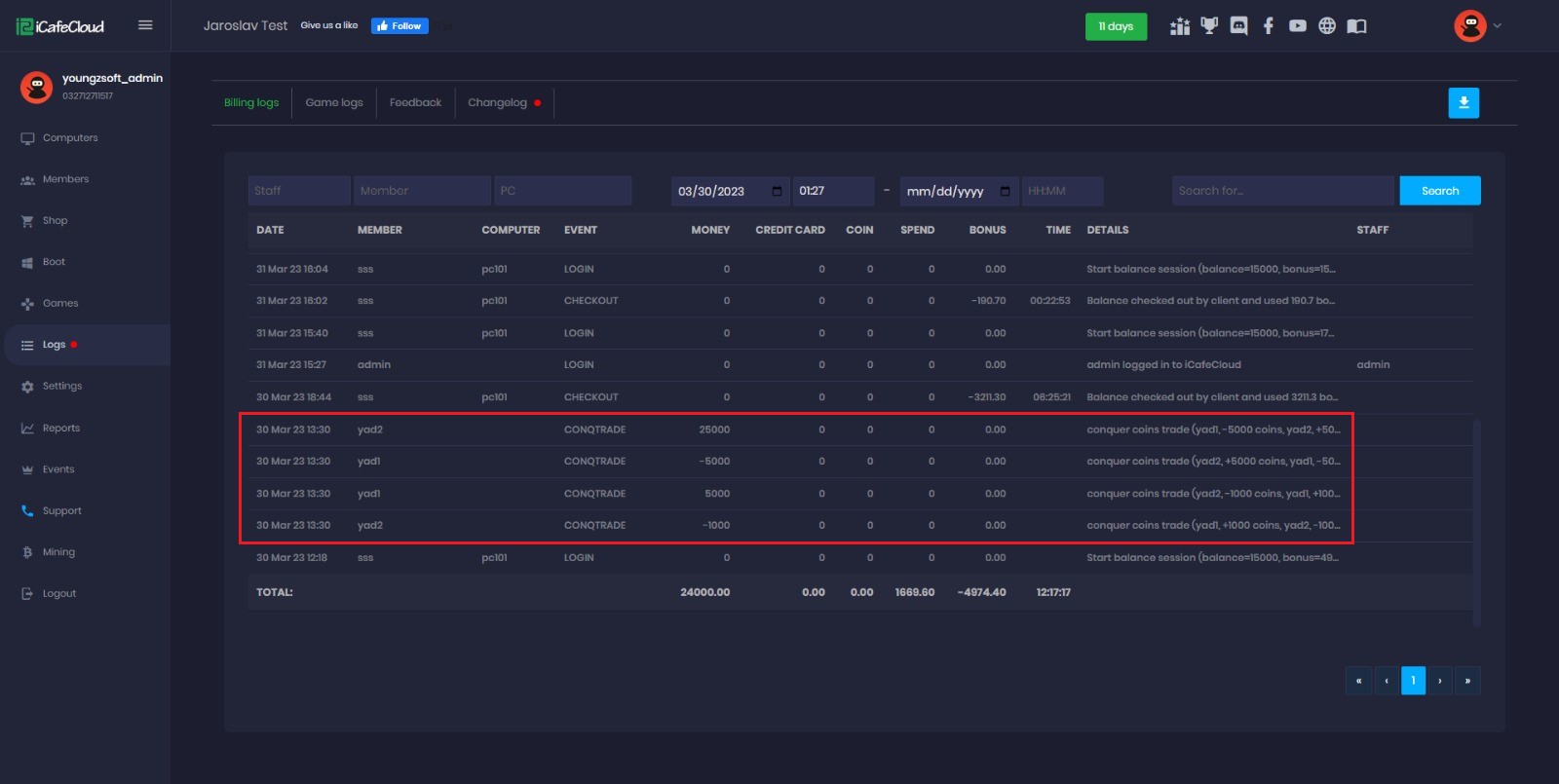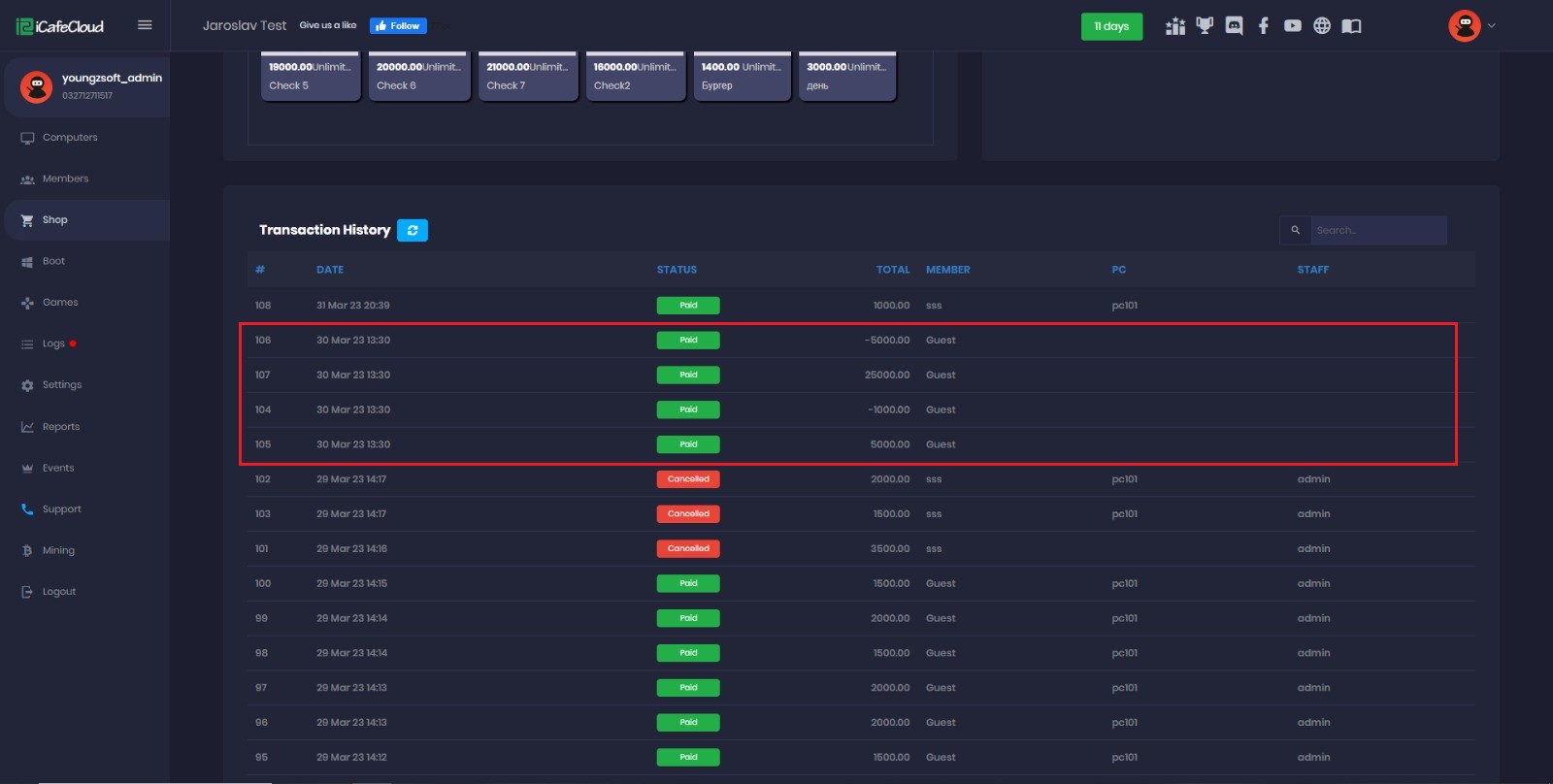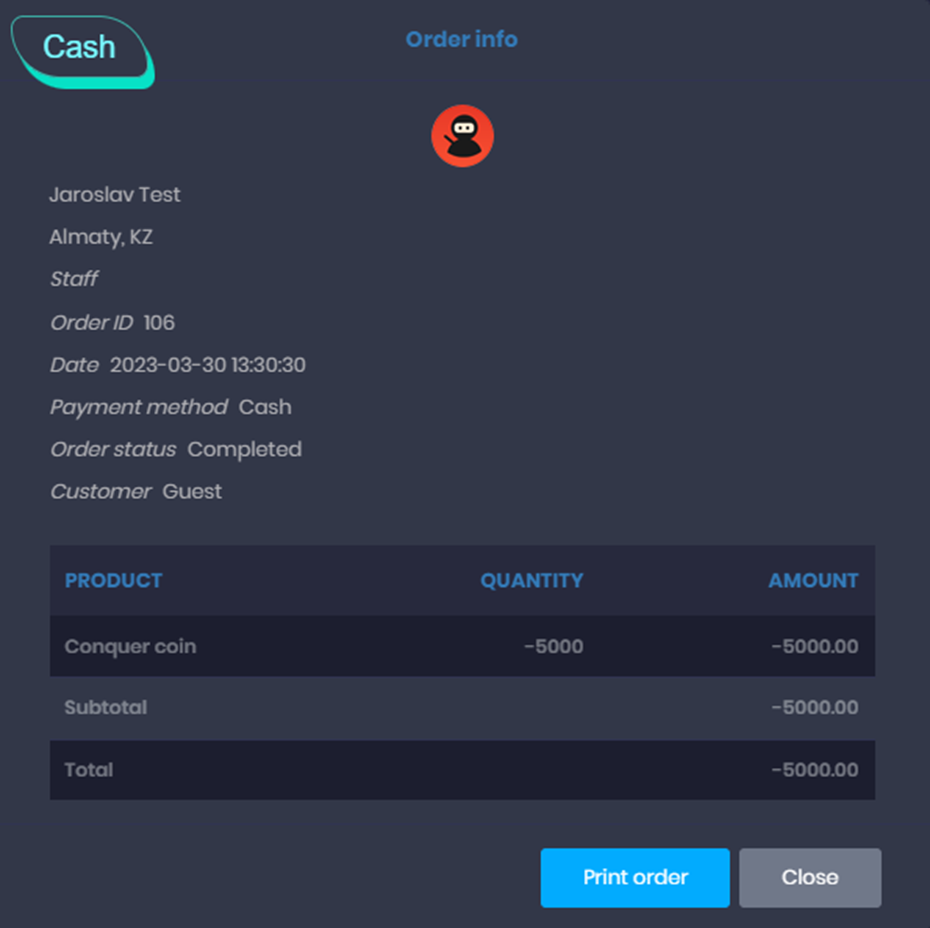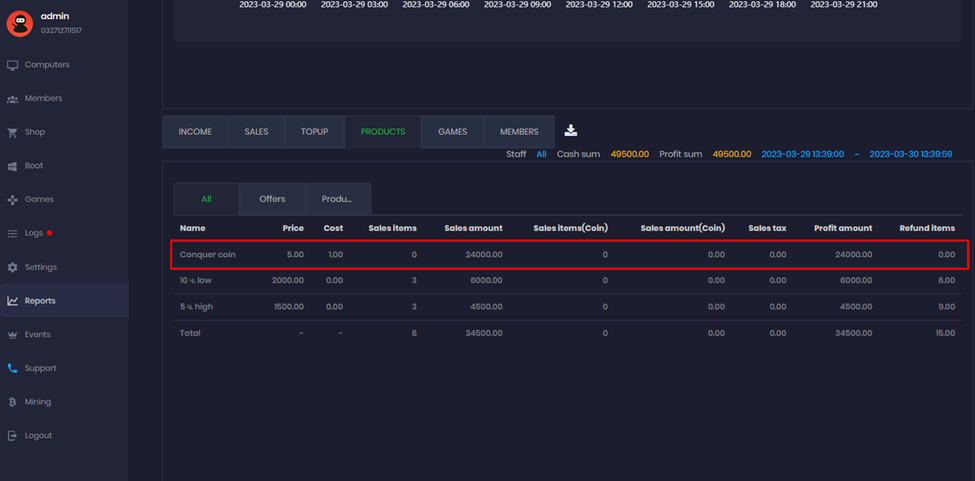Wiki Home Shop page Refund a time offer
Refund a time offer
2023-05-29
refund, time, offer
You may cancel a time offer from a variety of locations, including the shop page, the member page, and the product page.
Please note that refunding an offer is dependent on two factors in the ICafeCloud setting; the “start billing after” and the “Allow refund offer used within". After the two factor values set in the settings are reached (time), the offer cannot be refunded.
- The shop
The shop shows the transactions that are being made, so if an offer is purchased, it will be there (Figure 1).
Figure 1
Clicking on the offer will open a window showing the refund option.The offer will be refunded after pressing “Cancel order” (Figure 2).
Figure 2
- Members Page
On the members' page you can check the active offer that a specific member has. The number inside that square corresponds to the number of active offers (Figure 3).
Figure 3
Clicking on the blue square will prompt a list of active offers. Clicking on the trash bin thumbnail will refund the correspondent offer (Figure 4).
Figure 4
- The product page
On the product page you can access all the offers created. This is where we create offers in the first place.
Clicking on the “check offer symbol” next to the correspondent offer (Figure 5).
Figure 5
It will show every member that purchased it. Just as on the members’ page, clicking on the trash bin thumbnail will refund the offer for the correspondent member (Figure 6).
Figure 6
Note :
Consider that you have two employees working for you ( staff1 and staff2 ).
Staff1 sold an offer and received payment; staff2 then refunded this offer during his shift.
The sum will be taken out of the staff2 report and the log will note that staff2 refunded the offer.
Check trade logs
Note : if you’re selling coins , it will create an order with the price. if you’re buying coins, it will create an order with cost but in negative amount .
The trade information will be shown in different places , including :
- Logs page (Figure 4 / Figure 5 )
Figure 4
Figure 5
- Shop page - transaction history (Figure 6 )
Figure 6
You can click on each transaction to check all the information about the transaction (Figure 7)
Figure 7
- Reports page- products : will show information about the conquer coin item that was added before to product and used in the trade . (Figure 8)
Figure 8
Cashier or master PC
You just need to copy the conquer game folder from the server to the cashier PC. Notice, iCafeCloud created a conqTrade.json file on the server game folder.
Disable poker
If you want to disable all employees from playing poker in game, delete \Conquer online 3.0\map\poker7.zip file in the game folder.