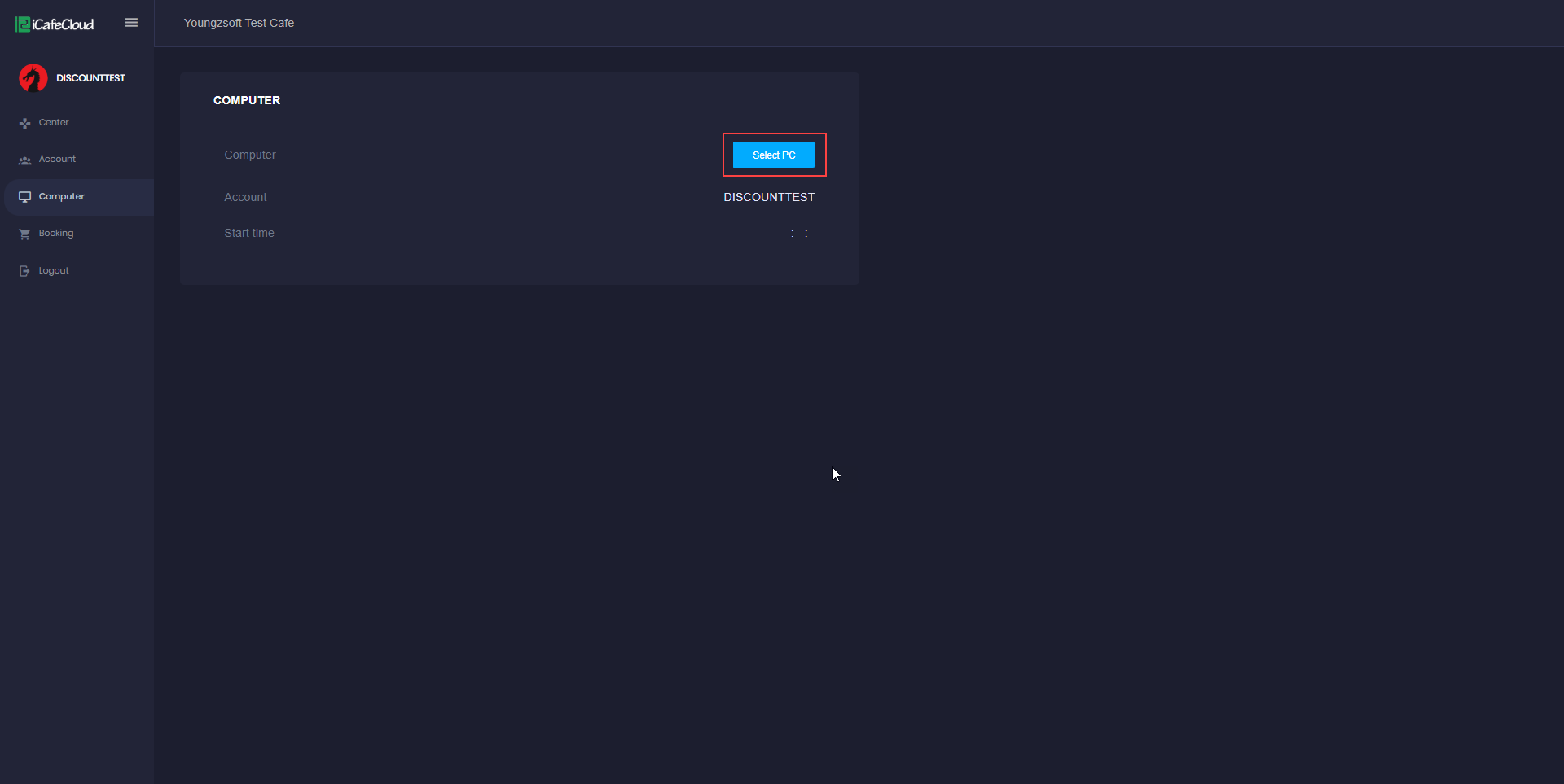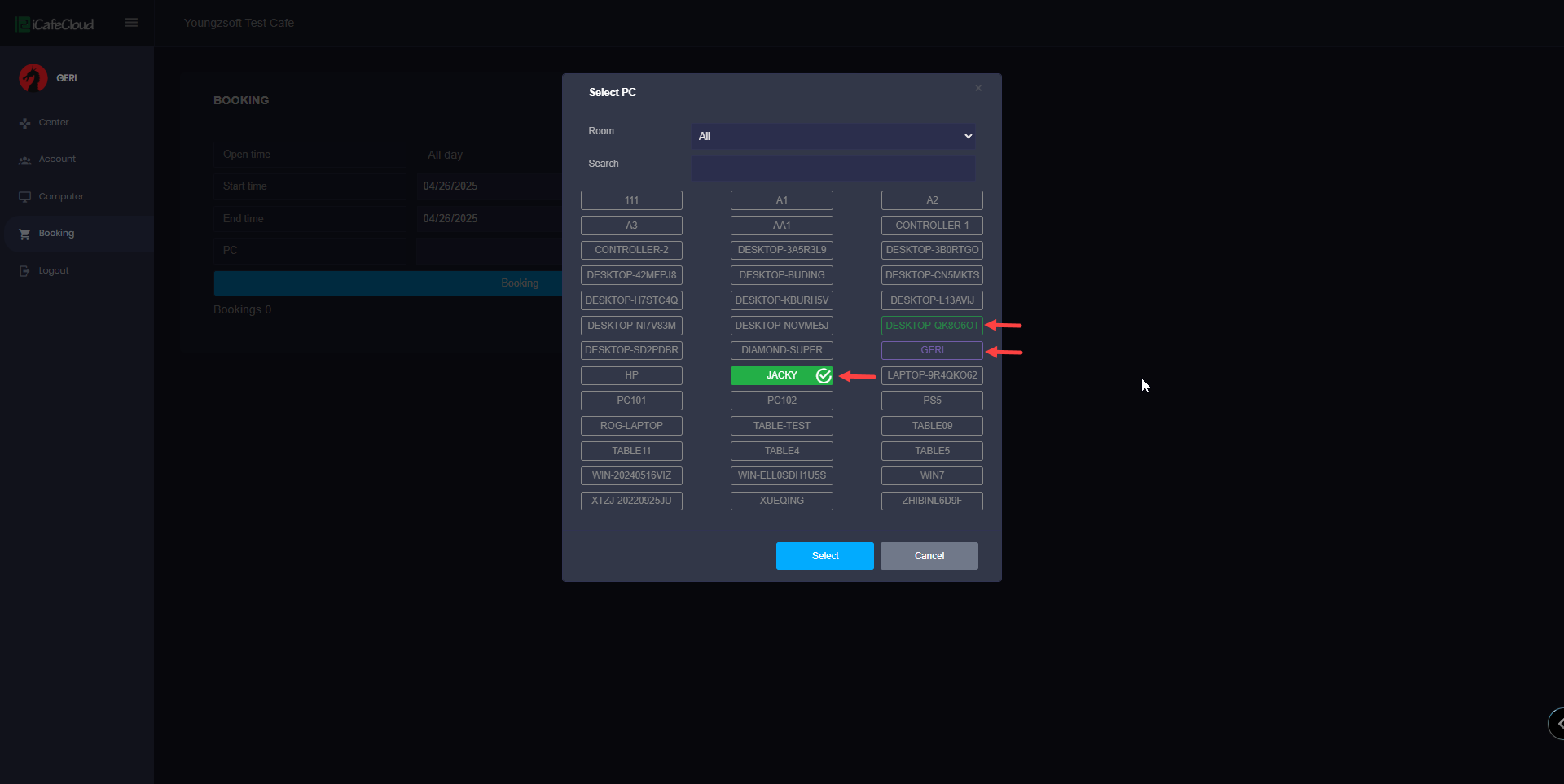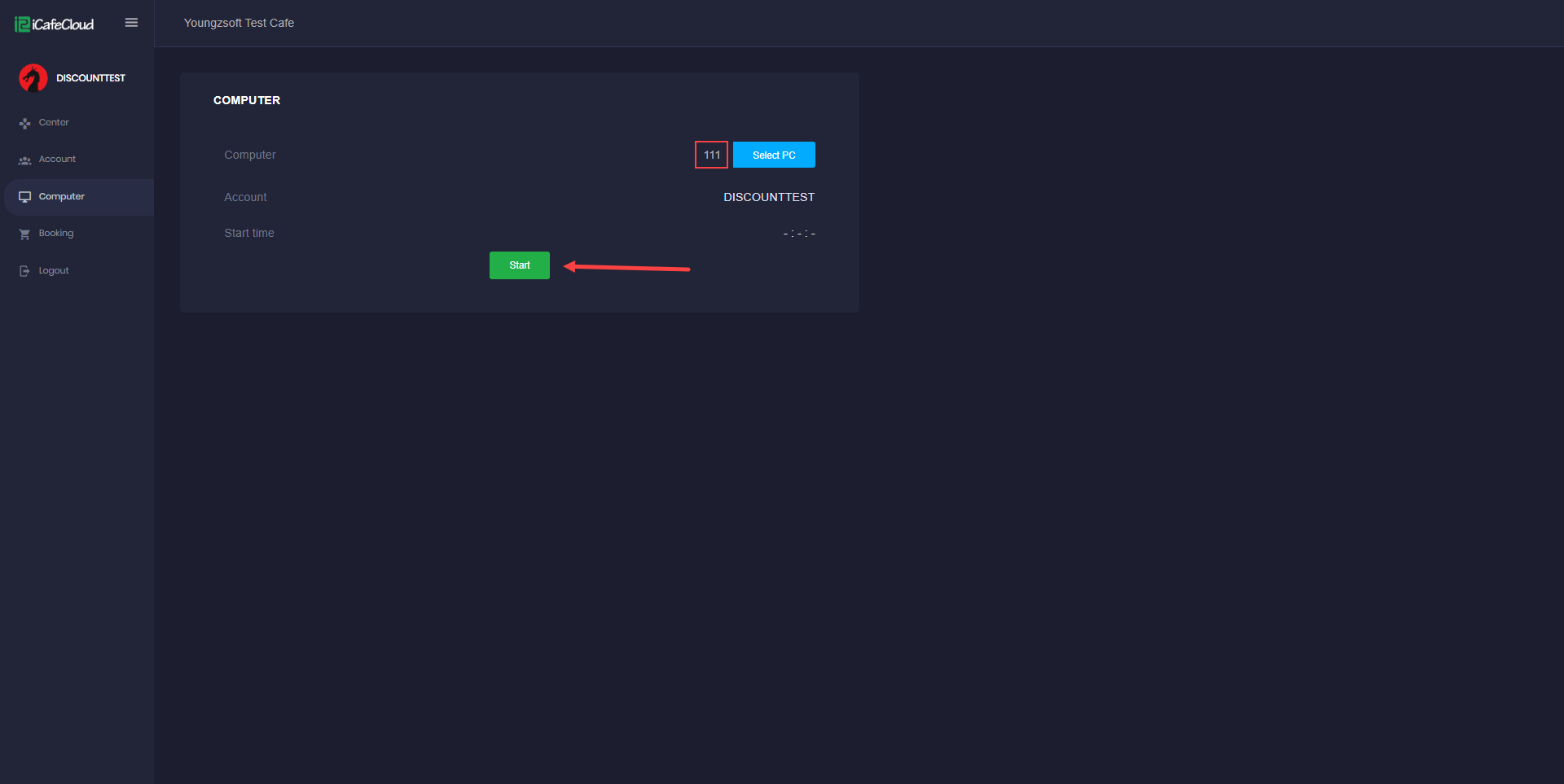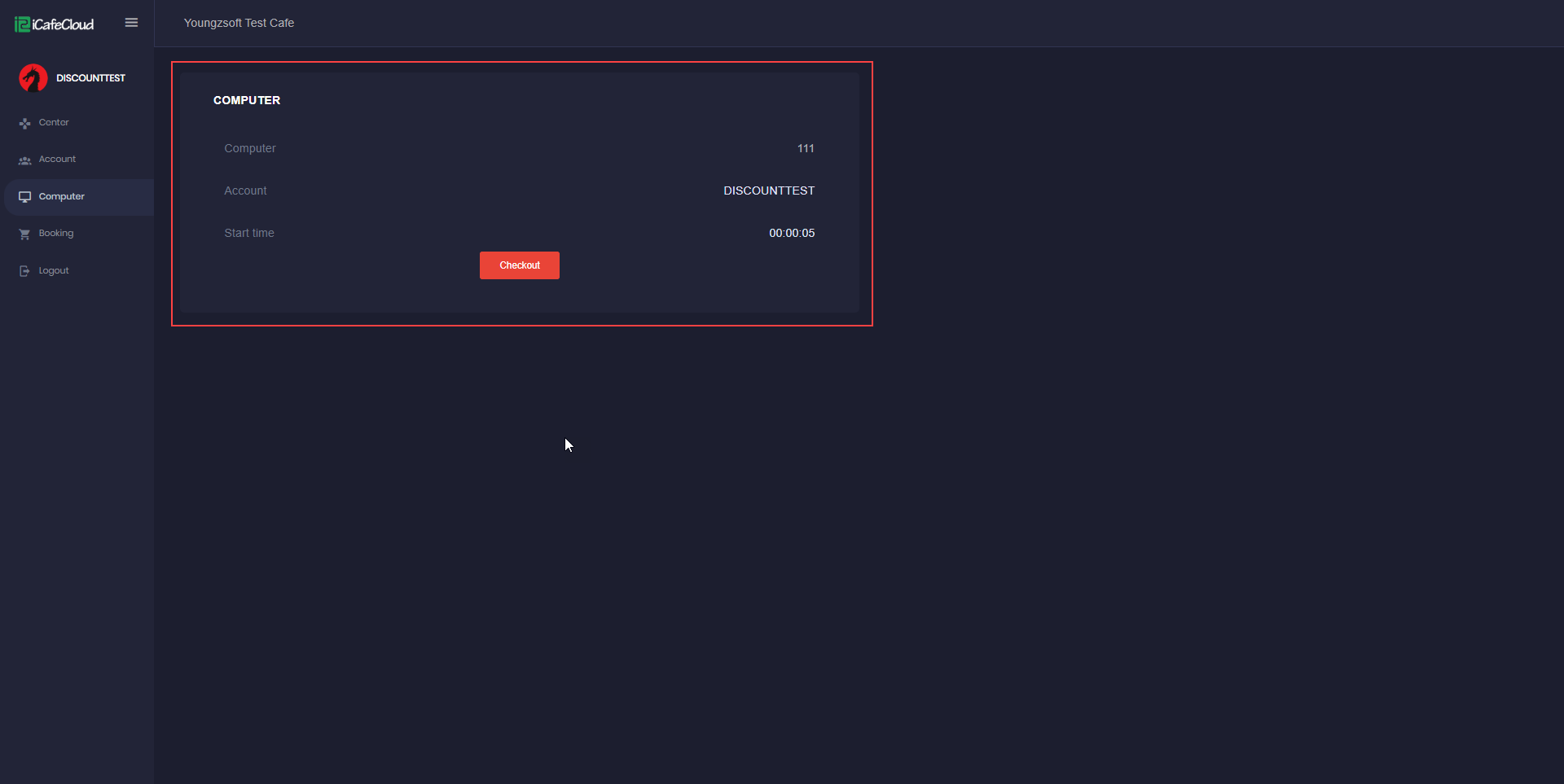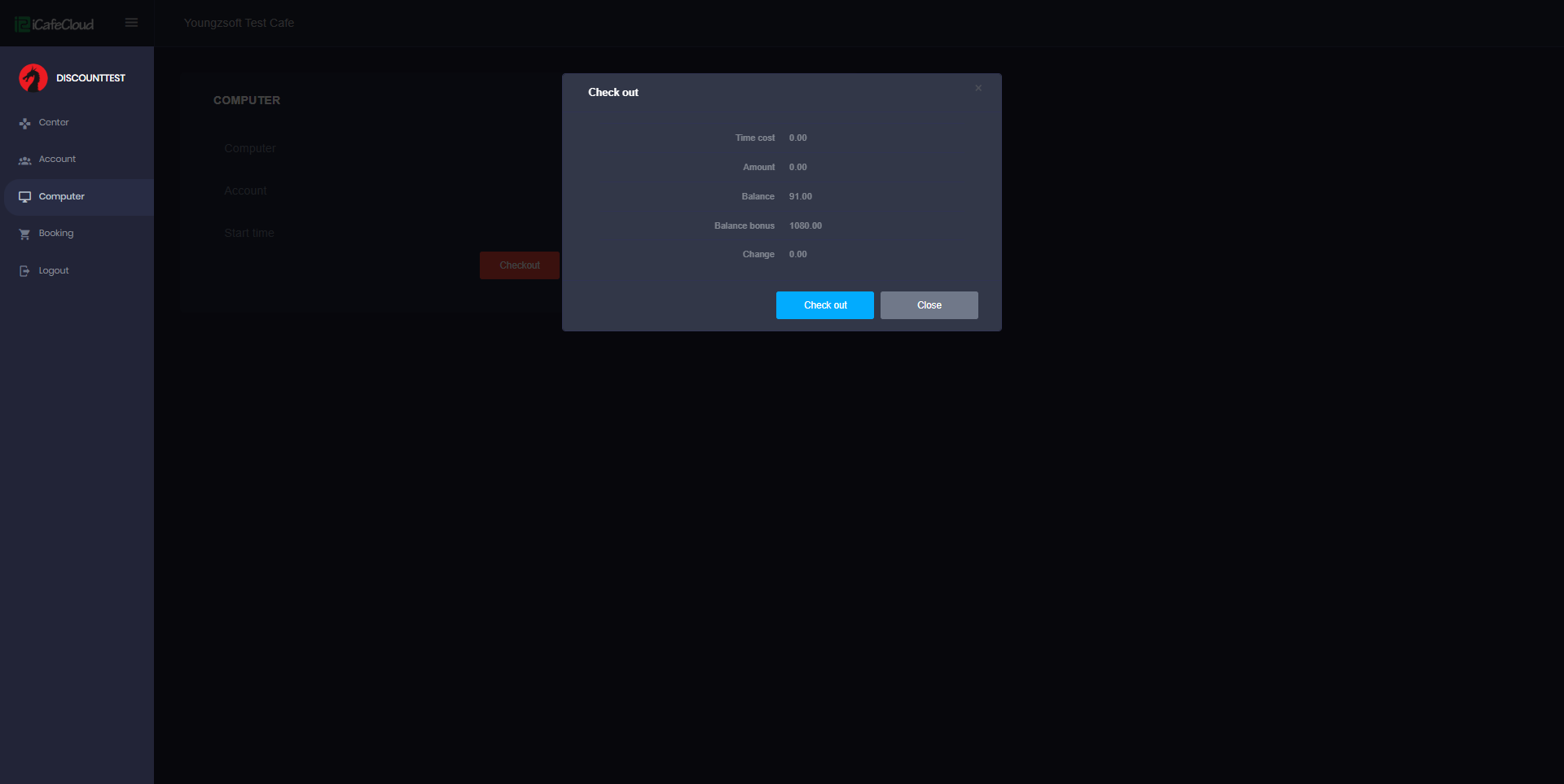Wiki Home Members portal Computer
Computer
2025-03-22
computer, portal, session
The following explain how to select a PC and start session from portal directly
- The "Computer" page is used to start a session. You'll see a Select PC button, along with your member account name and the session start time displayed below it. Click on Select PC to begin.(Figure 1)
Figure 1
- You can find the PC you want to start by selecting the room or by searching for the PC name directly. Once you find it, click on the PC, then click the Select button to continue.(Figure 2)
Figure 2
- Green indicates PCs that are online and currently in use.
- Grey indicates PCs that are available and not in use.
- Purple indicates PCs that are booked.
- Green highlight on the "Full" button indicates that the PC is currently selected.
- Next, you’ll see the selected PC name displayed click Start Session to begin.(Figure 3)
Figure 3
- This function is designed to start a session using either balance or bonus.
- For starting a PC:
- If the PC is already online, you cannot start it.
- If the PC is booked for the current time, you also cannot start it.
- Confirm the session start message, and the page will display the session start time. The button will change to Checkout, indicating that the session is now active. (Figure 4)
Figure 4
- You can end the session by clicking Checkout. A pop-up will appear showing the session details, including the total cost and the remaining balance, bonus, and other account information. (Figure 5)
Figure 5