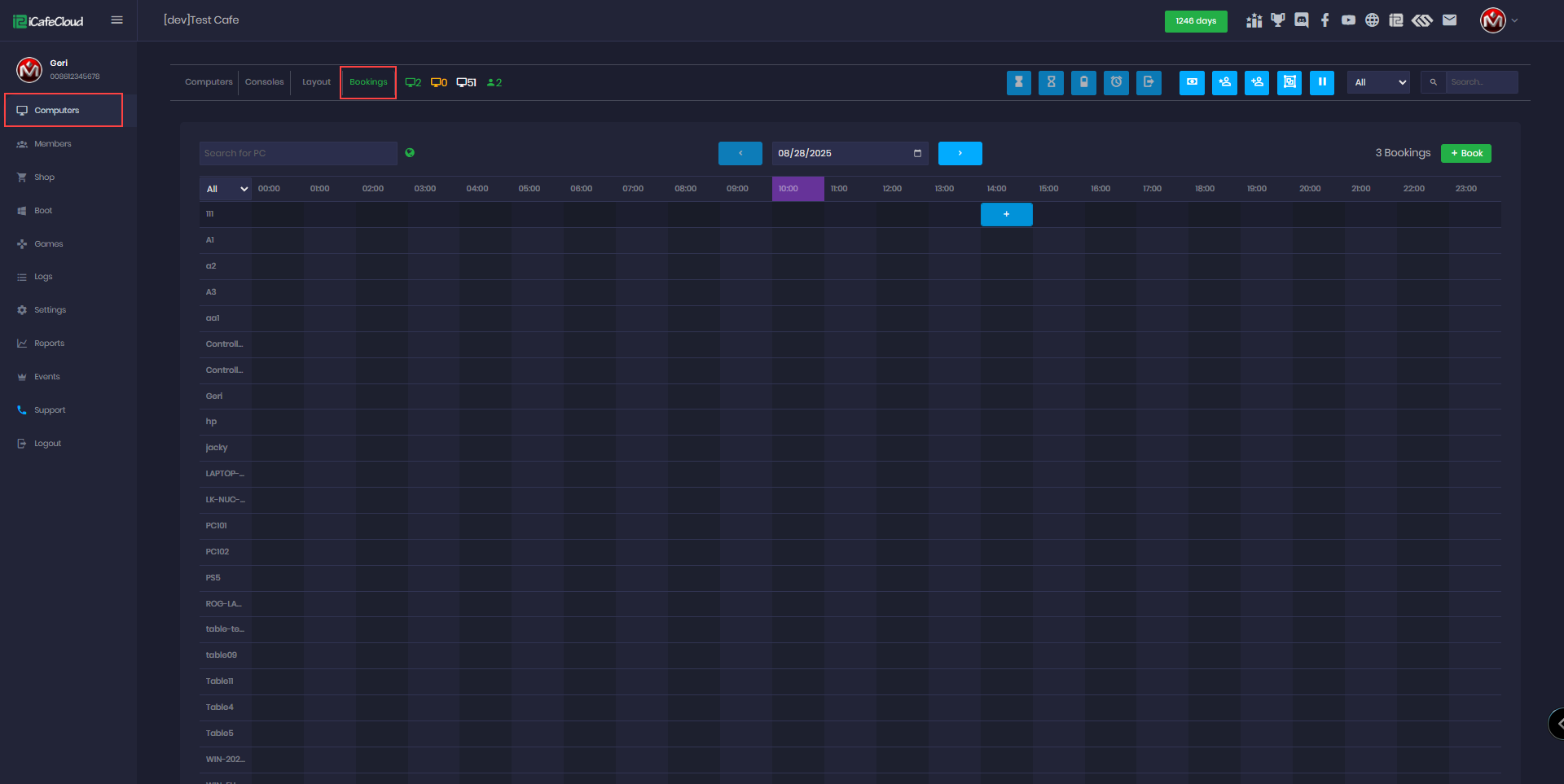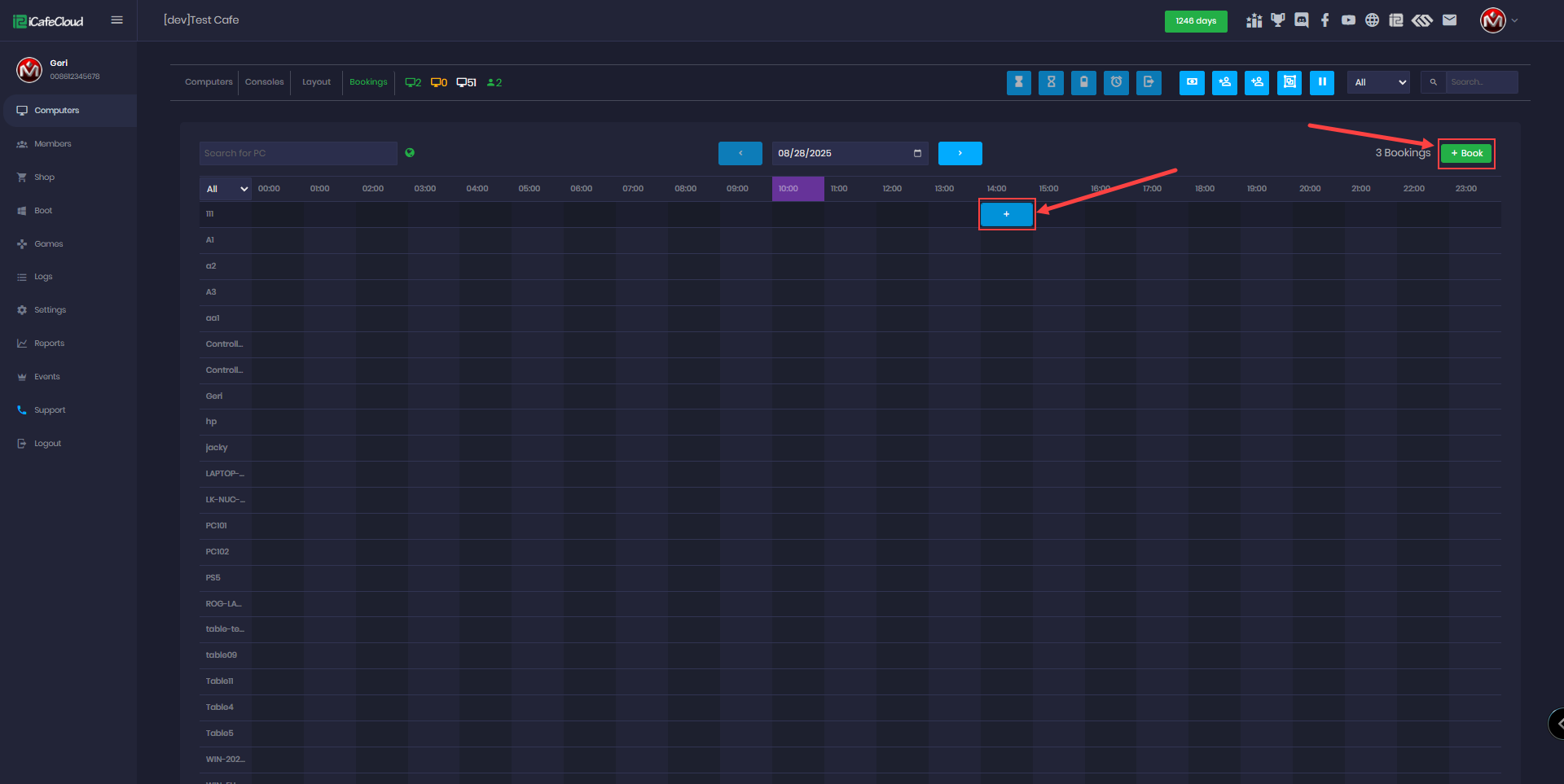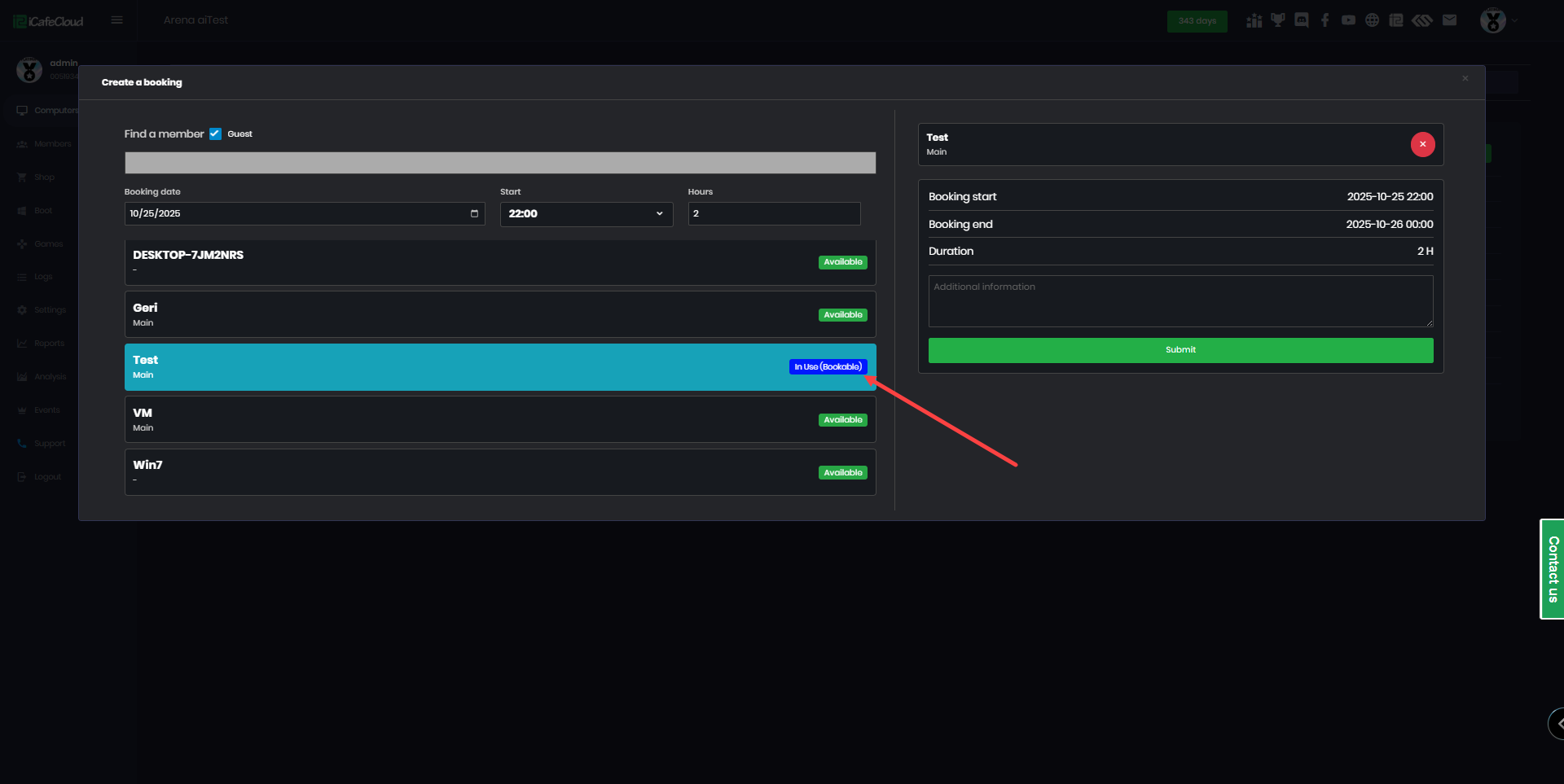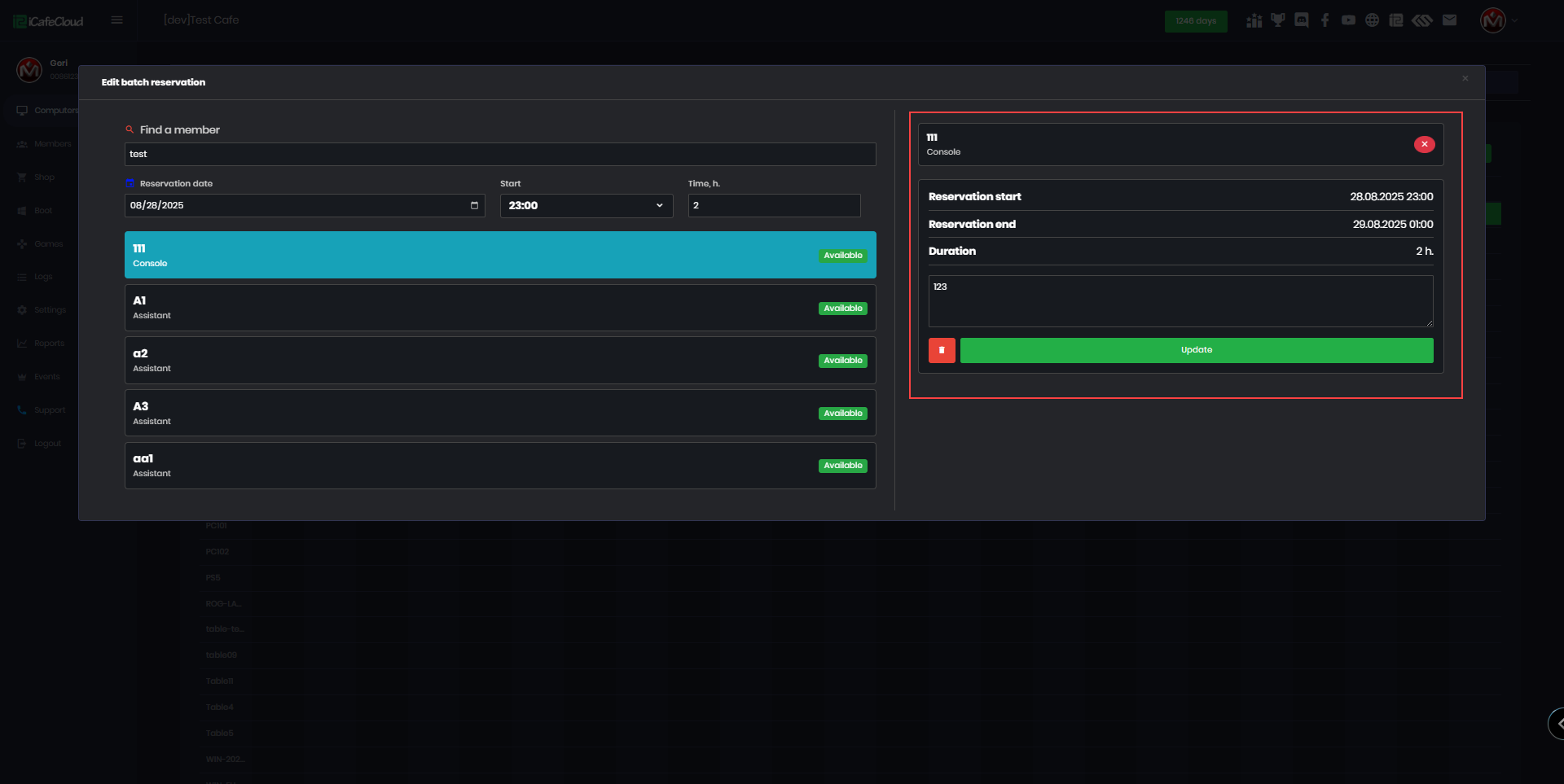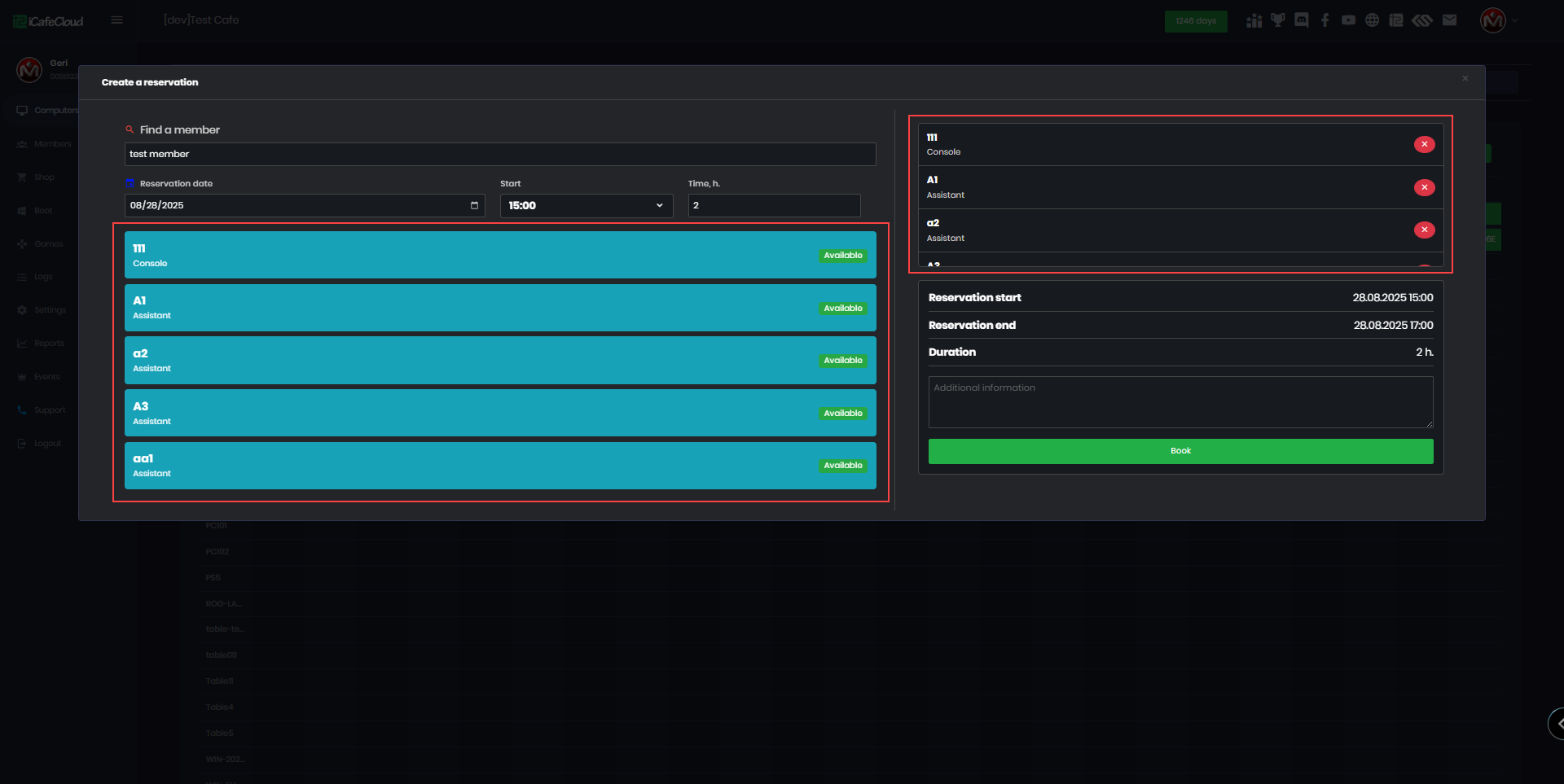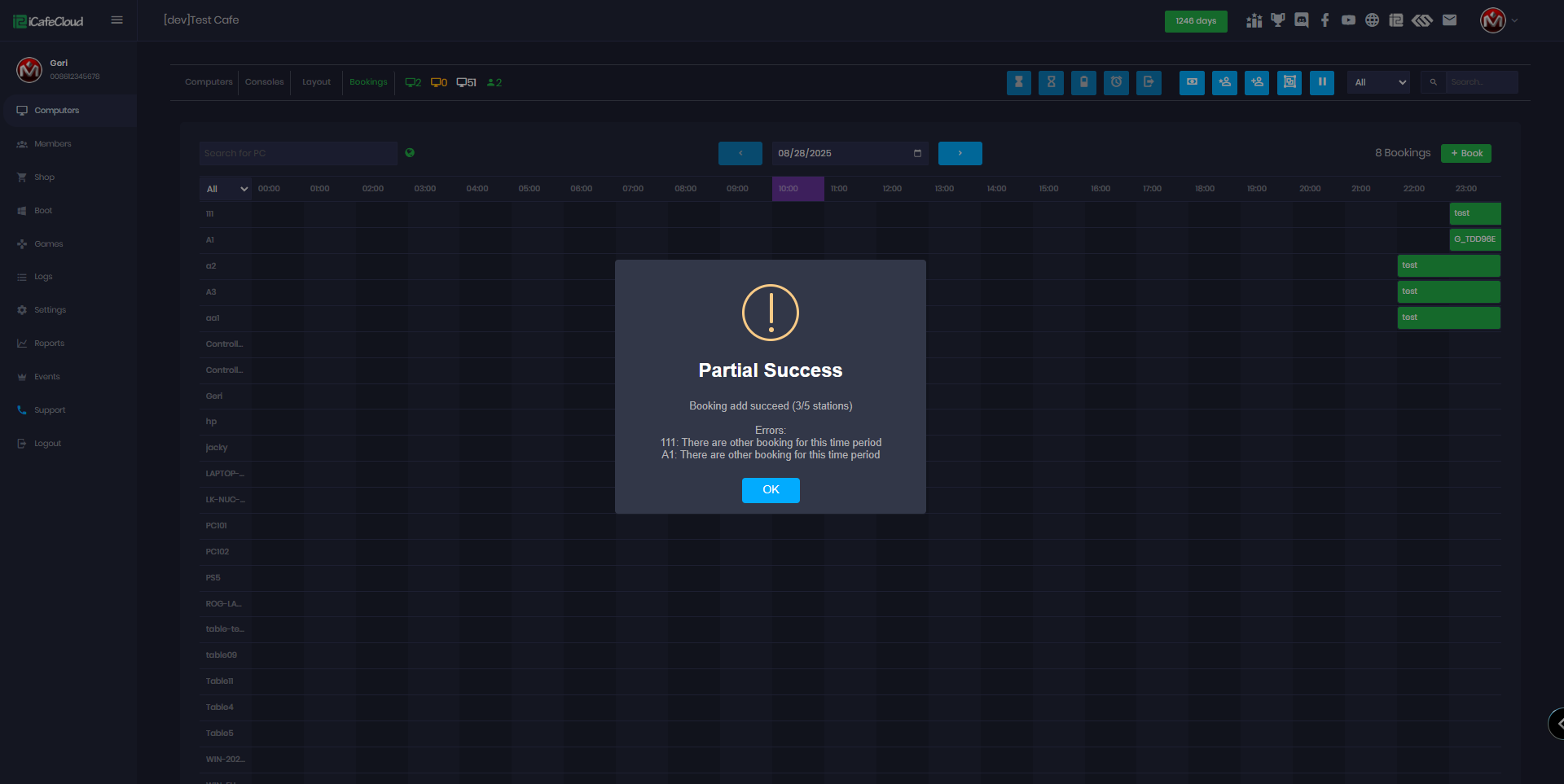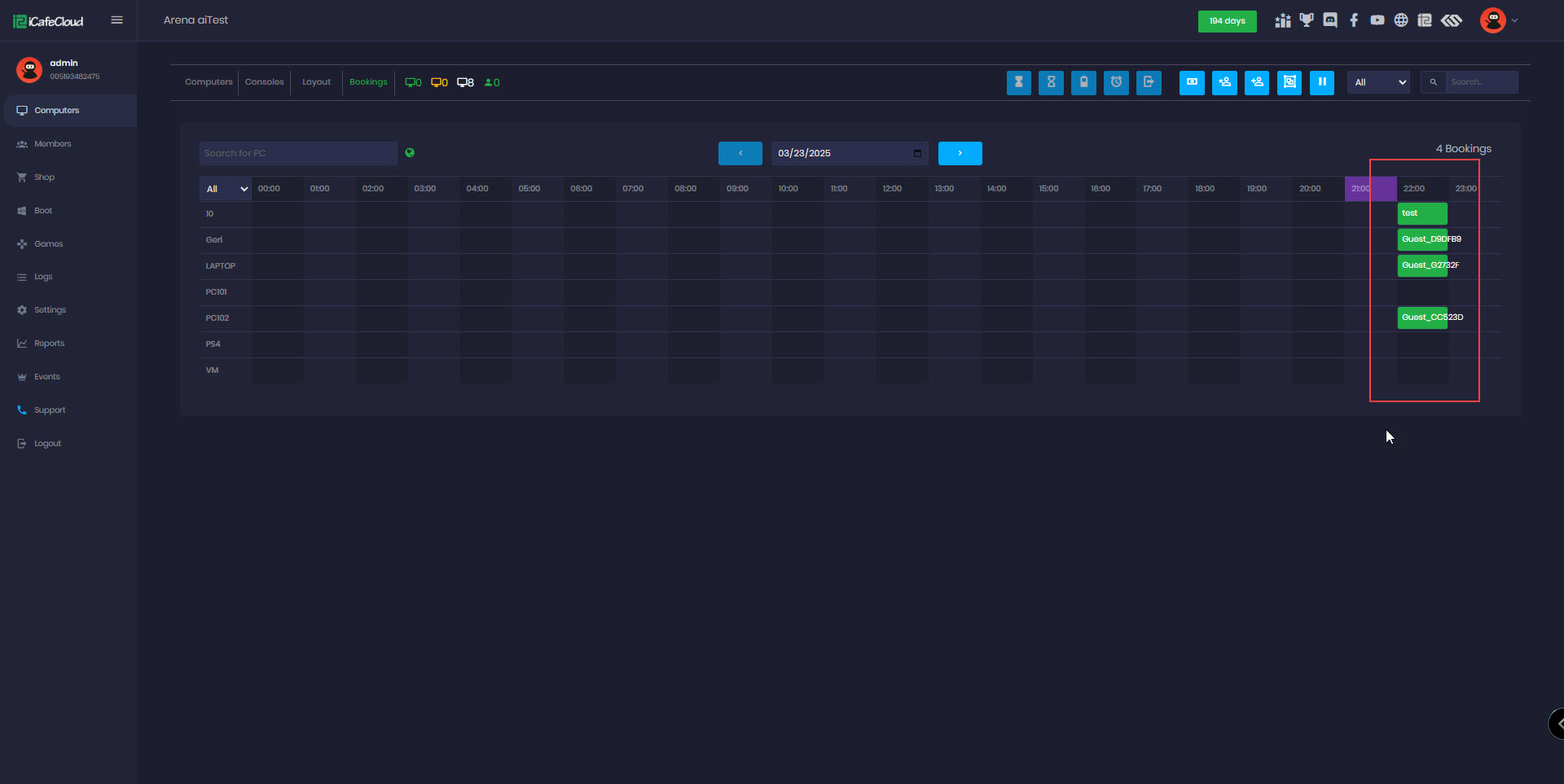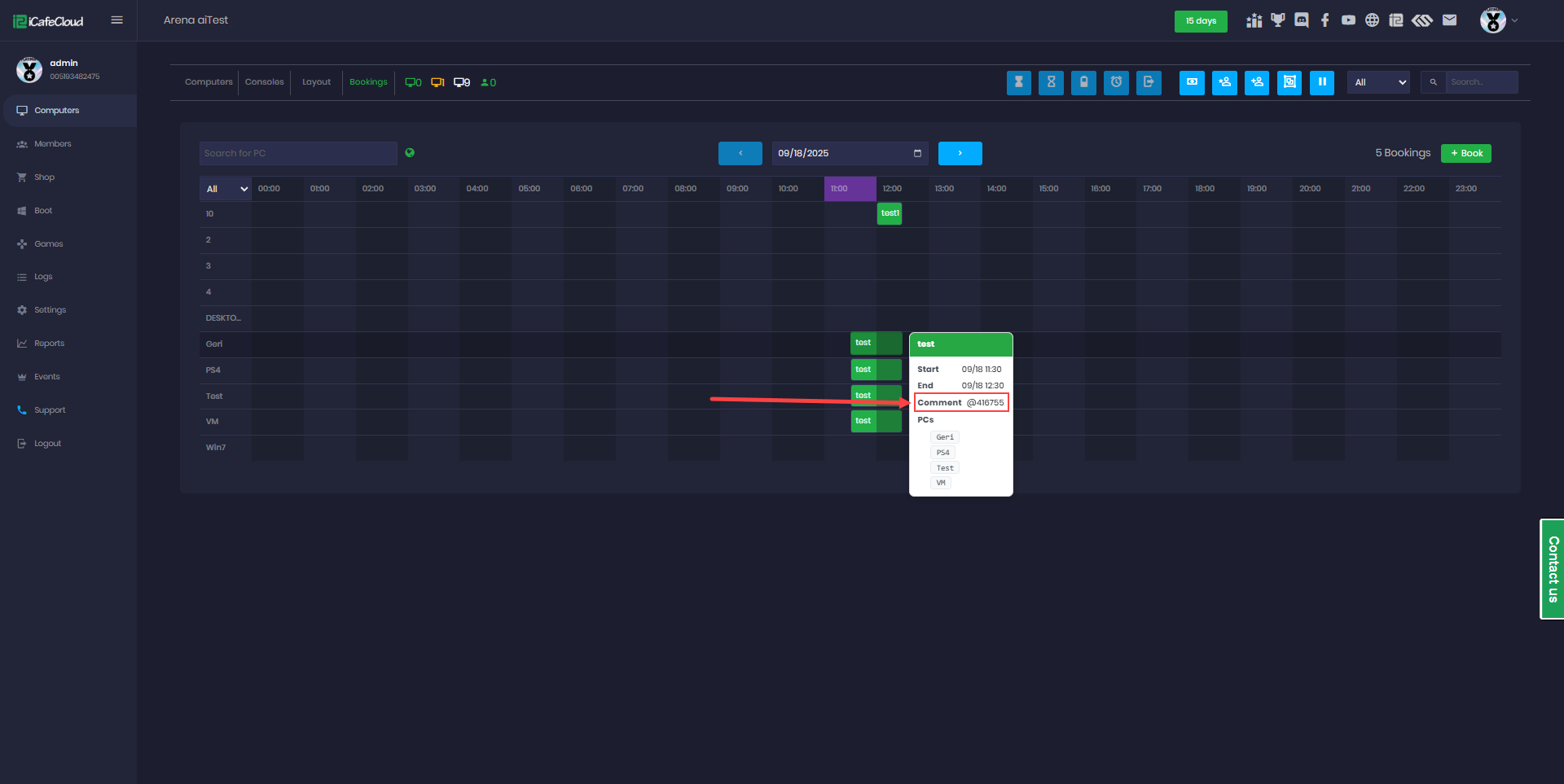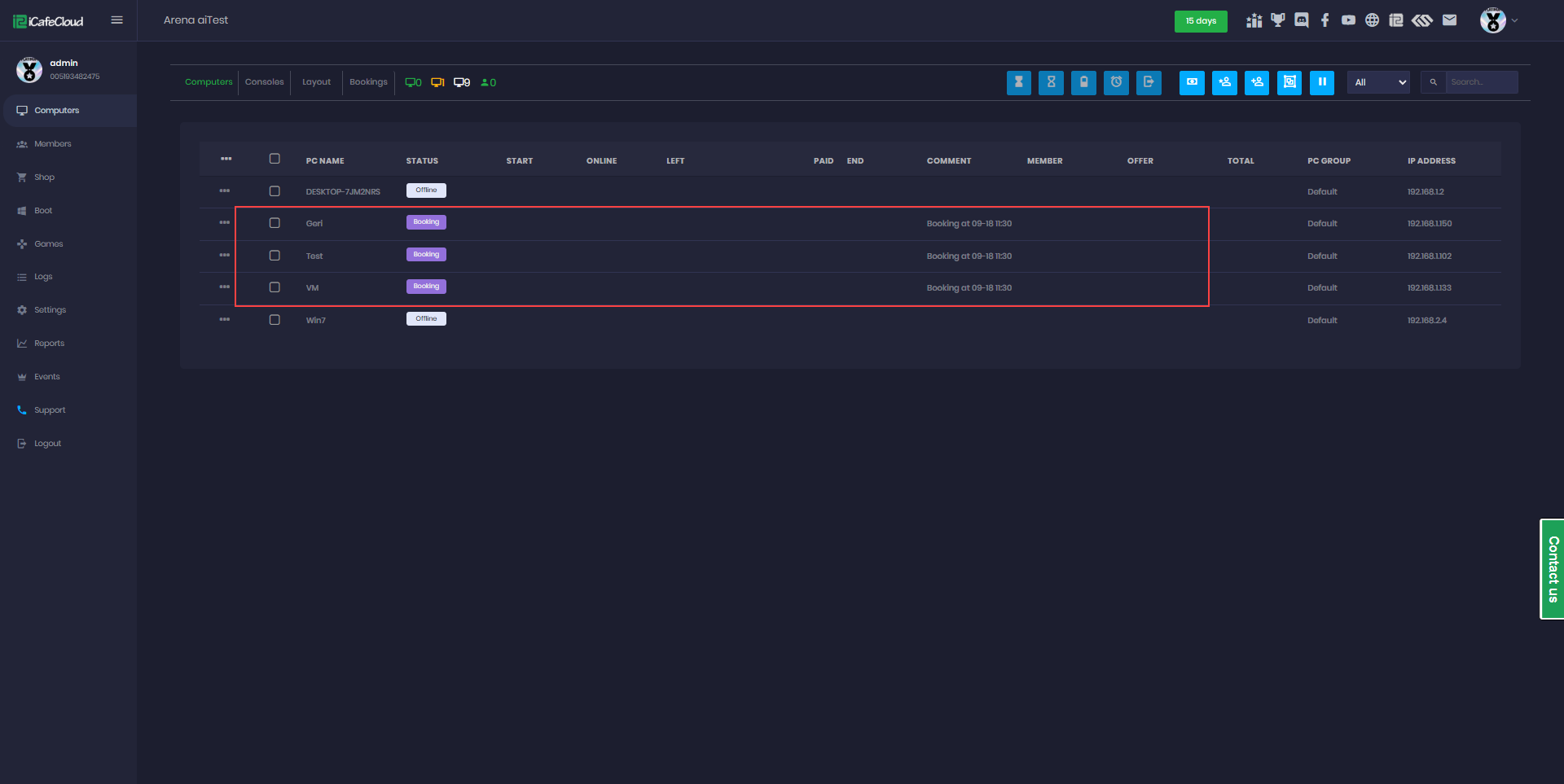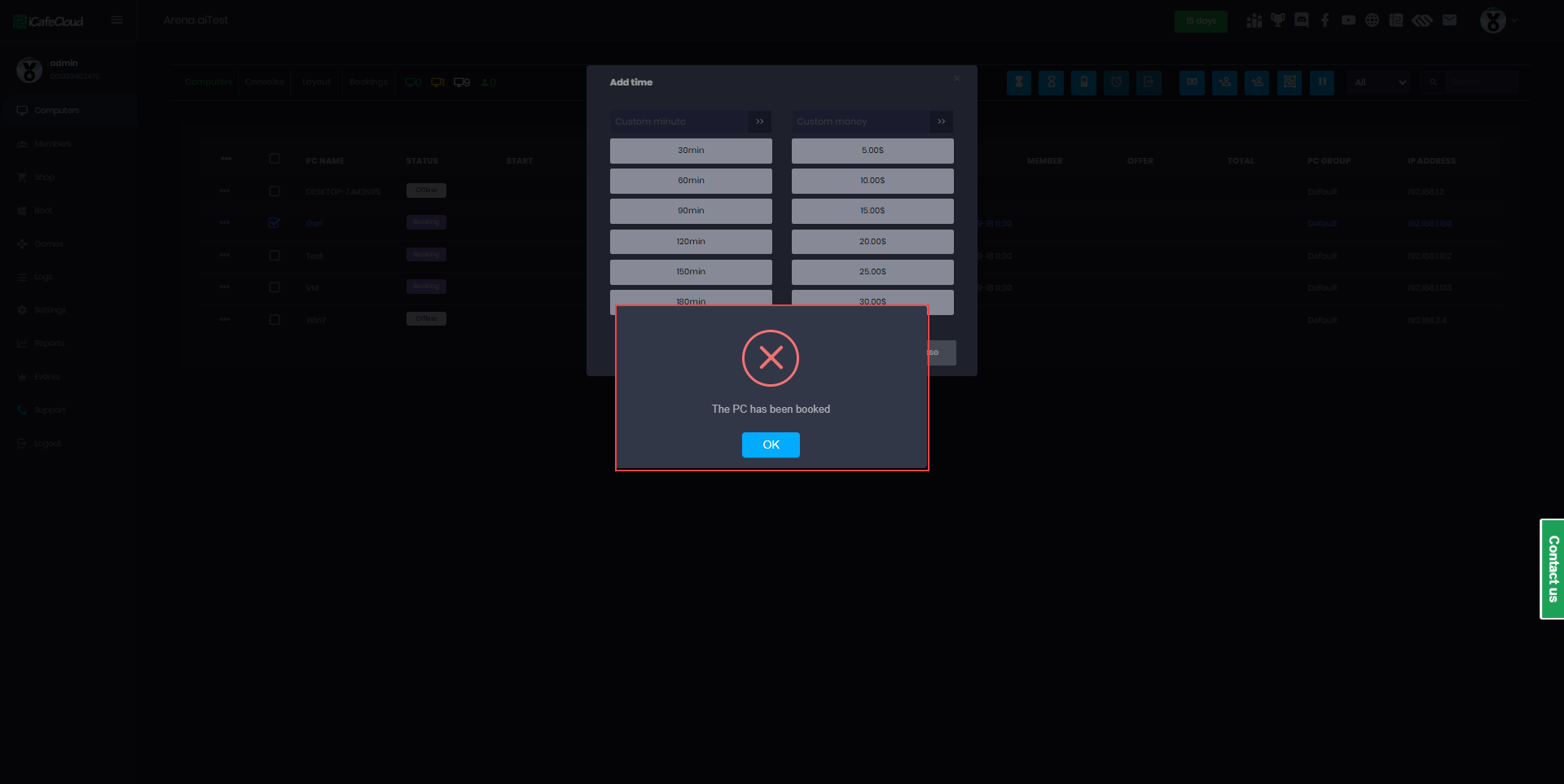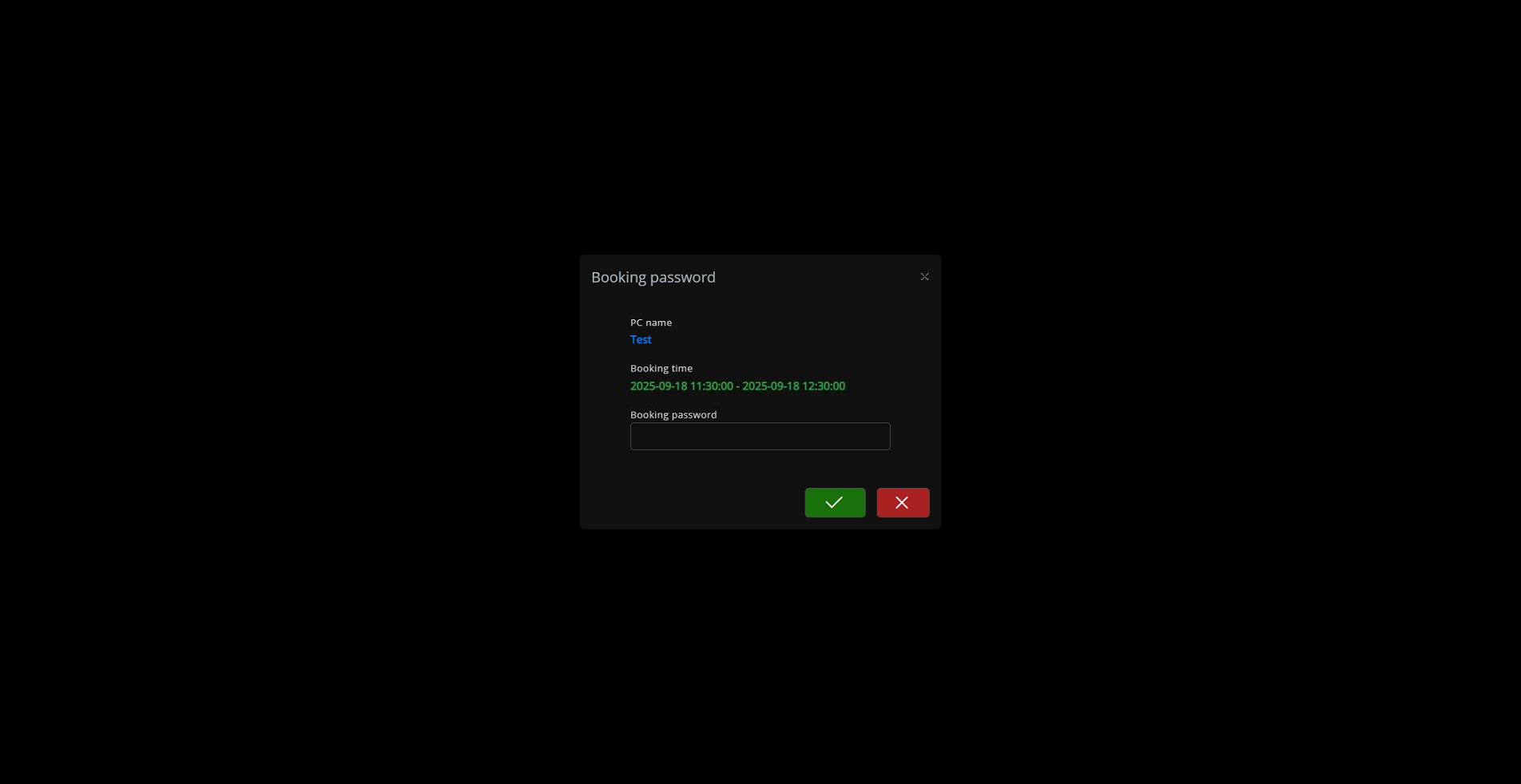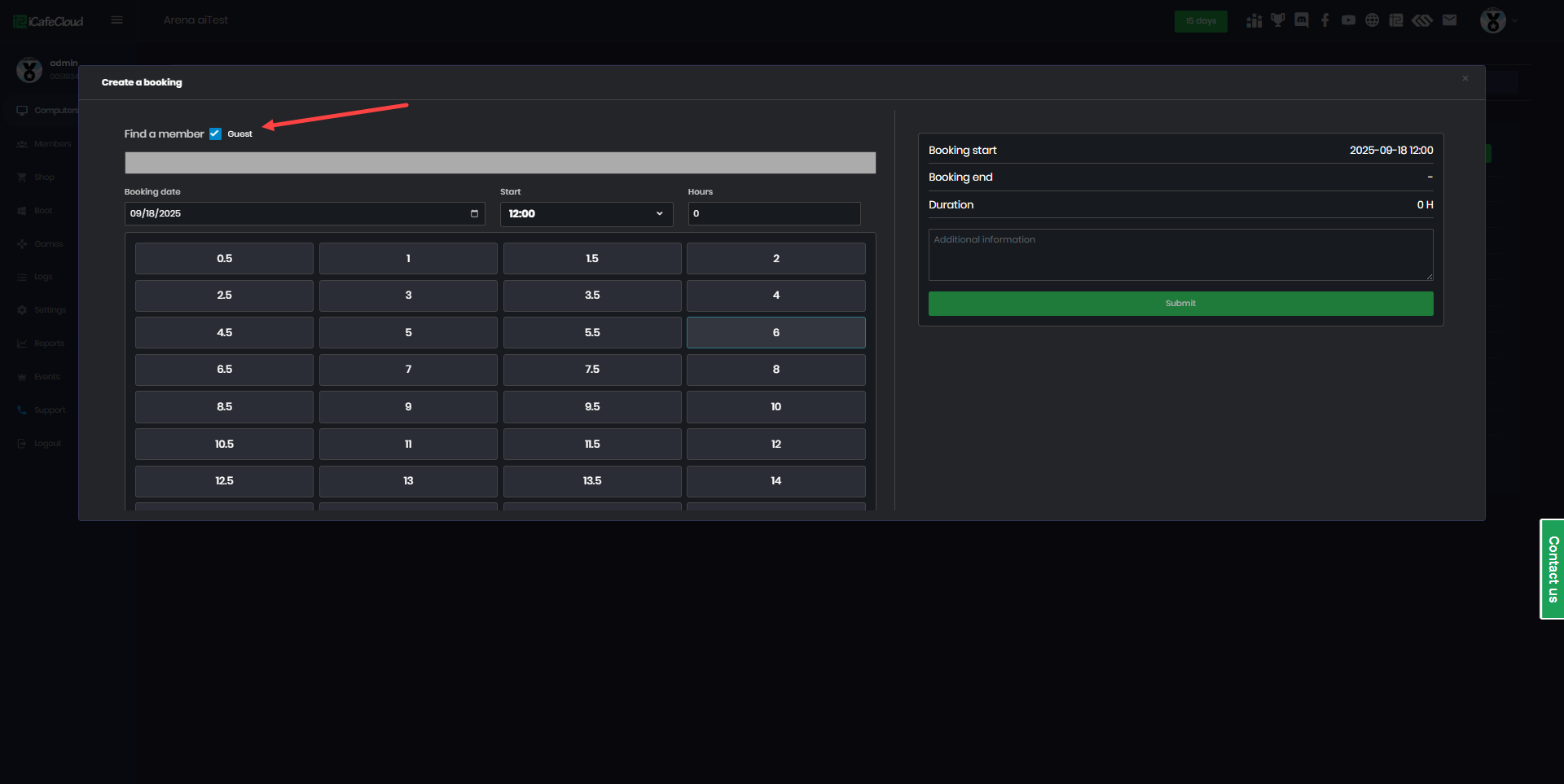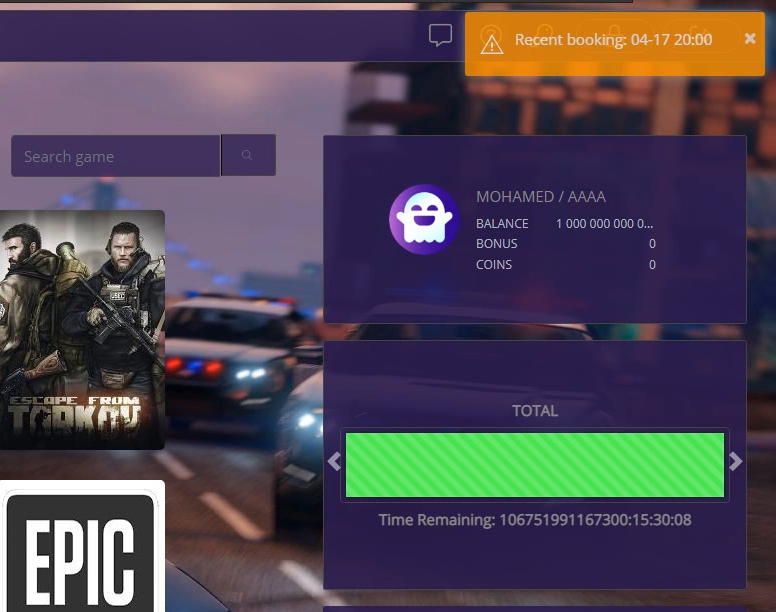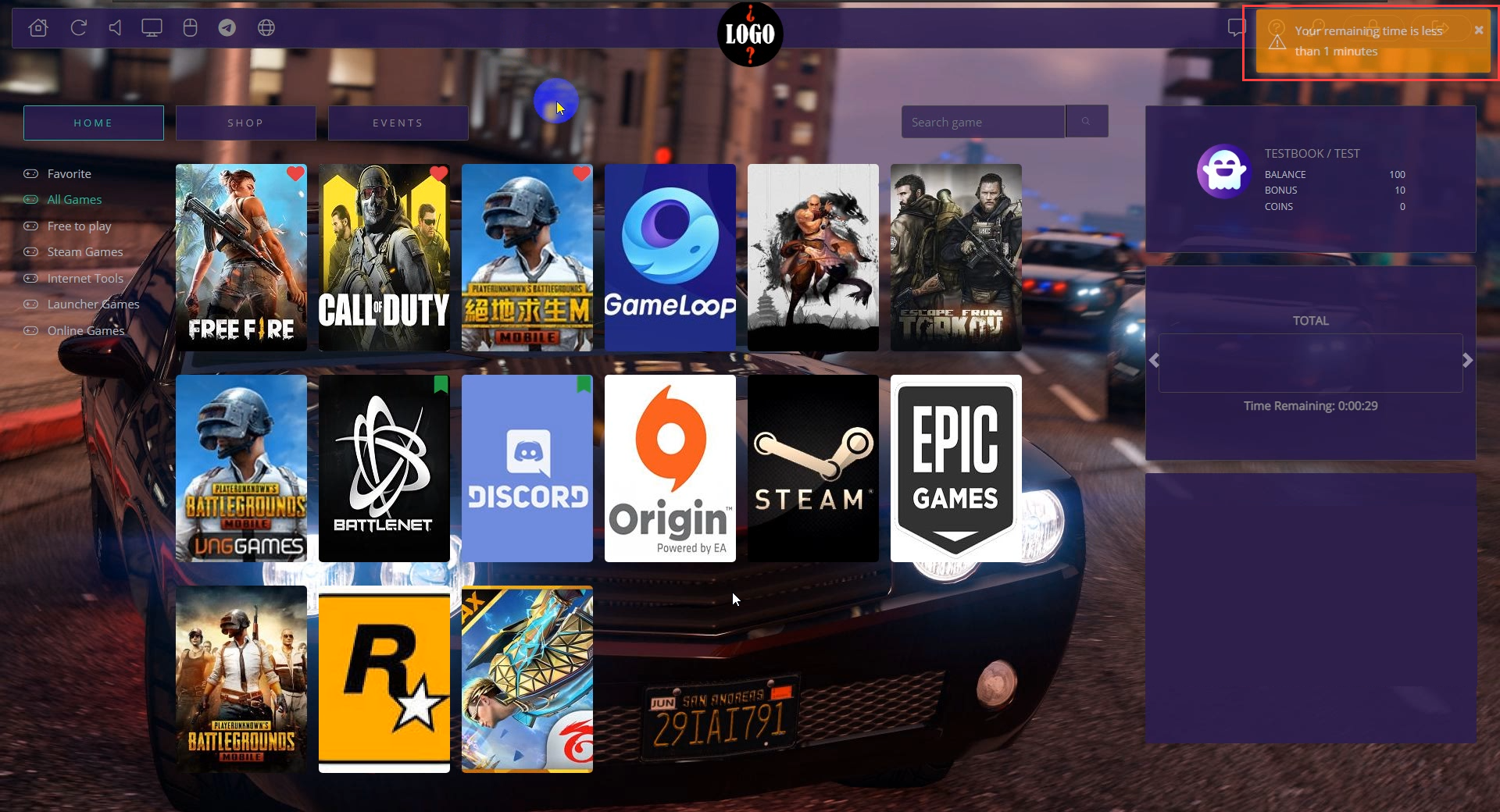Wiki Home Computers page Booking PCs on CP
Booking PCs on CP
2025-09-12
pc, computer, booking, console
The following allows cashiers to reserve PCs and devices for members, ensuring exclusive use during the booking period with bookings created via the iCafeCloud web interface.
Booking for members
- Press the “+” button and fill the information about your booking,
- Find a member: Start typing the member’s name, and suggestions will automatically appear based on the entered letters.
- Guest: Leave the member space empty and will initiate a guest booking.
- Reservation date: Choose the date of the booking
- Start Time: Choose the time when the booking should begin.
- Time: Choose the duration of the booking.
- Choose PCs: Choose a PC or many PCs to book
- Additional information: Optionally, enter a comment related to the booking, then press Book (See Figure 6).
- Go to the Computer page on iCafeCloud Web, then switch to the “bookings” tab.(Figure 3)
Figure 3
- You can choose which group you want to display(Figure 4).
Figure 4
- Hovering the cursor and selecting the plus “ + “ sign will create a booking with the specific time and device, and the “+” button will appear or click the “Book” button.(Figure 5)
Figure 5
- Booking can be canceled.
- If allow booking when the pc is online is enabled:
a) Booking PC CP will show In use (Bookable)
b) Booking PC from Portal members can only book an online pc after 12 hours.
Figure 6
- The system displays the Booked PC, Reservation start time, Reservation end time, Duration of booking and the additional info. (Figure 7)
Figure 7
- You can also use batch booking, which allows you to select multiple PCs at once and book them under the same member or guest. (Figure 8)
Figure 8
- If some of the selected PCs are already booked, the system will perform a partial booking by reserving only the available PCs and displaying a notification message. (Figure 9)
Figure 9
- All bookings will be listed in this illustration, with the X-axis representing time and the Y-axis representing the PC name. (Figure 10)
Figure 10
- Batch-booked PCs will appear in the list with an assigned password. Since they may be booked under the same account, only one PC can log in using the member account. The remaining PCs must use the provided password, which can be found in the 'Comment' field of the booked PCs.(Figure 11)
Figure 11
- The password will be sent via SMS to the mobile phone of the member who booked the PCs by configure SMS provider settings
- On the Computer page, the PC will be marked as 'Booked' and will also display a comment with the booking time.(Figure 12)
Figure 12
- If a PC is already booked and a session is started that could affect the booking time, a notification will appear and the session will not be allowed to start. (Figure 13)
Figure 13
- Booking cannot be initiated if the booking time is outside the center's opening time.
- On the client side, the member account that made the booking can log in directly with their credentials. Other PCs in the batch booking must use their own accounts. When they attempt to log in, a window will appear showing the booking details and prompting for the password, which can be found in the comments. (Figure 14)
Figure 14
- Once the password is entered, the PC will log in and the member’s session will start.
Booking for guests
- To indicate someone as a guest, click the guest box and if needed, you can manually add the person’s name in the additional info for reference. (Figure 13)
Figure 13
- On the Booking page, hovering the mouse over a booking will display the guest’s name, start time, end time, and PC name.(Figure 14)
Figure 14
- When the guest arrives you can cancel the booking.
- Now, the guest can utilize the PC that has been reserved for them.
- At the client login, a notification will appear about recent booking when booking is added (Figure 15).
Figure 15
- If there is a member logged on before booking time, booking auto checkout members now when the booking time starts. (and notification will appear before 5 minutes from booking time to notice that the member will be logged out) (Figure 16).
Figure 16