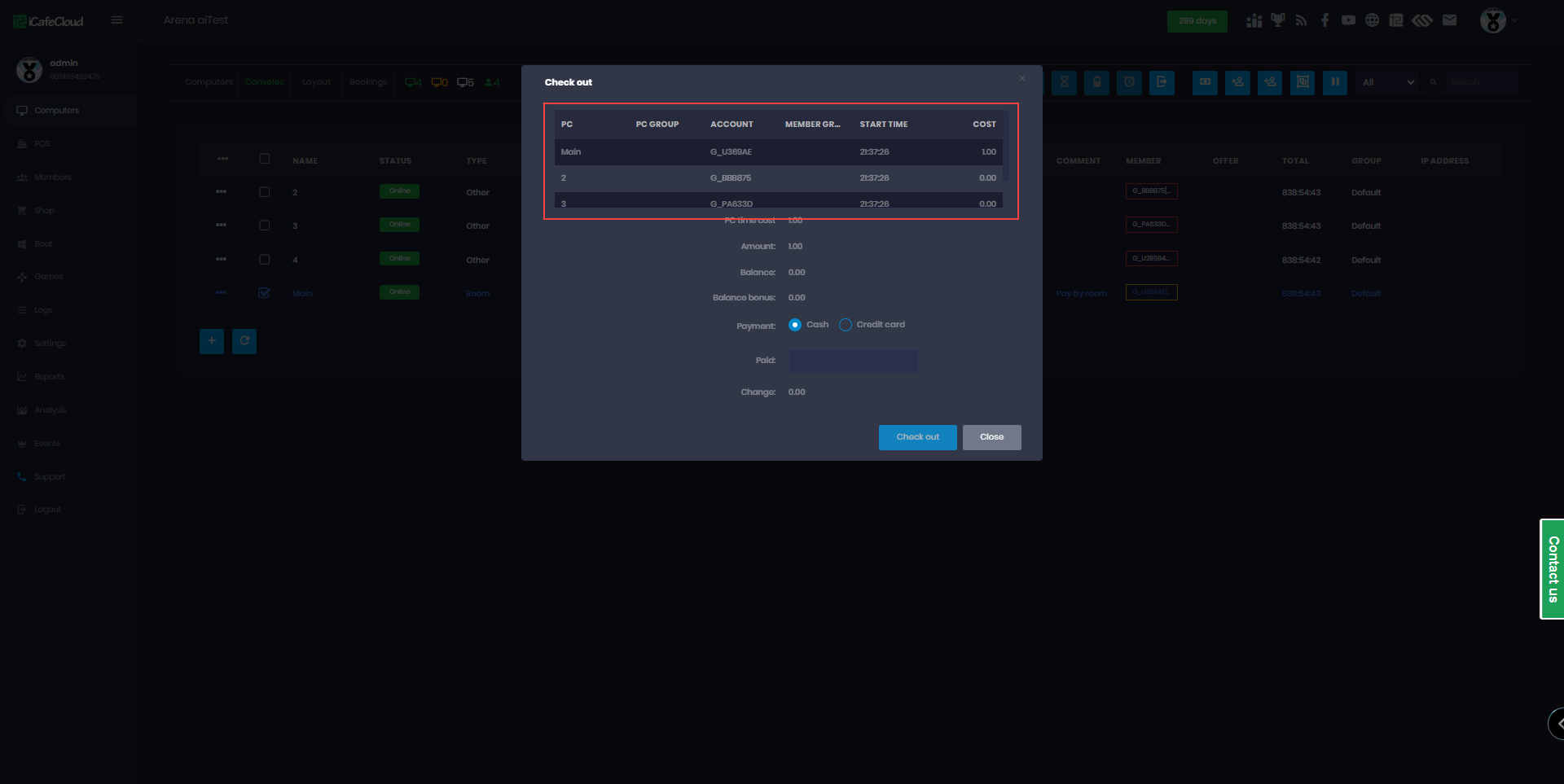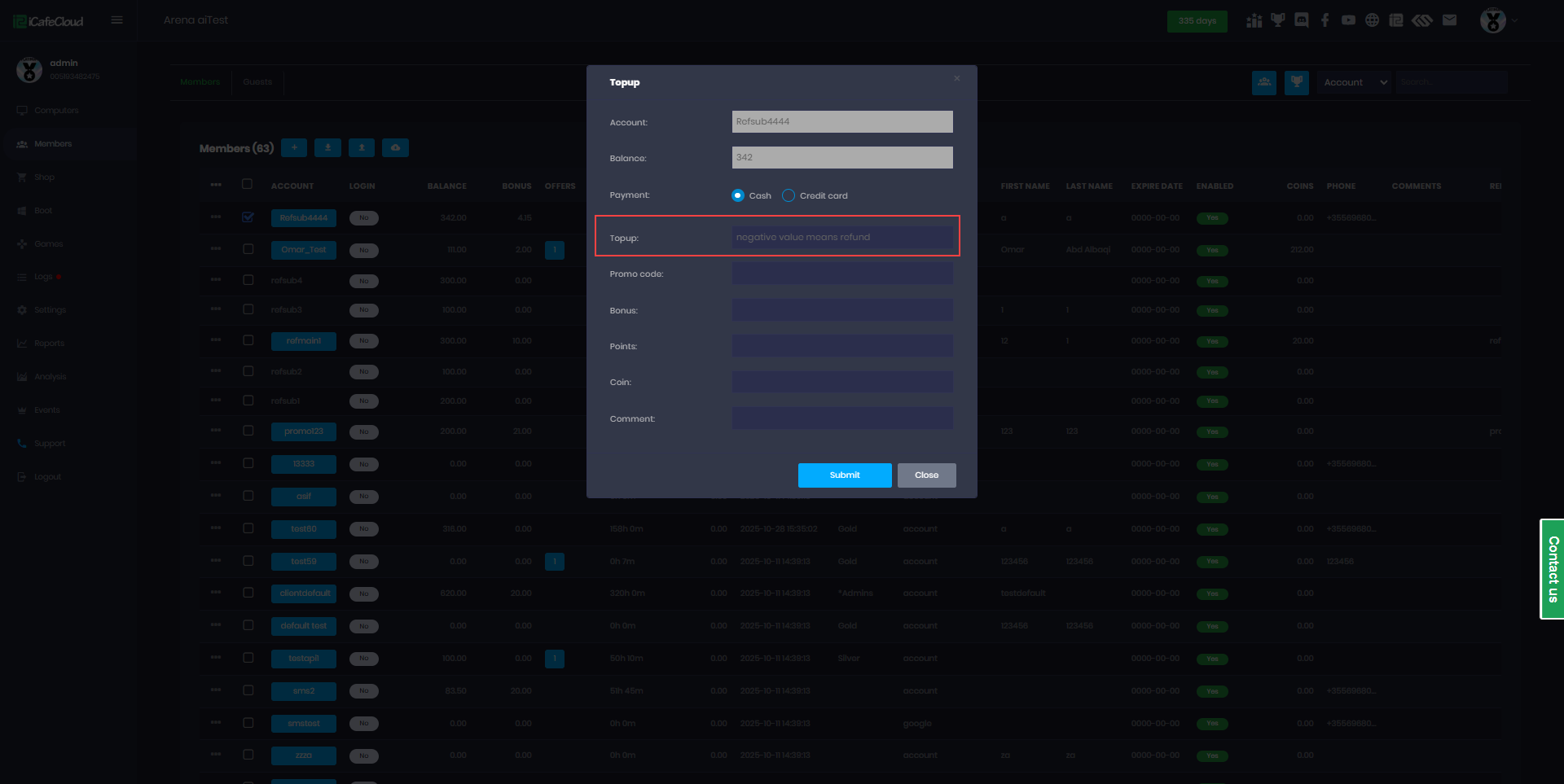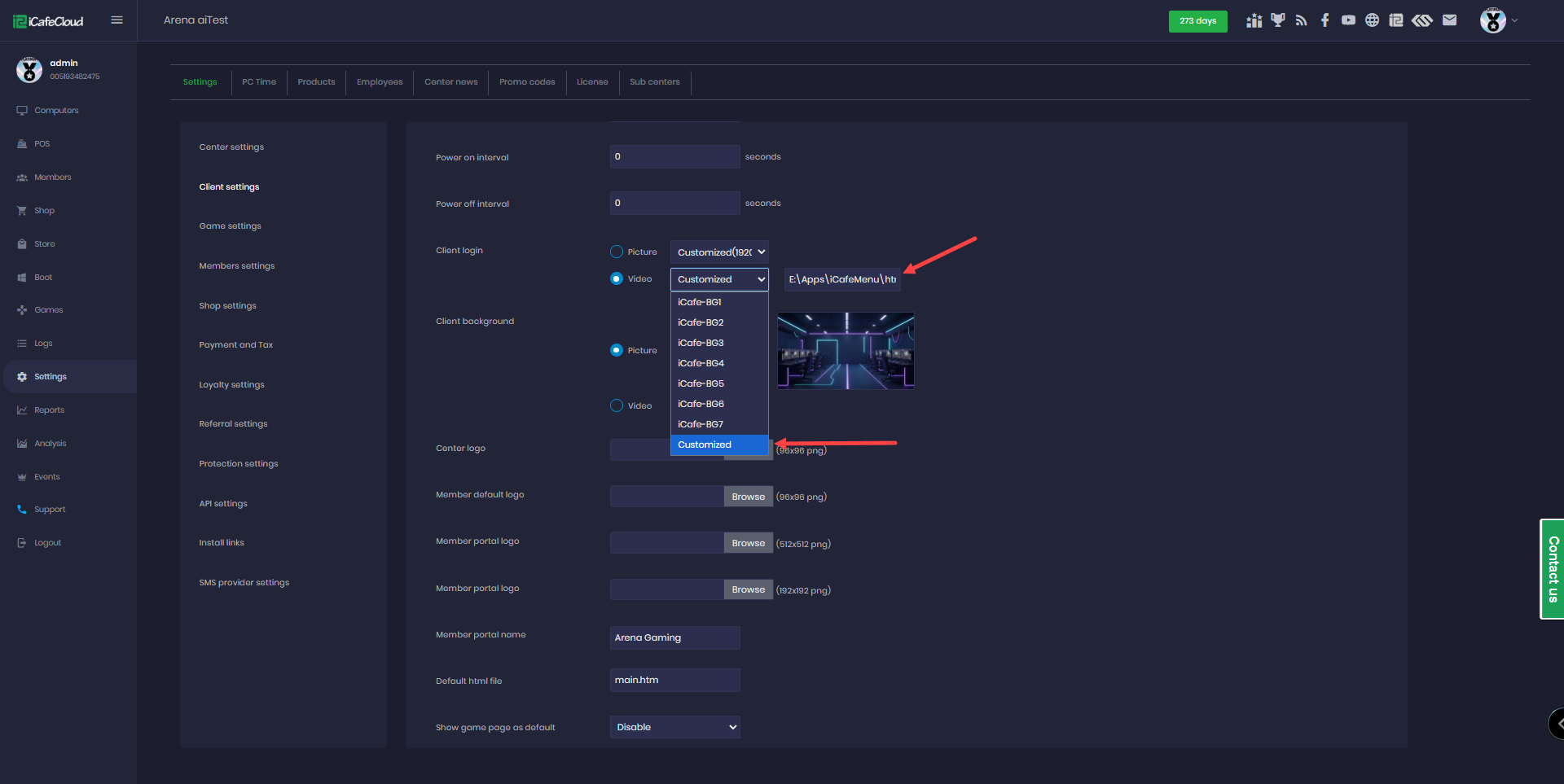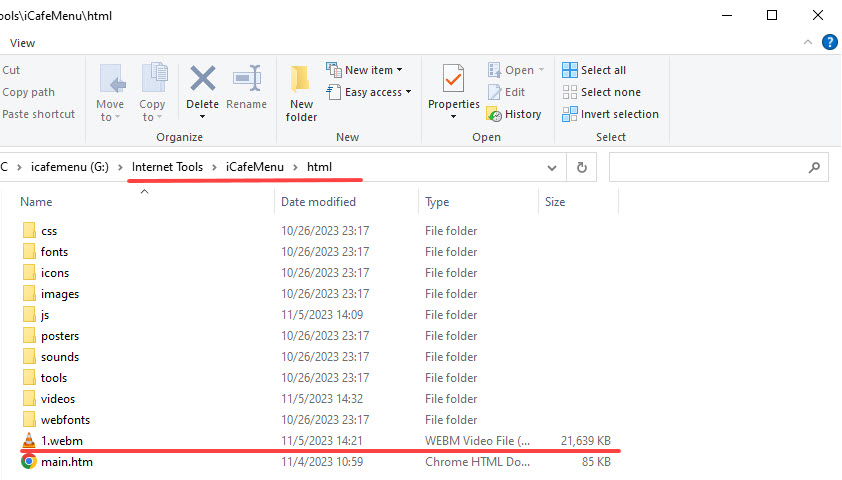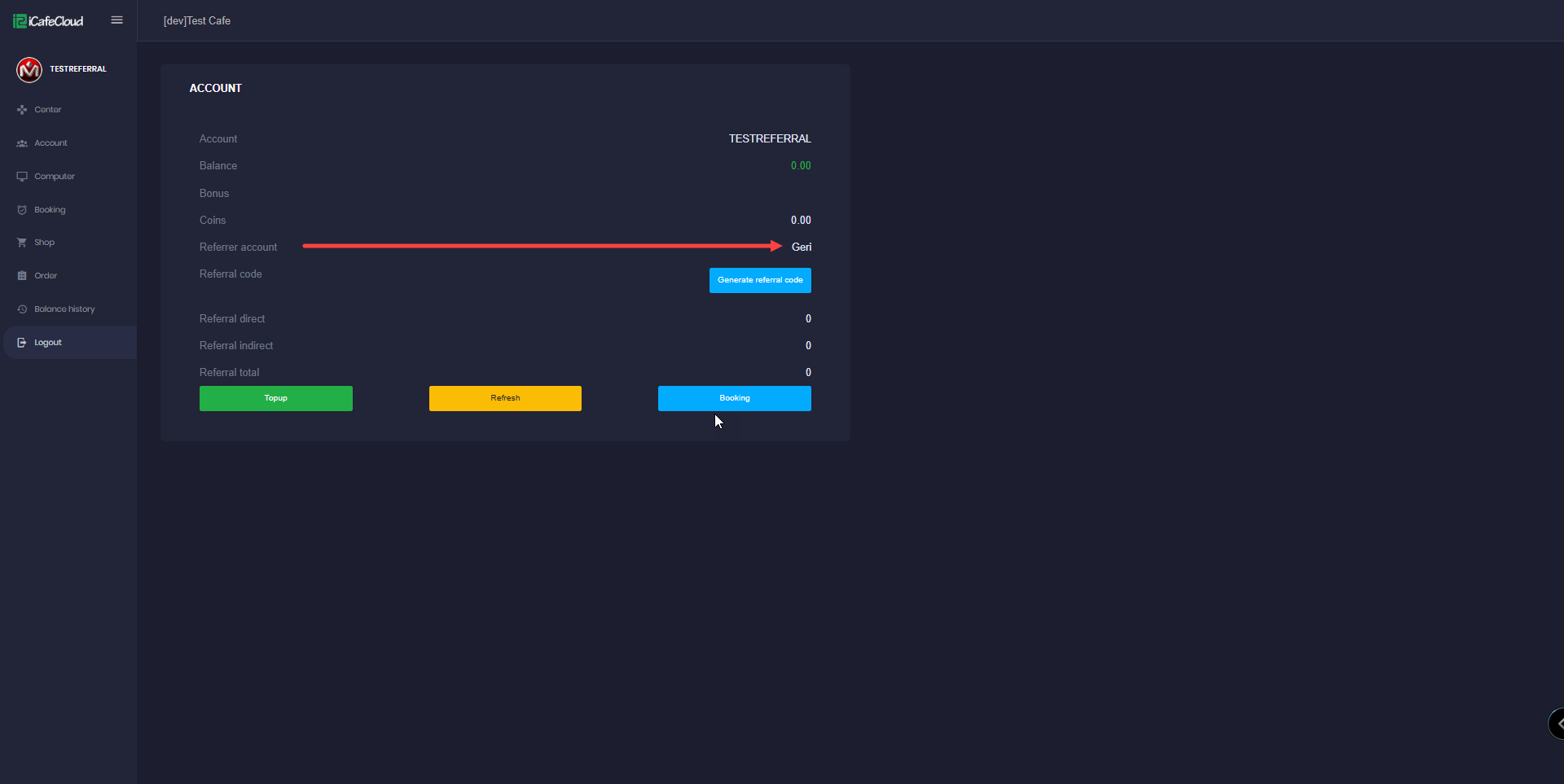Wiki Home Client Interface Login screen video
Login screen video
2026-01-03
Login, screen, client
The following explains how to customize the iCafeMenu login page with a custom image or video, as well as how to set a custom image or video for the client background.
- Navigate in settings - client settings and Client login and client background support image or videos (Figure 1).
Figure 1
- A list of ready-made images is available for direct use from our team, or you can choose the Custom option to upload your own images (Figure 2).
Figure 2
- A ready-made video is also available for use, or you can select the Customized option to link your own video (Figure 3).
Figure 3
- In the Custom field, you can use a local WEBM file.
- Move the WEBM video to the iCafeMenu/html folder and enter the full path, for example: E:\Apps\iCafeMenu\html\1.webm (Figure 4).
Figure 4
- If the videos are in mp4 or any other format, convert it to WEBM format. Convert it with WEBM Converter.
- To apply the changes, reboot the client PC. On the next login, the selected image or video will be displayed. (Figure 5)
Figure 5