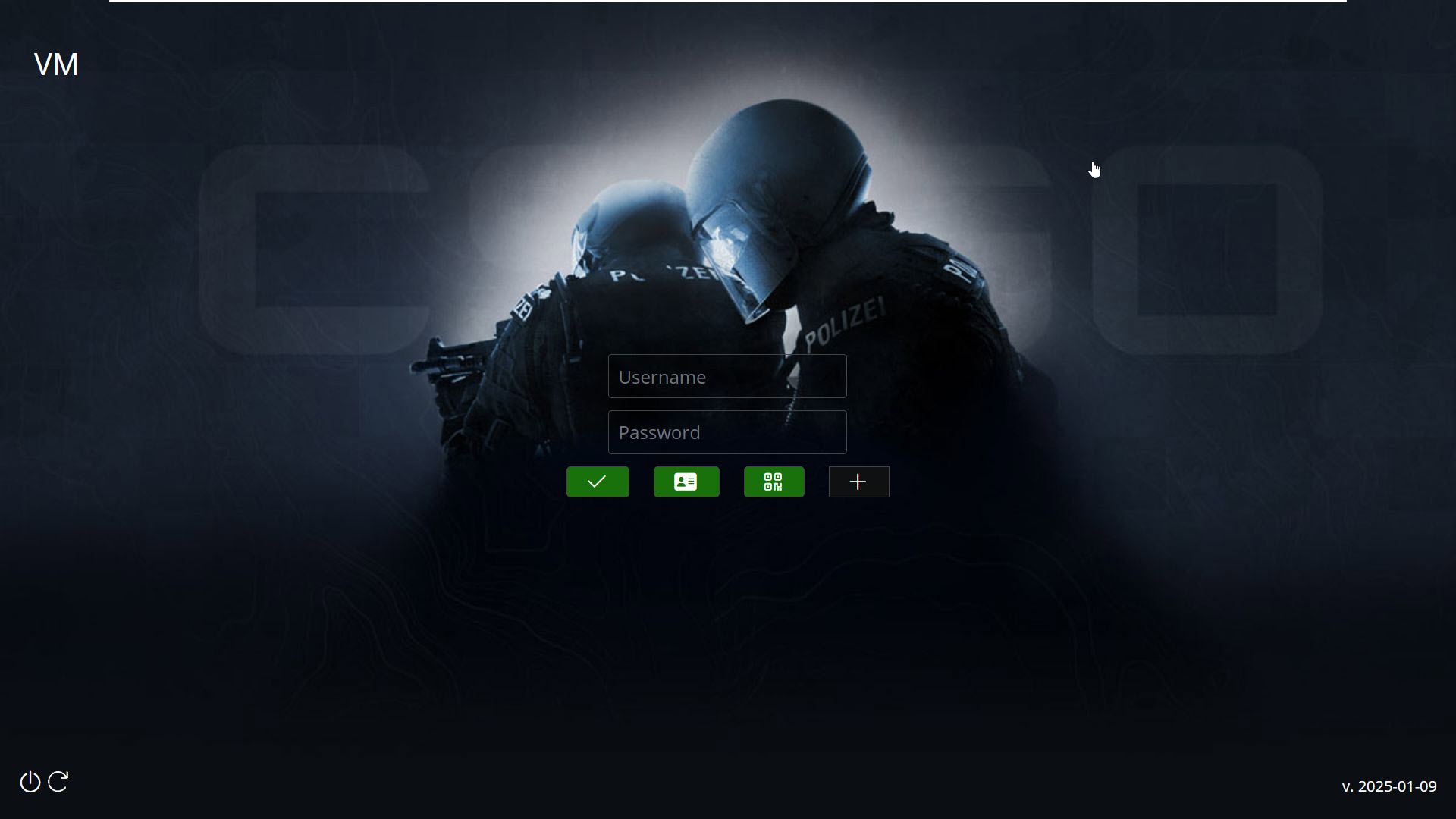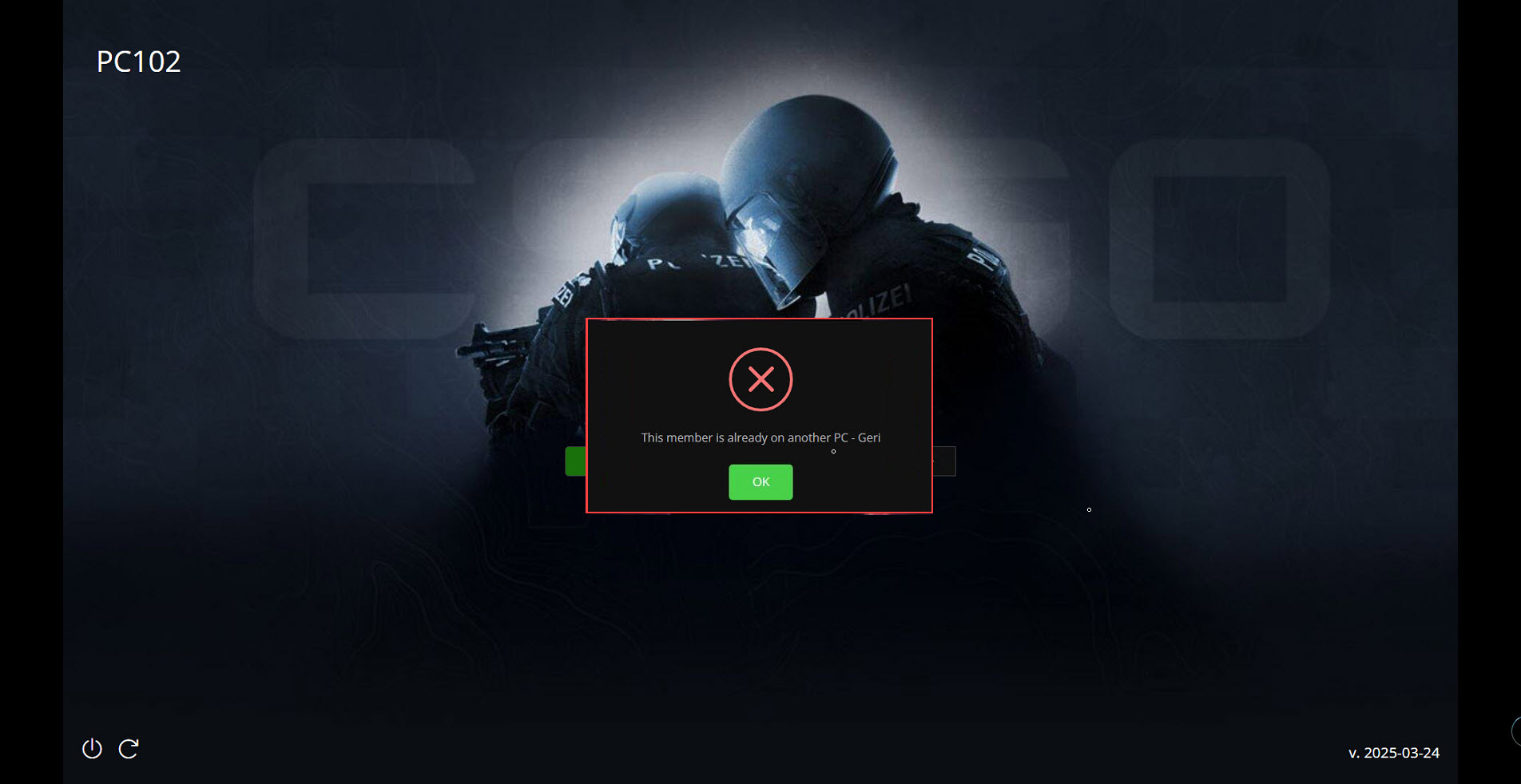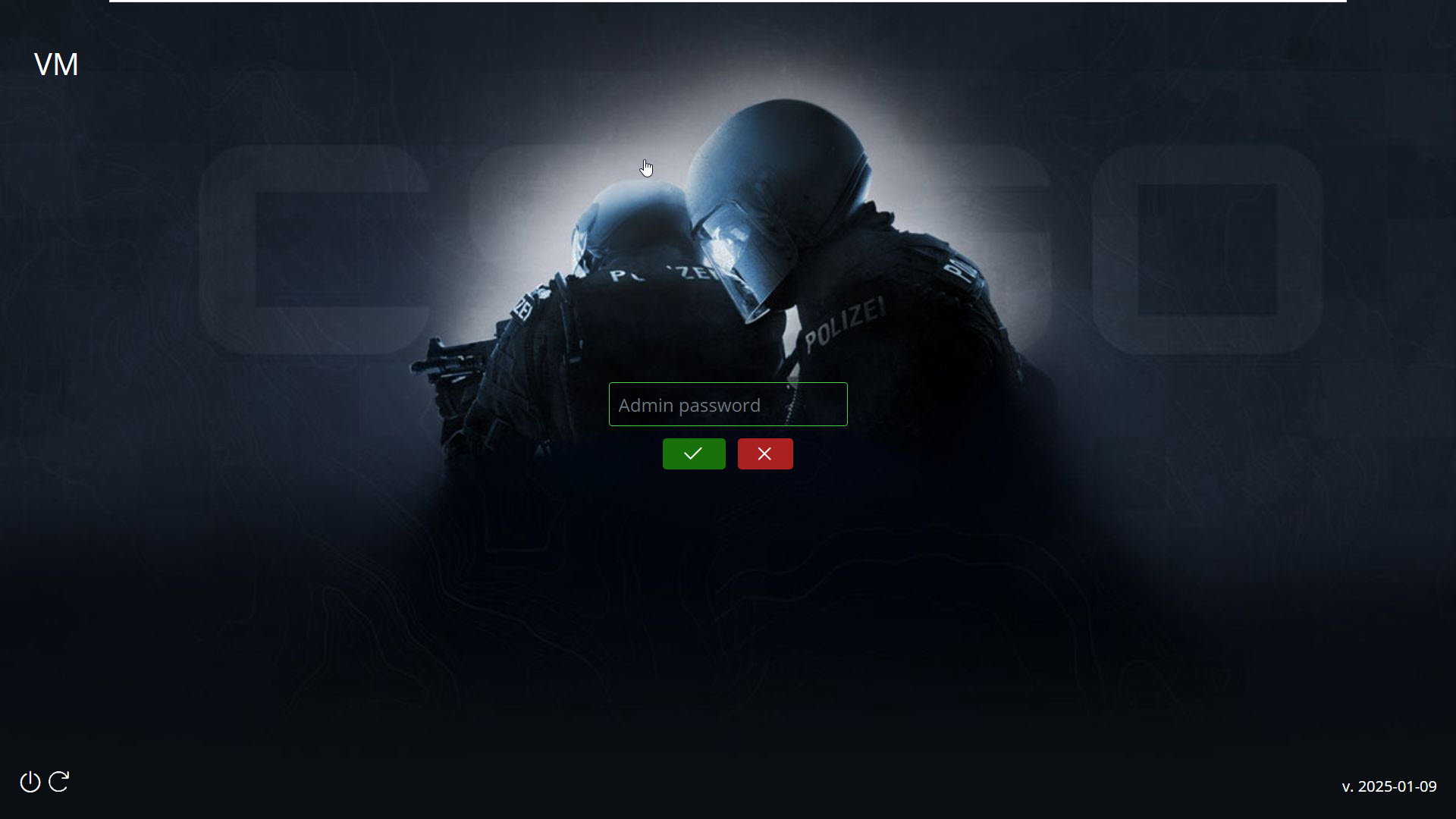Wiki Home Client Interface Login at client
Login at client
2025-03-15
client, login, register, restart, shutdown
The following explains how to use the client login interface, including login requirements, screen elements, registration options, restart functions, and how to exit iCafeMenu for maintenance.
- When a client PC is turned on, users must enter a valid username and password to log in. The login screen cannot be minimized or bypassed to access other applications. (Figure 1).
Figure 1
- On the left top of the screen is the PC name
- Under the username and password you will find a [+] button that allows you to register new member
- TopupLogin that allows to auto create a guest account after payment QR guest login
- QR pay that allows you to directly QR code QR top up
- There are Restart and Shutdown buttons in the bottom left corner, allowing players to securely reset the PC after checking out. This helps protect their sensitive information. Additionally, these power buttons can be removed if Show power buttons is disabled in the client settings.
- The iCafeMenu setup version is displayed in the bottom right corner.
- Once a member account is logged into a PC, it cannot be used to log in on another PC without logging out first. If attempted, an error message will appear, indicating the PC name where the account is currently logged in.(Figure 2)
Figure 2
- To exit the client application for maintenance, press the "ESC" key on the keyboard. This will open a modal prompting you to enter the admin password. After entering the password, click the "Quit" button to close the iCafeMenu client application (Figure 3).
Figure 3