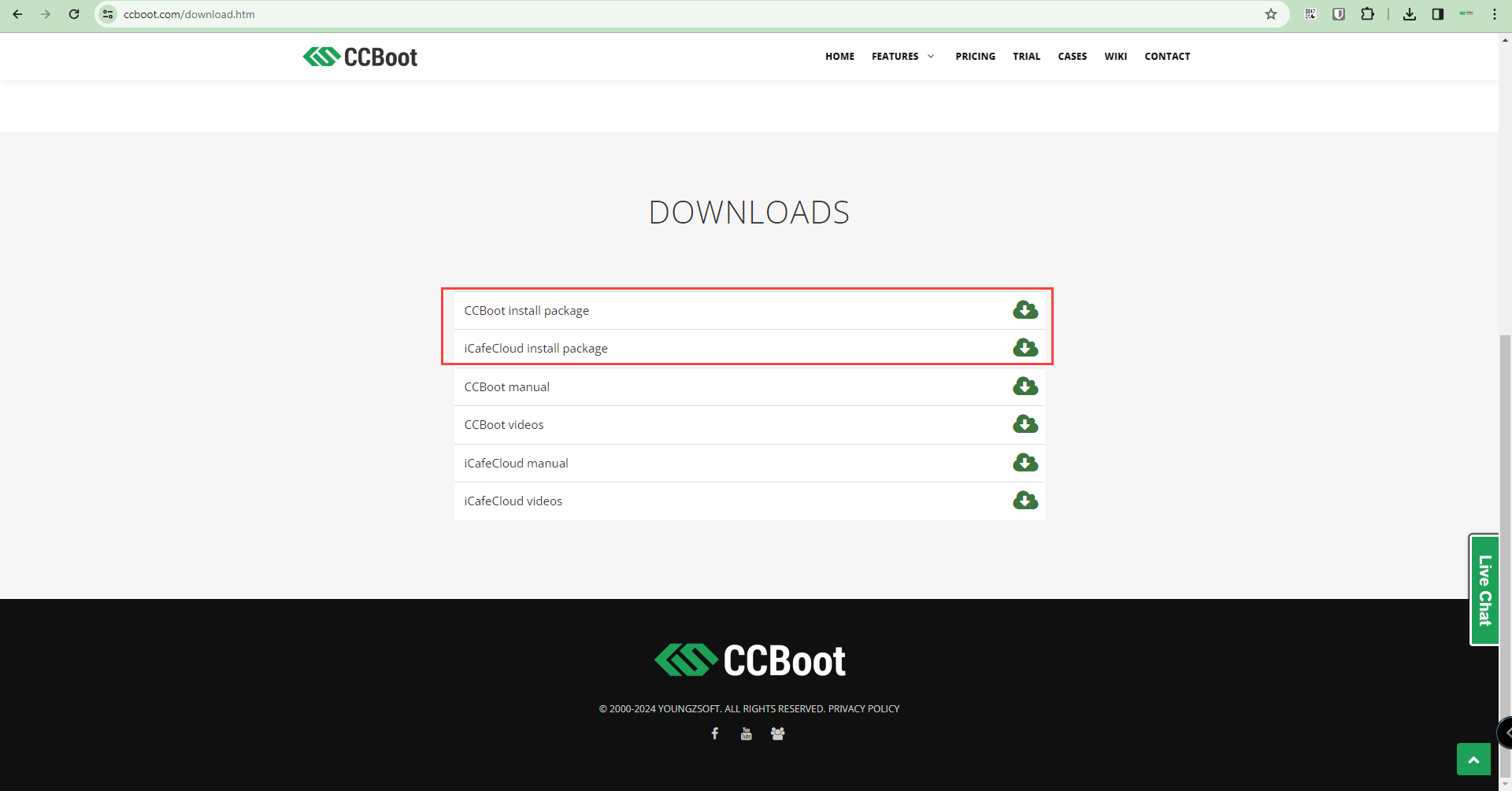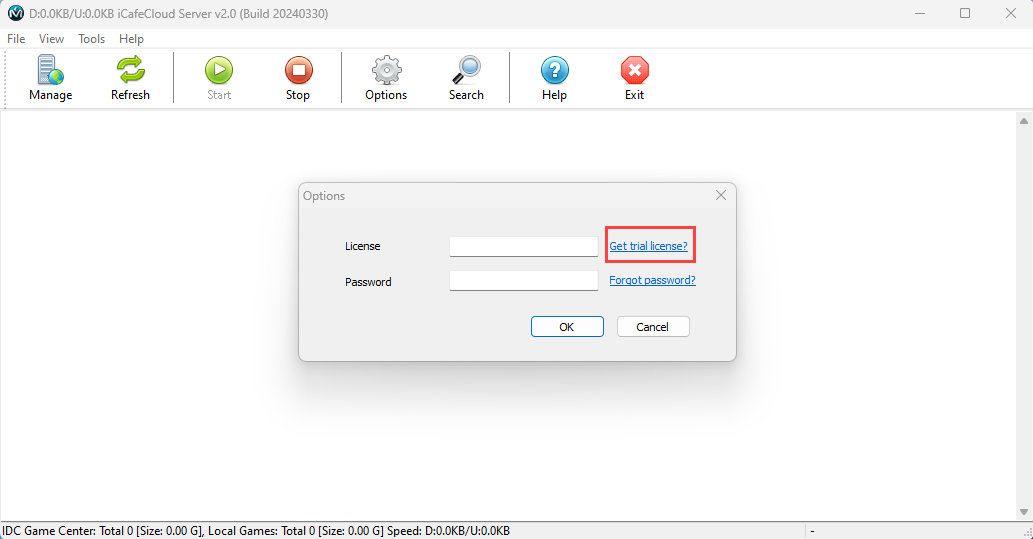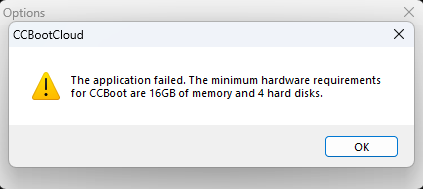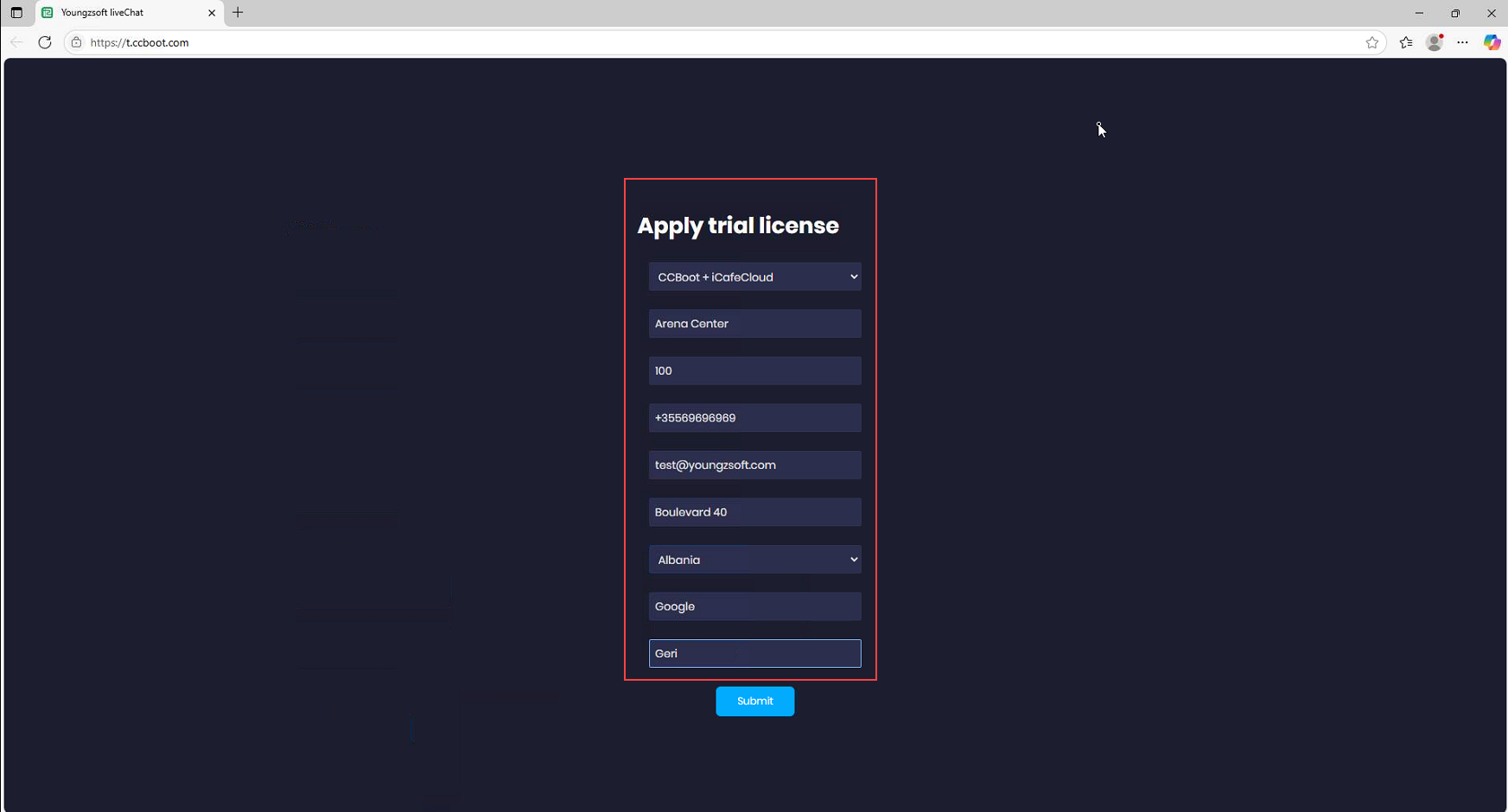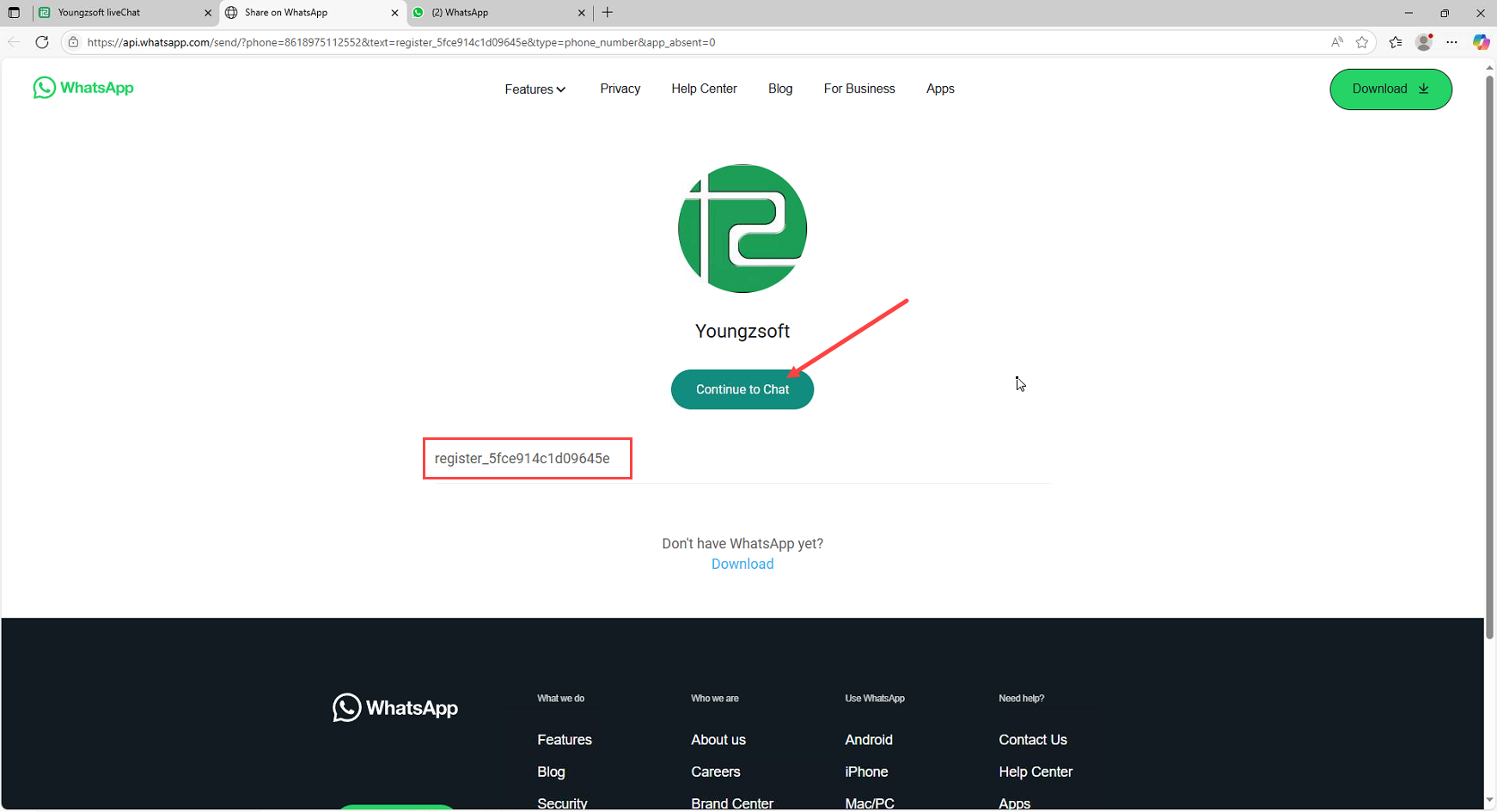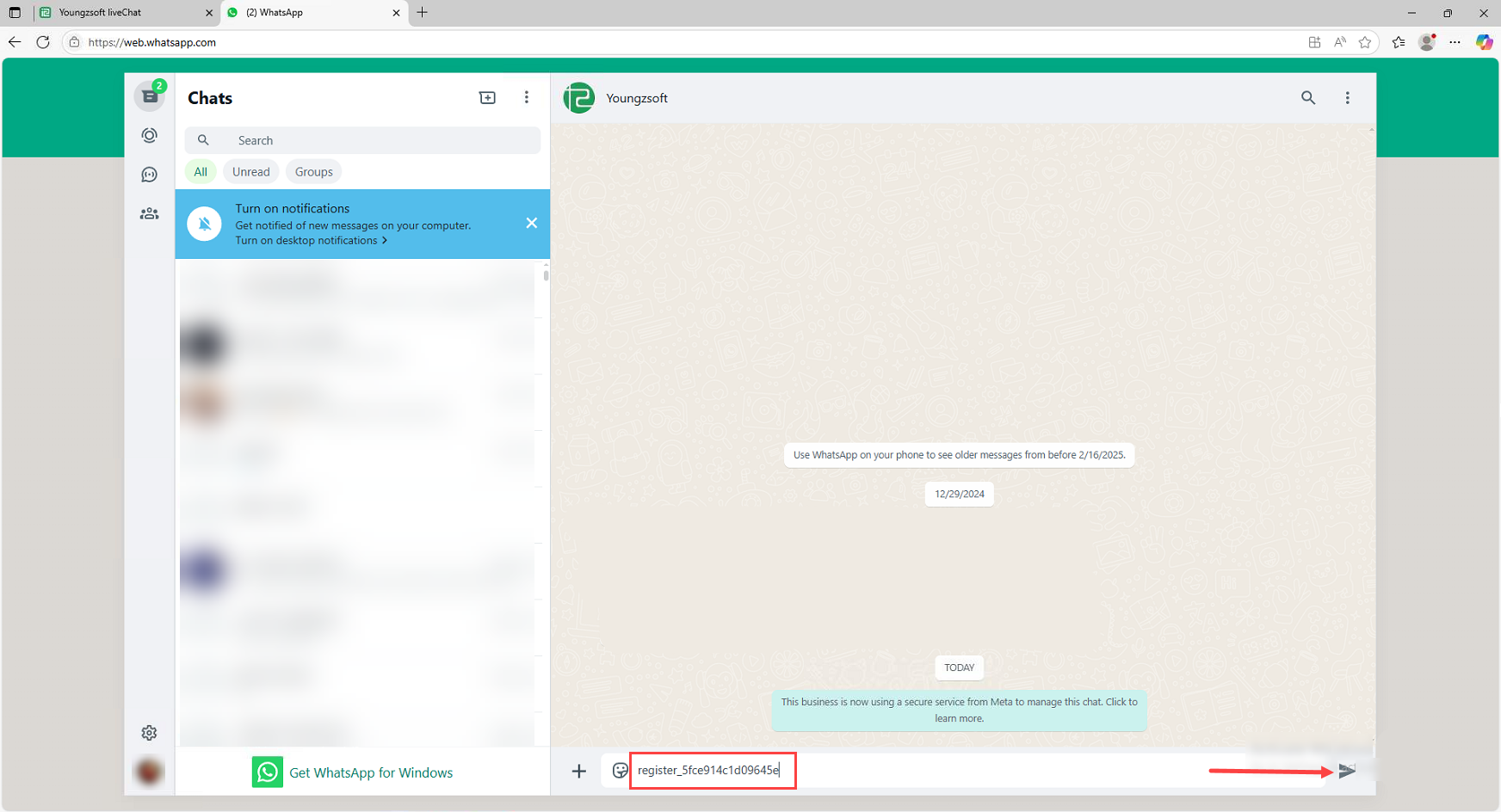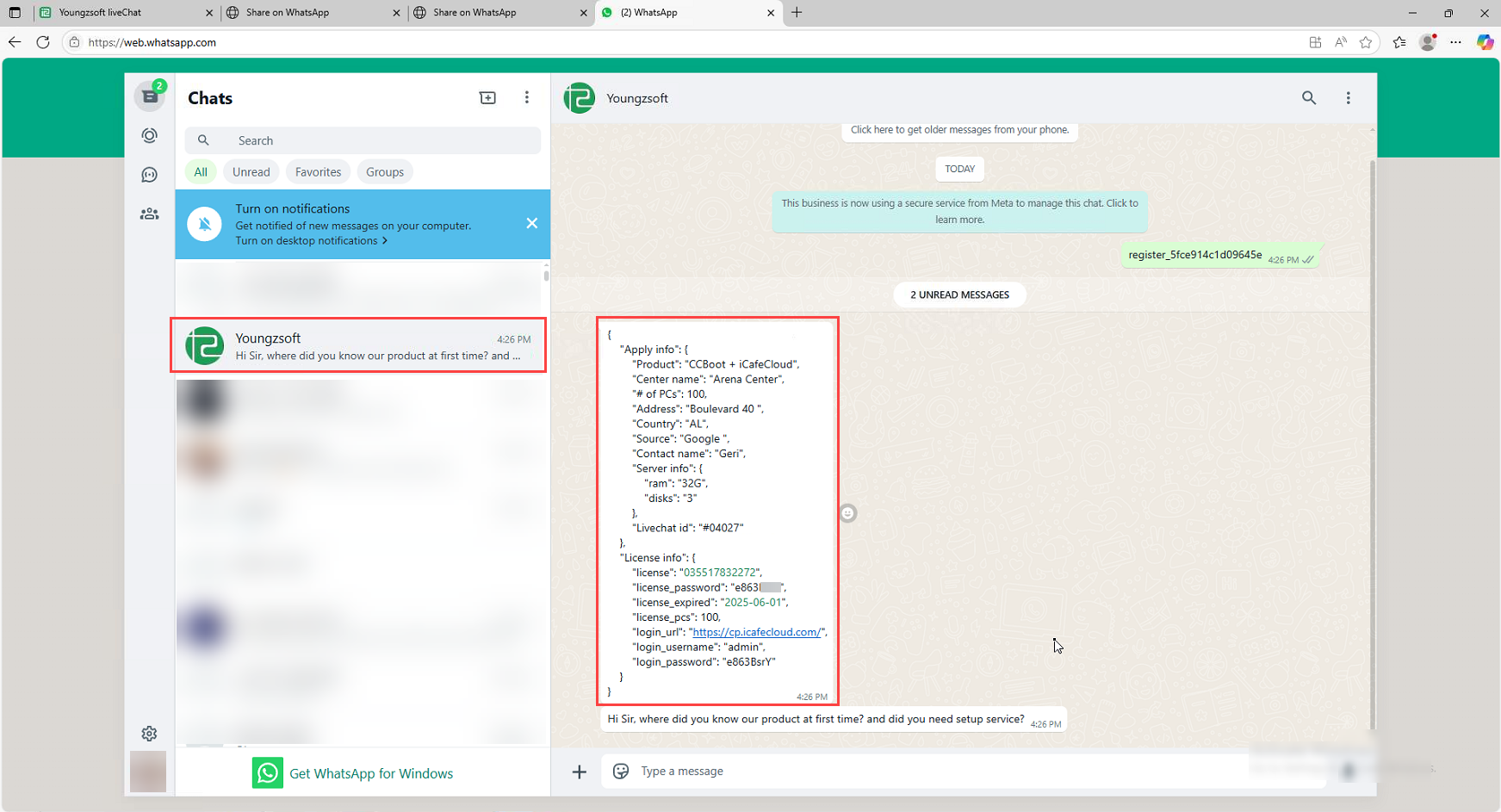Wiki Home Installation and login Apply for a trial license
Apply for a trial license
2024-03-30
apply, trial, license, install
The following explains how to apply for a trial license for iCafeCloud or CCBoot. You can request a trial license for 10 or more PCs, valid for 15 days.
- To initiate a trial, visit our website at ccbooot.com where you will be able to download the setup file(Figure 1).
Figure 1
- After successfully downloading and installing either CCBootCloud server or iCafeCloud server, you will encounter a popup window labeled "Options". Within this window, you can apply for a trial license by clicking on the "Get trial license" button. (Figure 2 & 3)
Figure 2
Figure 3
- When you click "Get trial license" if your server doesn't have the minimum hardware requirements (at least 16gb ram and 4 physical disks) , a message will pop up telling you to upgrade it. You'll then be directed to our manual Server Requirements (Figure 4)
Figure 4
- If your server meets the requirements. A window will pop up, displaying the requirements for entering trial details.(Figure 5)
Figure 5
- Once you fill in the details and submit the form, you’ll be redirected to choose a login method either WhatsApp or Telegram. If you're on a PC, it's recommended to log in to the selected app beforehand, then choose your preferred option to continue. (Figure 6)
Figure 6
- Next, click “Continue to Chat”. You’ll see that the chat is with Youngzsoft, and the registration code will also be displayed (Figure 7)
Figure 7
- You will be redirected to the chat in the application you selected, for example WhatsApp Web. The registration code will be automatically inserted into the chat. If it isn’t, you can manually copy the code from the registration page and paste it into the chat, then click Send. (Figure 8)
Figure 8
- The license will be generated automatically and will include details such as the license number, license password, expiration date, and the number of PCs covered. This information will be sent directly to the same chat where you initiated the process (Figure 9).
Figure 9
- You can only obtain a trial license once for each machine ID. If you try to obtain it multiple times on the same machine ID, you'll receive an error message. In such cases, please contact support for assistance.
- To create a license, you must select a quantity between 10 and 100 PCs. The minimum quantity is 10 PCs, and the maximum is 200 PCs or more in special cases.
- The trial period is 15 days, and it can be extended to 30 days upon request.