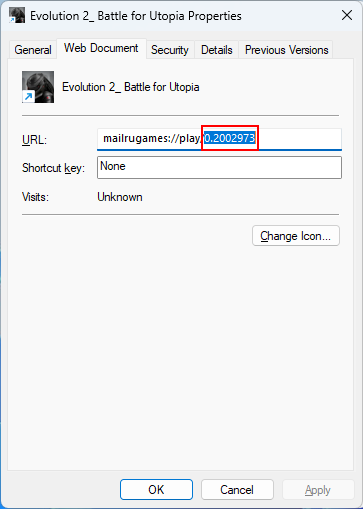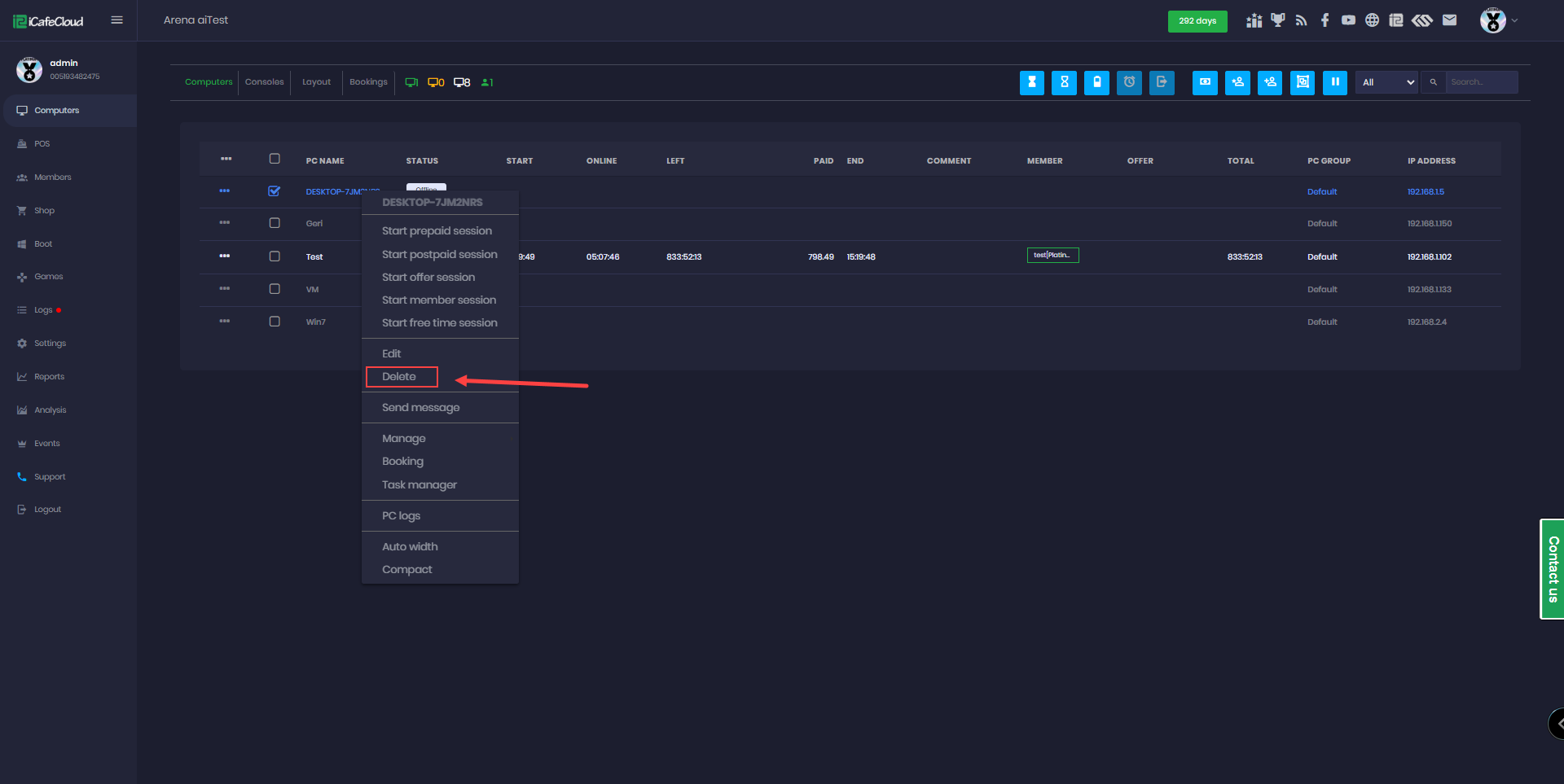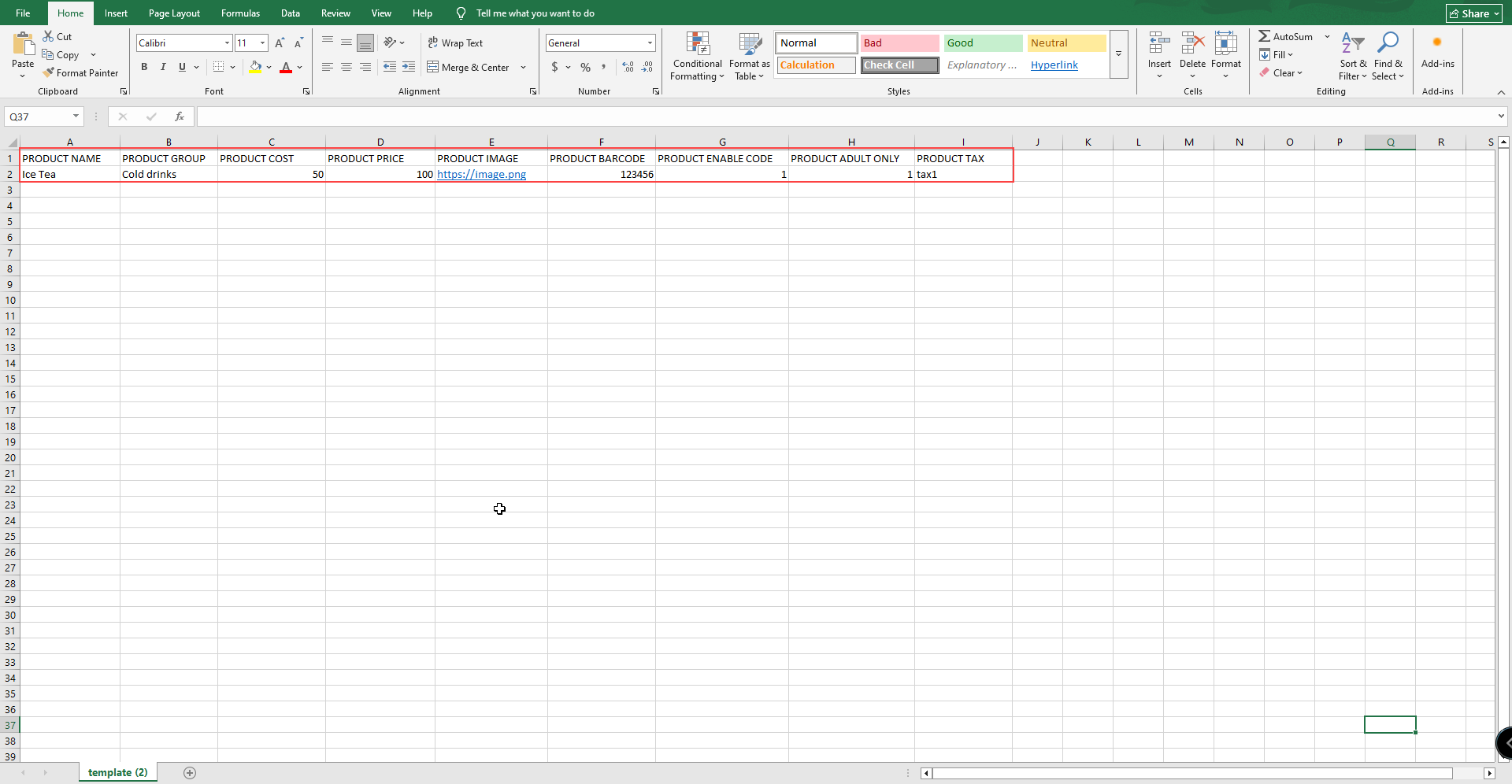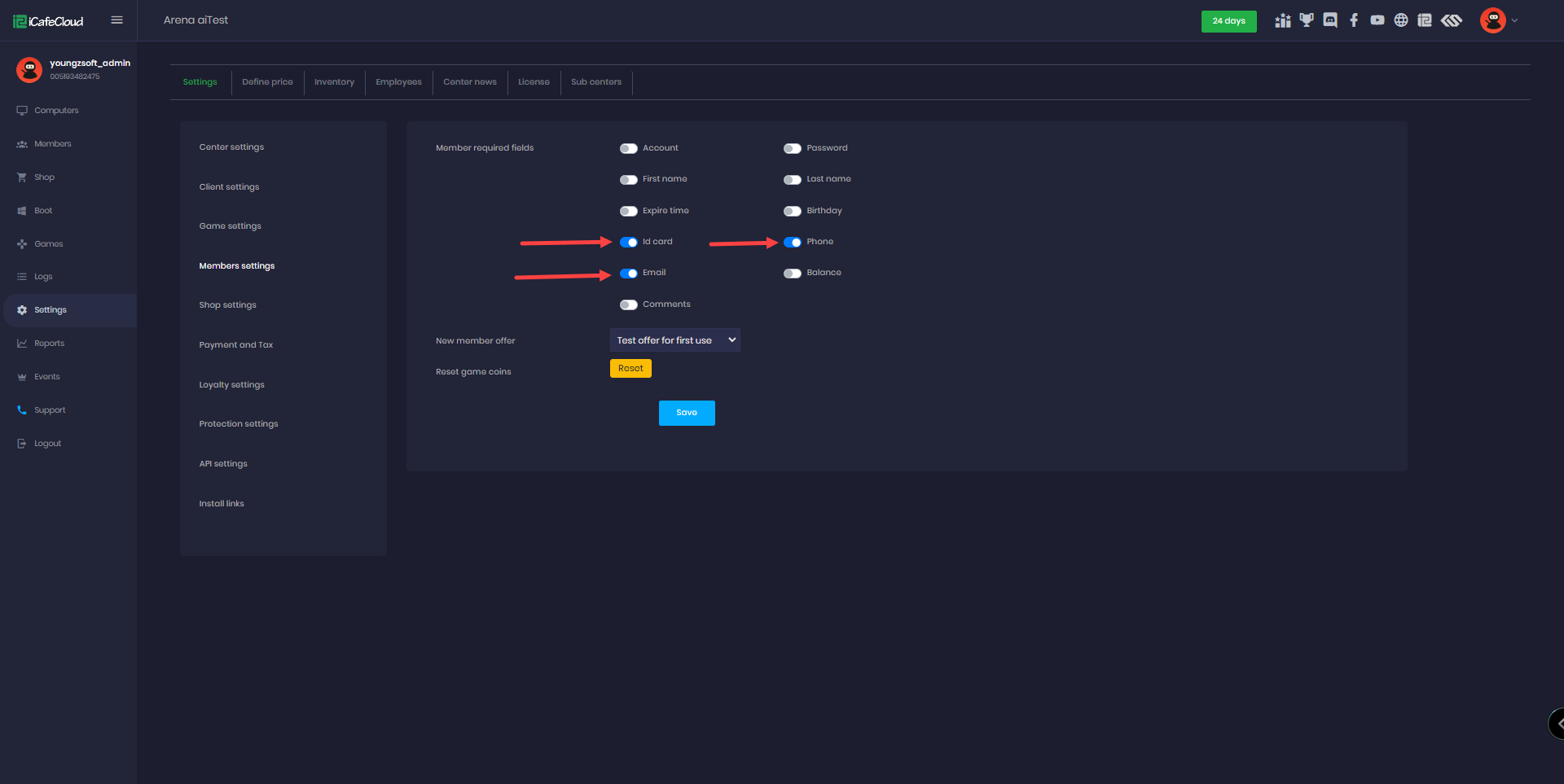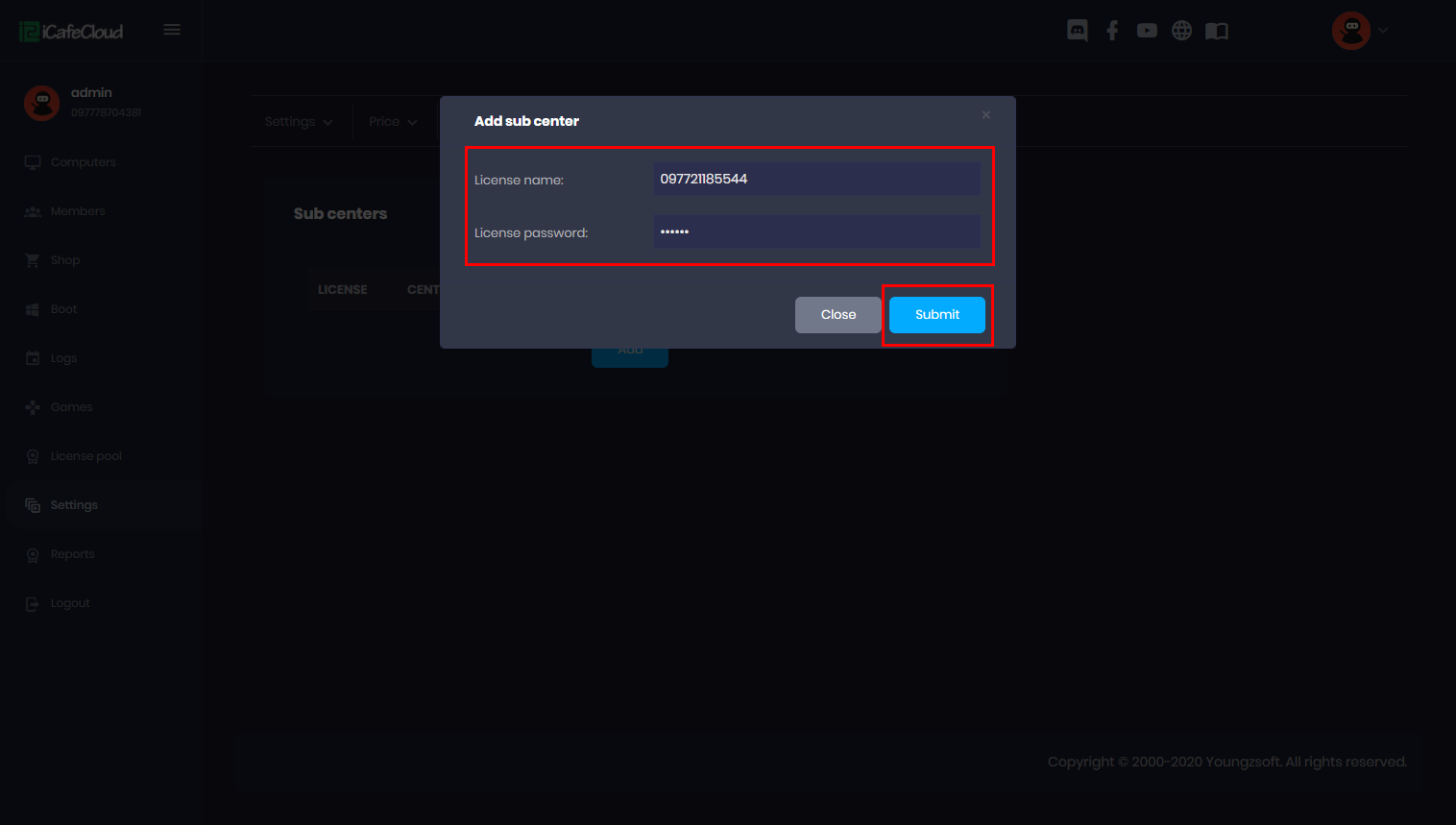Wiki Home Store page Import products by CSV
Import products by CSV
2026-01-03
import, product, csv
The following explains how to import products to your license from a CSV file. This can be used for drinks, food, and other products, and also to import items from other software systems.
- Navigate to the Store page, then at Product click the "Import Product by CSV" button. (Figure 1)
Figure 1
- On the Import Product page, click to download the template.csv file. (Figure 2)
Figure 2
- Once downloaded, you’ll see the columns required for import. You can edit the CSV file using these existing columns as a guide.(Figure 3)
Figure 3
- If the category name is new, a new product group will be created automatically.
- Once you’ve finished editing the CSV file, save it and return to the Import Product page. You can import the file by dragging and dropping it or by browsing your PC to select it. The selected file name will appear, and then you can click the Import button to proceed.(Figure 4)
Figure 4
- If the import fails, an error message will appear: "Errors occurred during import. Please download the error log for details."
- A new button will appear, allowing you to download the import_error.log file to review and identify the issues.
- If the import is successful, a notification will appear showing the total number of products that were imported. (Figure 5)
Figure 5