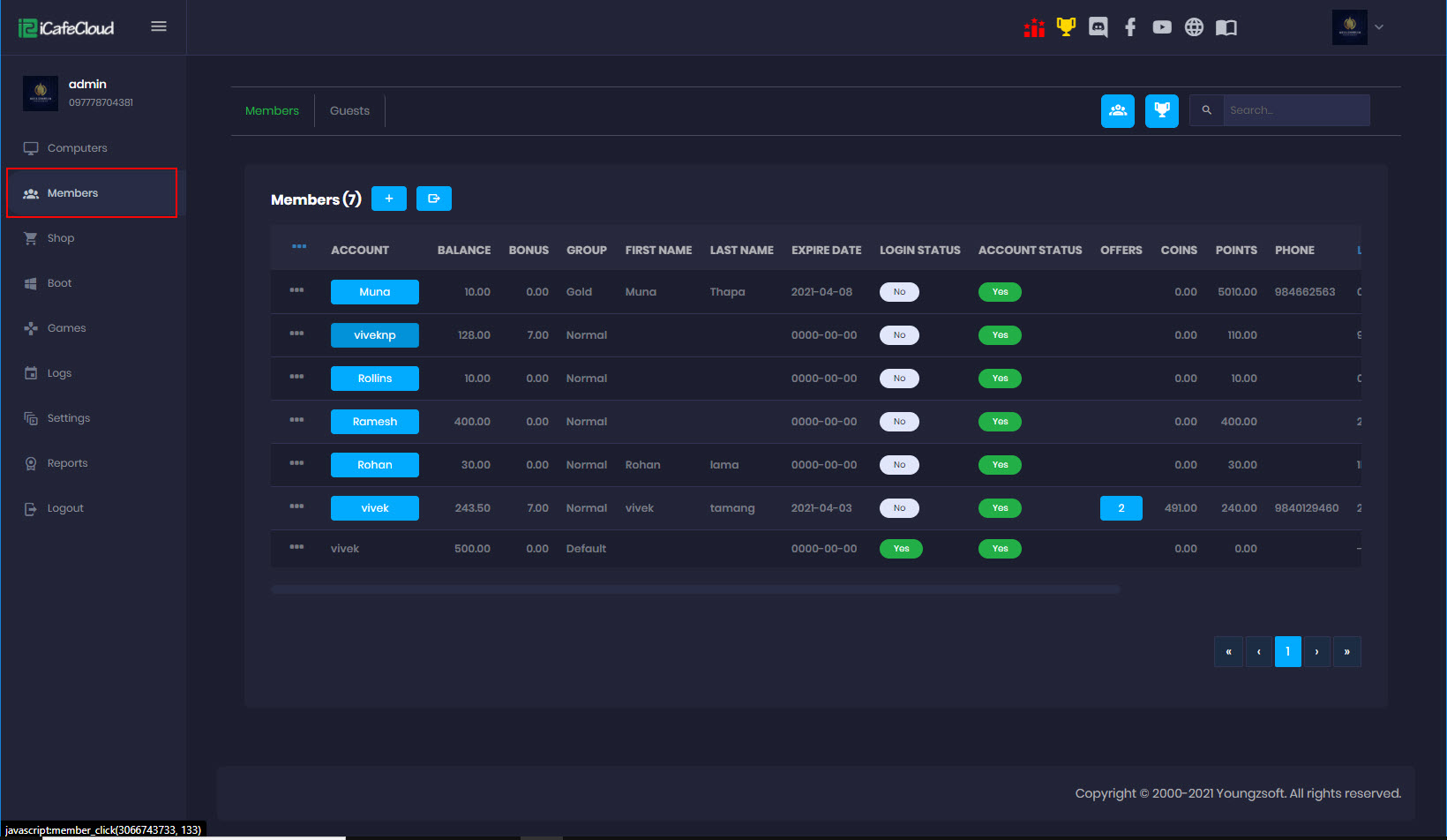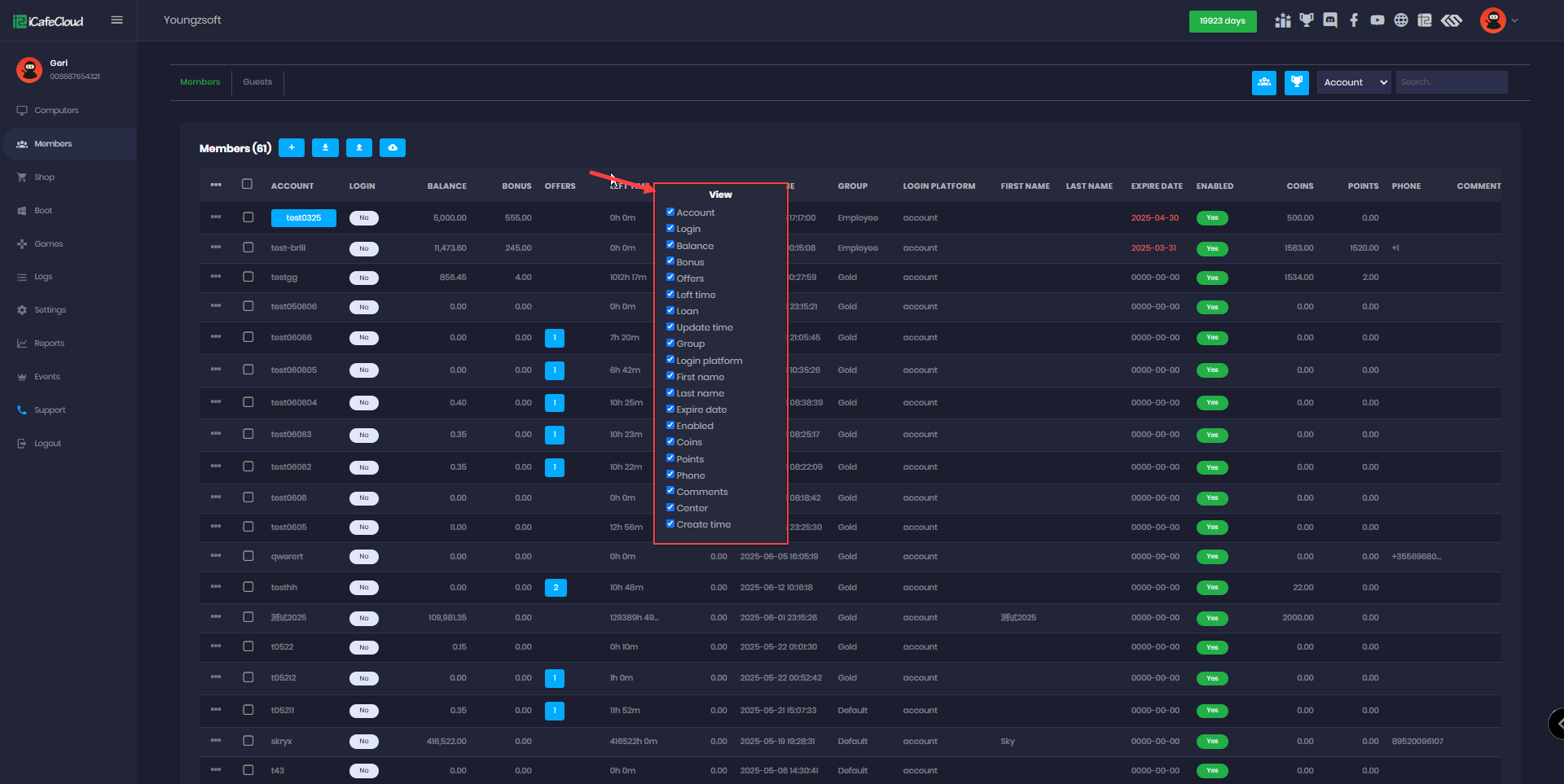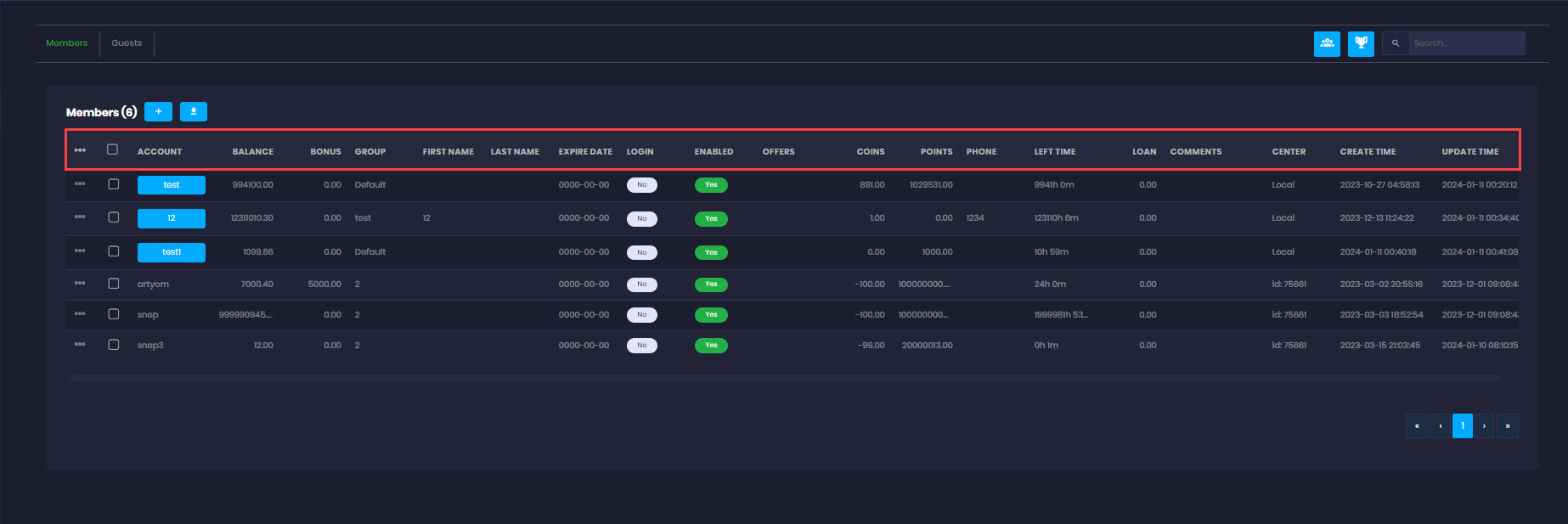Wiki Home Members page Introduce members page
Introduce members page
The "Members" page displays account details including account name, balance, bonus, group, personal information, login status, offers, coins, points, phone number, remaining time, loans, comments, and creation/update timestamps, with various options for managing and viewing member information.
- Click the “Members” on the left side to open the “Members” page (Figure 1).
Figure 1
- In the Member panel, right-click to open a list of column options. You can choose which columns to show or hide by selecting or unselecting them. Unchecking a column will hide it from the view.(Figure 2)
Figure 2
- On the members' panel, you'll find a few options explained below.(Figure 3)
- 3 dots - Used for mobile users to open the menu.
- Check box - Utilized to select one or multiple accounts.
- Account - Represents unique account names.
- Balance - Reflects the total amount that has been topped up.
- Bonus - Indicates the total bonus amount that has been added.
- Groups - Displays the actual member group of the account.
- First name - Exhibits the first name that the user added to this account. The first name can be changed and is not unique.
- Last name - Displays the last name that the user added to this account. The last name can be changed and is not unique.
- Expire date - Shows the expiration date that has been selected. The default is not expireable. If expired, the account cannot be used until changed to a new expiration date.
- Login - Indicates in real time if the account is logged in on PC or Console.
- Enable - Displays in real time if the account is enabled and can be used , if disabled, the user cannot login
- Offers - Shows the total amount of offer this account has in use
- Coins - Indicates the total amount of coins accumulated by the game ranking system.
- Points - Shows the amount of points accumulated by topup if poing system is enabled. Default is disabled.
- Phone - Exhibits the phone number of the user.
- Left time - Shows the remaining time in the account.
The sort of left time is only depends on balance
Because the specific PC is unknown, we use default PC group prices and member group prices (or default member group if none is assigned) to determine the remaining time. When login to PC the left time can be different based on groups. - Loan - Displays the outstanding balance remaining for the customer to repay
- Comments - Shows the comments added by the owner or employees.
- Center - Indicates the center where this account has been created, whether it's a local or sub-center.
- Create time - Shows the date and time when the account was created.
- Update time - Reflects the time and date of any changes made to this account.
Figure 3