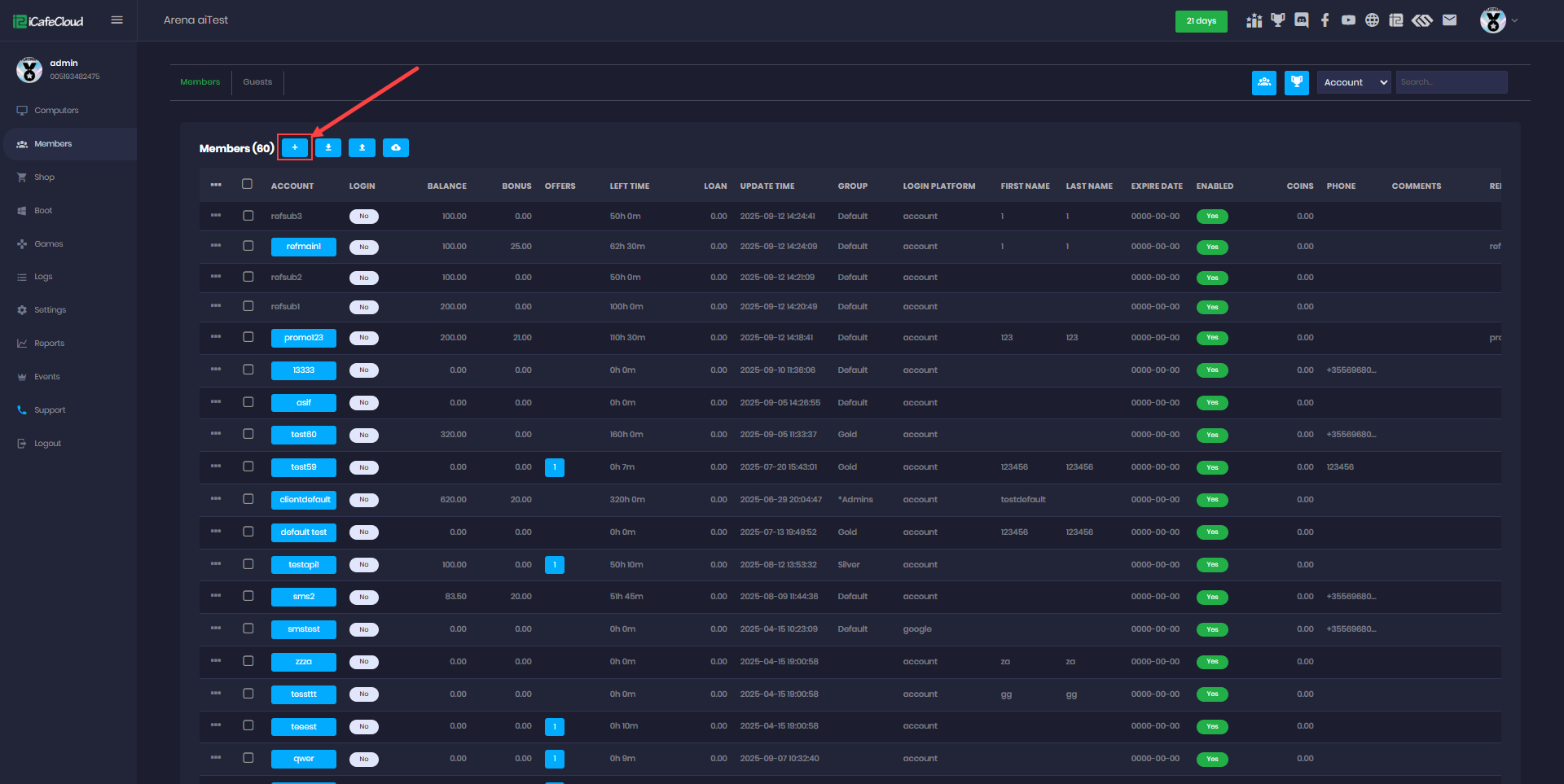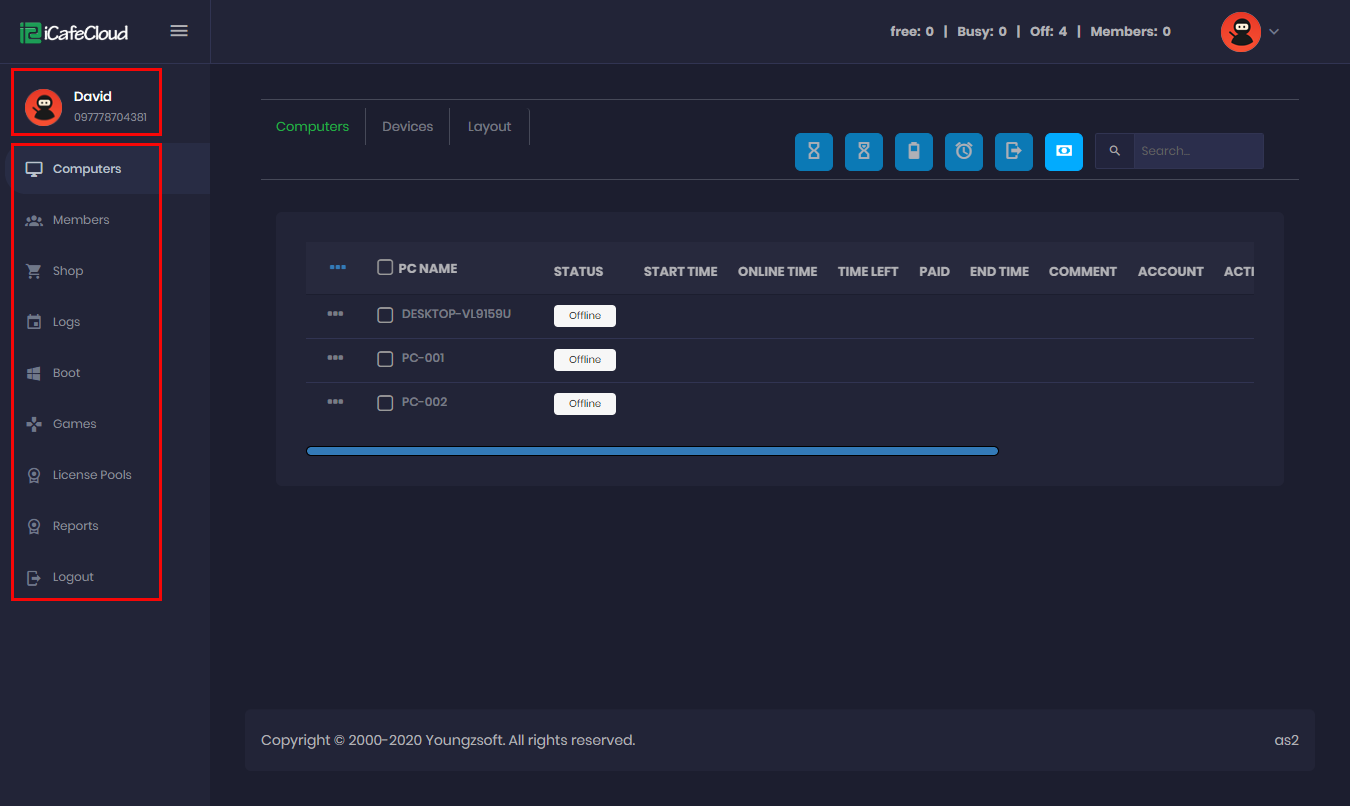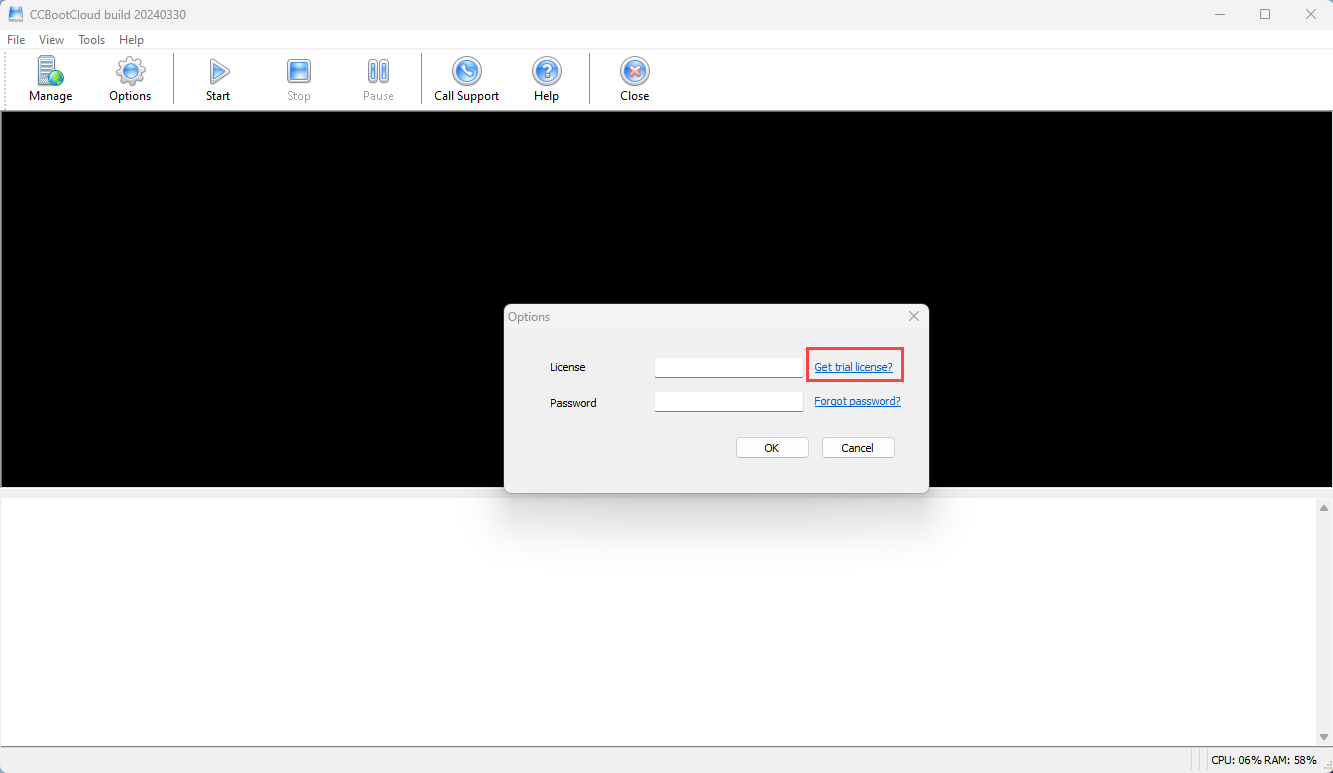Wiki Home Members page Add members
Add members
2025-09-12
add, member, create
iCafeCloud supports an unlimited number of members for your cafe, you can add members following these steps below .
- To create a new member account, click the “+” (Add Member) button. This will open the “Member” window.(Figure 1).
Figure 1
- Enter the account name. It must be unique and can only include the following characters: A–Z, a–z, 0–9, _, -, ., and @.
- First name and surname do not allow unprintable characters.
- A password is always required when creating a new account.
- All other fields are optional by default but can be made required in the Member settings page.
- If a promo code is generated for new registrations, you can enter it during sign-up to apply the bonus.
- Once all the fields are filled in, click on the "Submit" button.(Figure 2).
Figure 2
- If the points function is enabled, the group will be assigned based on points. To change the group manually, you need to adjust the points and update the member.
- If the points function is disabled, you can manually change a member’s group by selecting the desired group.
- The newly created member will be added to the “Members” page and can then log in to iCafeMenu to use the system. (Figure 3).
Figure 3
- Similarly, you can add as many members as you need.