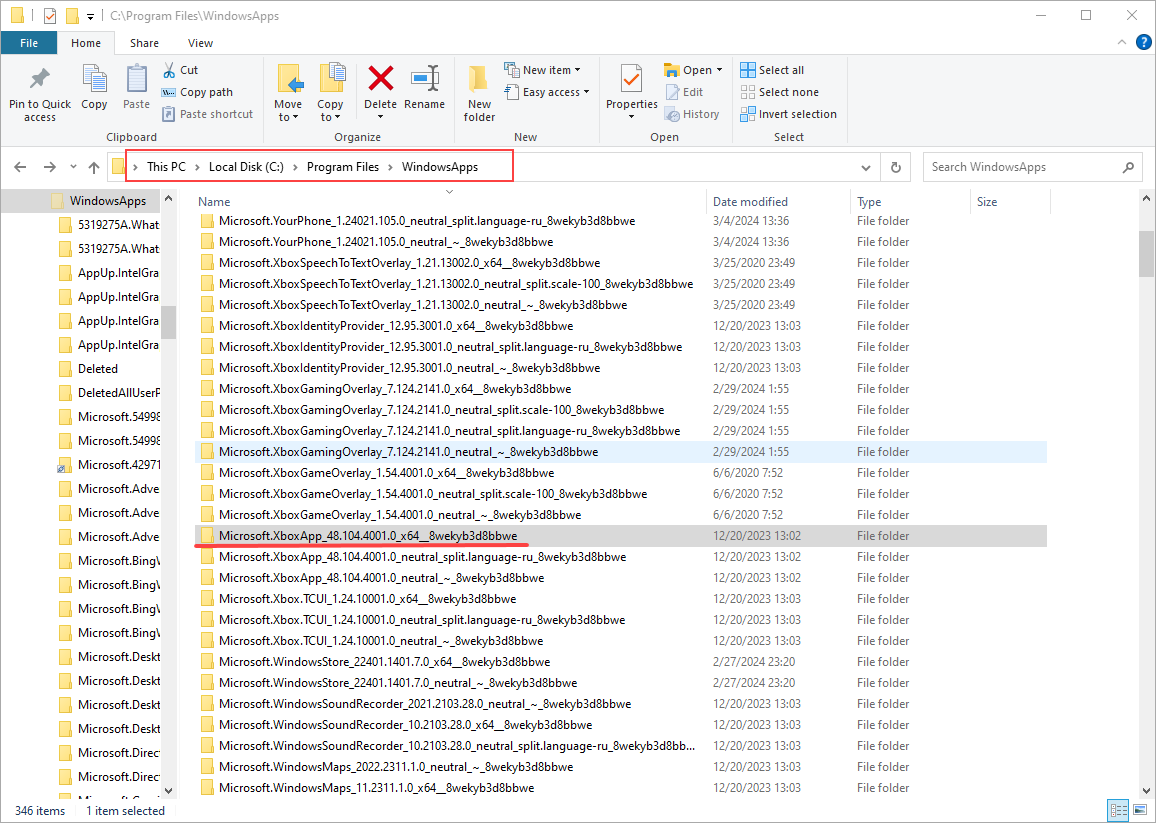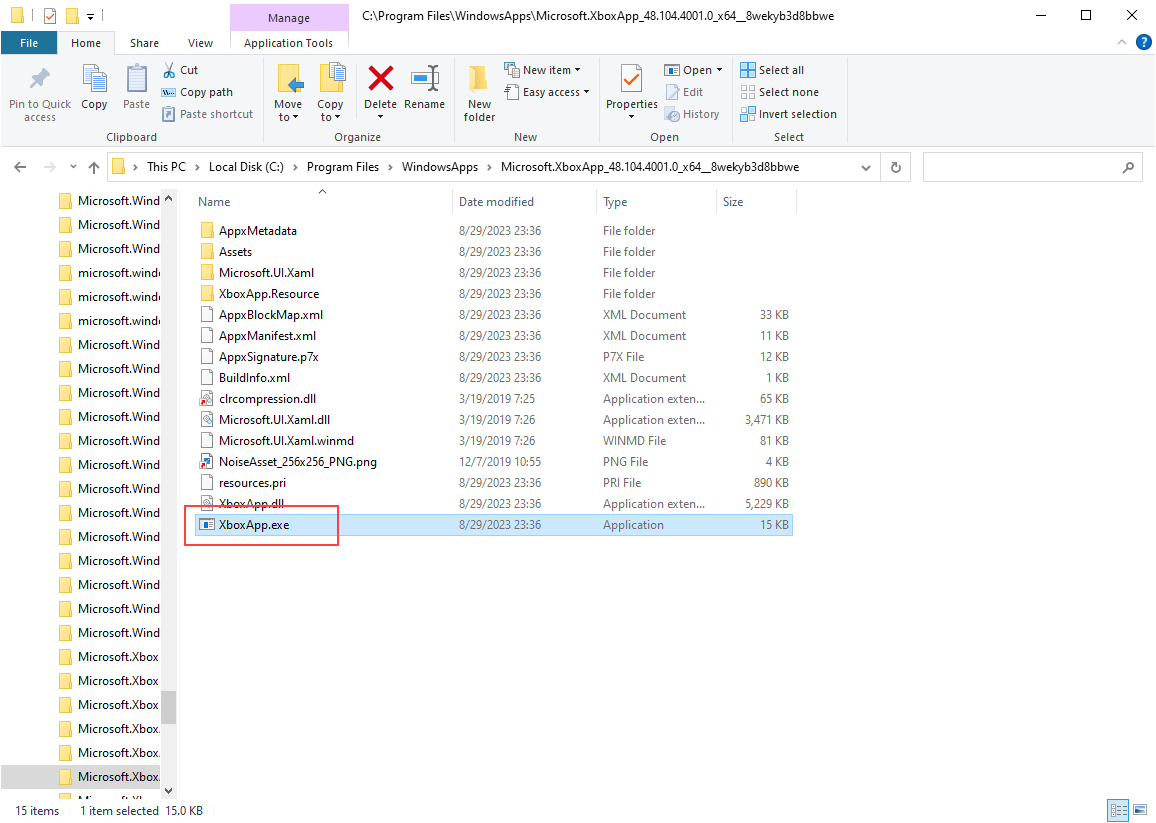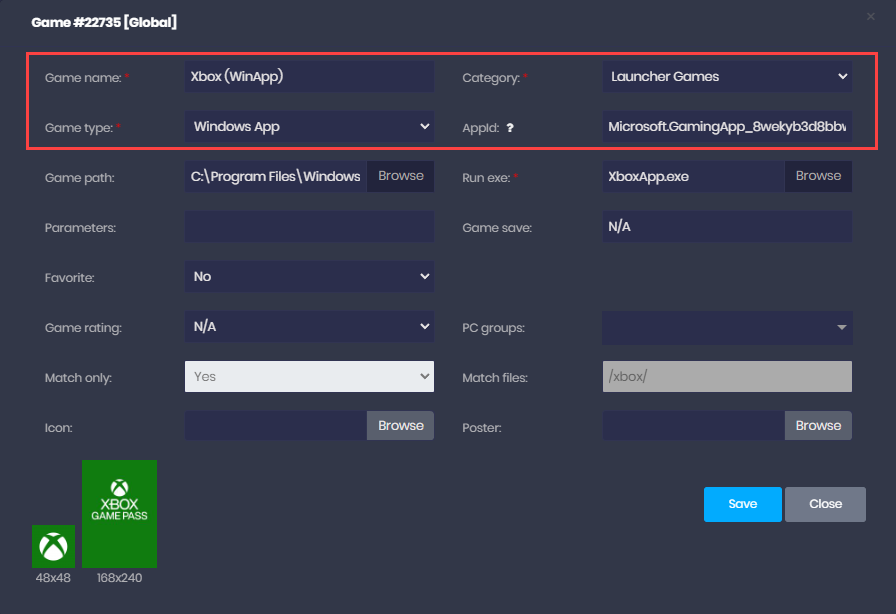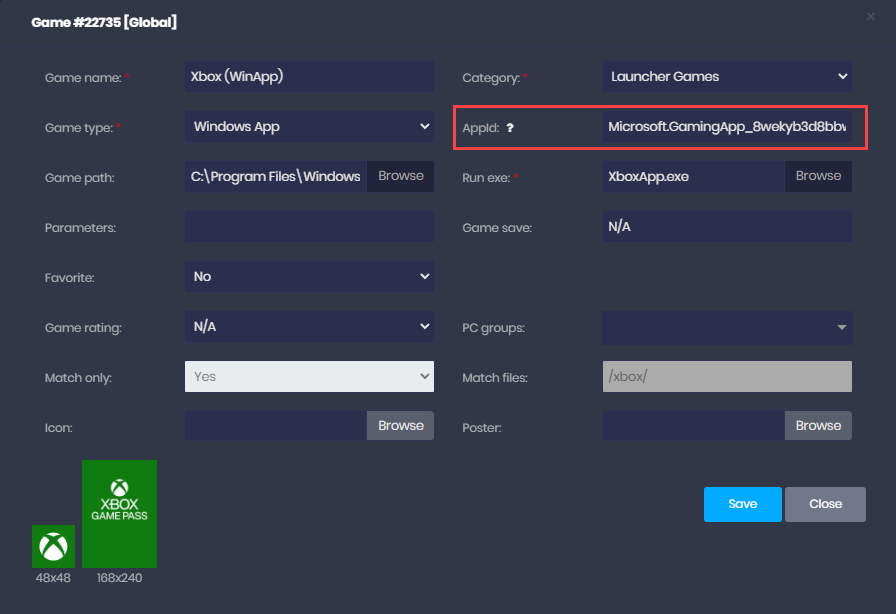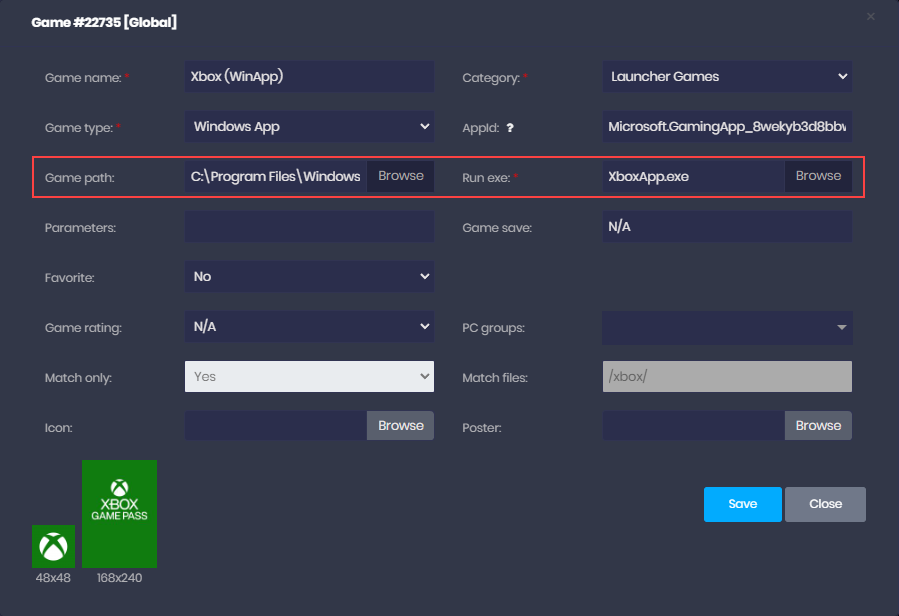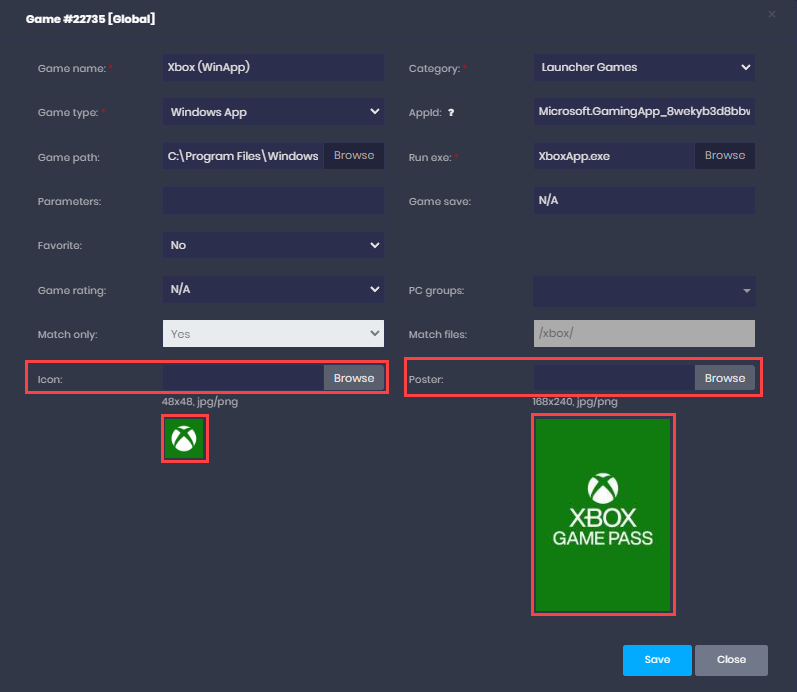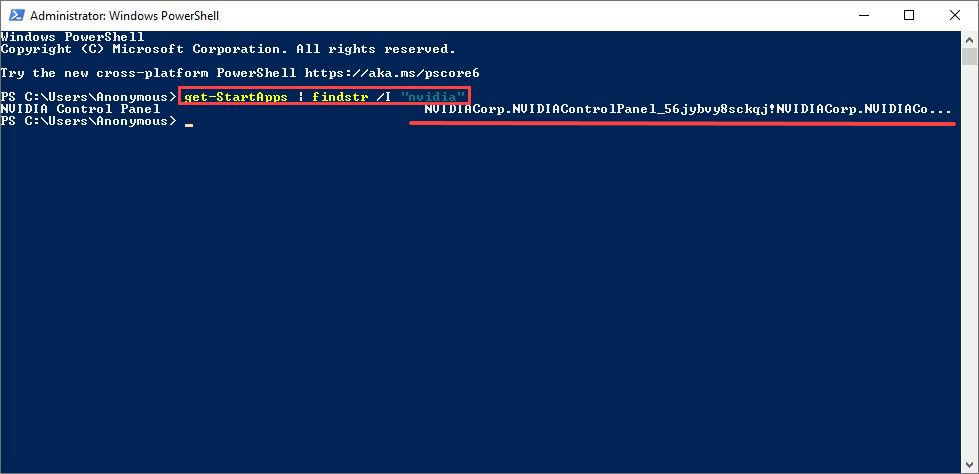Wiki Home Games page Add Windows store apps
Add Windows store apps
2024-02-09
windows store, app, game, add
- Before you can add the Windows Store apps in iCafeCloud, you need to find the actual name of the Store App you want to add. The following steps show how to find it and add it to iCafeCloud games page.
- If you're unable to access the windowsApps folder due to permissions issues, please follow the instructions in the video linked below to fix the permissions:You Have Been Denied Permission to Access This Folder - Windows 10 (100% Working)
- You can directly search for Windows apps within the directory "C:\Program Files\WindowsApps" to locate the application you wish to add to icafecloud.(Figure 1)
Figure 1
- Navigate to the folder "Microsoft.GamingApp_8wekyb3d8bbwe!Microsoft.Xbox.App" and inside, you'll find the "xboxapp.exe" file, which you can run to launch the application.(Figure 2)
Figure 2
- Now, login to iCafeCloud web panel and click the “ + “ button to add the game, enter the name of the Application or game, choose Category, Game type should be “Windows app” (Figure 3)
Figure 3
- In the AppID field you have to type the Store AppID you got from the earlier folder “Microsoft.GamingApp_8wekyb3d8bbwe!Microsoft.Xbox.App” (Figure 4)
Figure 4
- In the “Game path” field type any path you prefer is used for storing the poster and icon example: “C:\Program Files\WindowsApps\Microsoft.XboxApp_48.104.4001.0_x64__8wekyb3d8bbwe” and for executable file you can choose any exe example: “XboxApp.exe” (Figure 5)
Figure 5
- Afterwards, choose the icon image and poster as required you can review and click the “Save” button (Figure 6).
Figure 6
- Before adding the game or application , make sure that it is installed on the client PC. Otherwise, it will not open.
- An other easy way to find the Apps is by powershell command , open powershell and run “get-StartApps” it will show a list of all apps installed and next to them the path or link
- Or you can use directly ( get-StartApps | findstr /I "nvidia" ) it will search for Nvidia directly(Figure 7)
Figure 7