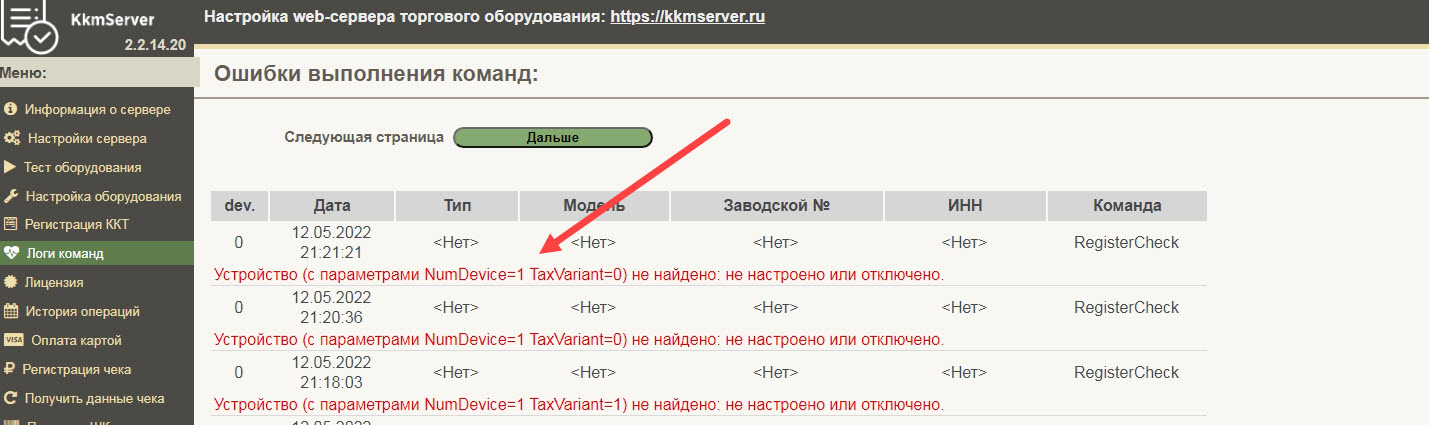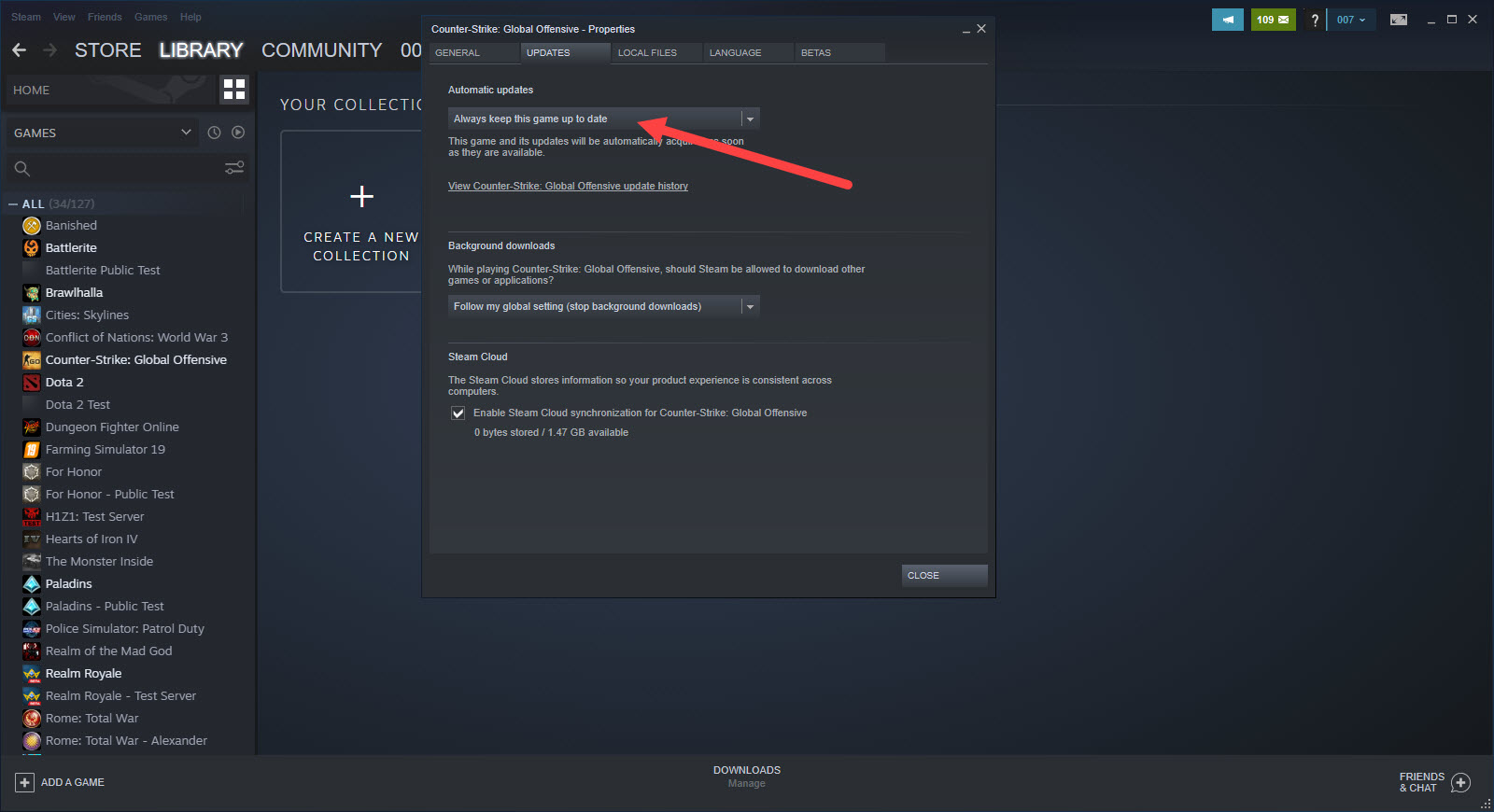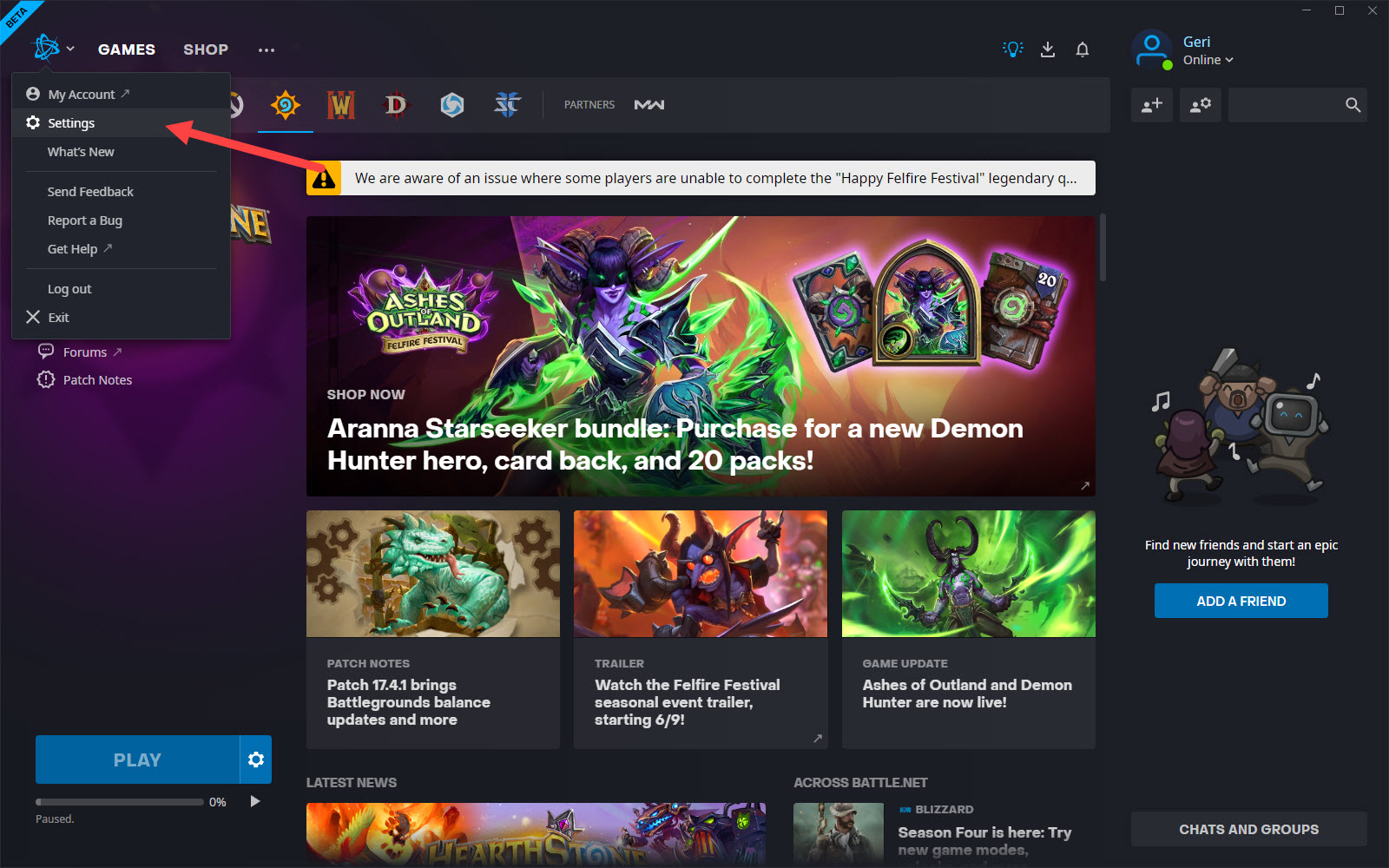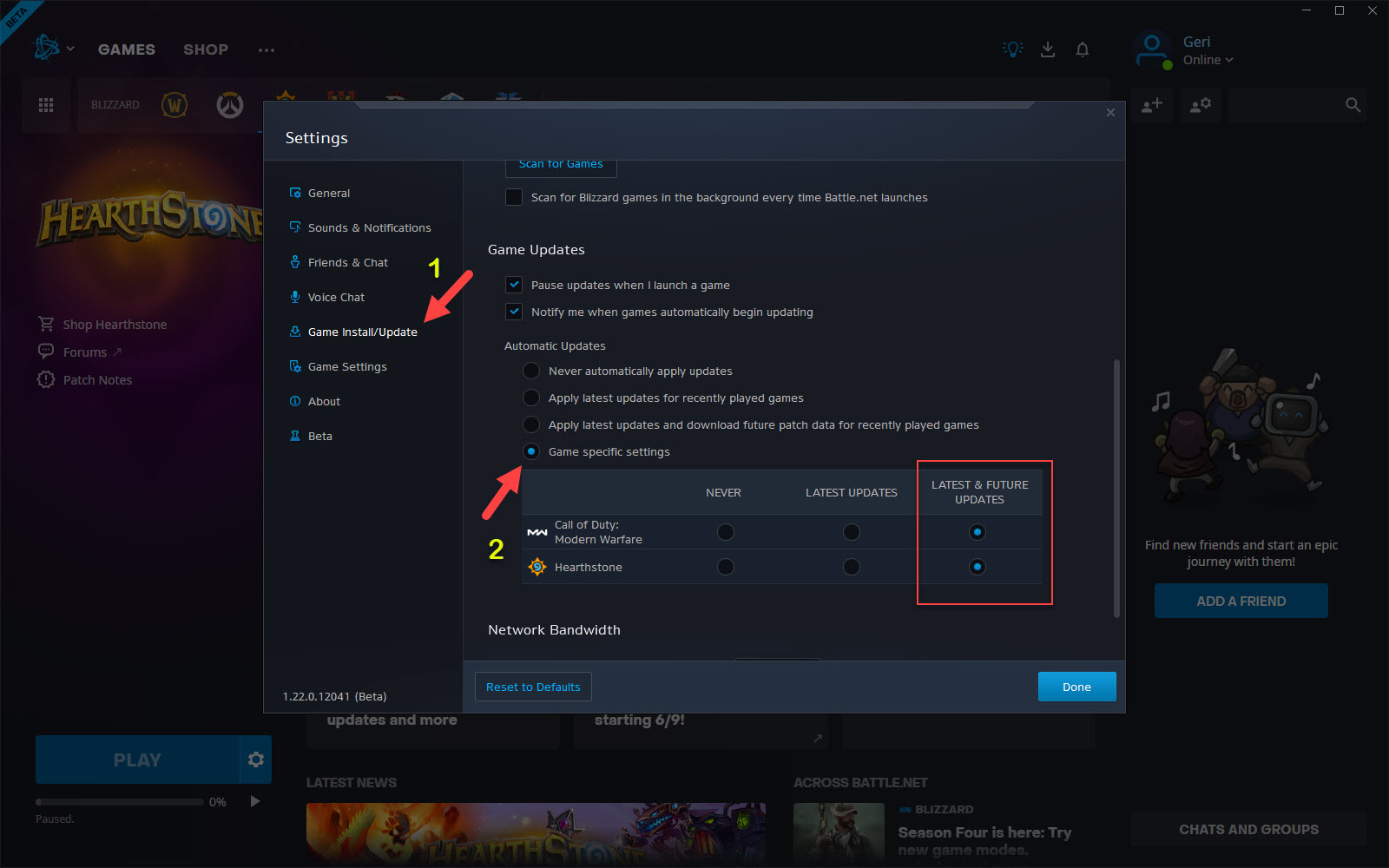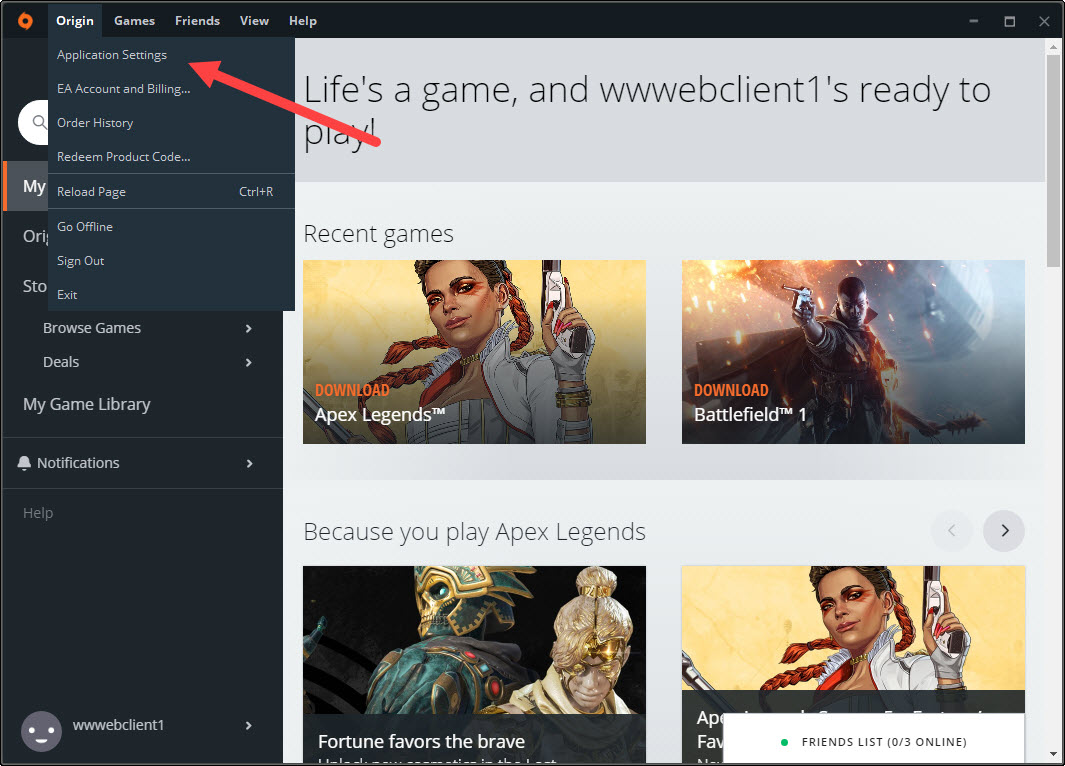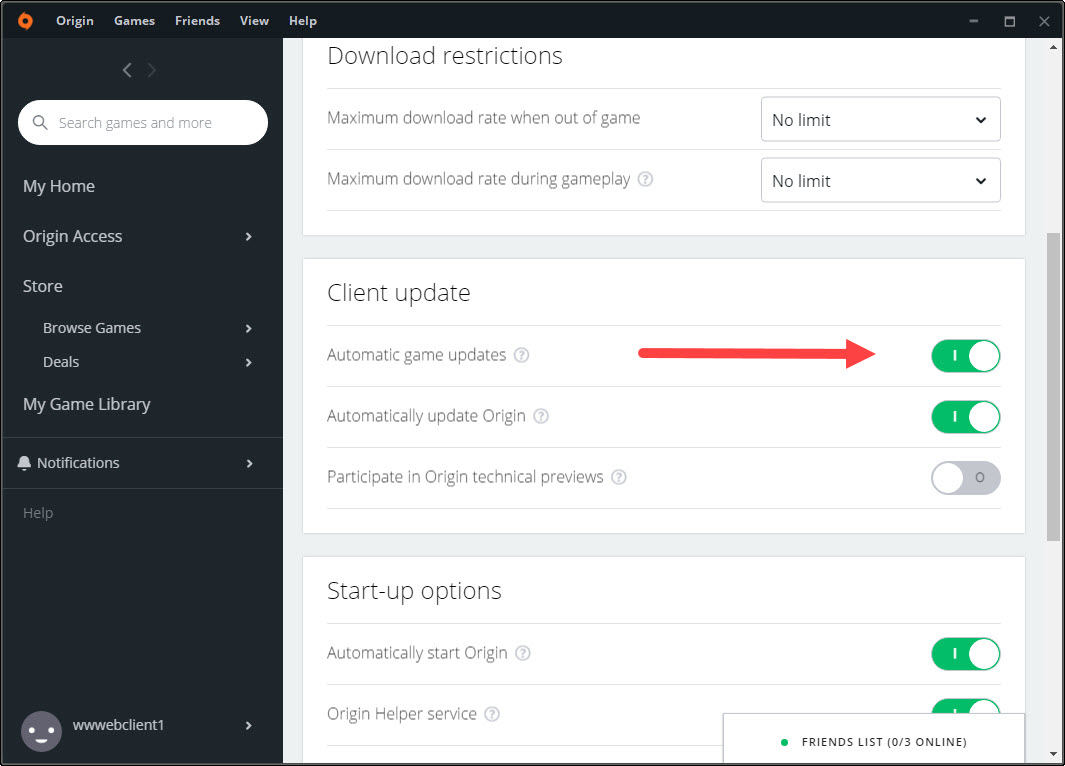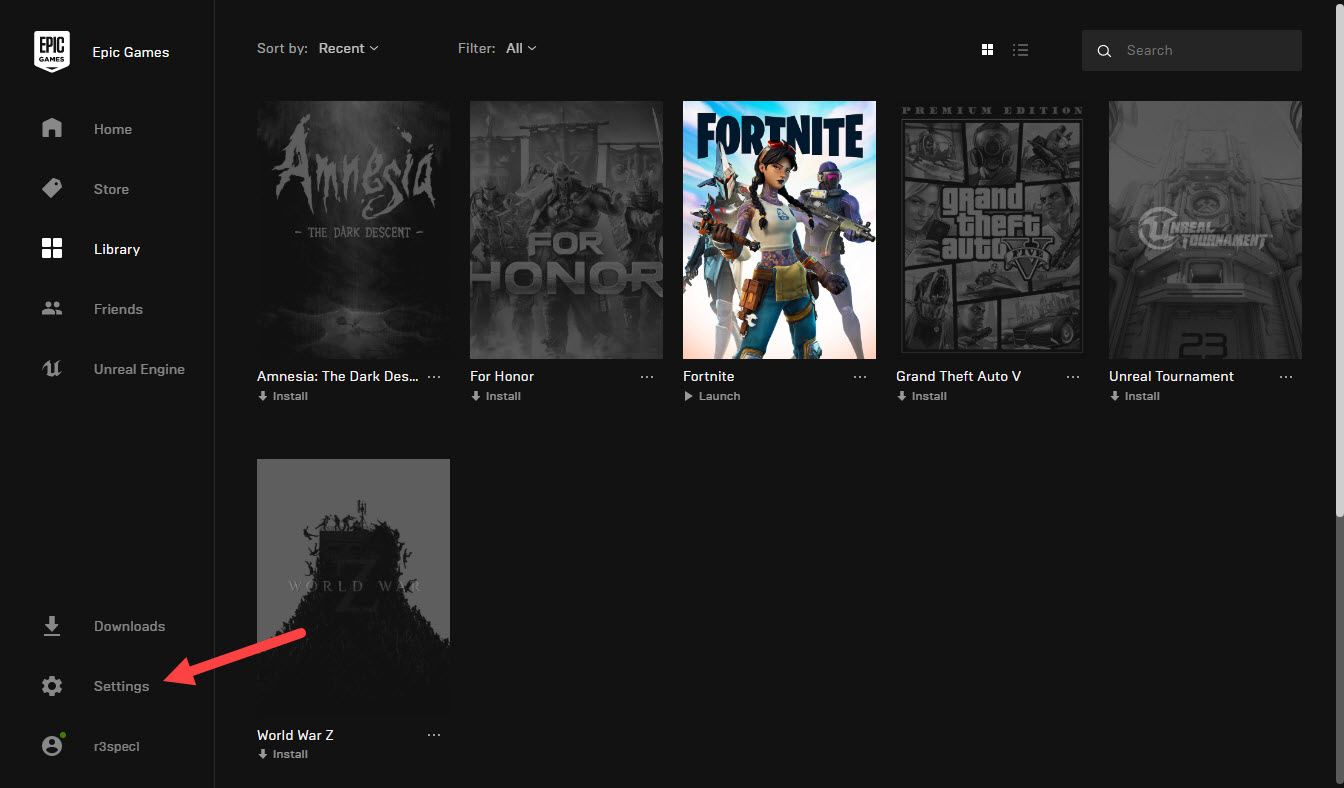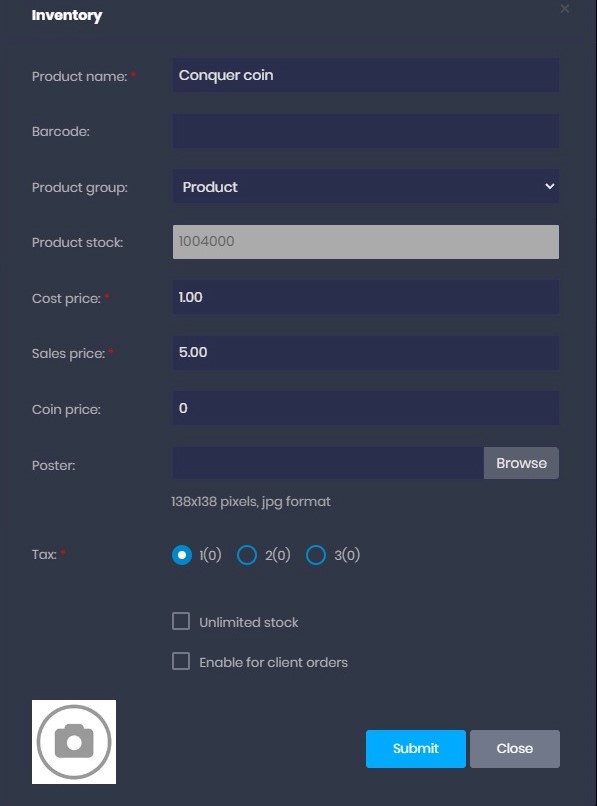Wiki Home Games page Auto update games
Auto update games
2023-05-14
games, launcher, updates
In order to have your games always updated on the server and get the latest games updates as soon as possible please read the following guides for different game launchers .
Steam
Follow the steps below to set your steam games auto update on iCafeCloud.
- Run the steam on the server
- Choose the game you want; click it and then go to properties (Figure 1).
Figure 1
- Now on the updates tab select the “Always keep this game up to date” and close it (Figure 2).
Figure 2
Battle.net
Follow the steps below to keep your battlenet game auto update.
- Go to the settings from the battlenet icon at the top left of the launcher (Figure 1).
Figure 1
- Click the “Game install/updates” tab scroll down and select “Game specific settings”. Then select the games you want and the update option you prefer and select “latest & future updates” option (Figure 2).
Figure 2
Origin
Follow the steps below to keep your origin games auto update.
- Go to the “Application settings” from the origin tab on the top left (Figure 1).
Figure 1
- Scroll down and enable automatic game updates (Figure 2).
Figure 2
Epic games
Follow the steps below to keep your epic games auto update.
- Login to the epic games and click settings (Figure 1).
Figure 1
- Now scroll down, find and check the “Allow auto-updates” option (Figure 2).
Figure 2