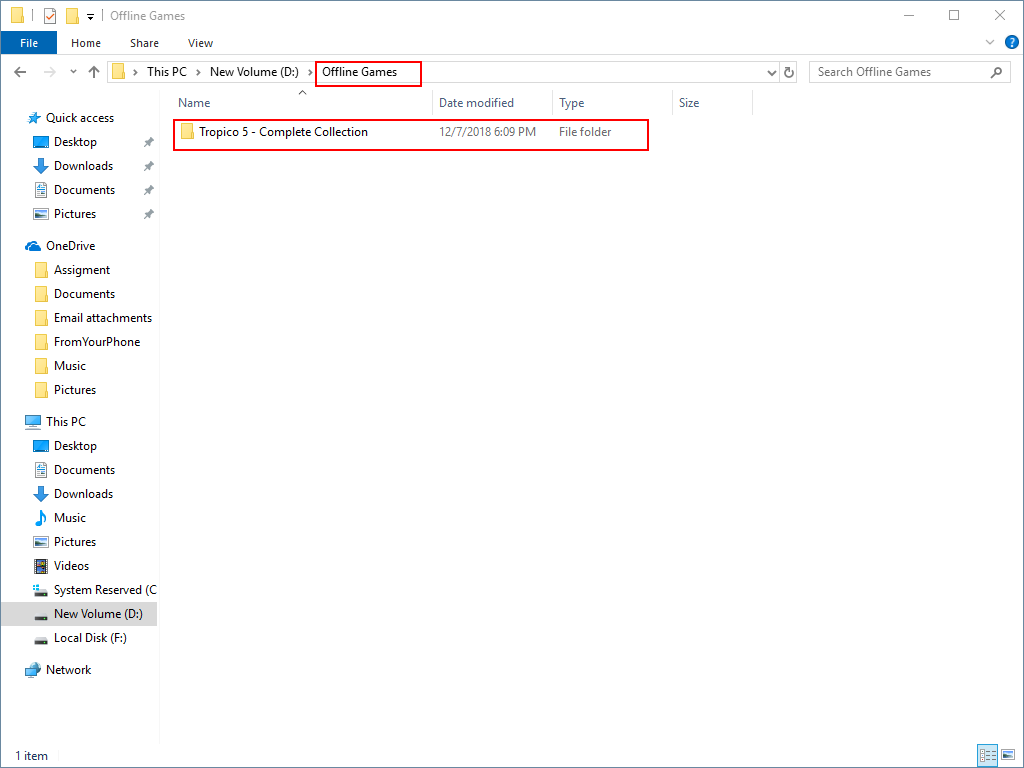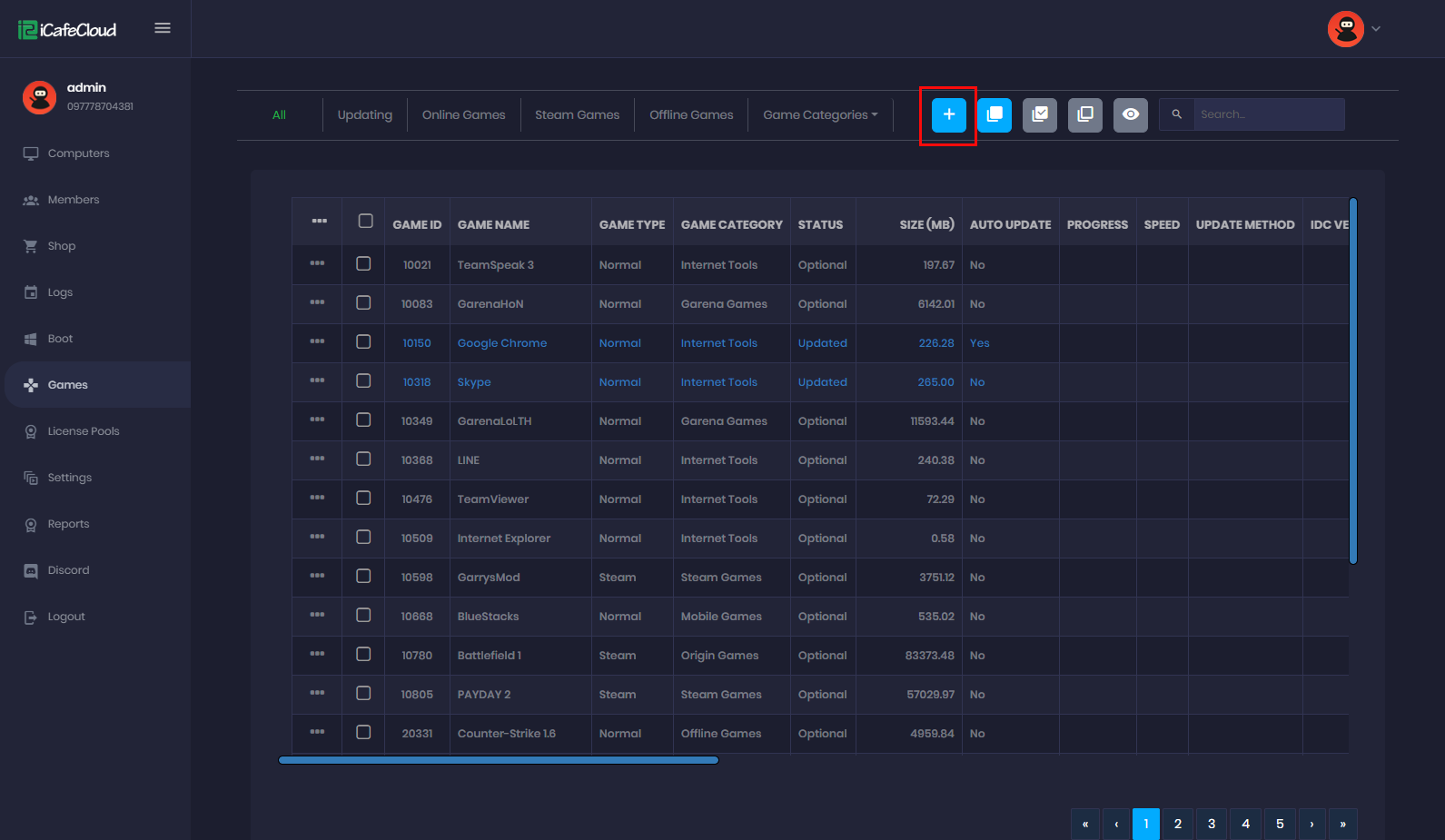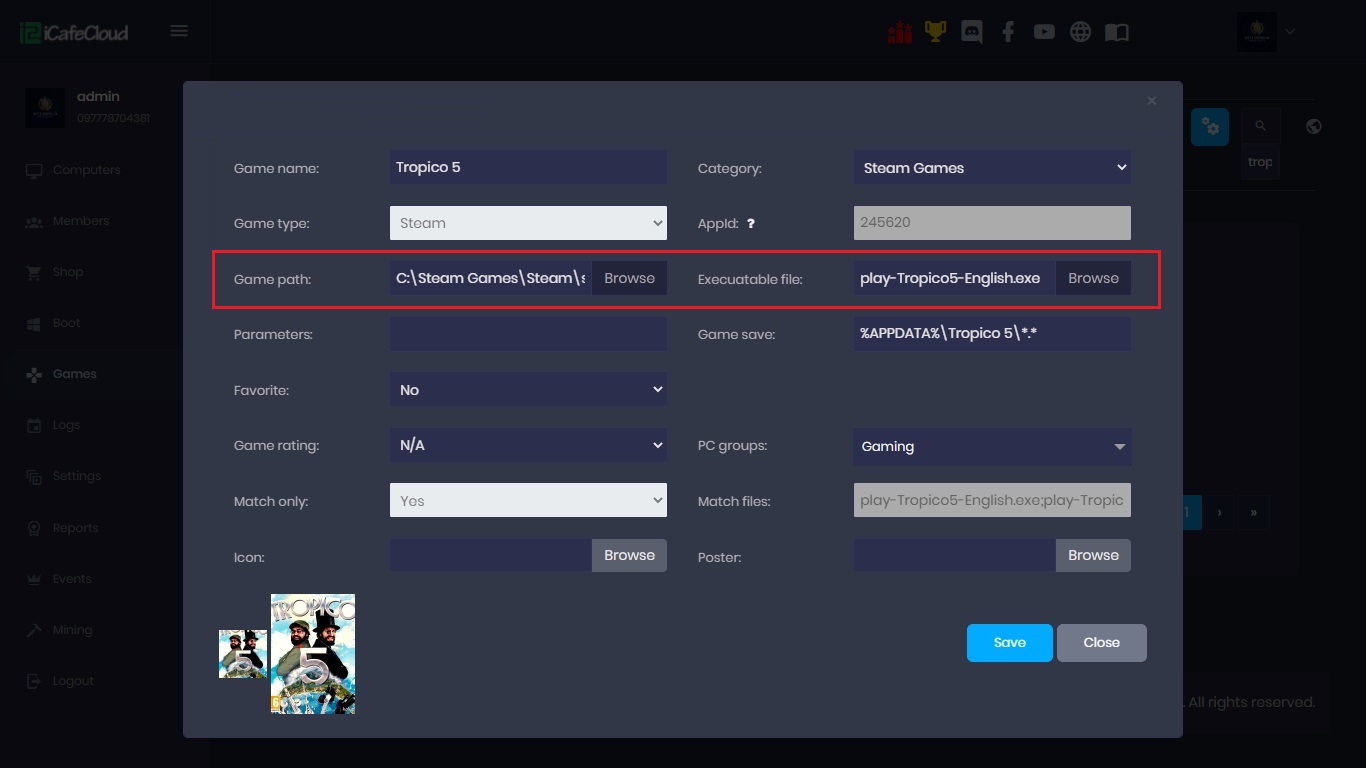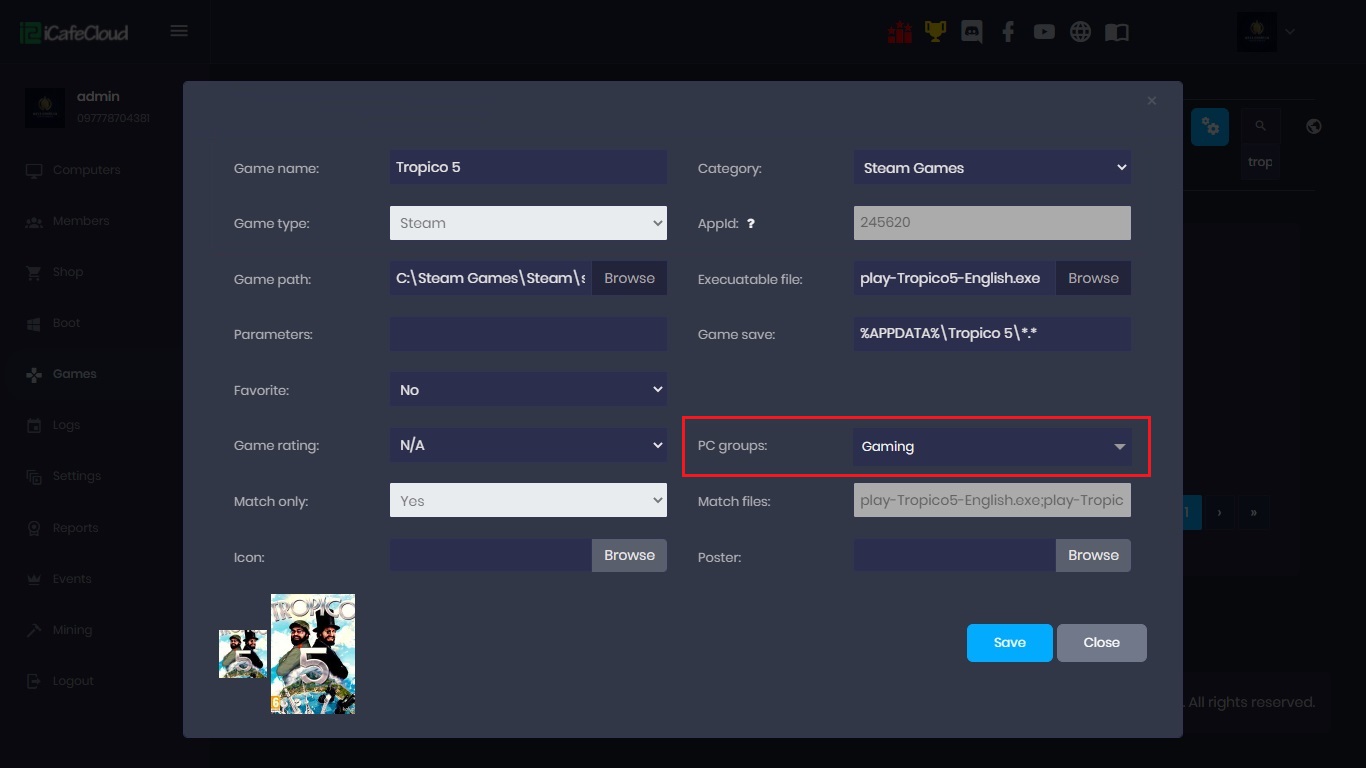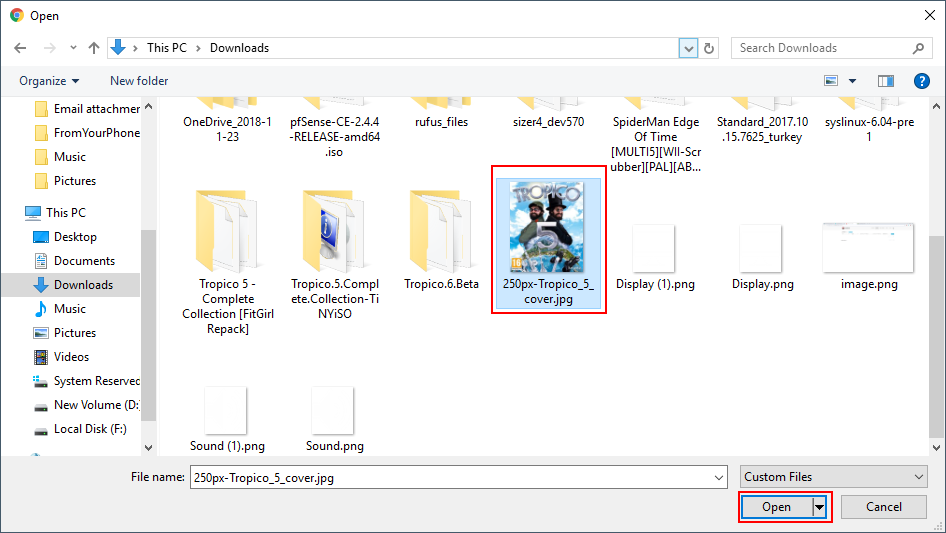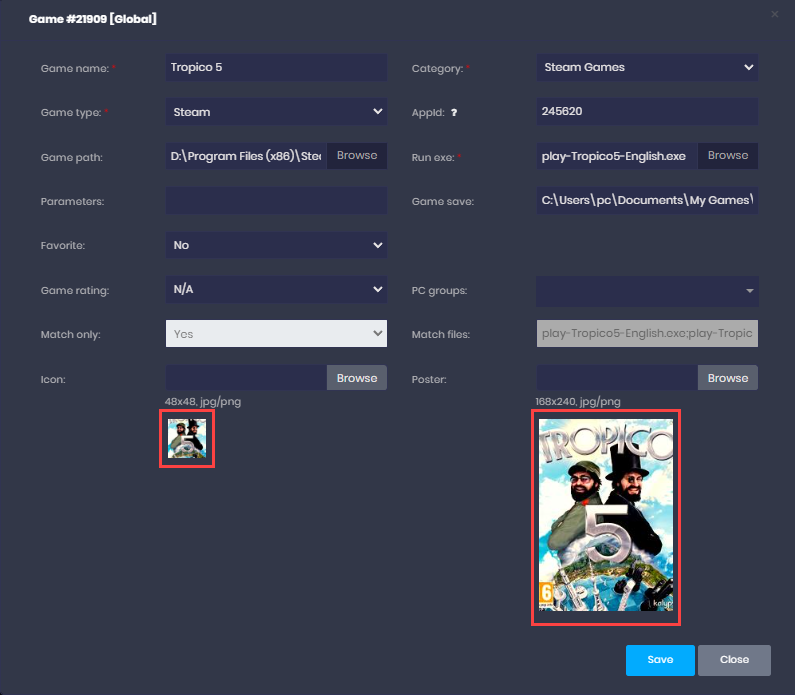Wiki Home Games page Add local games manually
Add local games manually
2023-05-14
add, games, manual, local
If you have games that you want to add to iCafeCloud to show in the client iCafeMenu, then follow the steps below.
- First, move the game to the proper folder (If possible) (Figure 1).
Figure 1
- Open iCafeCloud web admin panel, then click Add “+” button (Figure 2).
Figure 2
- On the “Game” modal, enter the game name, choose the correct “Category” and the “Game Type” (Figure 3).
Figure 3
- Click on the “Browse” button to select the game path and executable file (Figure 4).
- If “Run exe” path is incorrect it will not show the game icon in the icafemenu task bar , you always need to select the correct executable file.
Figure 4
- Select the PC groups (Figure 5). The game will be only for the selected PC groups.
Figure 5
- The icon for the game will be auto generated when you select the game executable, however, you need to select the “Poster”. Click the “Choose file” button for Poster, select the poster file and click the “Open” button (Figure 6).
Figure 6
- The poster size should be 168px by 240px (168x240 px). You can use JPEG or PNG posters
PNG is for high quality , the posters file size should be less than 64kb. - Previewing the selected poster or icon before saving allows users to ensure they've chosen the right one. (Figure 7)
Figure 7
- Now, click the save button to add the game to the iCafeCloud.