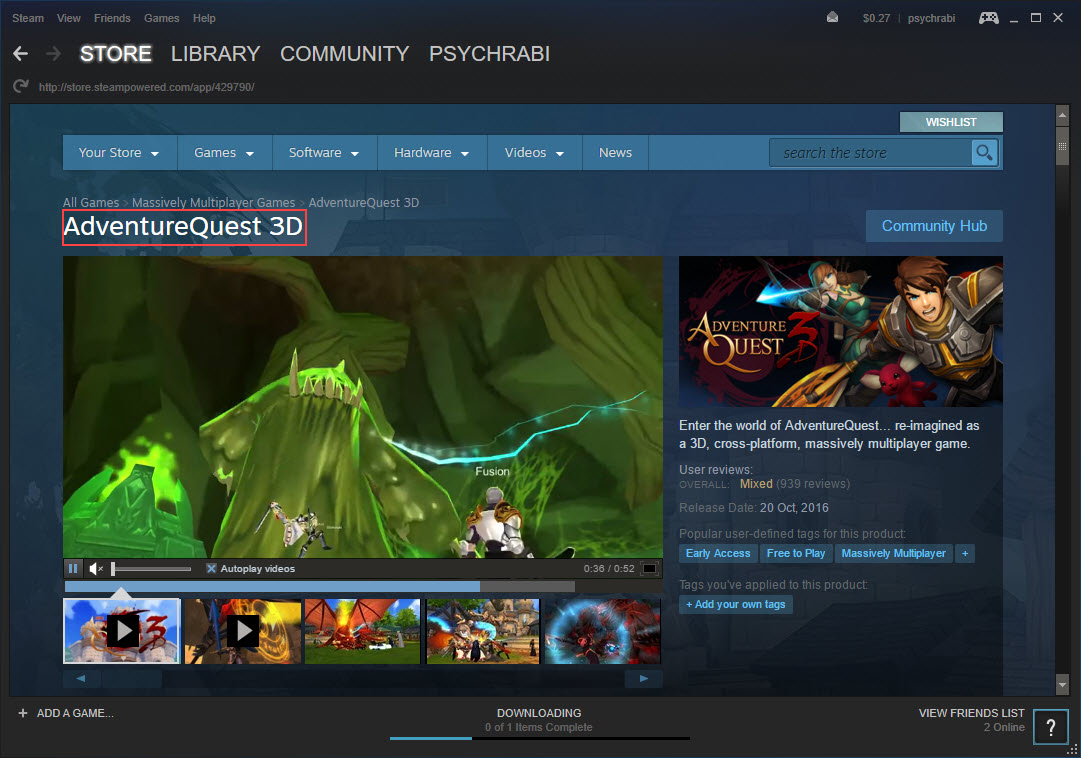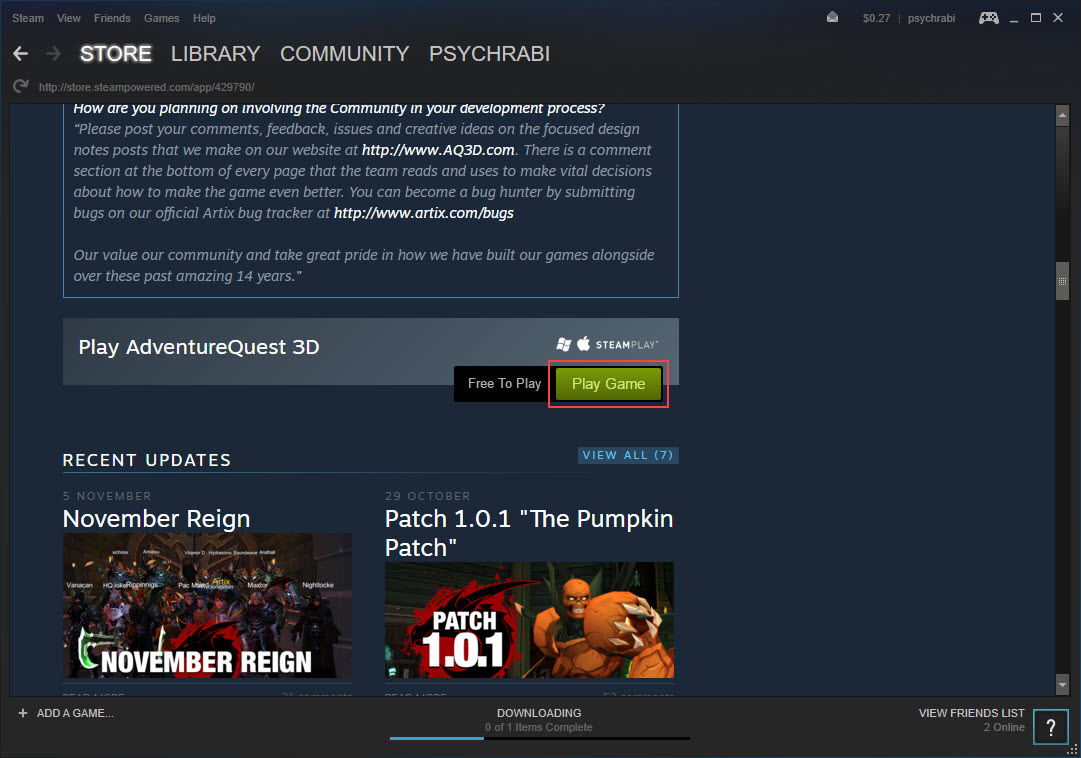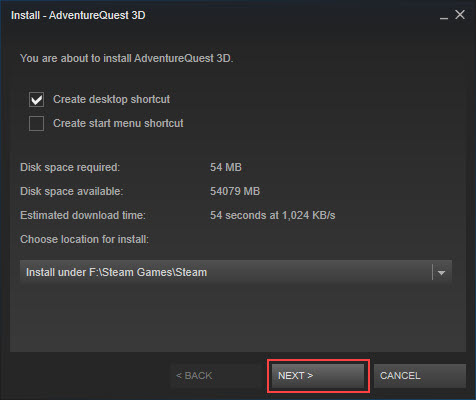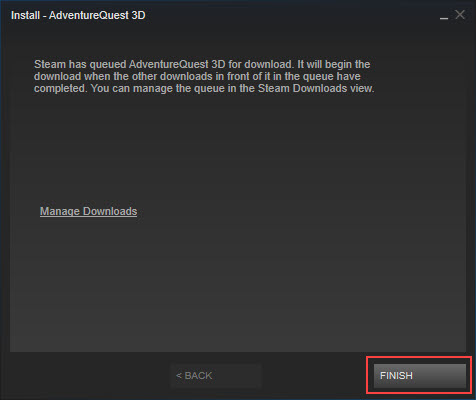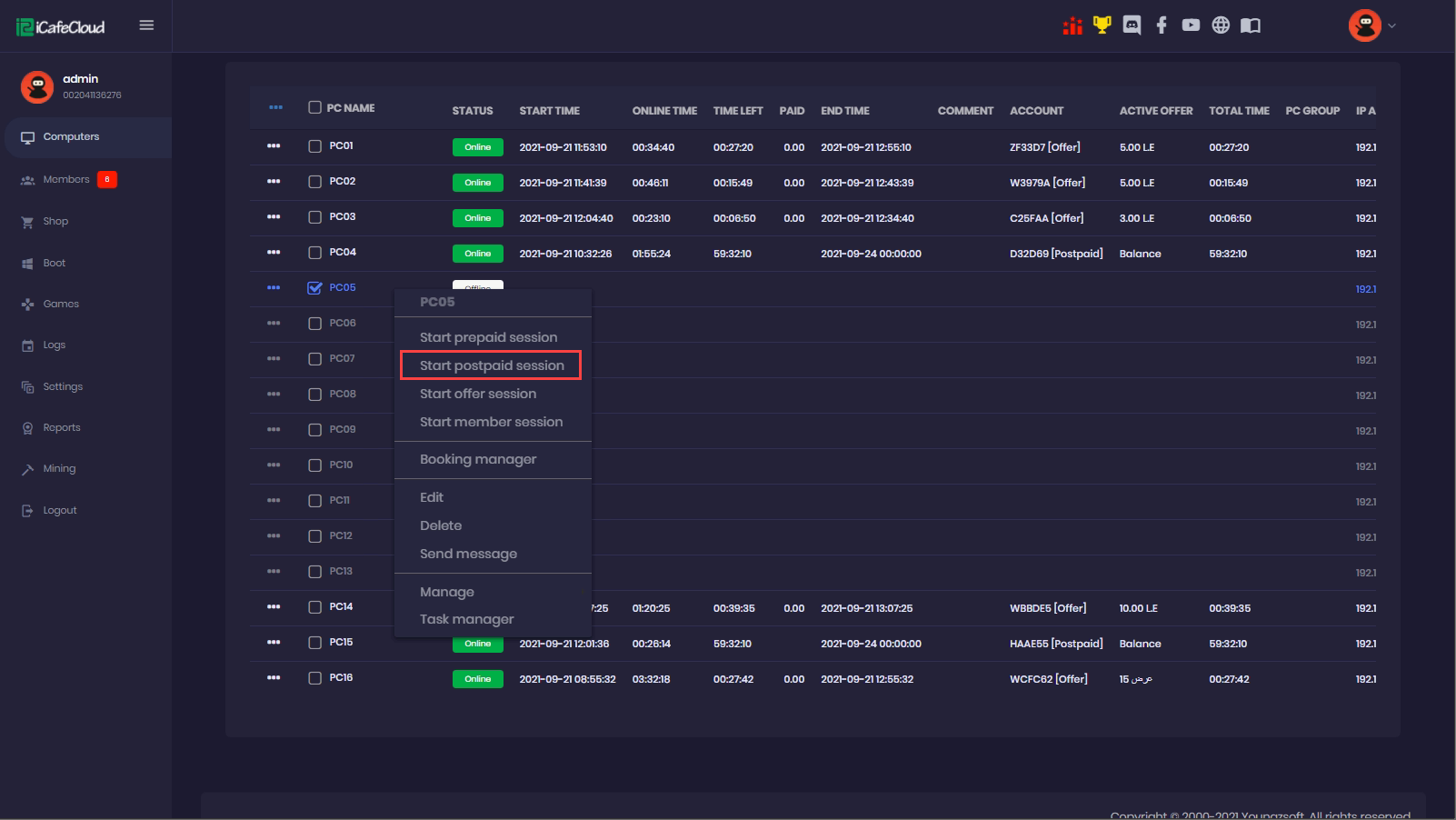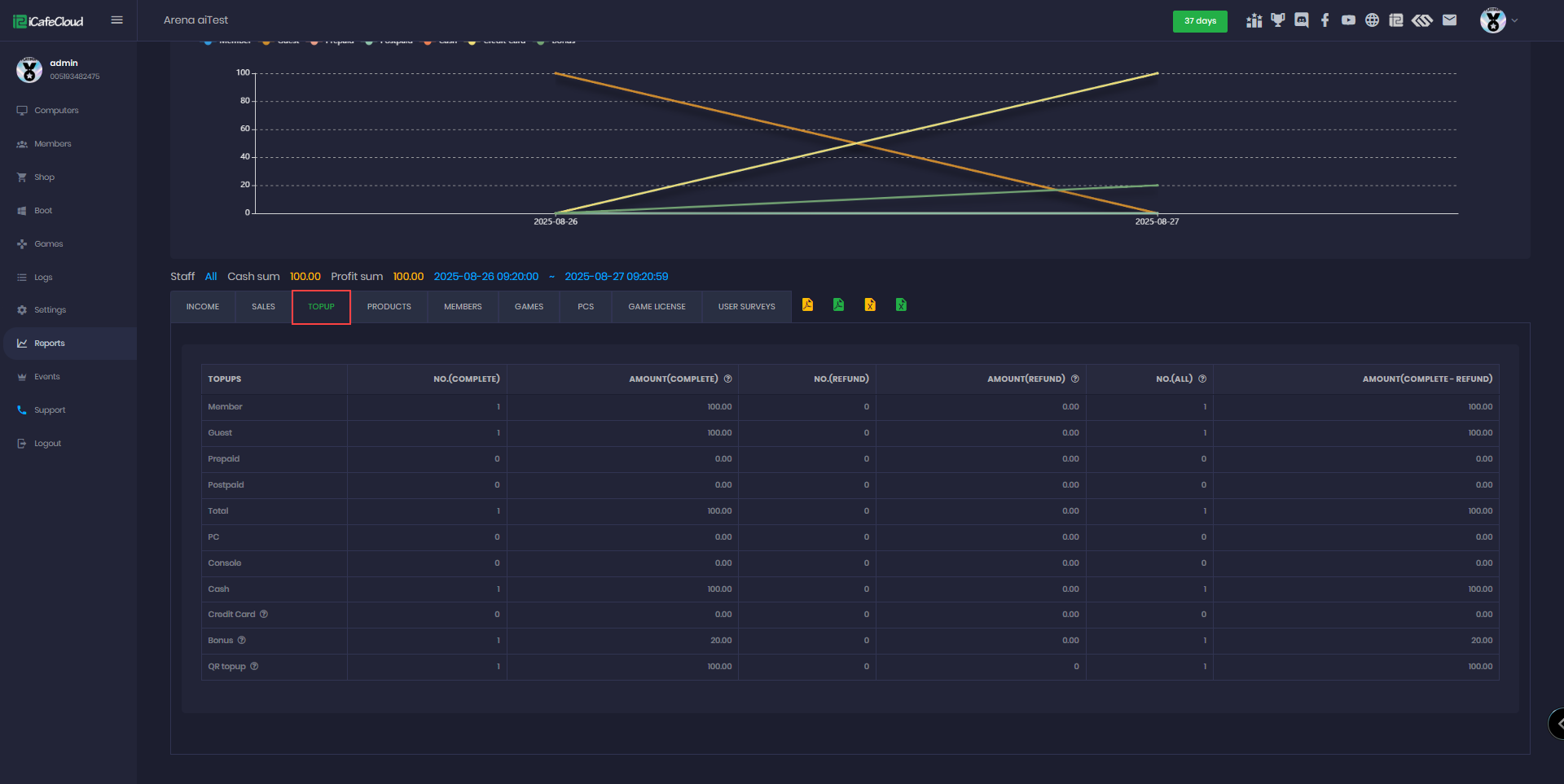Wiki Home Games page Add Steam games
Add Steam games
2023-05-14
add, steam, games
In order to Add a new Steam game to icafecloud games please follow the following guide.
- Open Steam on the server side.
- Login to Steam using your steam credentials (username and password).
- Download the game from steam, let's take “Adventure Quest 3D” as an example (Figure 3).
Figure 3
- Scroll down and click “Play Game” (Figure 4).
Figure 4
- Click “Next” to continue (Figure 5).
Figure 5
- After some preloading click “Finish” to start the game download (Figure 6).
Figure 6
- Let the game download and complete (Figure 7).
Figure 7
- After the game has been downloaded fully, quit “Steam”.
- Now add game from the iCafeCloud server or CP, refer to: Add local games
- Always add the correct executable file next to the correct APPID provided by Steam by checking their Database at https://steamdb.info/ and searching for the appropriate game as shown in (Figure 8).
Figure 8
- For example: Counter strike 2 “Game path” is
D:\Program Files (x86)\Steam\steamapps\common\Counter-Strike Global Offensive\game\bin\win64
And “Run exe” is cs2.exe.(Figure 9)
Figure 9
- Similarly, other games can be added.
Steam games EULA
If the End-User License Agreement (EULA) pops up every time you launch a Steam game, here's how to resolve it:
- Run a super user session on any of the client PCs.
- Launch the Steam games you want to play, accept the EULA as prompted, and then close the game.
- You can safely shut down the PC and disable the super user mode to save the changes.
- The next time you play the game, you won't be required to accept the EULA again.