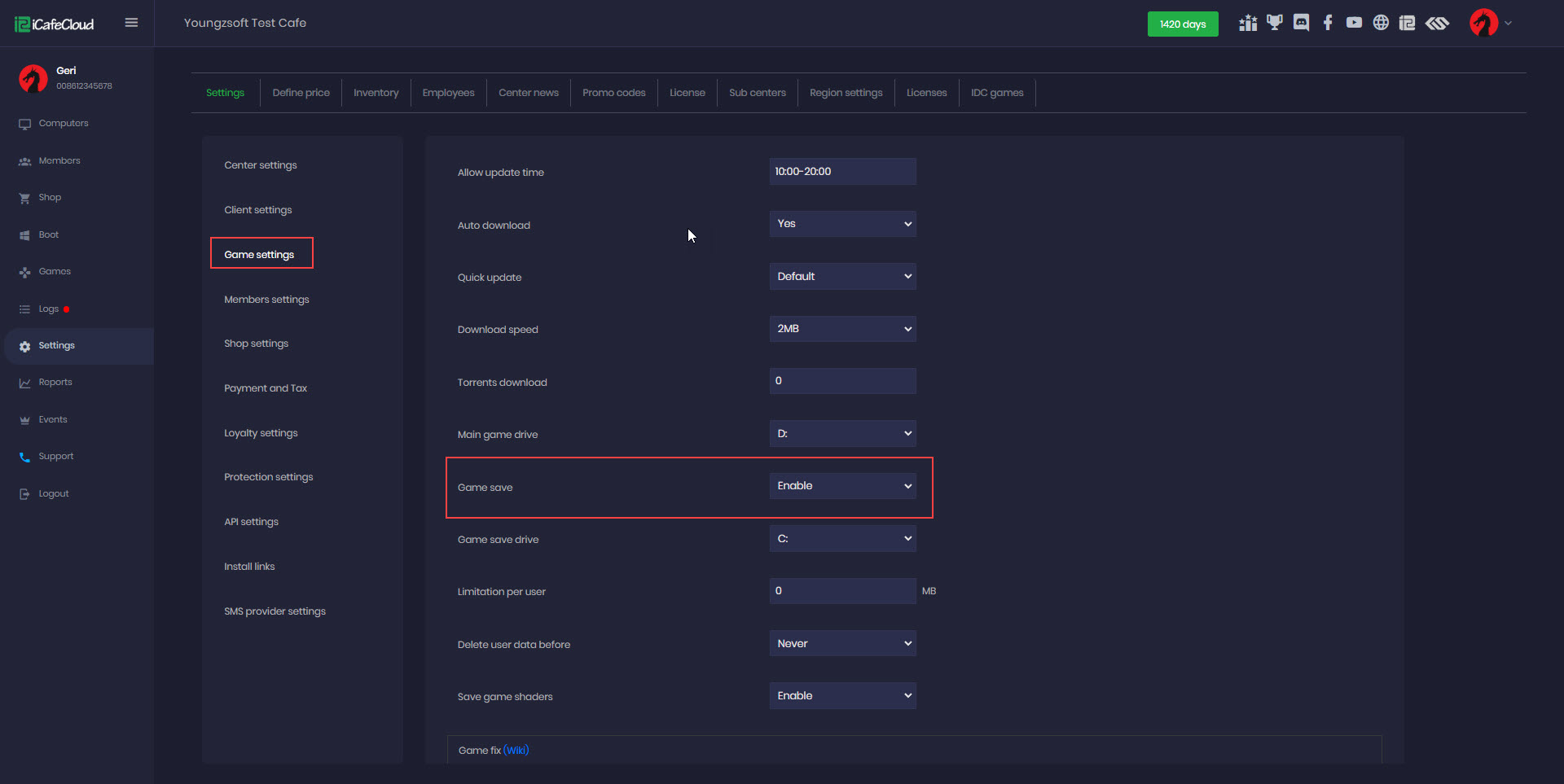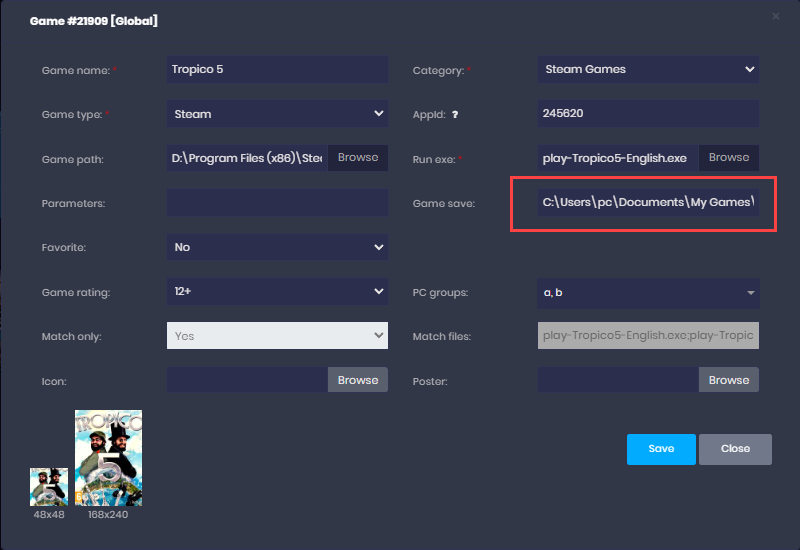Wiki Home Games page Game saves
Game saves
2024-02-06
games, save, shared, shaders
The following steps explain how to enable game saves to be securely stored on the server for each member, allowing them to access their unique save data whenever they log in to their account. Also you will find Game save,Game save drive, Limitation per user, Delete user data before and Save game shaders.
- Before you follow the instructions to enable the game save function. You need to make sure that you are able to access the “iCafeCloudShare” folder shared on the iCafeCloud Server.
If the client cannot access the shared folder, then the function will not work.
- Click the settings button on the “Game settings” page(Figure 1).
Figure 1
- Game save drive:
- You can set a specific Game Save Drive where users save data will be stored.
Important:This drive must be different from your game installation drive. - The iCafeCloudShared folder can grow significantly in size over time. As the default the server's drive is C: , if it has limited space, it's recommended to use a different drive for the shared folder to avoid storage issues.
- Limitation per user:
- You can set a maximum size limit (in MB) for each user’s save data.
- Delete user data before:
- If a user’s data exceeds this limit, all of their data will be deleted automatically when iCafeMenu launches.
- This option lets you set how long save data should be kept.After the selected period, the system will delete old save data.
- Guest saves are stored in: icafecloudshare\pcs\xxx\
- Member saves are stored in: icafecloudshare\users\xxx\
- if you select 3 months, the system will delete any save folders that haven’t been updated in 3 months.(Figure 2).
Figure 2
- Edit the game and in the “Game Save” field, you can write a path that will be saved to the server (Figure 3).
Figure 3
- List of environment variables:
- %userprofile% it is like: C:\Users\%username%
- %PROGRAMDATA% it is like: C:\ProgramData\
- %SystemDrive% it is like: C:\
- %LOCALAPPDATA% it is like: C:\Users\%username%\AppData\Local
- %APPDATA% it is like: C:\Users\%username%\AppData\Roaming
- We support different ways to save folders as \ or \* or \*.*
- The game save settings would resemble the following: GAME_DATA_PATH\*
For games with one folder to save just write the path where games write saves.
Example: %userprofile%\Documents\My Games\Skyrim\*
- The game save location must only contain English letters, special characters are not allowed.
Example special characters like 'ö' in 'God of War Ragnarök' are not accepted. - Some games have two folders to save, for example one folder with configs and one with game saves, so in this case you should add path to two folders from different locations use the vertical bar ( | ) between each path.
Example: %userprofile%\Documents\My Games\RockstarGames\* |%LOCALAPPDATA%\Rockstar Games\GTA IV\savegames\* - Some games write saves on the game folder, for these games you should just write a path where saves are placed without a game path.
Example: \Content\SeriousSam2\PlayerProfiles\* - If the save path of the game is inside the game folder then your save path should be -> GamePath\save folder\*
- For the steam games "Game Save" option must be enabled, the userdata folder for Steam, located at "steampath\userdata," will be redirected to "\\server_ip\icafecloudshare\SteamData"
- All game data for members are saved in \\server\iCafeCloudShare\users\acount\gameid
- All game data for guest are saved in \\server\iCafeCloudShare\users\guest_pcname\gameid
- In the client's iCafeMenu folder, you will find a gamesave.log and gamesave.err file. If there are no errors recorded in the gamesave.err file, everything is functioning correctly.
- Note that iCafeMenu will only delete the ugc and ugcmsgcache folders from steam userdata, and this process is set to occur every 24 hours.This will not affect the game settings, as they are saved in a different folder.
- When using Superclient and logging in with a member account, all game saves are linked to that member. To avoid this, always log in with free time when using Superclient.