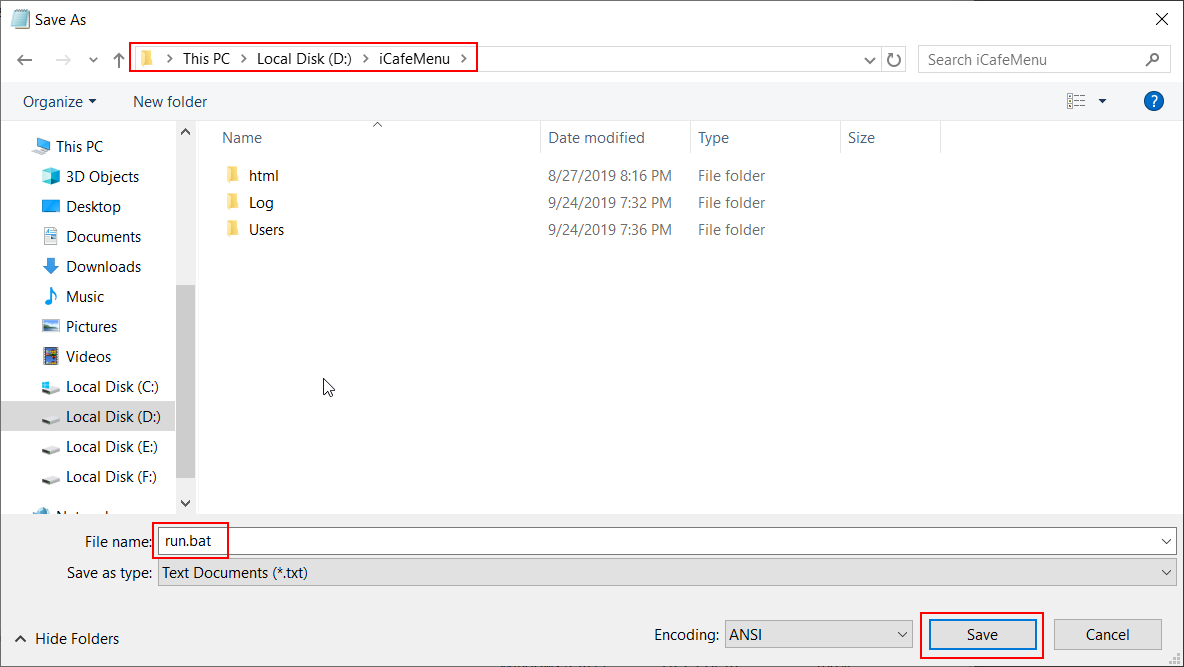Wiki Home Computers page Sonoff BasicR3 setup
Sonoff BasicR3 setup
2023-12-13
console, sonoff
1. To prepare the Sonoff smart plug to use it on iCafeCloud, you should enable DIY mode on version 1.0. Then you have to put the jumper on the designated pins on the Sonoff R3 board (Figure 1).
Without Jumper (factory default) —-> eWeLink MODE
With Plugged-in Jumper —---> DIY MODE
2. How to enter the DIY MODE
Unscrew the screws on the bottom, open the bottom lid
Plug-in the jumper on GPIO 16.
PS: you must disconnect the device from the power supply before you operate DIY MODE switch.
Figure 1
The way to switch into DIY mode of the new version (2.0) is totally different with the 1.0 version.
No enclosure disassembly and no jumper plug-in are needed.
a) Press and hold the pairing button until the indicator flashes frequently (5sec or more) after it the device is turned on.
DIY MODE LED blinking:
Fast single blinking -- The device does not connect to the WiFi (Router or Hotspot)
Fast double blinking -- The device connects to the WiFi successfully able to be discovered through mDNS and respond the request from LAN network.
b) Connect to the Access Point named ITEAD-XXXXXXXXXX with default password 12345678 via mobile phone or PC.
c) A webpage for the configuration of the WiFi network that the device will connect with is stored in a DIY mode device that can be accessed via the URL http://10.10.7.1/.
d) Fill in the details of the existing WiFi network's SSID and password.
e) Reboot the device and it will connect to the WiFi network.
f) Entering DIY mode successfully with specific WiFi network connected.
In case the device didnt connected with DYI mode , download the ewelink app on the phone connect with sonoff hardware with the phone app and then , Delete it to reset the sonoff device and try again the procedure.
More details find from link: SONOFF DYI MODE