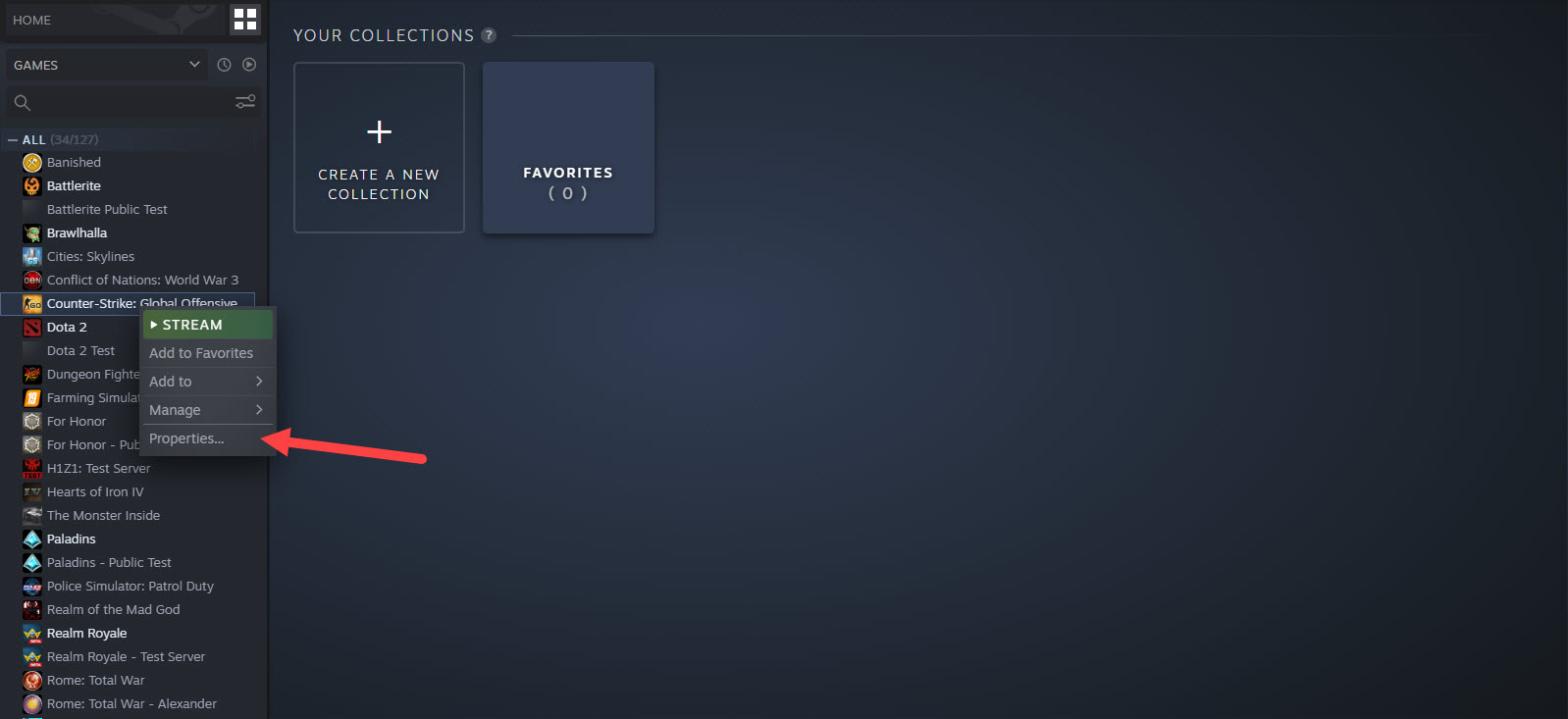Wiki Home Computers page PC name
PC name
2024-03-31
Pc, Name, rename
- In the Computers page of iCafeCloud, each PC is identified by its unique name, listed in Column A. The assigned name is automatically derived from the Windows name of the PC or the chosen name in Boot panel. However, if you wish to customize or modify the PC name, you can do so by following these steps:
- Change PC name in CCBoot
- Access the Boot Menu:
Navigate to the Boot Menu and select the PC for which you want to change the name. - Open Options Tab:
Right-click on the selected PC to open the options tab. - Navigate to Edit:
Click on "Edit," and a new settings page will pop up. - Modify the Name:
Locate the "Name" field on the settings page.
Once changed the current name to your preferred new name in boot page it will auto change in PC page also. (Figure 1)
Figure 1
- Delete PC from Computer Tab:
Remove the PC from the Computer tab in iCafeCloud. - Reboot the Client PC:
Reboot the client PC to apply the changes. - Automatic Connection to iCafeCloud:
Once the PC has rebooted, it will automatically connect to iCafeCloud, displaying the new name. - The Change of Name and IP works based on the rules below
If the PC name is changed on the boot page, then will auto change the PC name on the PC page with the corresponding IP address.
If the IP address is changed on the boot page, then will auto change the IP address on the PC page with the corresponding PC name.
- Changing PC Name in Windows:
1. Navigate to System Settings:
- Click on the Windows Start menu and select "Settings" (gear icon).
- Choose "System" from the settings menu.
2. Access About Settings:
- In the System settings, select "About" from the left-hand menu.
3. Edit PC Name:
- Look for the "Rename this Pc" field.
- Click on the existing name and enter the desired name for your PC.
4. Save Changes:
- After entering the new name, click "Next" or "Save changes" to apply the modifications.
5. Delete the PC:
- Delete the PC from the iCafecloud panel.
6. Restart Your PC:
- It's recommended to restart your PC to ensure the changes take effect.