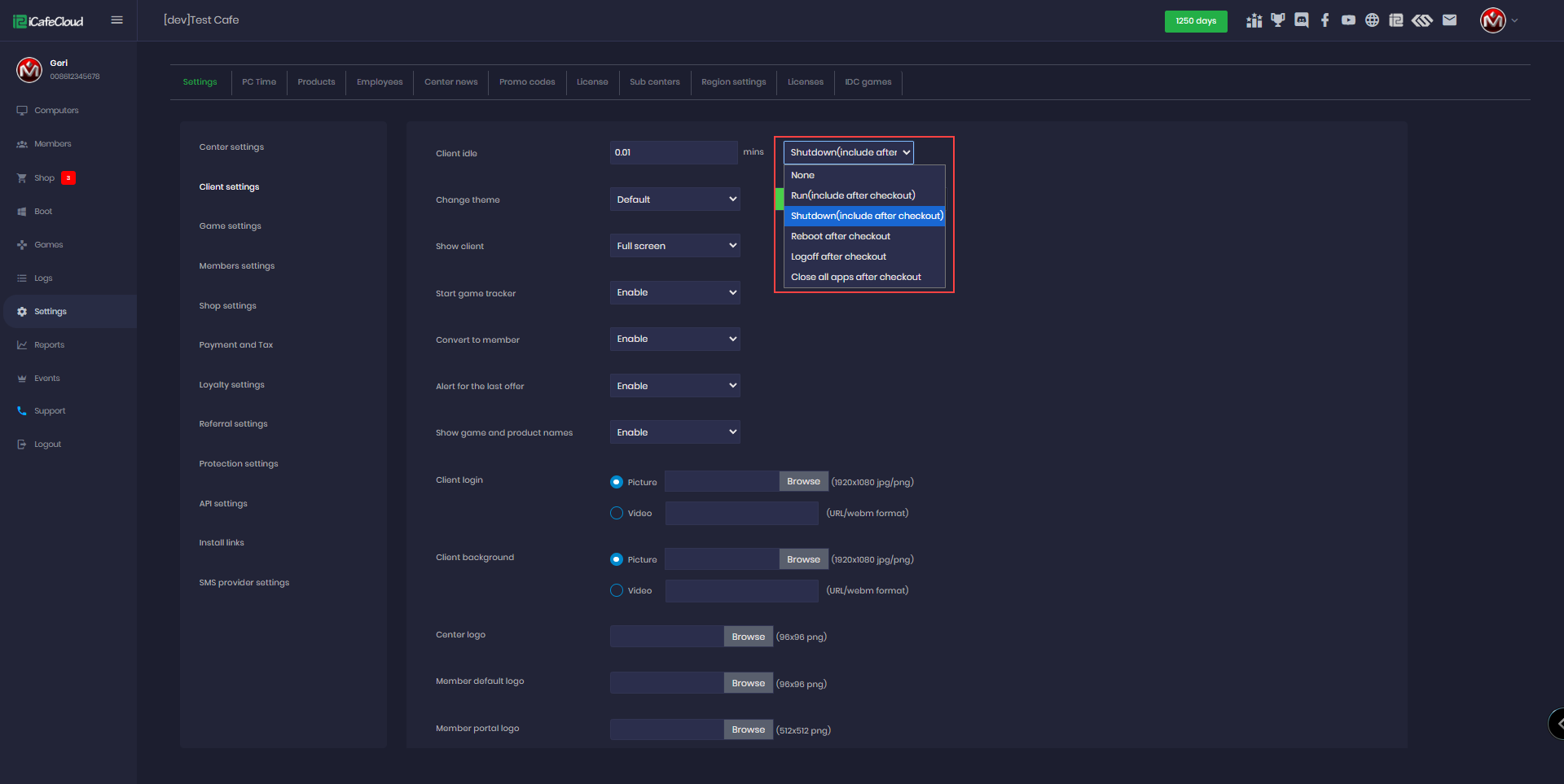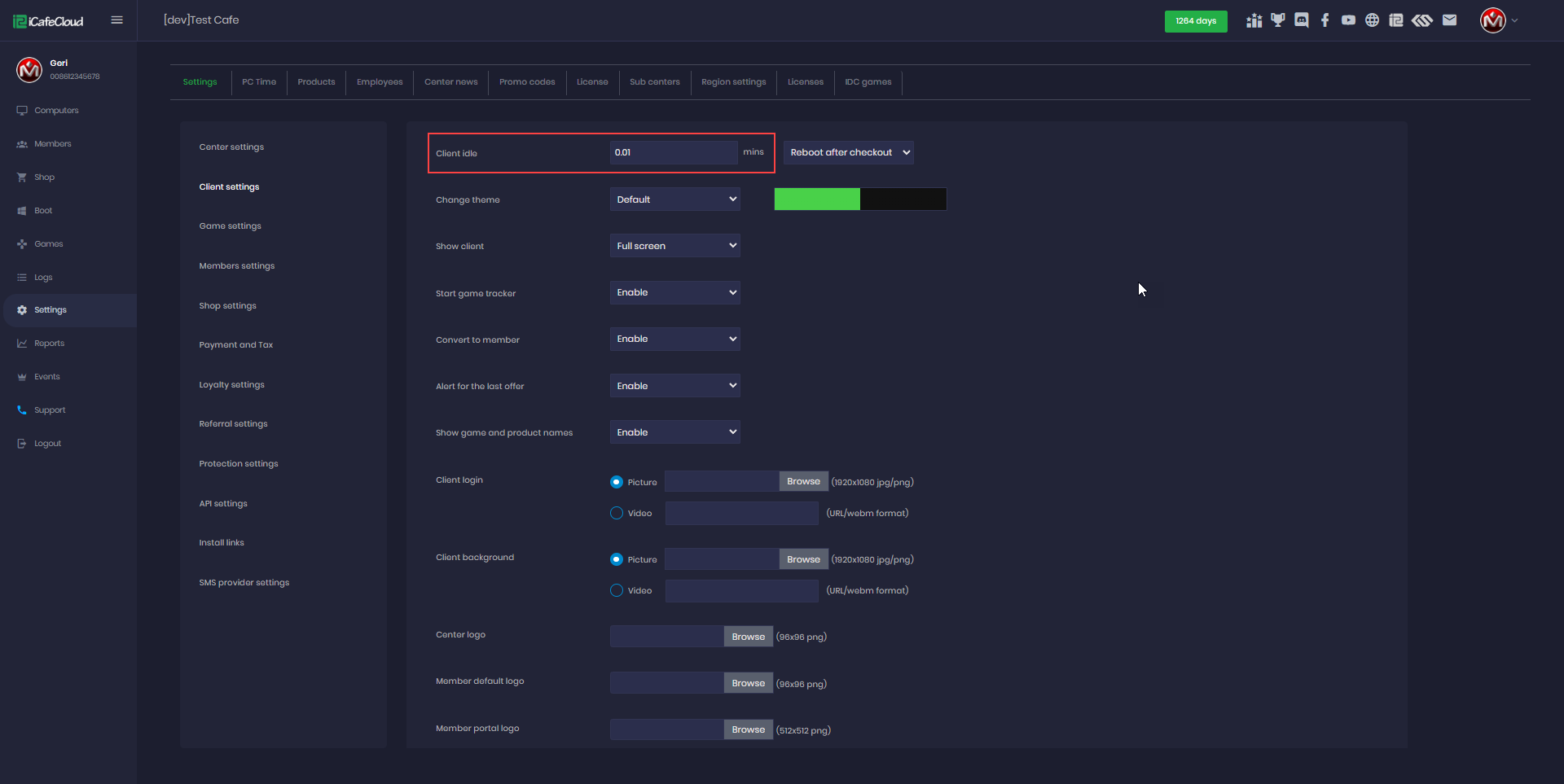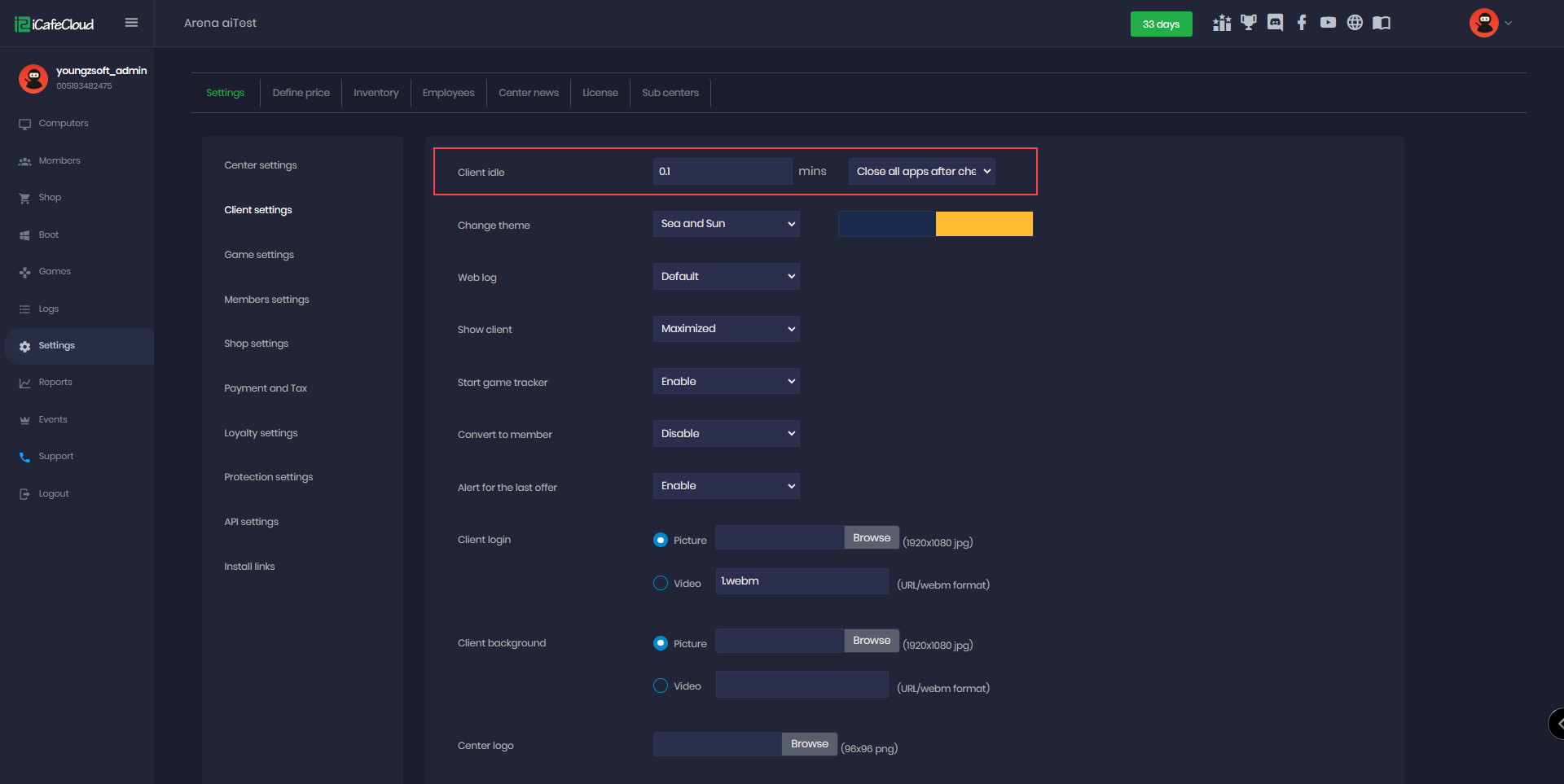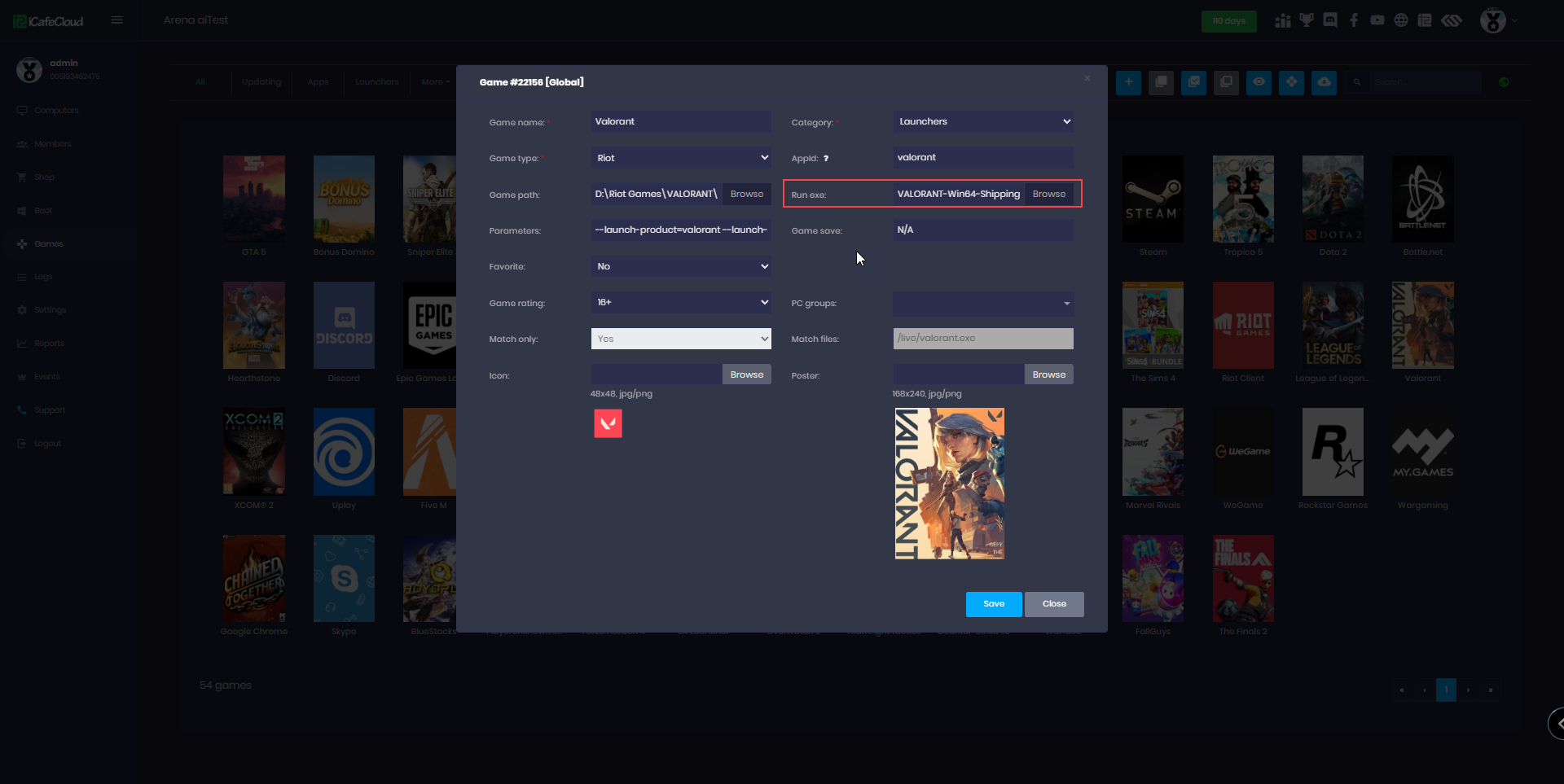Wiki Home Settings page Set client idle PC
Set client idle PC
2024-02-18
client, idle, pc, close, apps
The following explains how to use Client Idle settings to automatically run scripts, shut down, reboot, or log off a PC after it has been idle for a set time.
- Go to Settings - Client Settings. Under Client Idle, set the idle time in minutes. This determines how long the client PC will wait before taking action.
Then, select the action to perform when the PC remains idle for the specified duration. - Idle Action Options:
- None – No action will be taken.
- Run – Executes a custom script on the client side.
- Shutdown – Shuts down the PC based on the idle time, before or after a checkout action.
- Run after checkout – Runs the script after the idle time, but only following a checkout action.
- Reboot after checkout – Reboots the PC based on the idle time, but only after a checkout action.
- Logoff after checkout – Logs off Windows based on the idle time, but only after a checkout action.
Figure 1
- If Client Idle is set to 0.1 minutes with Reboot after checkout selected, the PC will reboot approximately 6 seconds after the client logs out or checks out.(Figure 2).
Figure 2
- The idle doesn't mean no action on the mouse and keyboard. It means he didn't log in.
0 mins = no action
0.01 min = 1 sec for action
0.10 min = 6 sec for action
1 min = 60 sec for action
- For the "Close all apps after logout" option, you need to set a time in minutes or seconds. After the client logs out from the PC, based on the time you set, the system will terminate the apps. For example, if you set a time of 0.5 minutes, it will wait for 0.5 minutes before closing all apps after logout. (Figure 3)
0 min = no action (it’s infinite waiting)
Figure 3
- If you notice that games or apps are not automatically closing after checkout, you need to ensure that the correct process name is set in the "Run EXE" field of the game settings.
- If the process name is incorrect, the system will not be able to terminate it properly.
- For example, Valorant does not use valorant.exe as its process name, but instead uses VALORANT-Win64-Shipping.exe. (Figure 4)
Figure 4