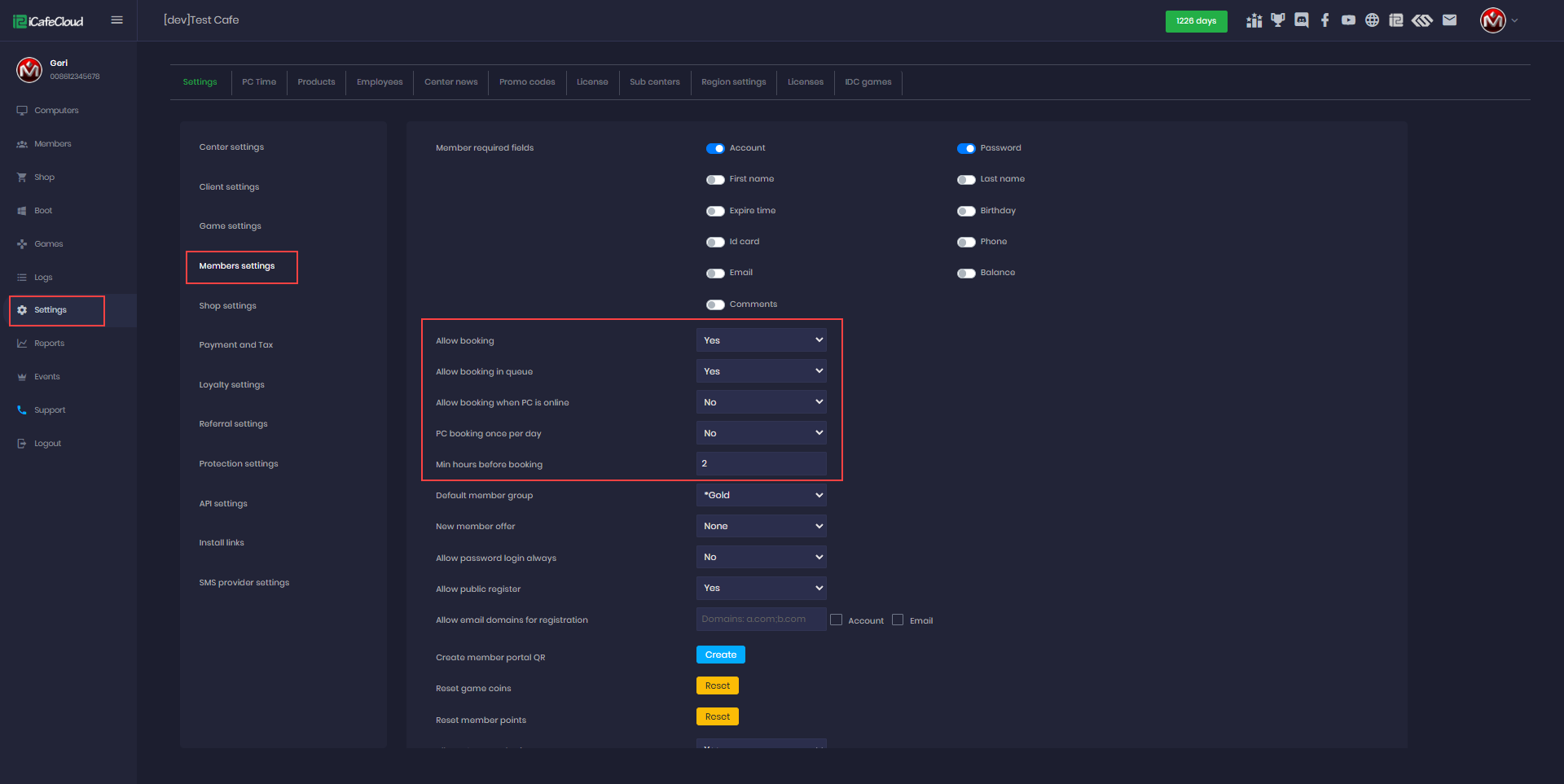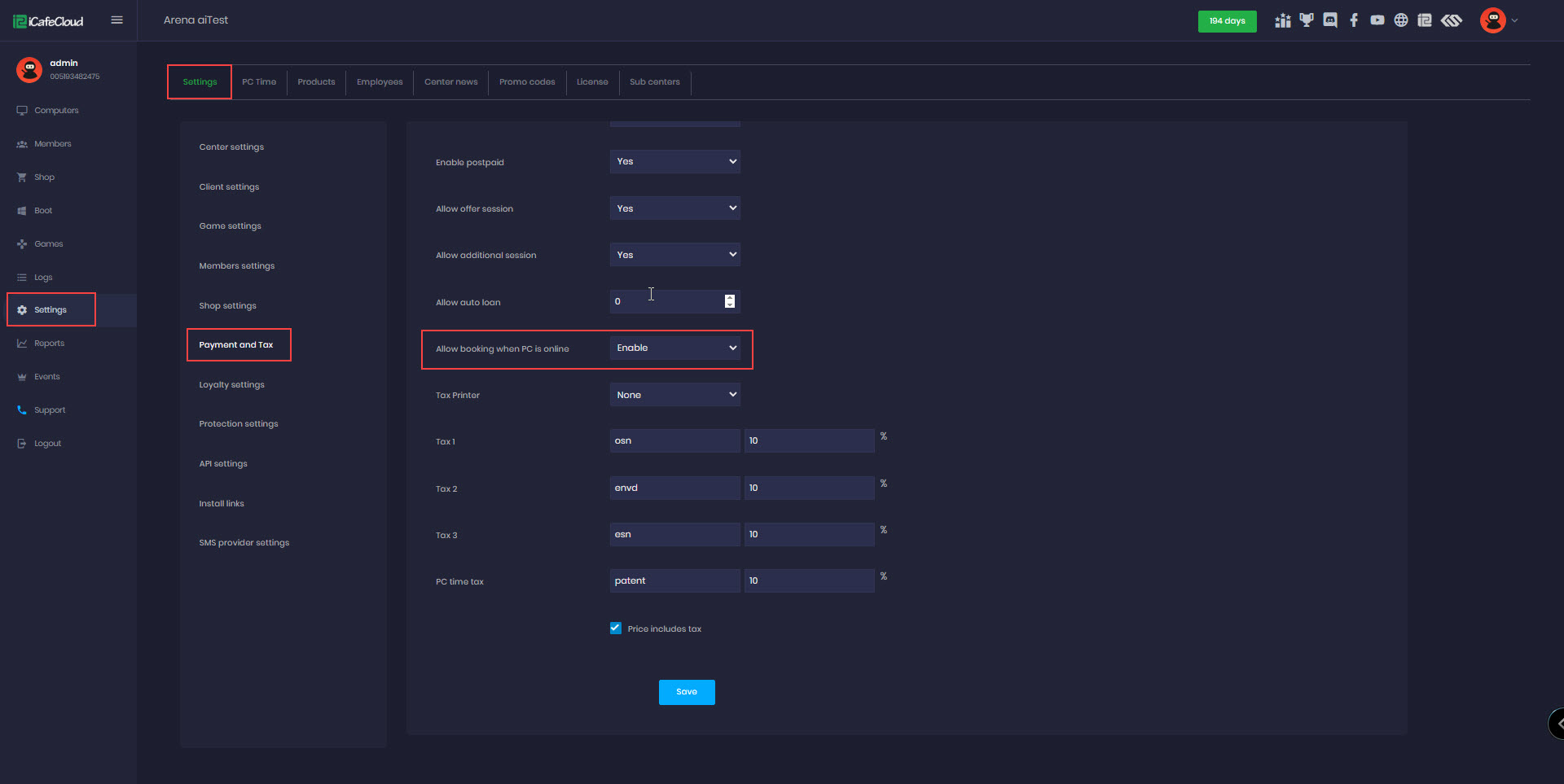Wiki Home Computers page Booking settings
Booking settings
2023-04-10
pc, computer, booking, console, settings
The following settings allow bookings on online or offline PCs, with bookings created via the iCafeCloud web interface.
- To configure booking settings, go to Settings → Member Settings.(Figure 1)
Figure 1
- Allow booking - This functionality Enabled and disable booking
- Allow booking in queue - This option allows a PC to be booked even if it is already reserved, if the first booking is not used, the next booking in the queue will take over the PC.
- Allow booking when PC is online - Enabling the 'Allow booking when PCs are online' function allows bookings to be made regardless of whether the PCs are online or offline. To enable this, navigate to Settings - Payment & Tax and toggle the option.
Figure 2
- PC booking once per day - This function limits PCs to be booked only once per day from the portal.
- Min hours before booking - This function allow to configure the minimum time required before a booking is allowed
Booking details
- Booking function lets cashiers reserve PCs and devices for members. Only the member who reserved them can use them during that time.
- After using the booking balance it will auto switch to the highest priority offer if customer use offers
- If a PC is booked days in advance, you can still use all sessions available.
- Once the booking time starts, measured in minutes deducted from the member's account balance, no one else can use the reserved PC, and no sessions can start until the booked time has passed.
Example: If a session is booked for 30 minutes and the time hasn't yet passed the 30-minute mark, only the member who booked it can log in. Once 30 minutes have elapsed, at 31 minutes and beyond, all sessions can be accessed. - If a postpaid session is active when the booking time starts, the system will automatically check out the postpaid session.
- Admin account can cancel booking , if booking is canceled it will refund the amount fully.
- Start time must not be past and must be future. (Check Settings - timezone to be always correct)