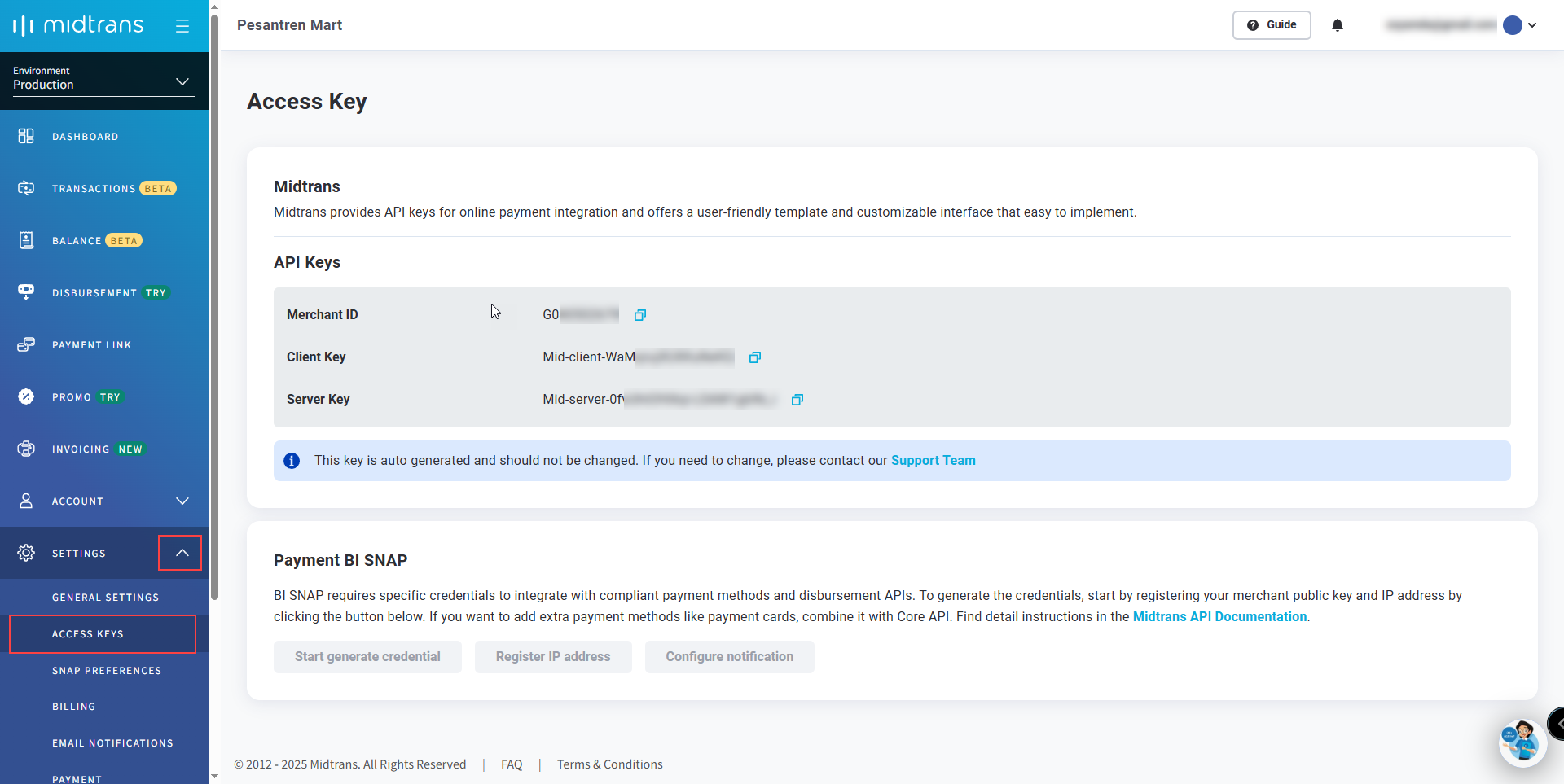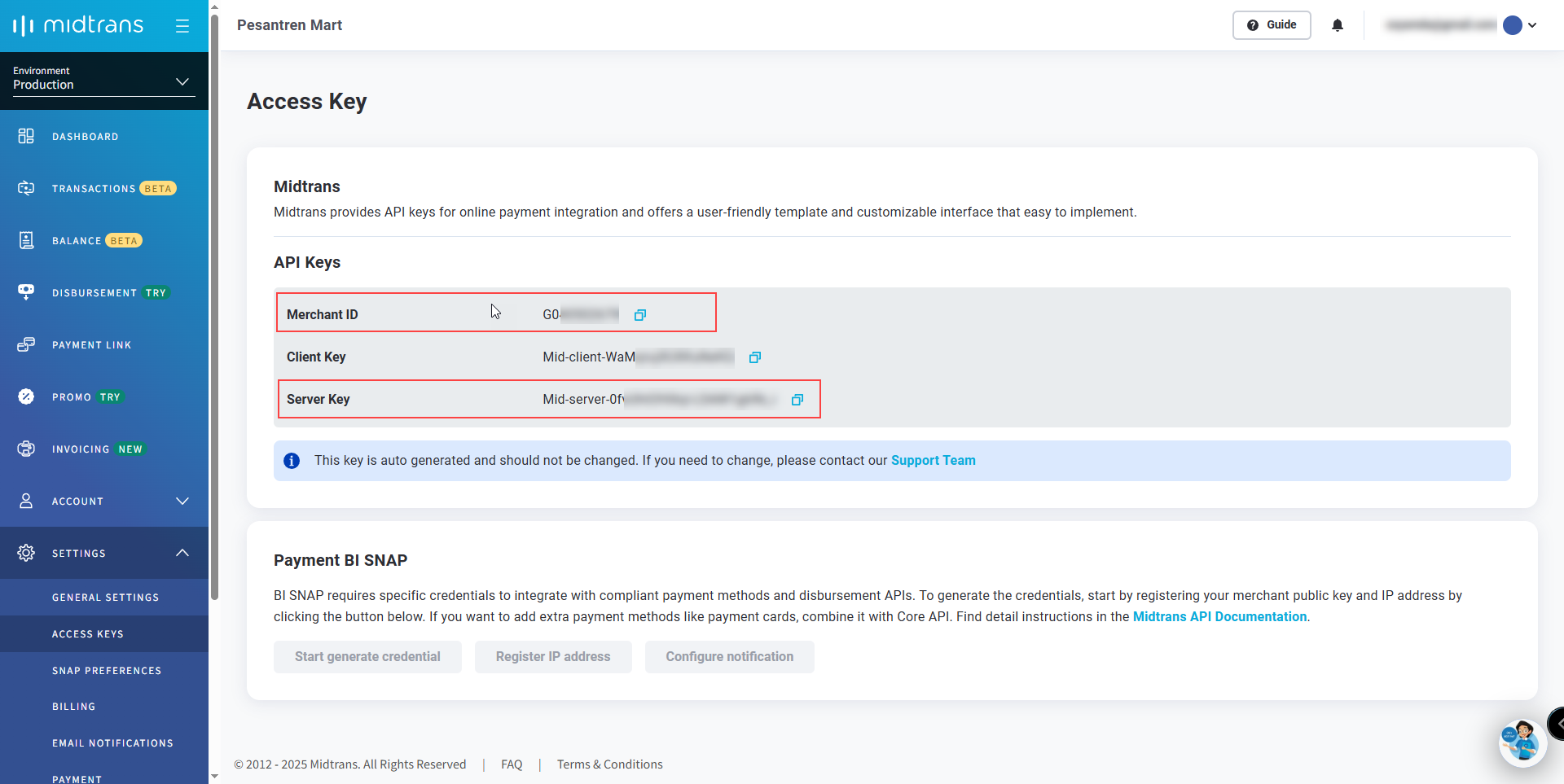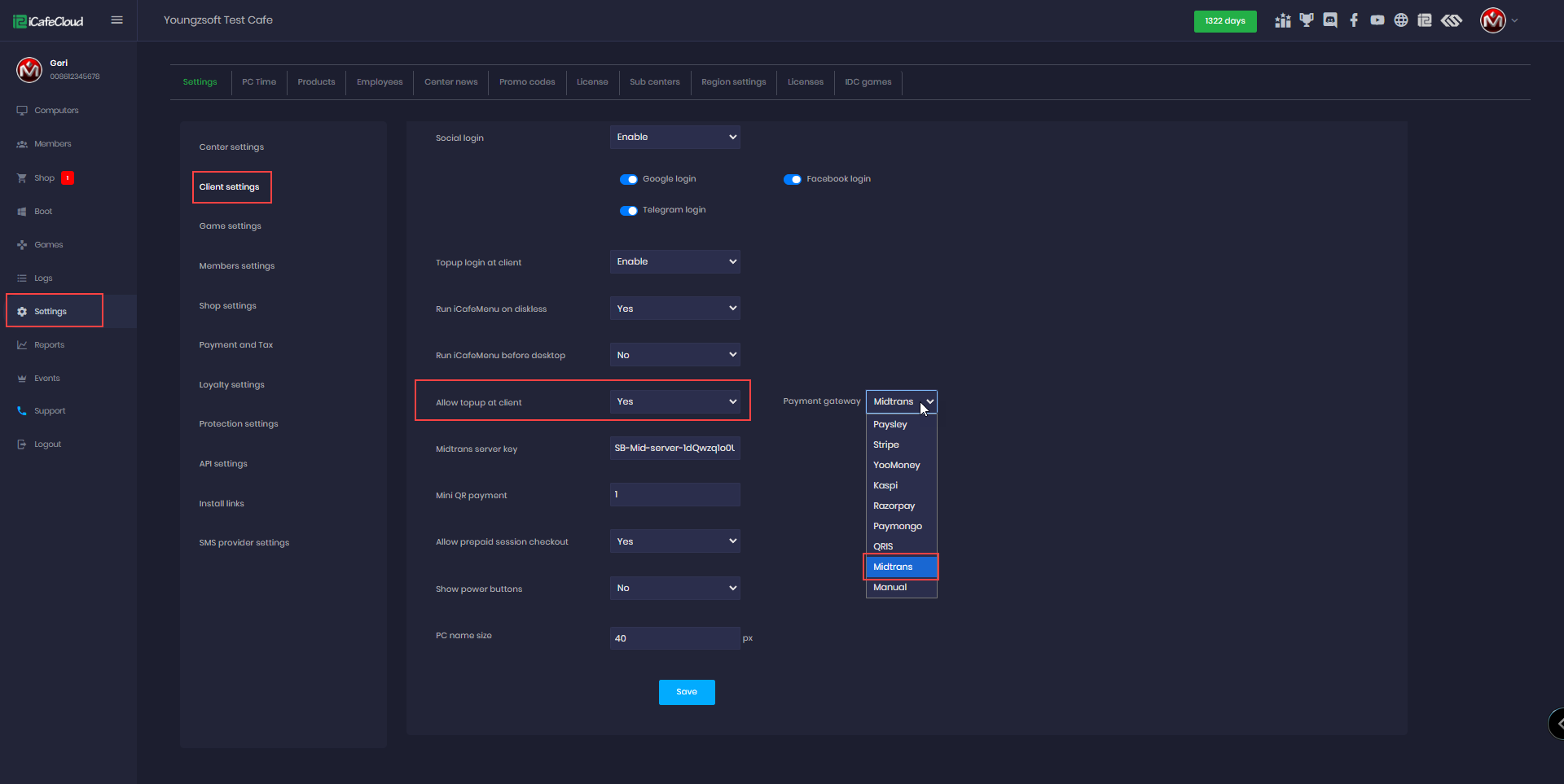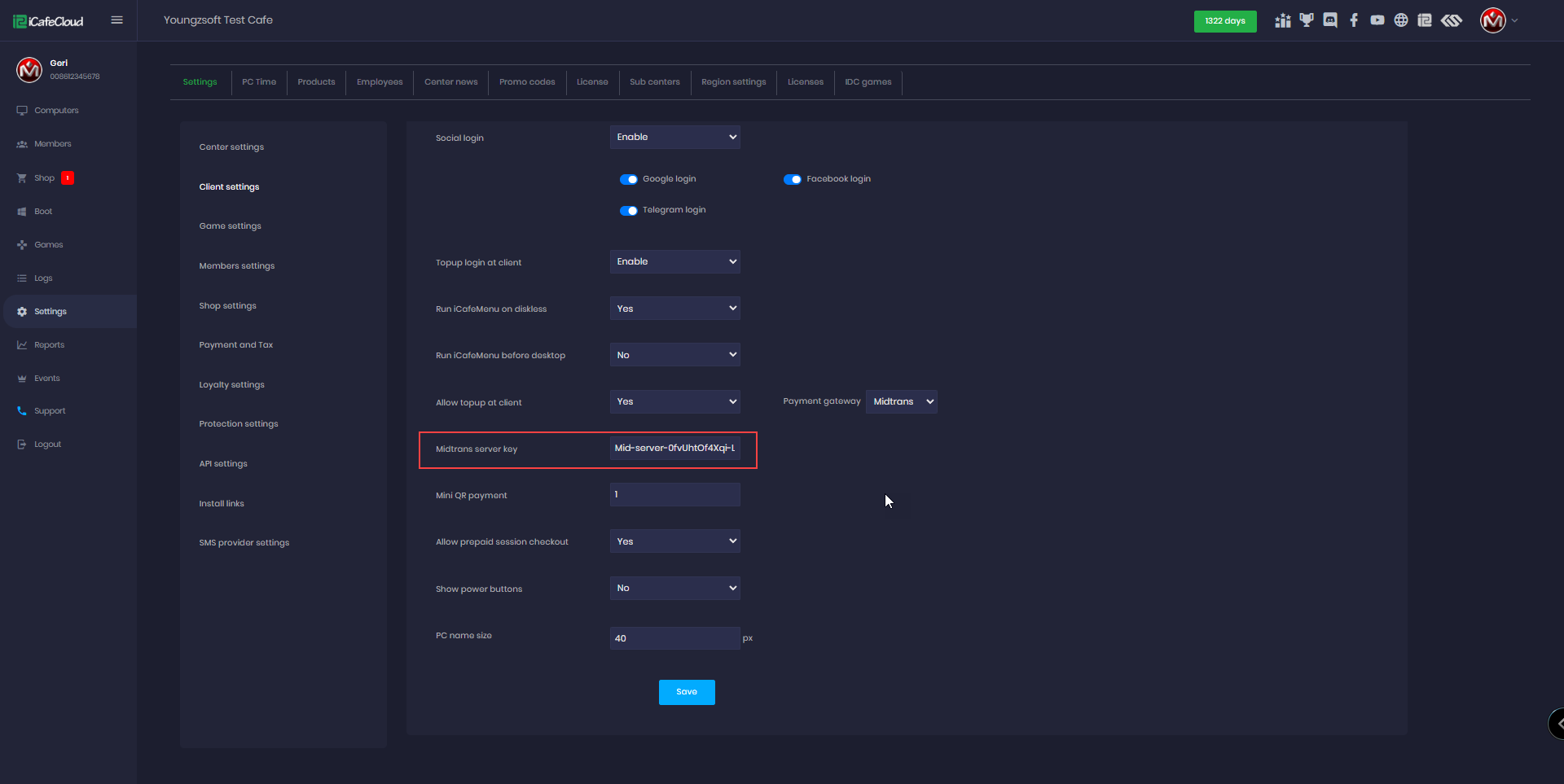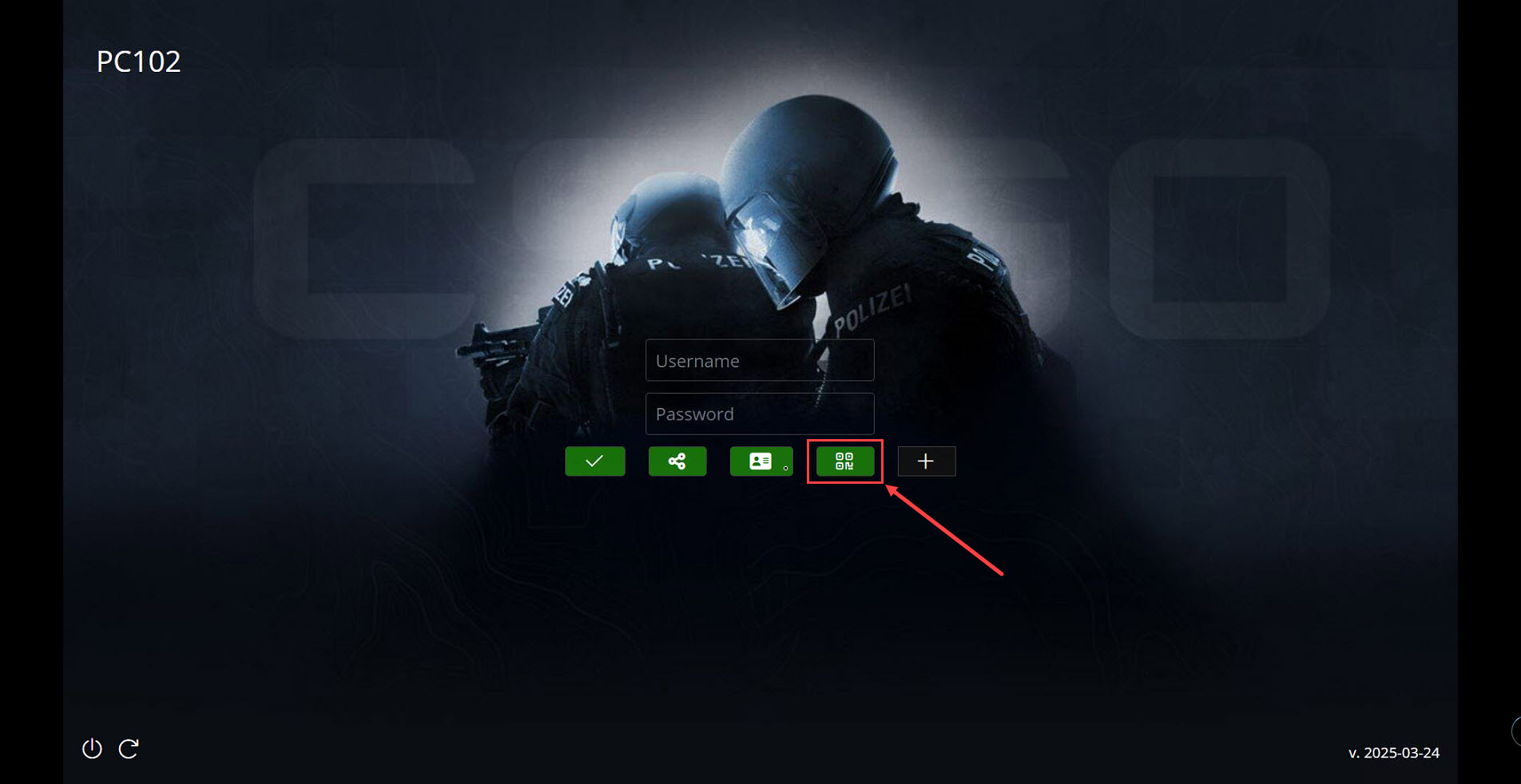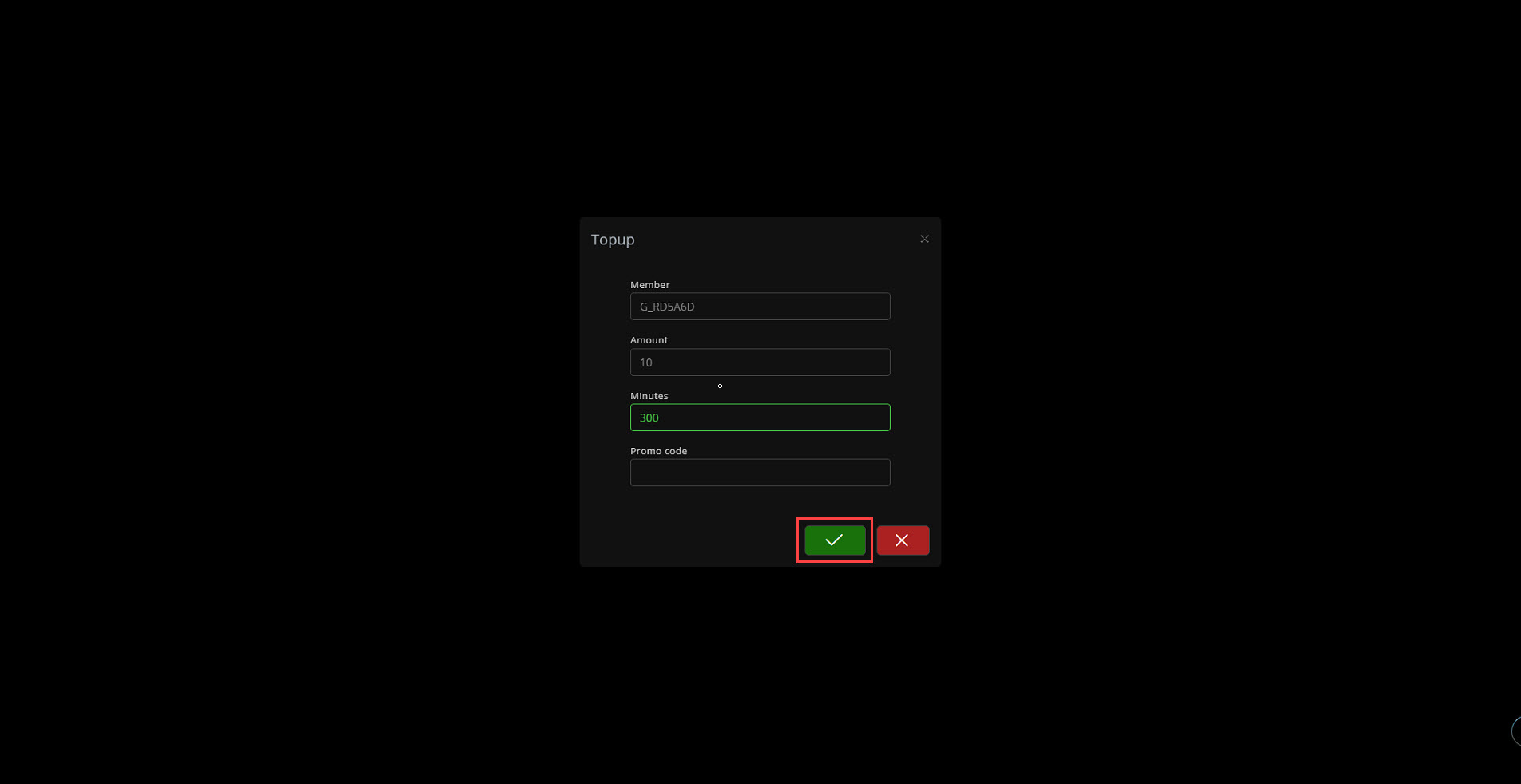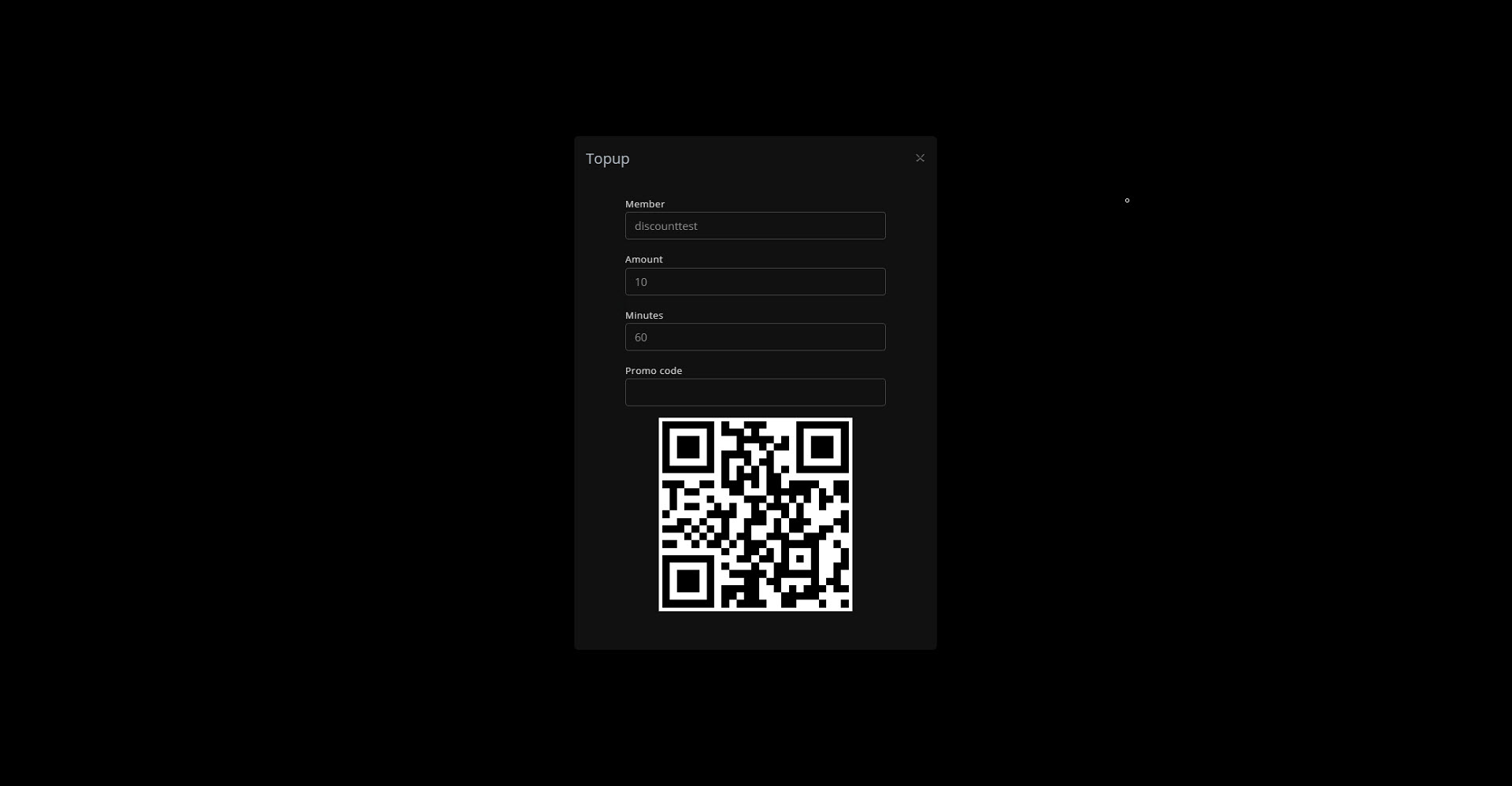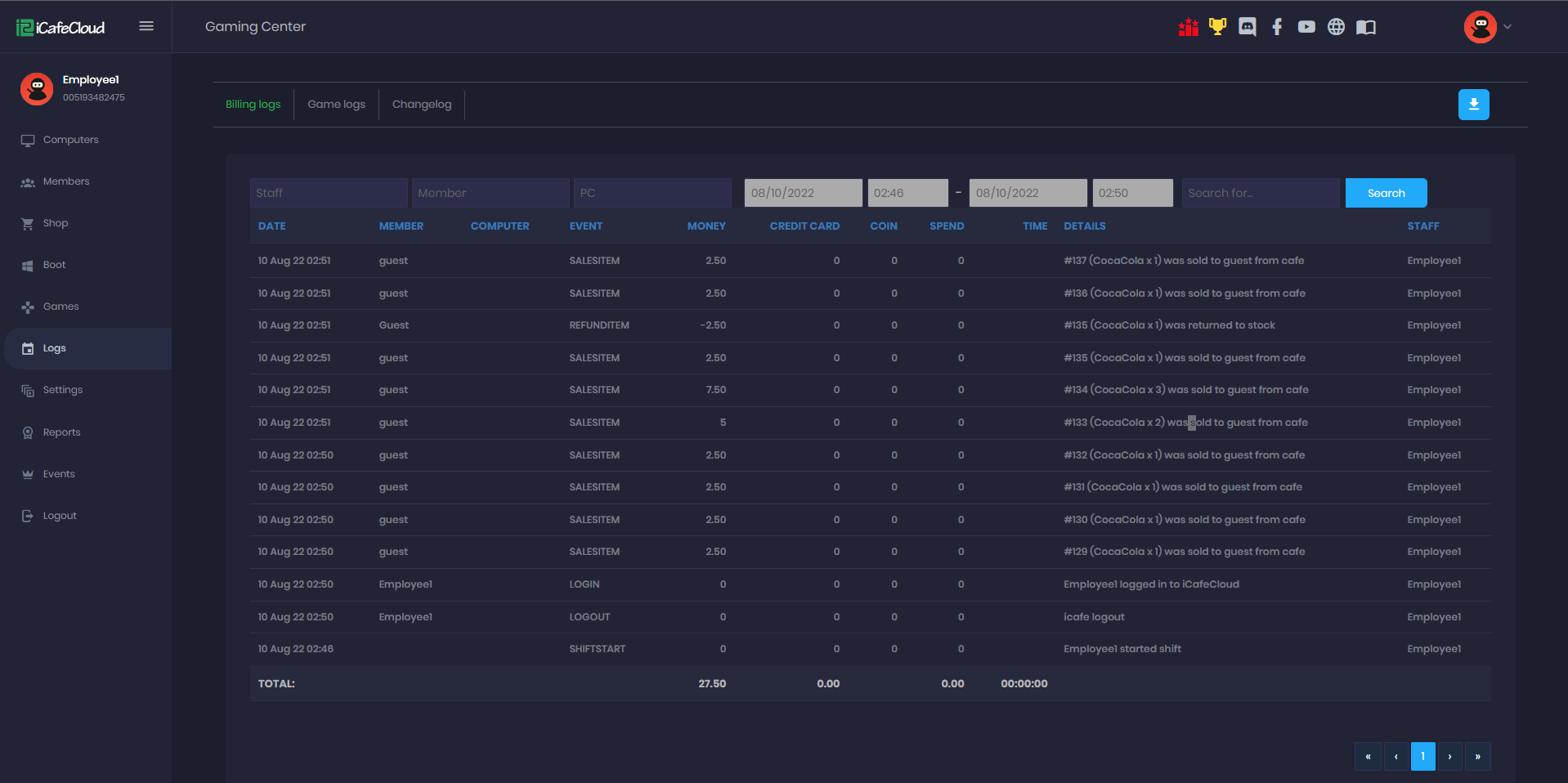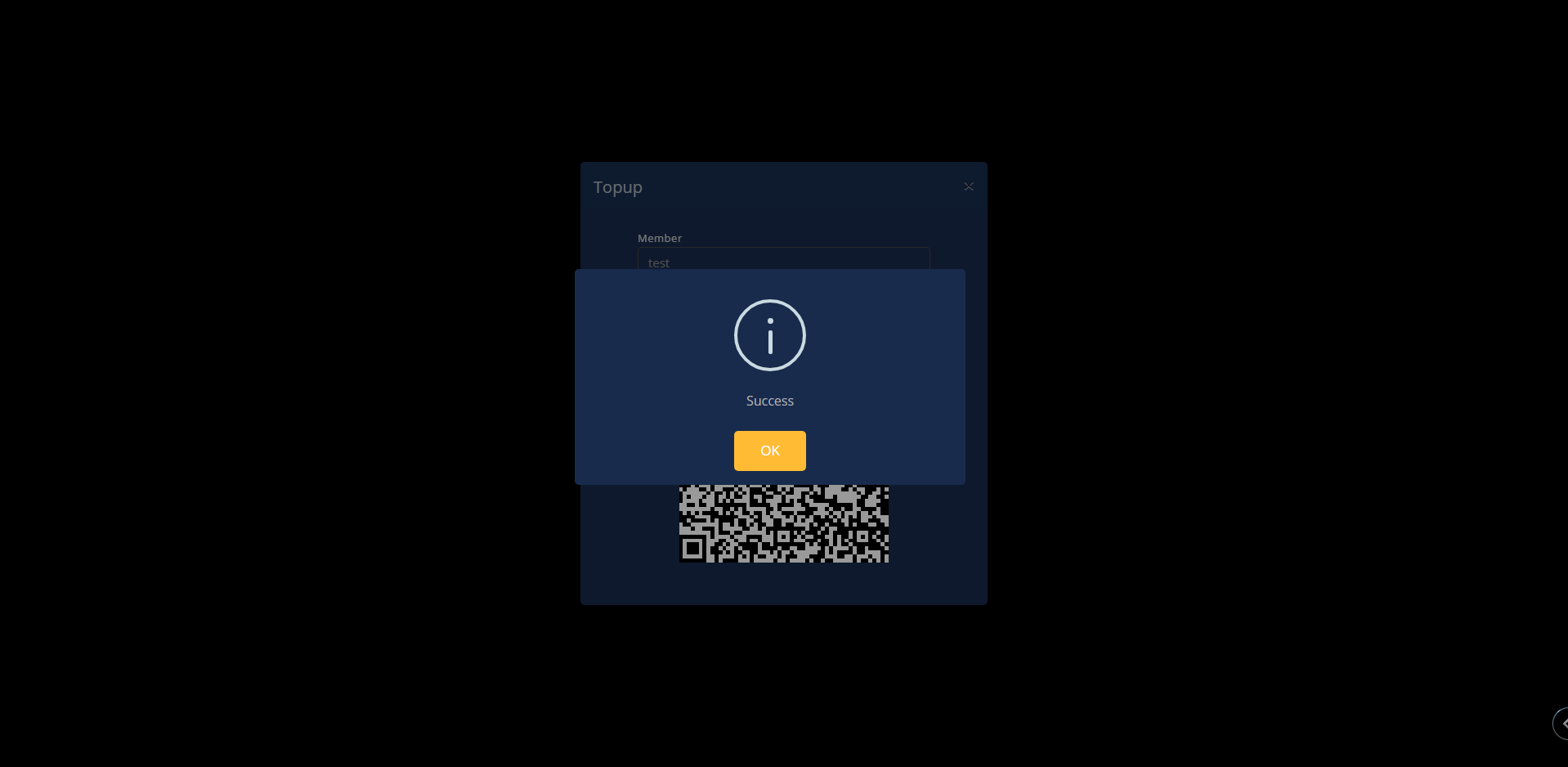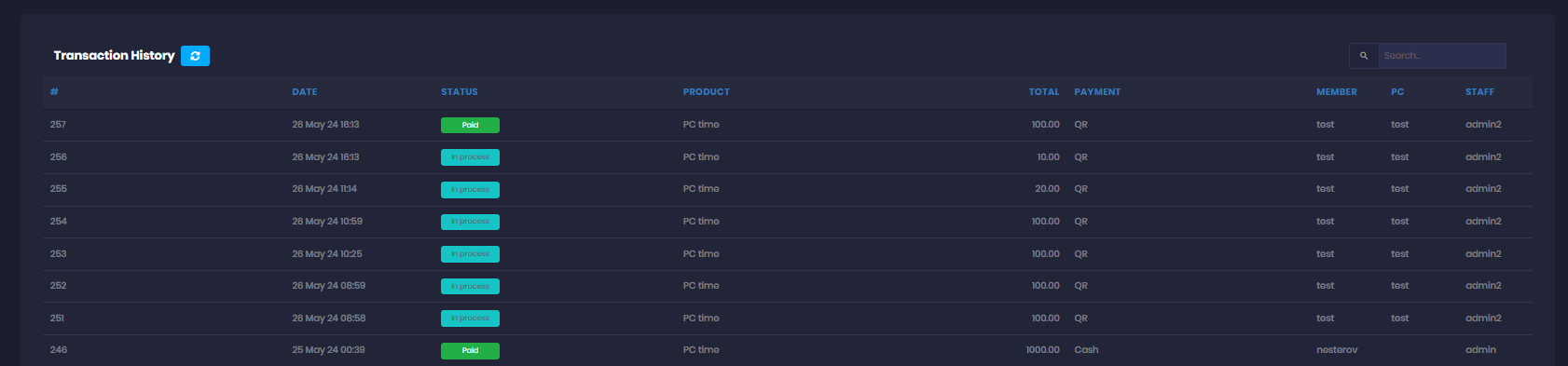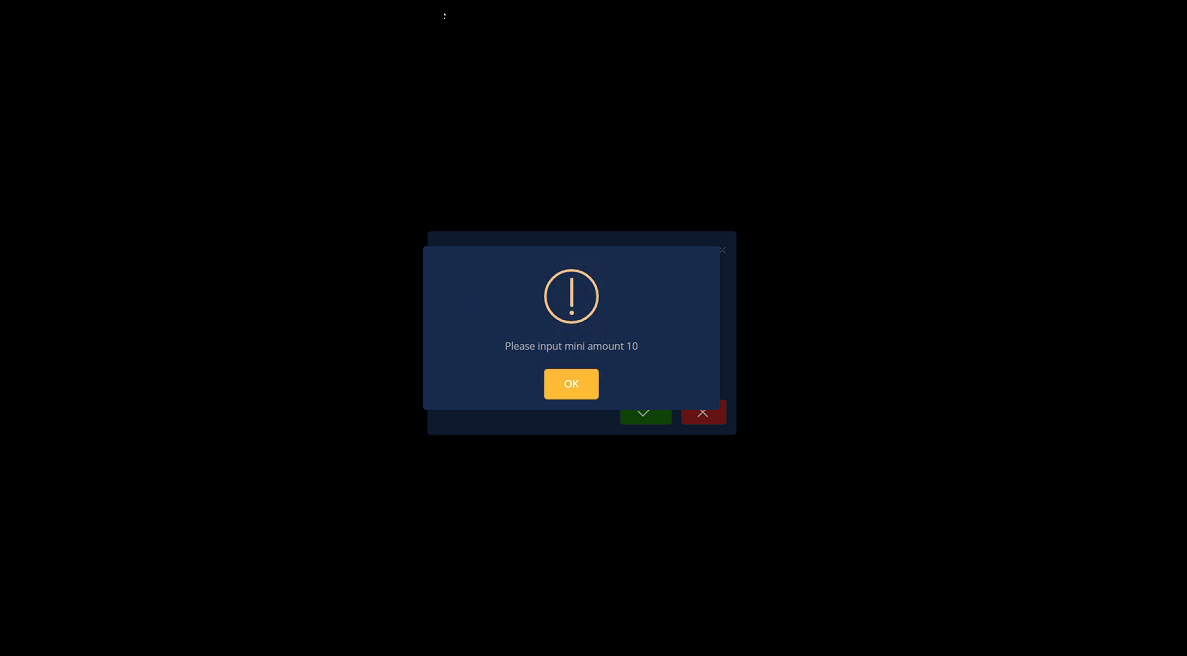Wiki Home Settings page QR topup with Midtrans
QR topup with Midtrans
2025-06-13
qr, pay, topup, midtrans
The following guide explains how to retrieve your Midtrans account details and connect it to iCafeCloud for QR payments
Server side
- Learn here how to Create an account
- Log in to the Midtrans website with your credentials, scroll down, and click on setting it will extend the list and click to access keys (Figure 1)
Figure 1
- You will need the Merchant ID and Server Key from the API keys section, as they are required for configuration in iCafeCloud settings.(Figure 2)
Figure 2
- In Settings then Client Settings, set Allow Top-Up at Client to Yes, and select Midtrans as the payment gateway(Figure 3)
Figure 3
- Paste the Secret Key you copied from Midtrans into the Secret key field, then click Save.(Figure 4)
Figure 4
Client side
- On the Client interface, click the Top-up button.(Figure 5)
Figure 5
- Enter the amount you want to top up in your local currency, then click Submit. (Figure 6)
Figure 6
- A QR code will be generated to process the Midtrans payment. Scan it, and you will be redirected to the app to complete the payment.(Figure 7)
Figure 7
- In the admin panel, under the SHOP history transactions, transactions will be displayed as "In Progress" (Figure 8)
Figure 8
- Continue by scanning the QR code, and the transaction will be marked as successful. (Figure 9)
Figure 9
- Once the transaction payment has been verified , under the SHOP history transactions, transactions will be displayed as "Paid" (Figure 10)
Figure 10
- If the Mini QR payment is set to 10, for example, the minimum payment should be 10 if less, an error will show at the client, preventing the transaction. (Figure 11)
Figure 11