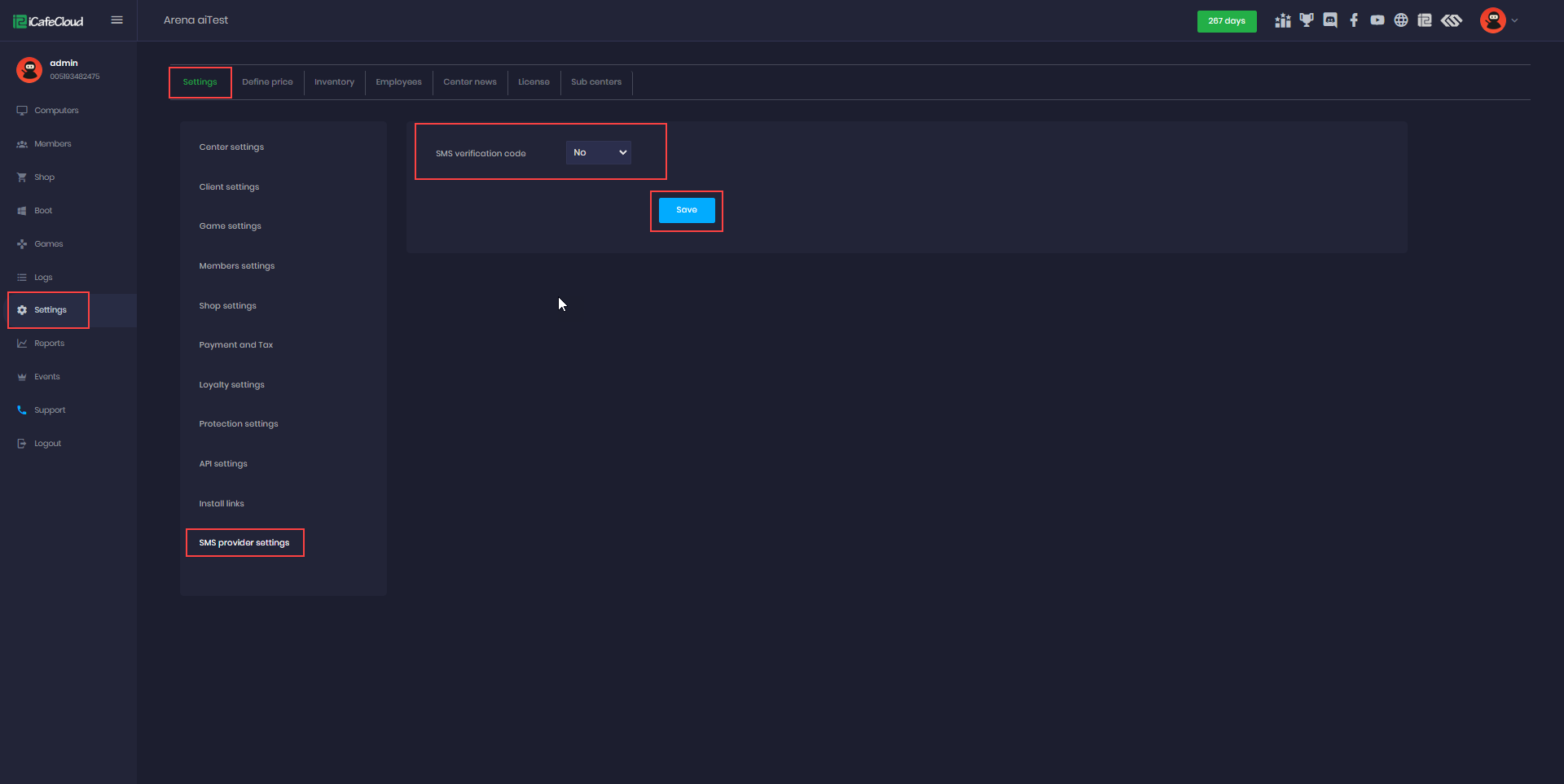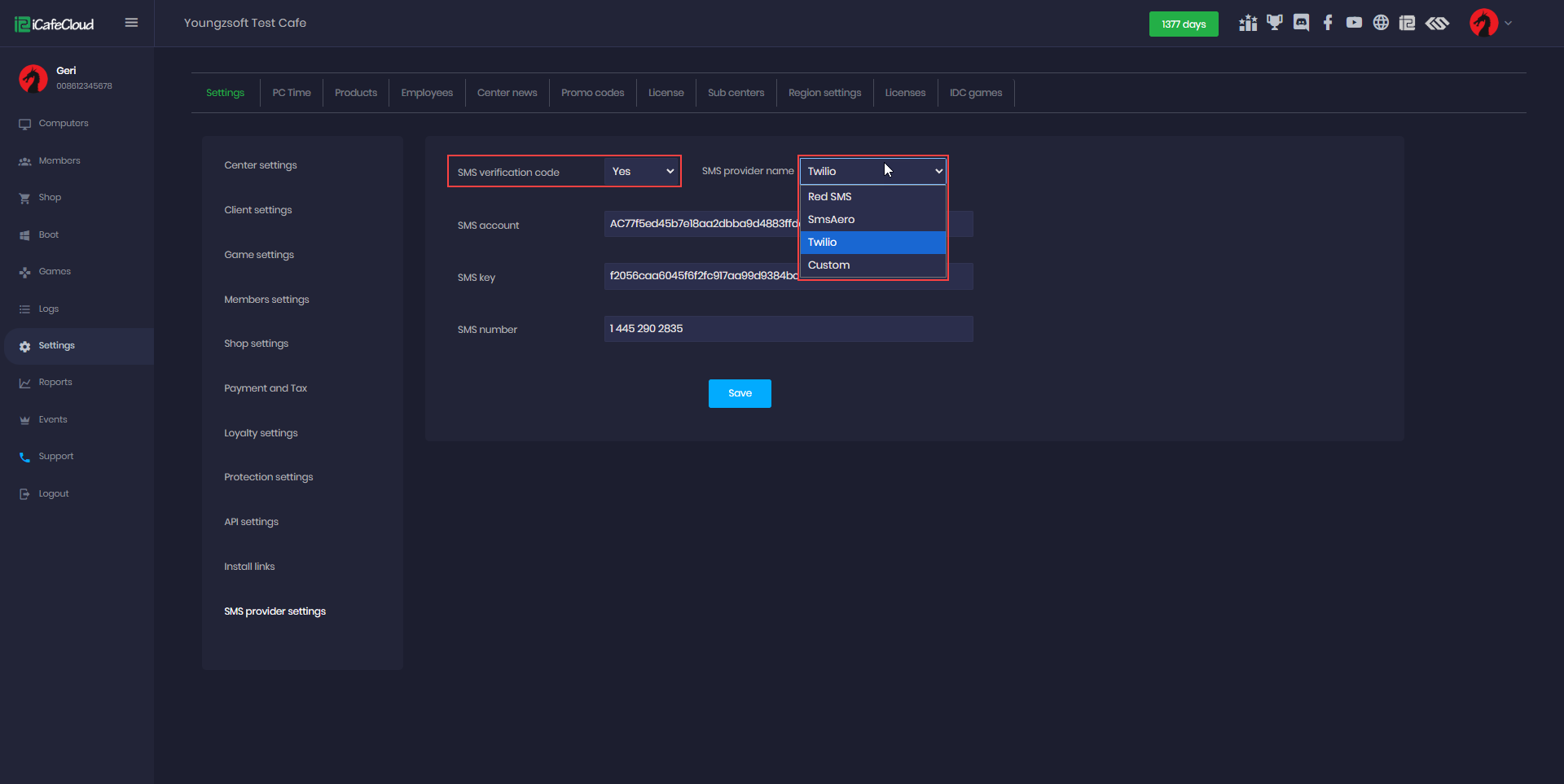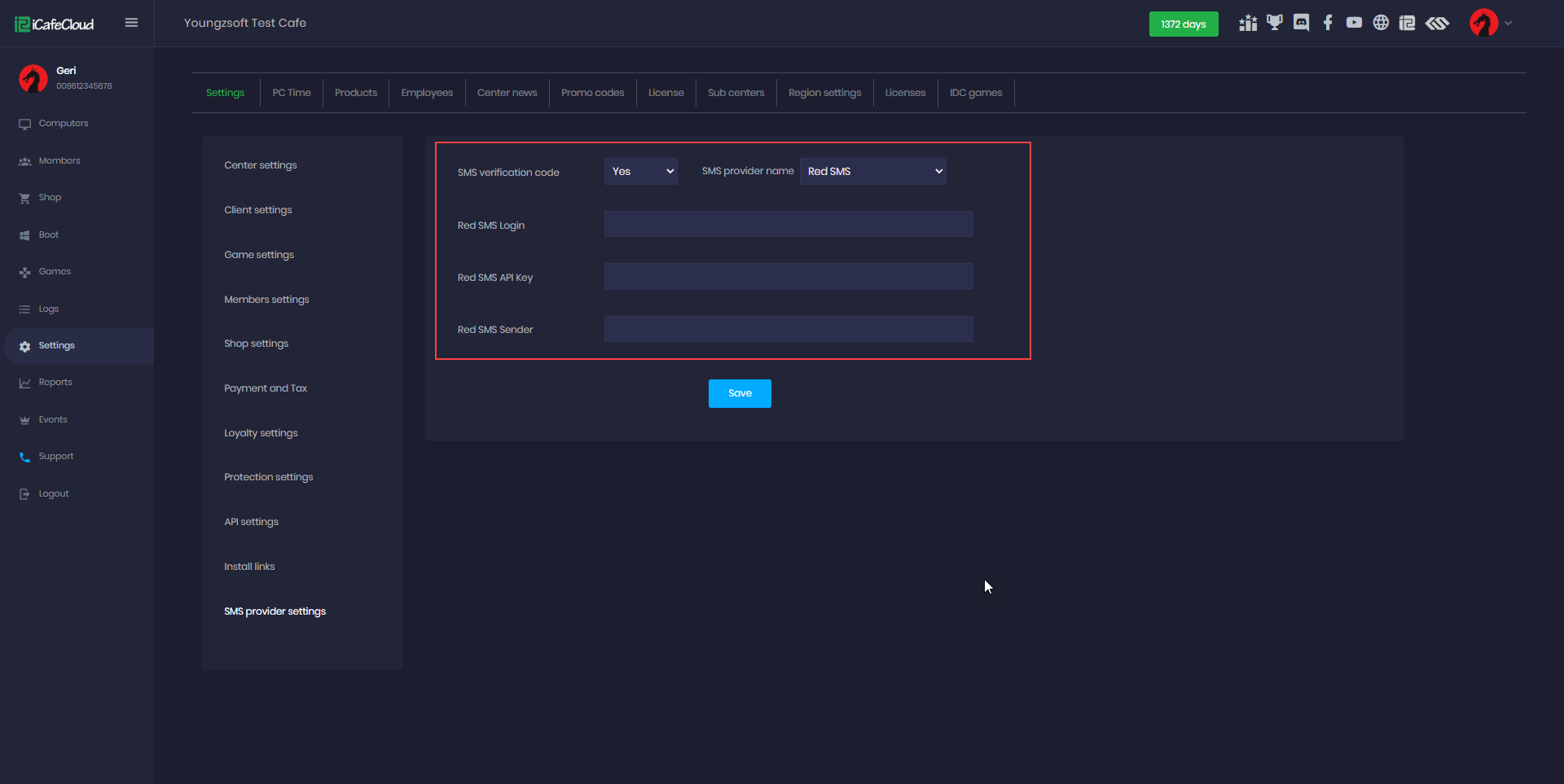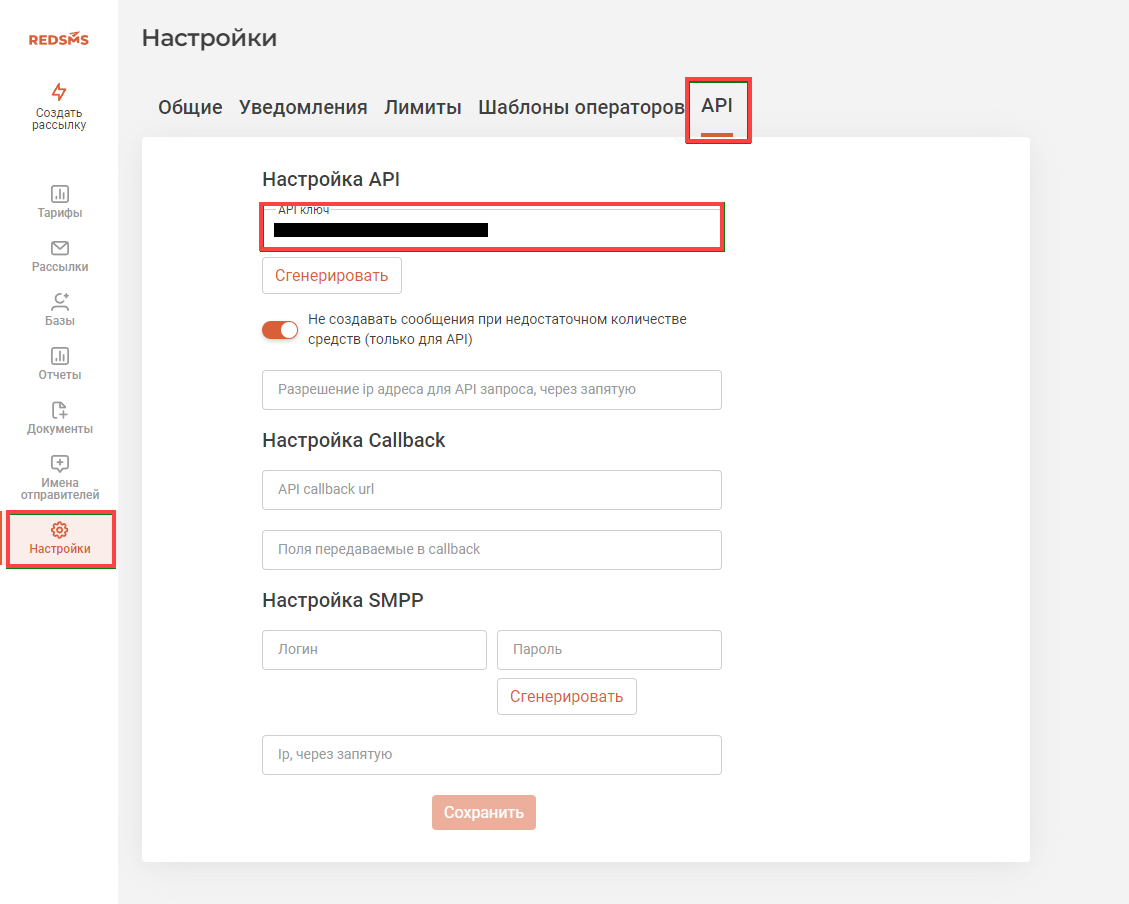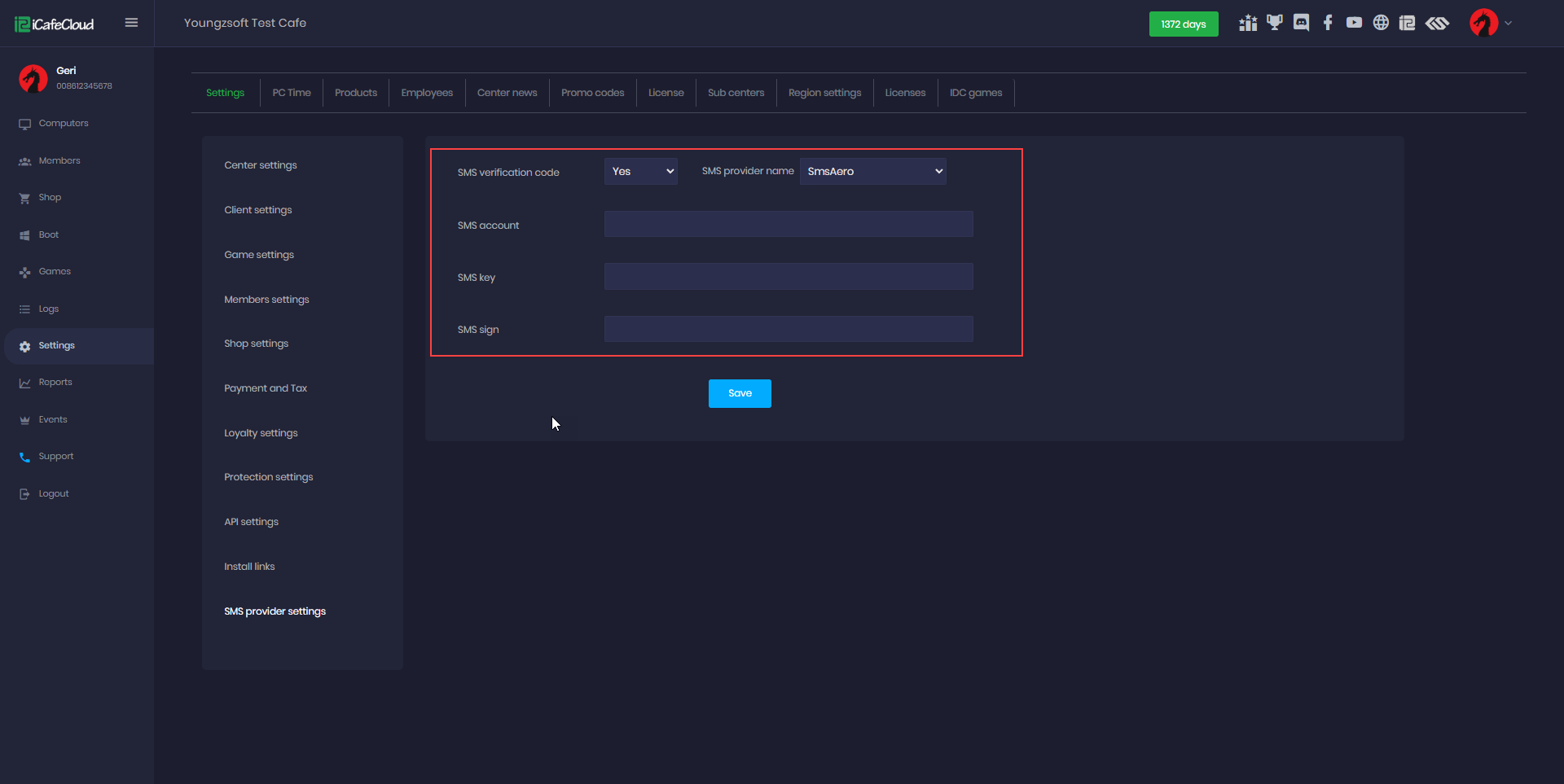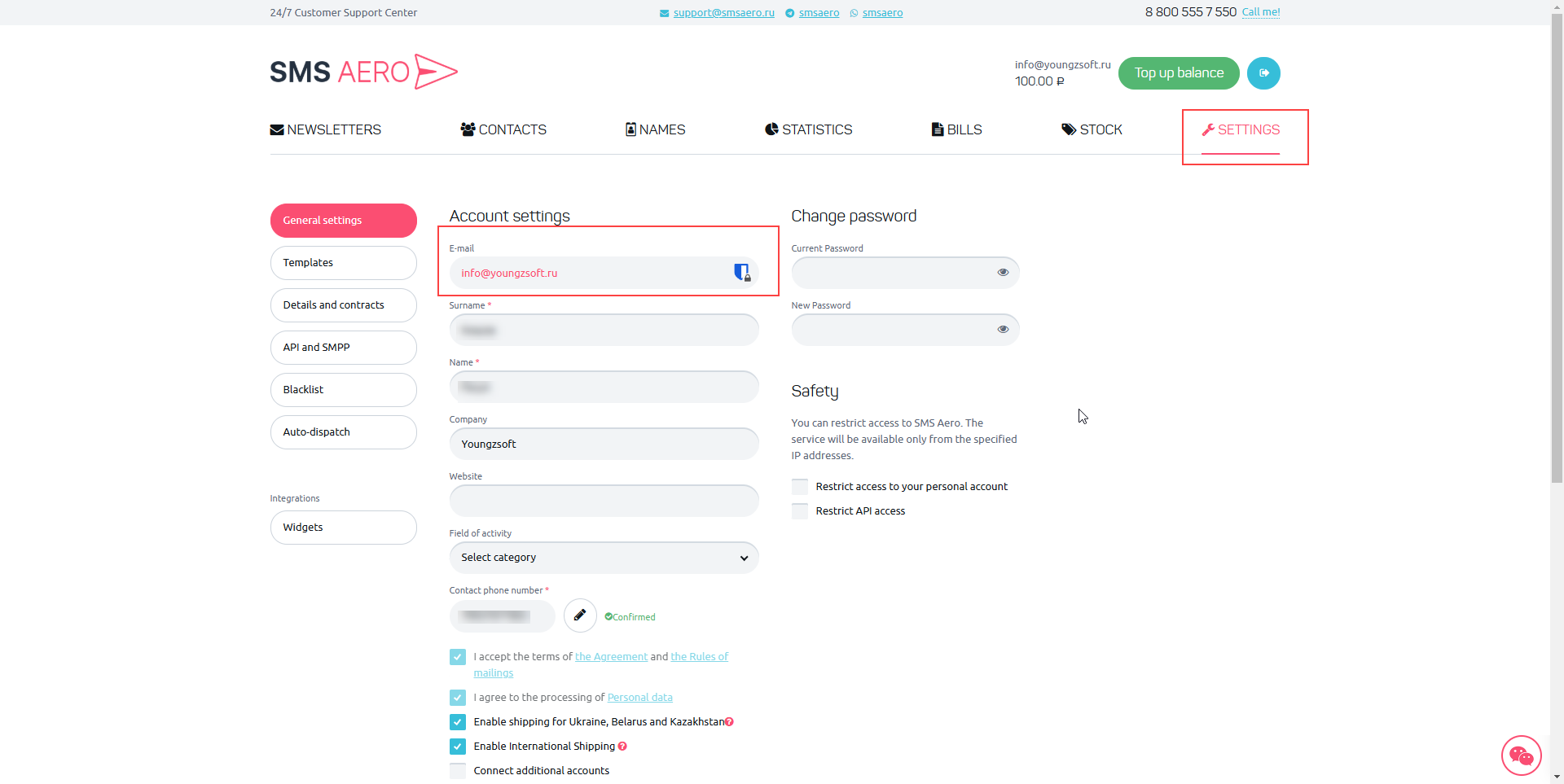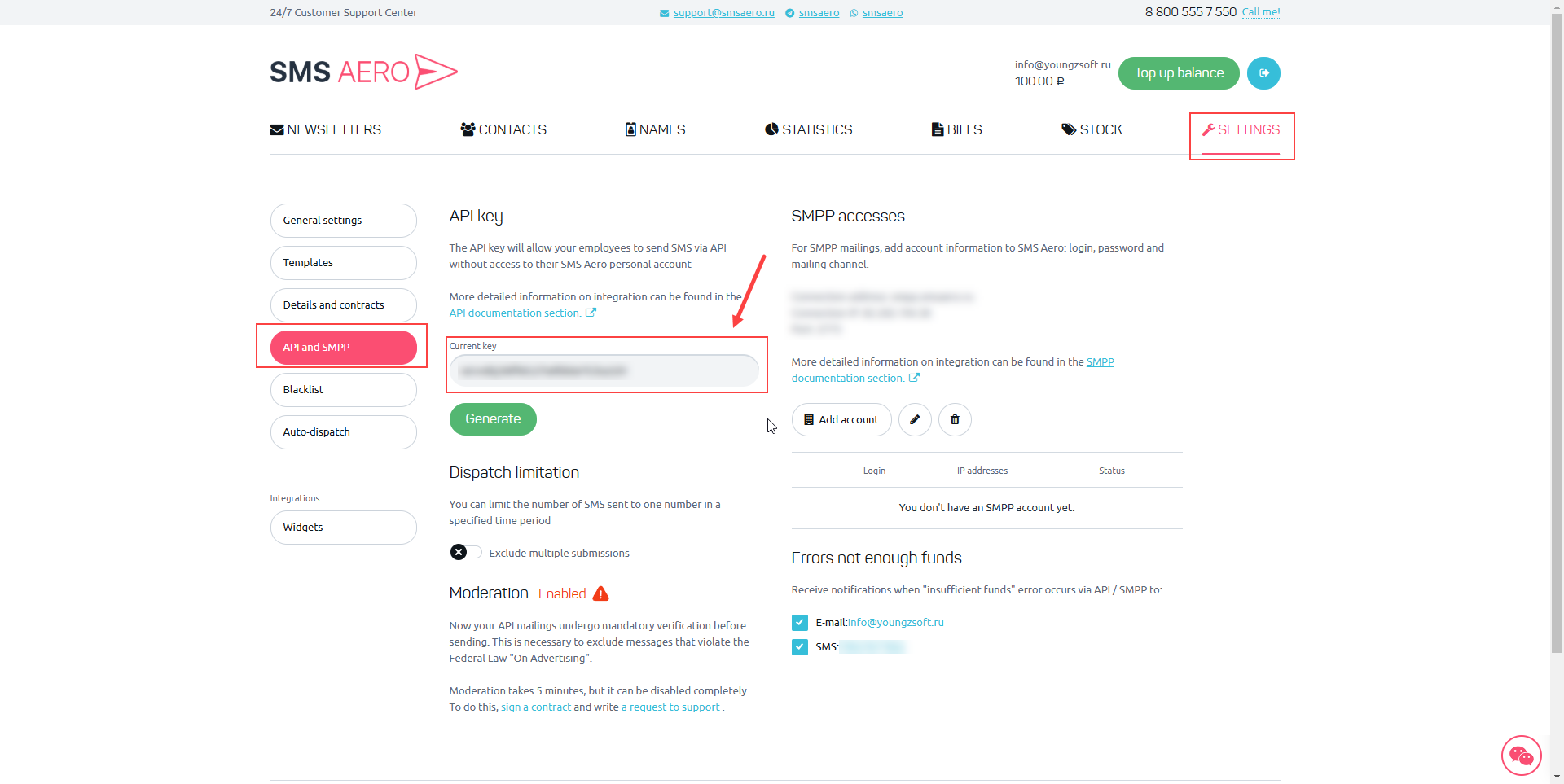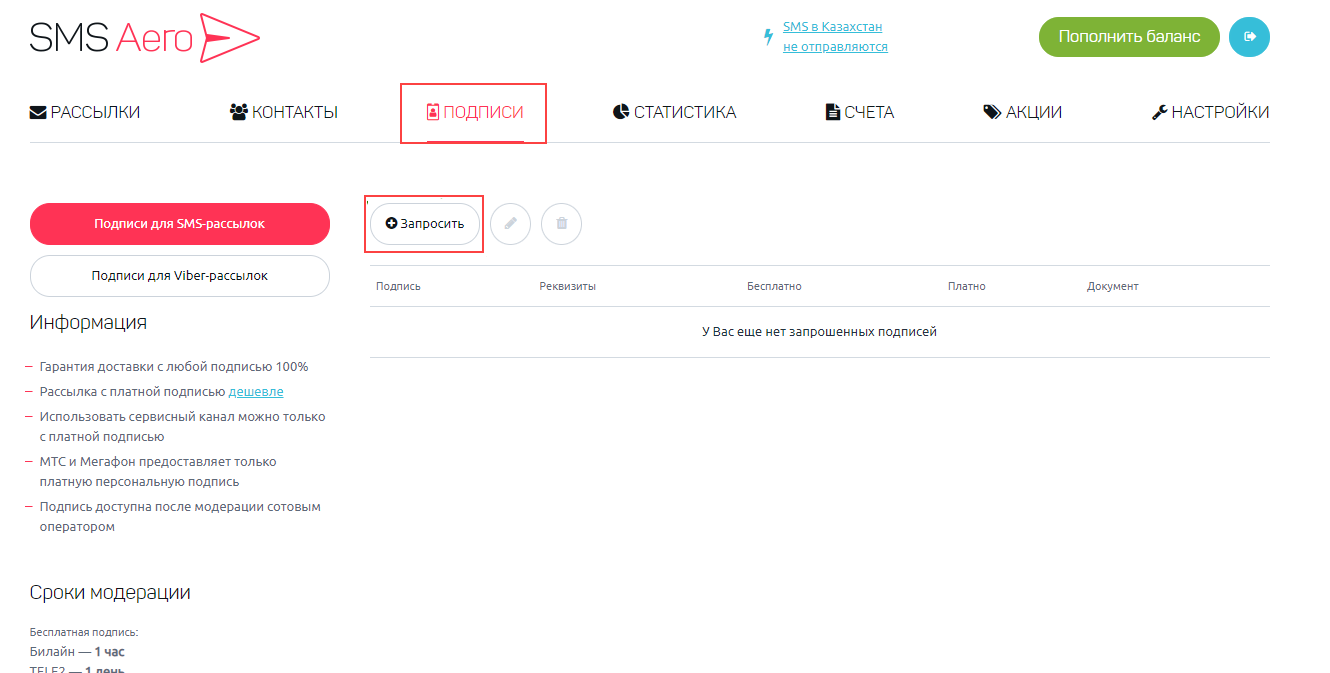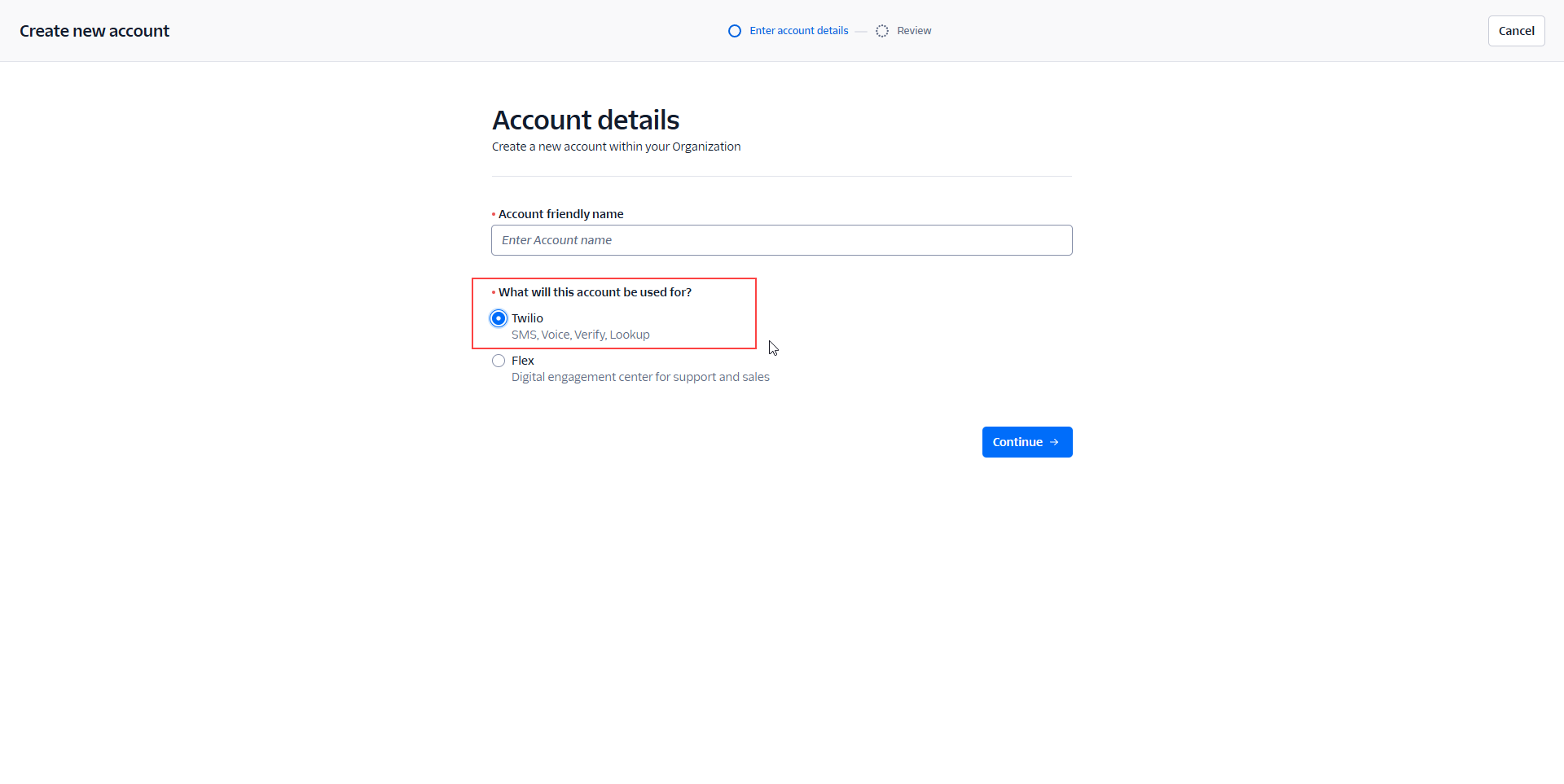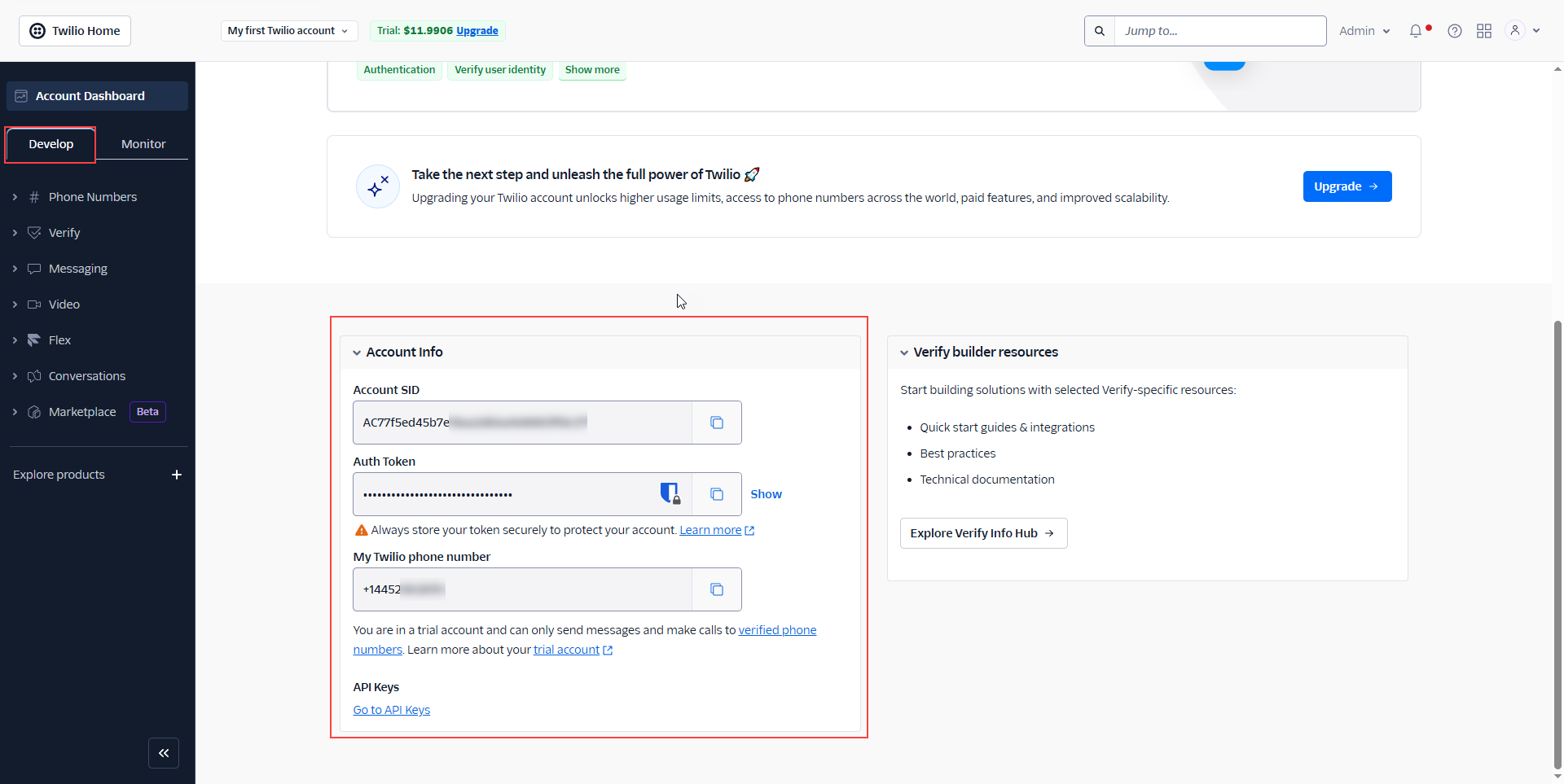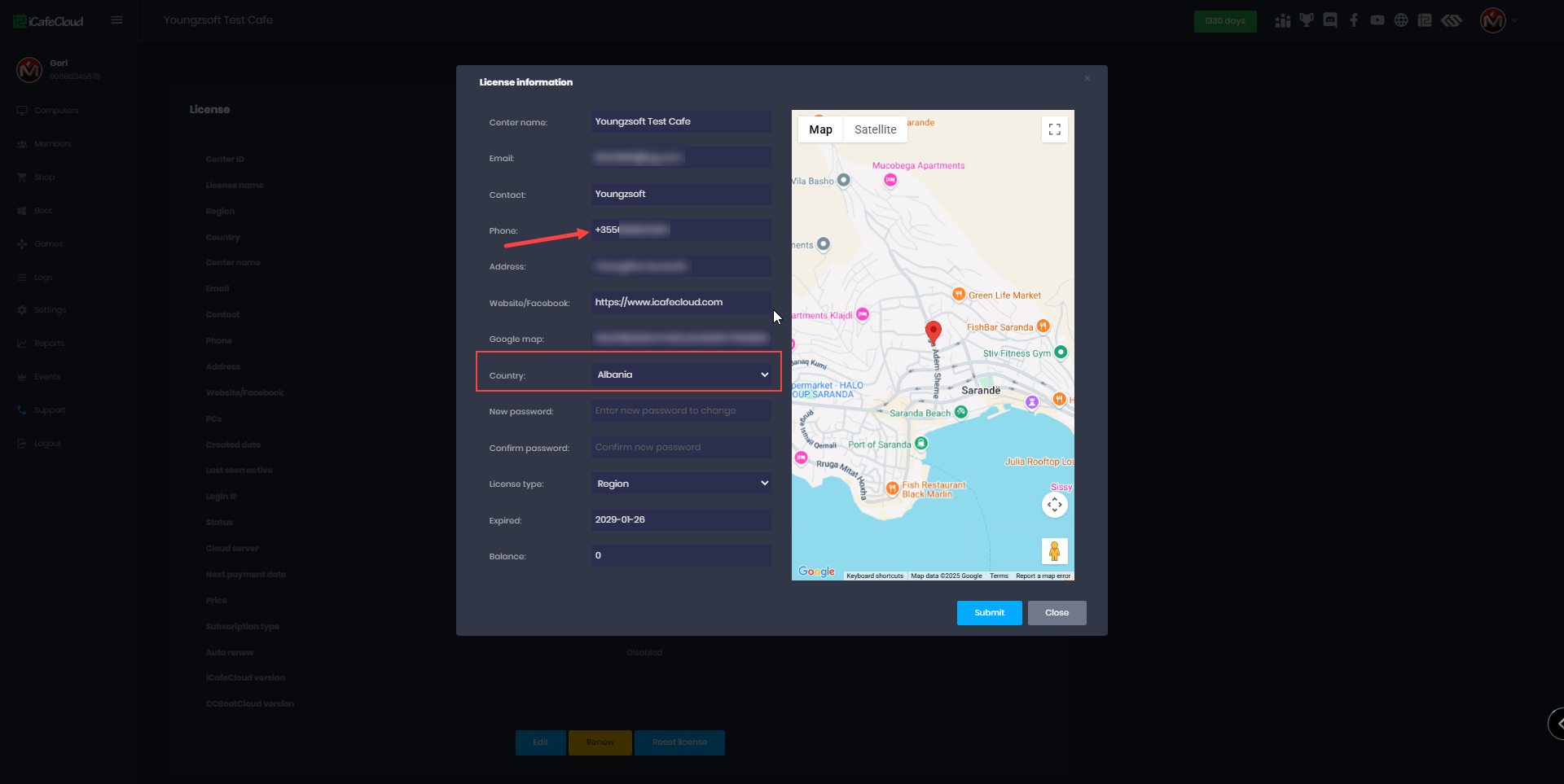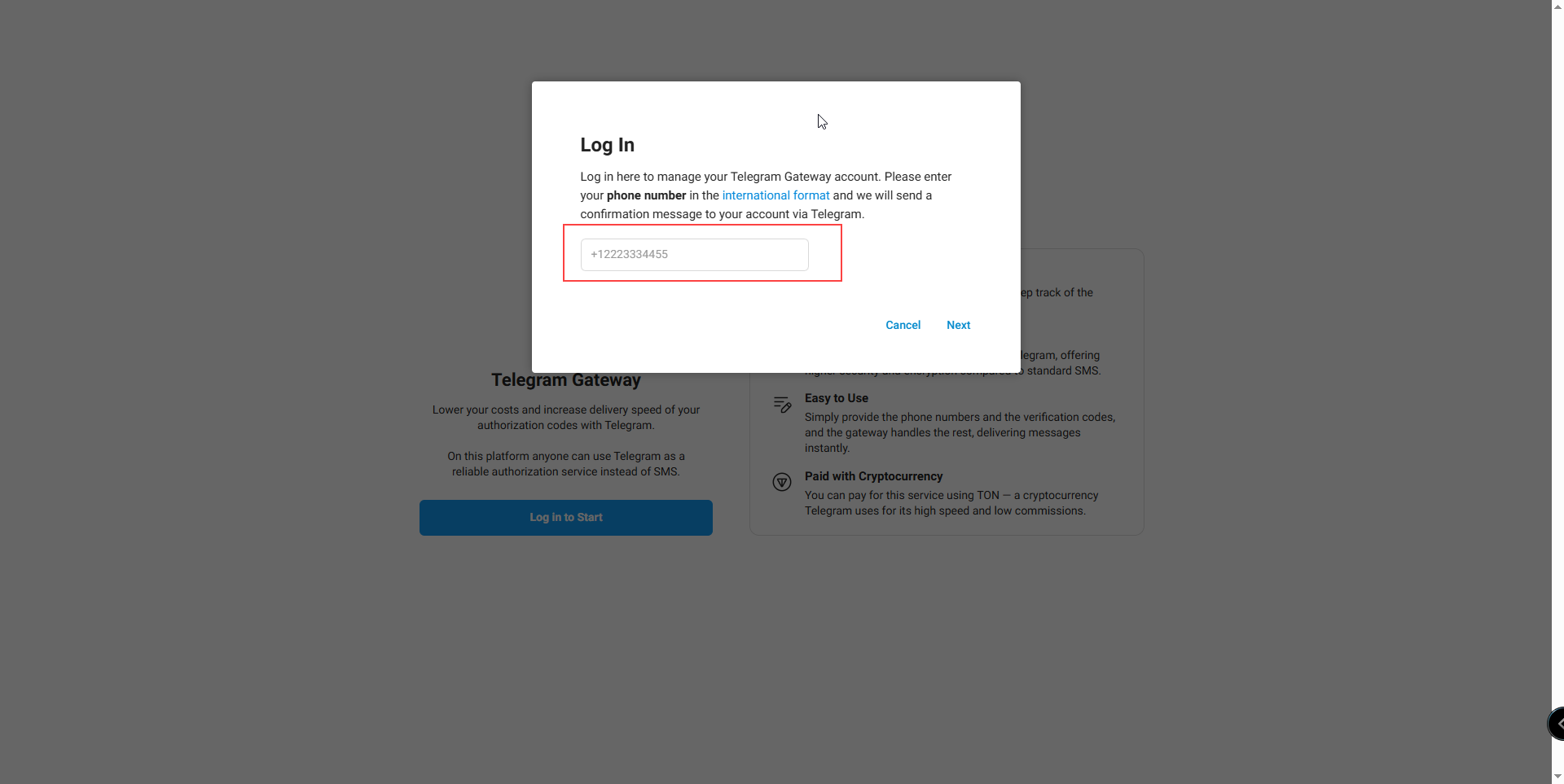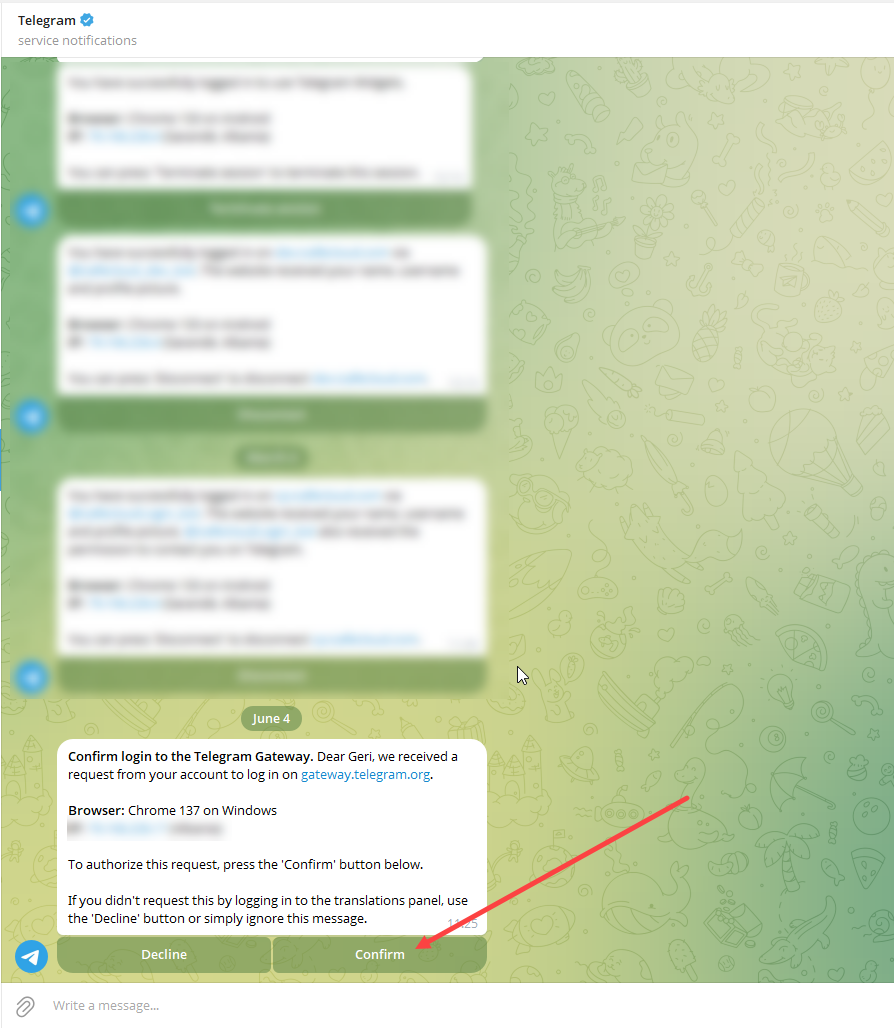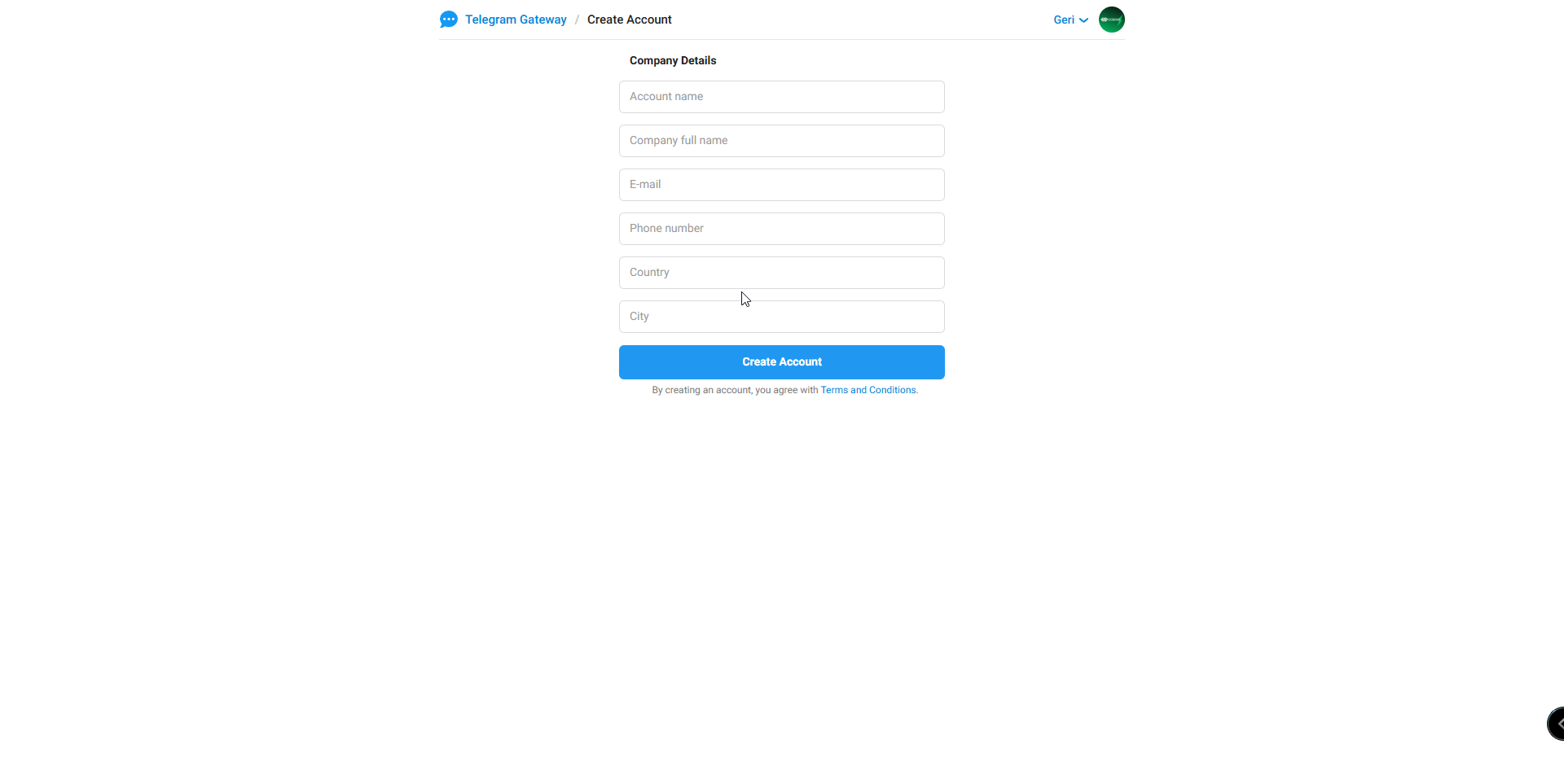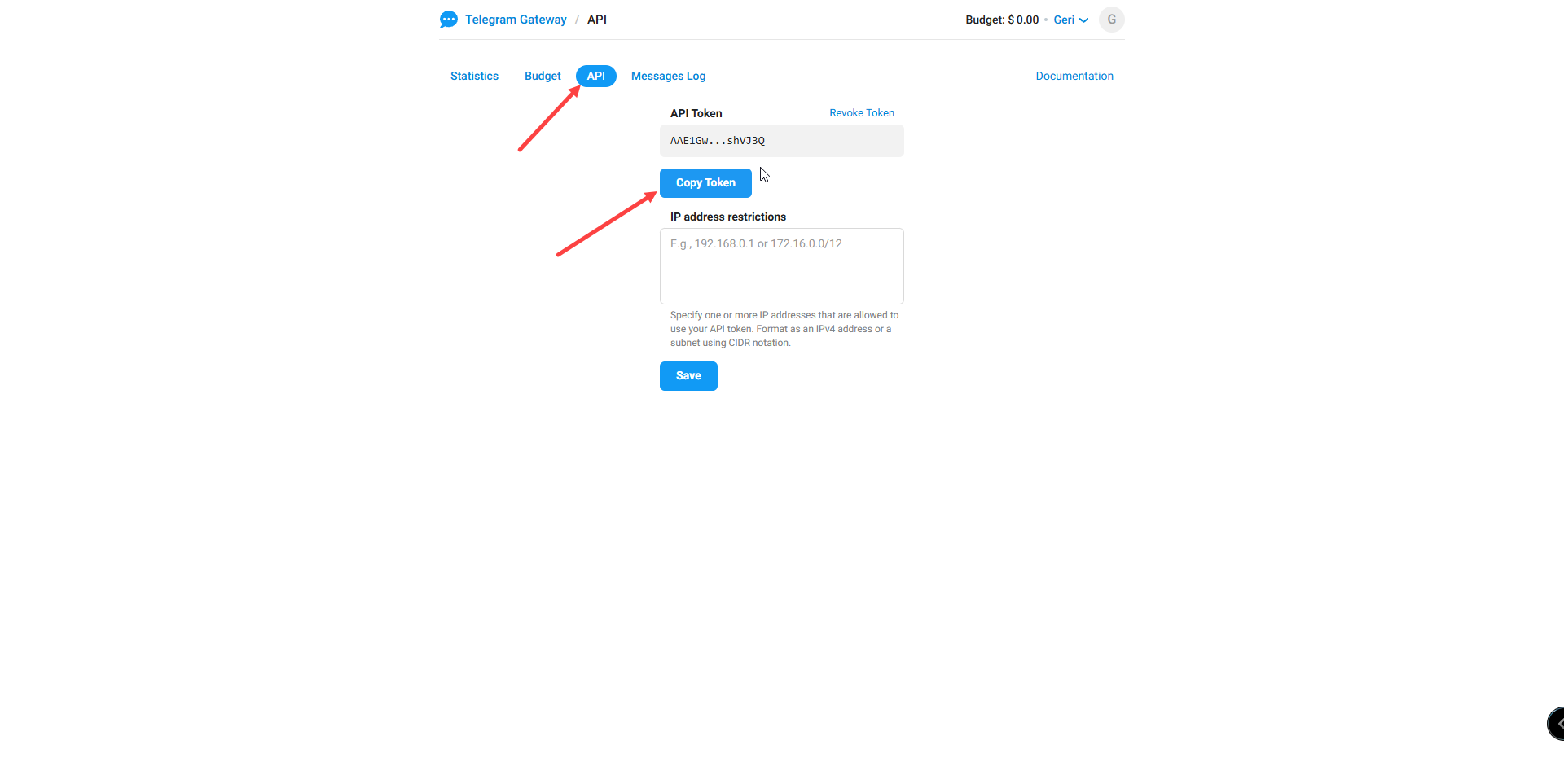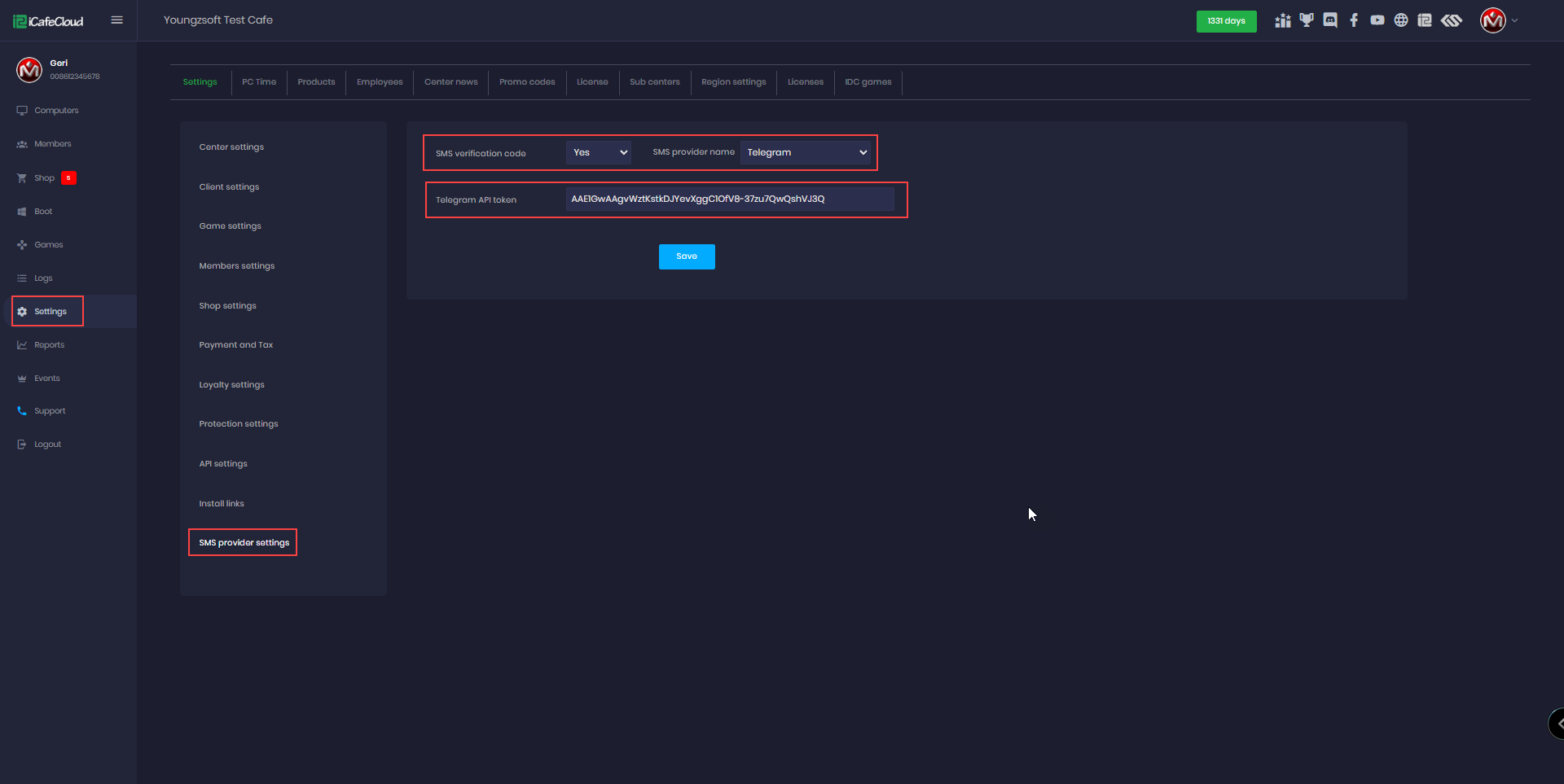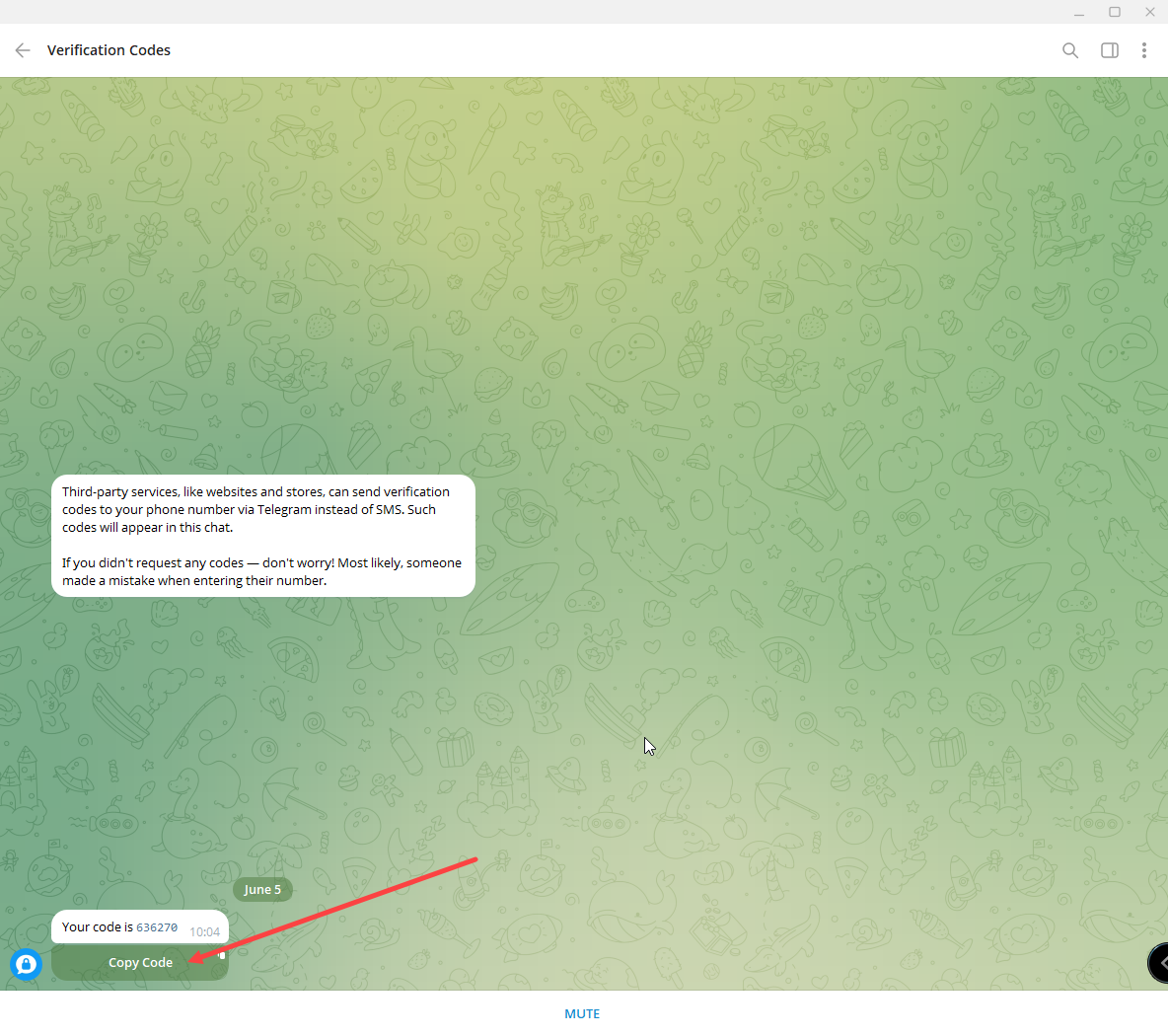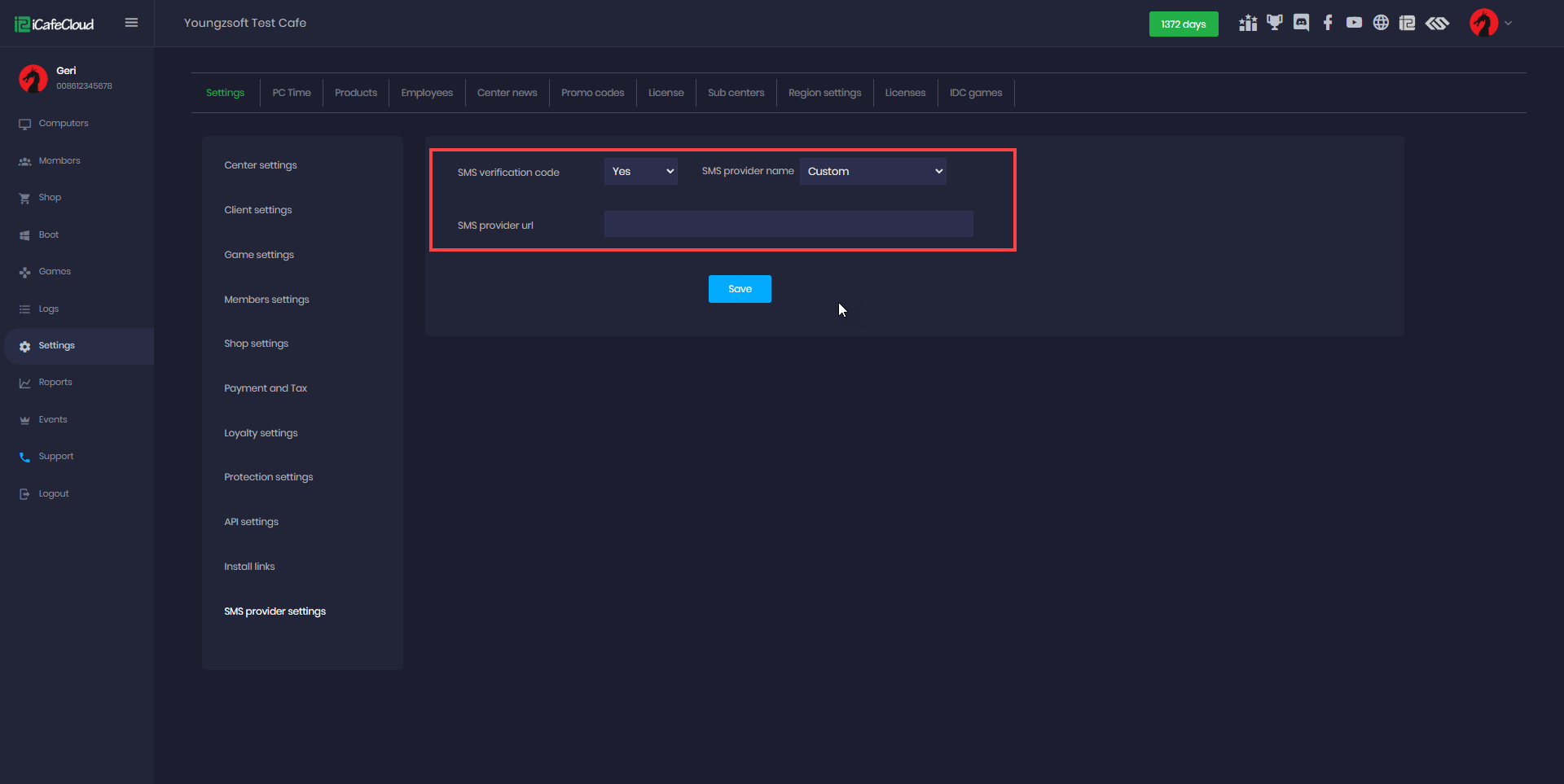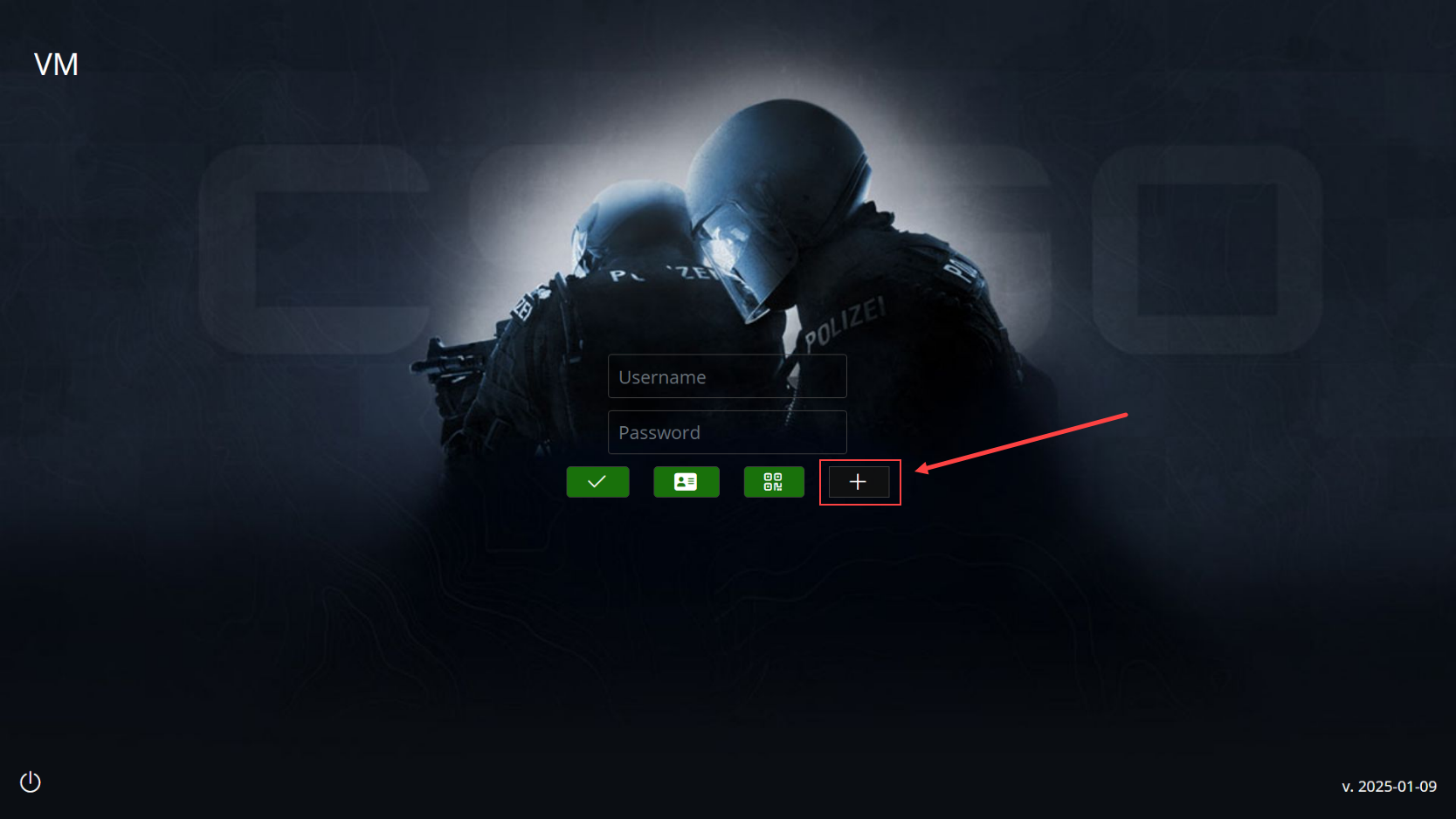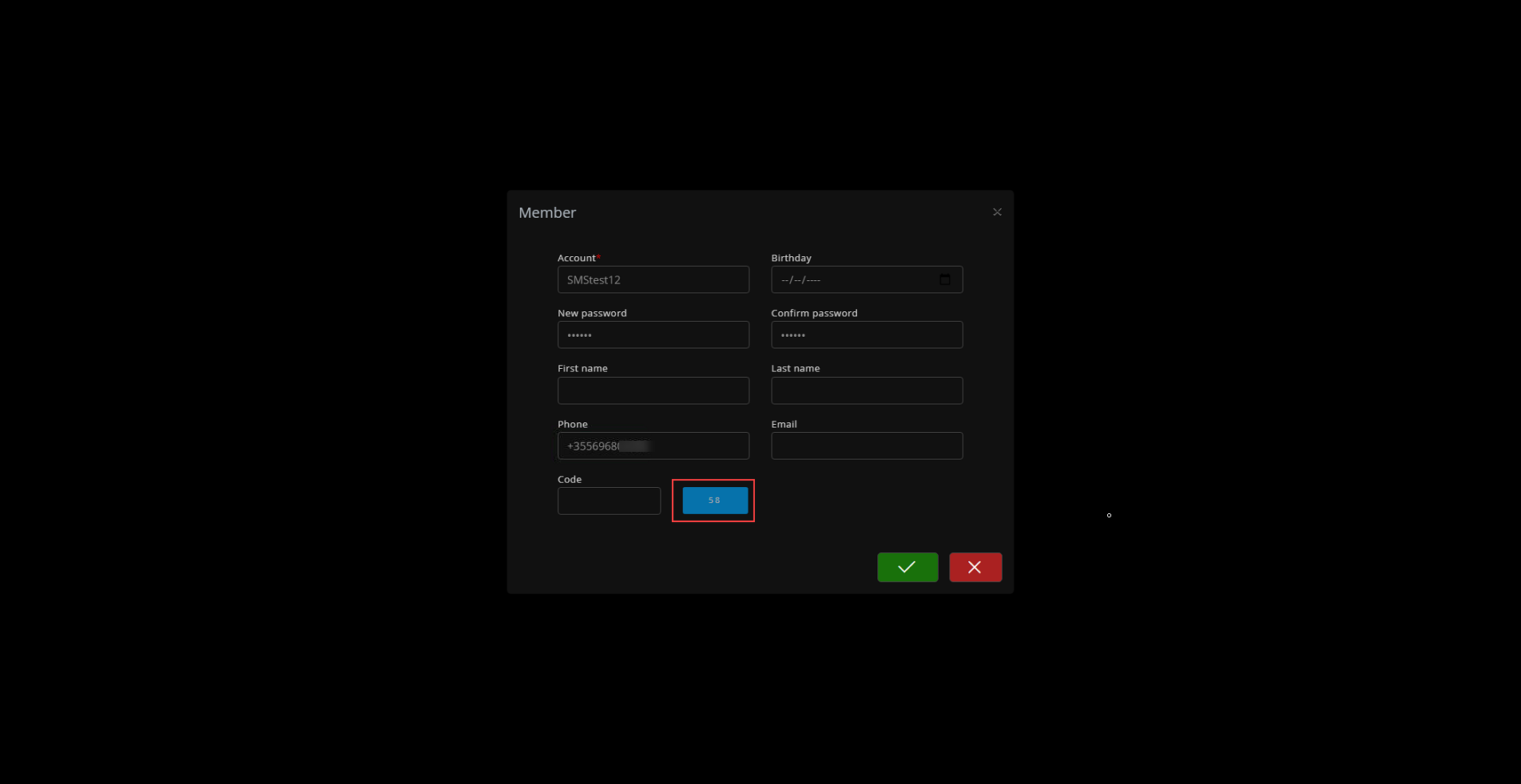Wiki Home Settings page SMS provider settings
SMS provider settings
2025-01-10
sms, provider, settings, verification
The following explains which SMS provider(Twilio, Red sms,sms Aero,Telegram sms, Custom sms) to use and how to configure it for proper functionality.
- On the Settings page, navigate to Settings and then to SMS Provider Settings.(Figure 1)
Figure 1
- On the SMS verification code change it to YES and then you can select a sms provider name as SMSaero, Twilion or add a custom URL link(Figure 2)
Figure 2
Red SMS
- The iCafeCloud Admin Panel requires an Red SMS login, SMS Api key, and SMS sender, all of which can be obtained from the Red sms website.(Figure 1)
Figure 1
- Login on Red sms website and navigate to the Settings - API and get the API key (Figure 2)
Figure 2
SMSAero
- The iCafeCloud Admin Panel requires an SMS account, SMS key, and SMS signature, all of which can be obtained from the SMSAero website.(Figure 1)
Figure 1
- For the SMS Aero provider, you need to create an account at https://smsaero.ru/. Once logged in, navigate to the settings on their platform to find your email address, which you will then input into the SMS Account field. (Figure 2)
Figure 2
- In Settings, navigate to API and SMPP. Generate an API code if one doesn’t already exist, and then add the generated API code to the SMS Key field in the admin panel of iCafeCloud. (Figure 3)
Figure 3
- For SMSAero, a signature is also required, which can be requested directly from the provider. (Figure 4)
Figure 4
Twilio
- Create a new Twilio account at https://www.twilio.com/, select the SMS services section and complete all the required fields.(Figure 1)
Figure 1
- Once your account is created on the Developer page, navigate to the "Account Info" section. From there, copy your Account SID, Auth Token, and Phone Number.(Figure 2)
Figure 2
Telegram SMS
- The license country must match the country code of the phone number otherwise, SMS messages may fail to be sent.
- To update this, go to Settings > License, click Edit, and enter the correct country and phone number.(Figure 1)
Figure 1
- First you need to login with your mobile number on https://gateway.telegram.org/ (Figure 2)
Figure 2
- After entering your number and clicking Next, you will receive a notification on Telegram. Click Confirm to proceed (Figure 3).
Figure 3
- You will then be redirected back to the web page, where you need to complete the registration form(Figure 4)
Figure 4
- After logging in, go to the API page and copy your API token (Figure 5)
Figure 5
- In the Admin Panel, navigate to Settings > SMS Provider Settings. Set the option to Yes, select Telegram as the provider, and paste the API token you copied earlier from the Telegram page. (Figure 6)
Figure 6
- When new members register and enter their phone number, they will receive a verification code via Telegram to complete the registration process. (Figure 7)
Figure 7
Custom
- For the Custom SMS option, the iCafeCloud panel only requires the SMS provider URL. This method allows you to use any SMS provider of your choice by simply adding the corresponding URL. (Figure 1)
Figure 1
- If you want to use SMSAero with the Custom SMS option, the SMS provider URL should be formatted as follows:
- https://gate.smsaero.ru/v2/sms/send?account=your_registered_email&key=your_credential_key&number={number}&text={text}&sign=SMS Aero
Note:Replace your_registered_email and your_credential_key with your actual SMSAero account details.
{number} and {text} are placeholders used by the system and will be automatically replaced during sending. - Complete address example:
https://gate.smsaero.ru/v2/sms/[email protected]&key=ostbxxxxofcGKCxxxQhXLF6BYn4bhoG&number={number}&text={text}&sign=SMS Aero - {code} is supported in the URL - like https://url?number={number}&code={code}
Client interface
- In the client interface of iCafeMenu, at the member registration page, you will find a Phone field and a Code field. (Figure 1)
Figure 1
- Enter the correct phone number and click GET CODE. A verification code will be sent to your mobile phone via SMS. Input the code into the designated field before the 60 seconds, complete all the required member details, and confirm the creation. The registration will then be successful.(Figure 2)
Figure 2