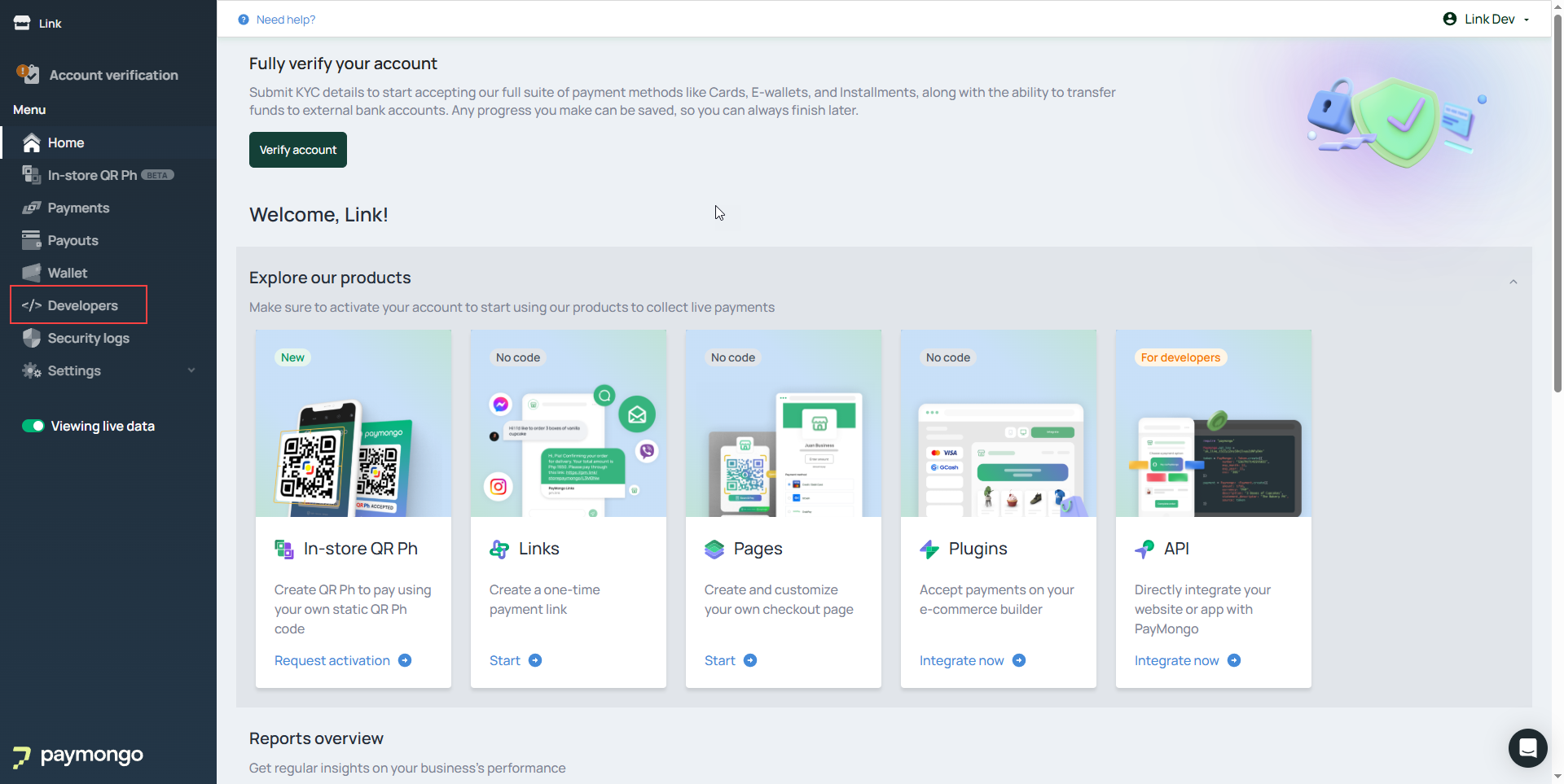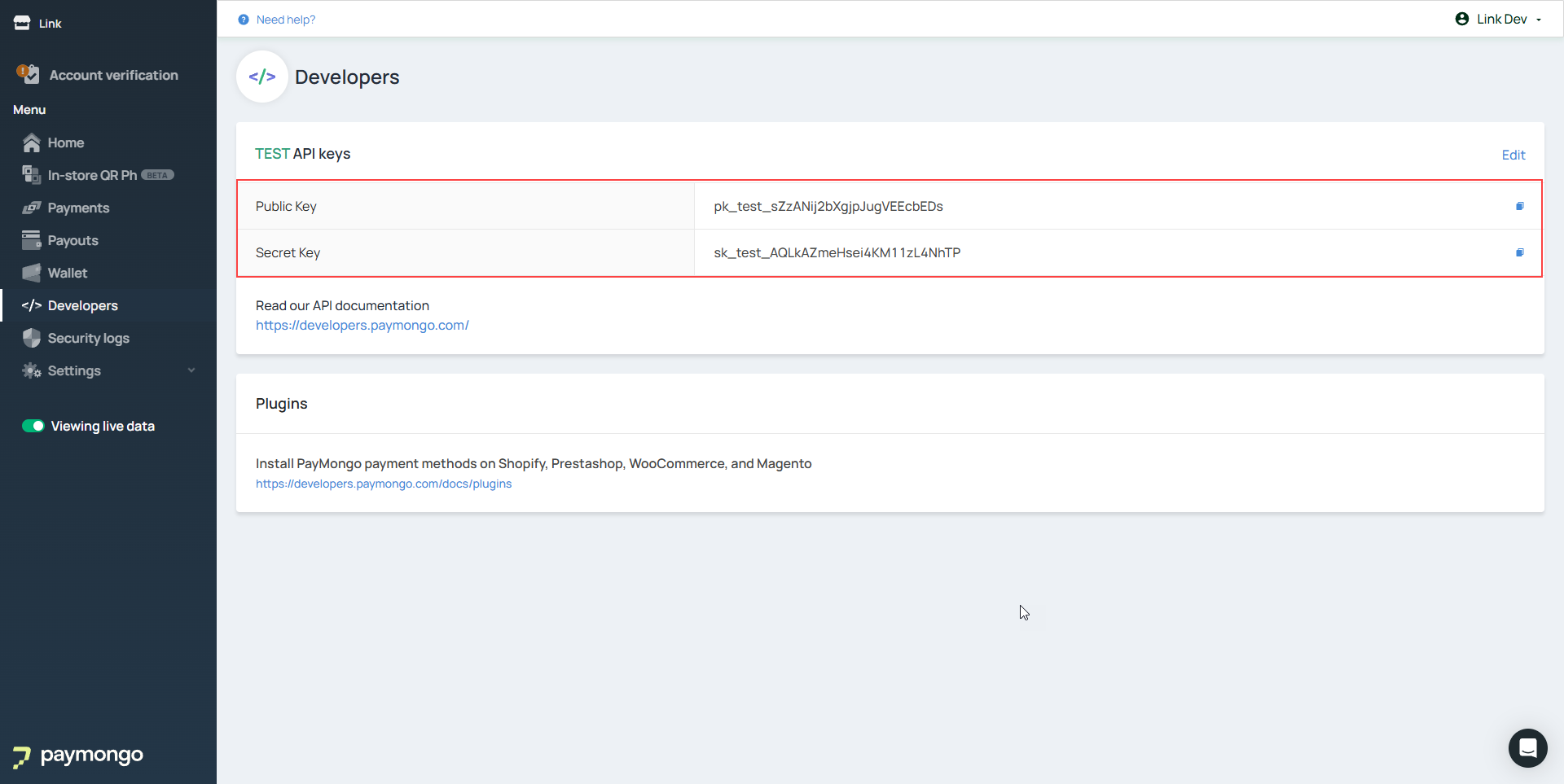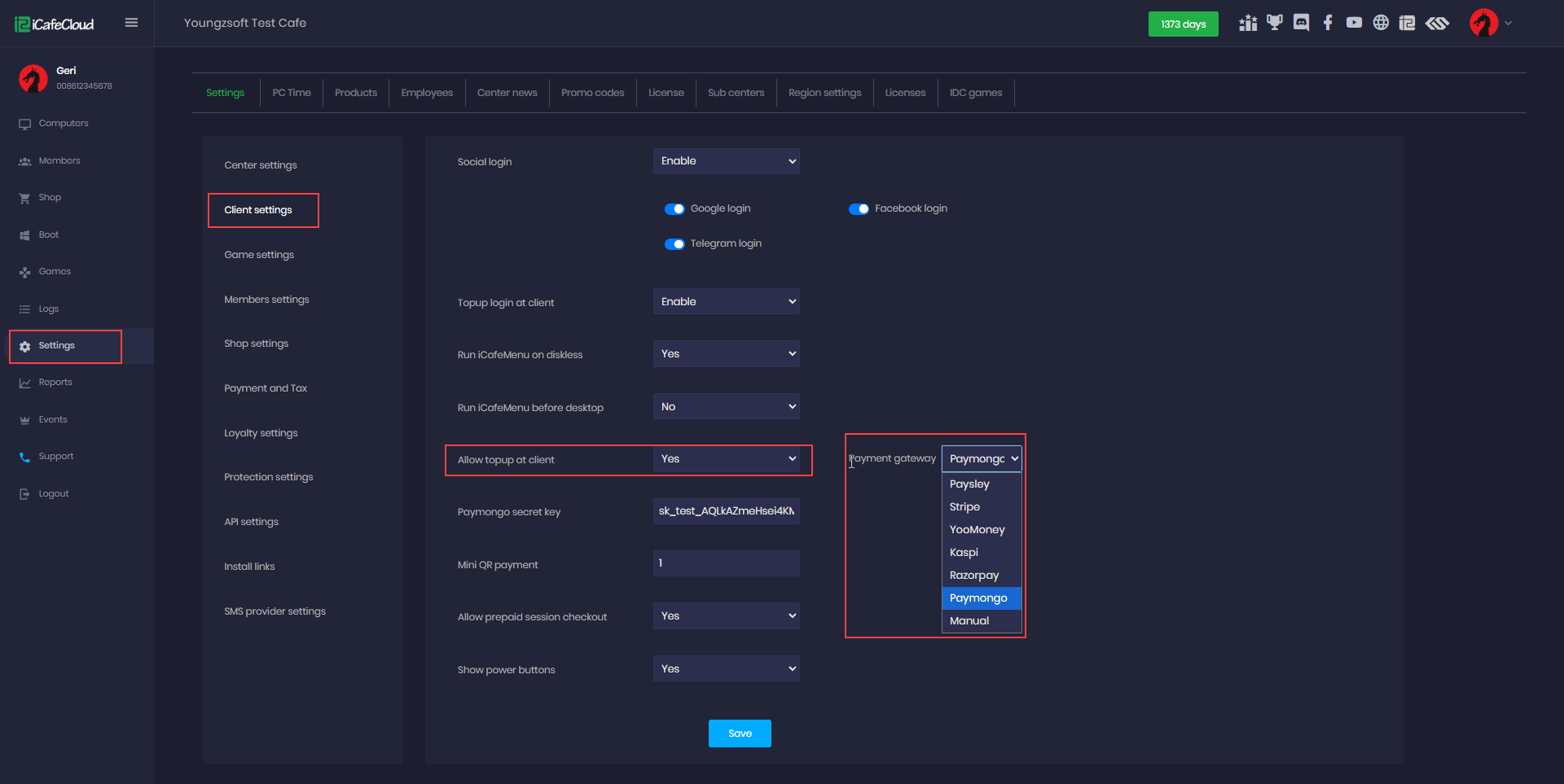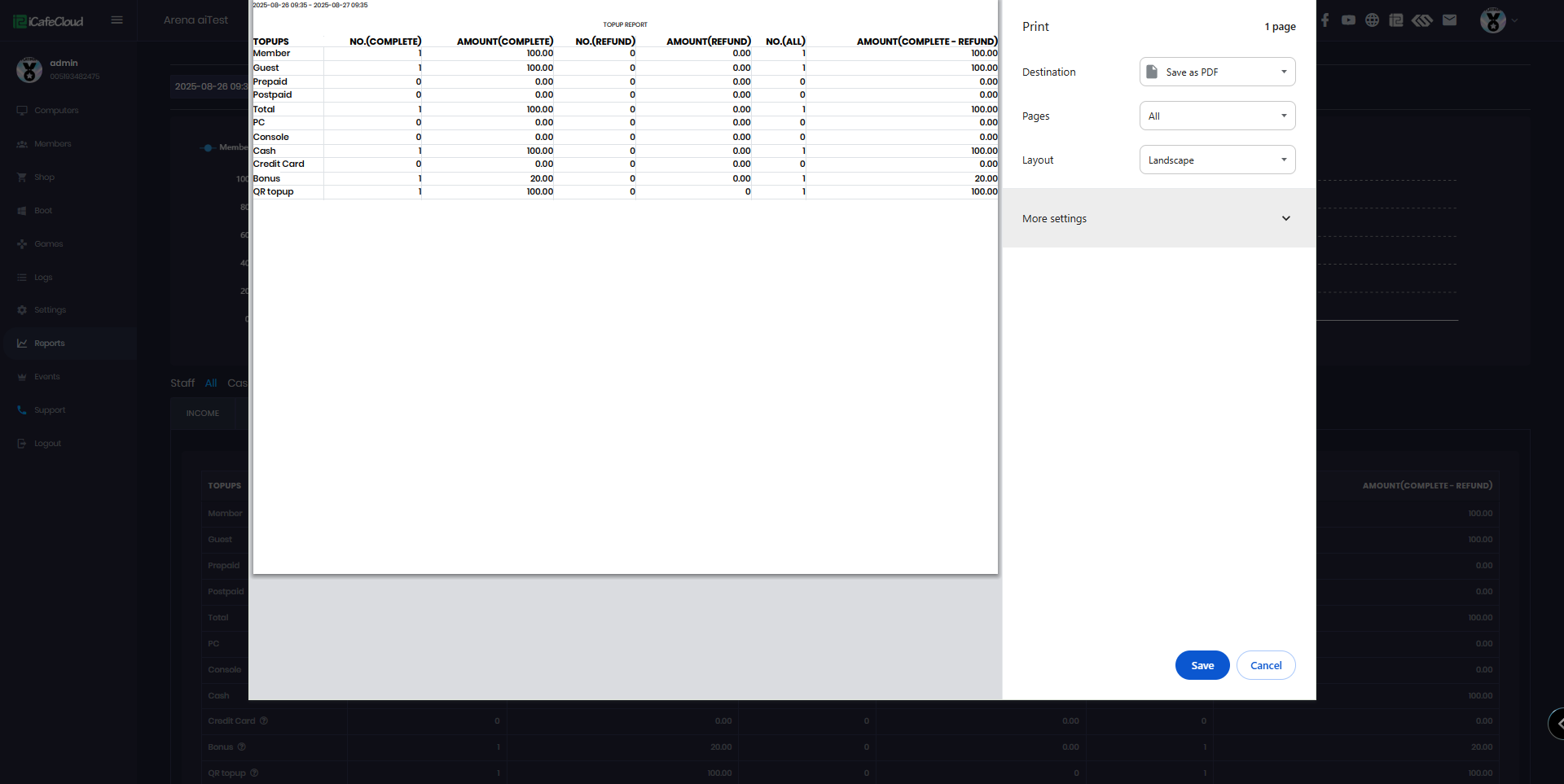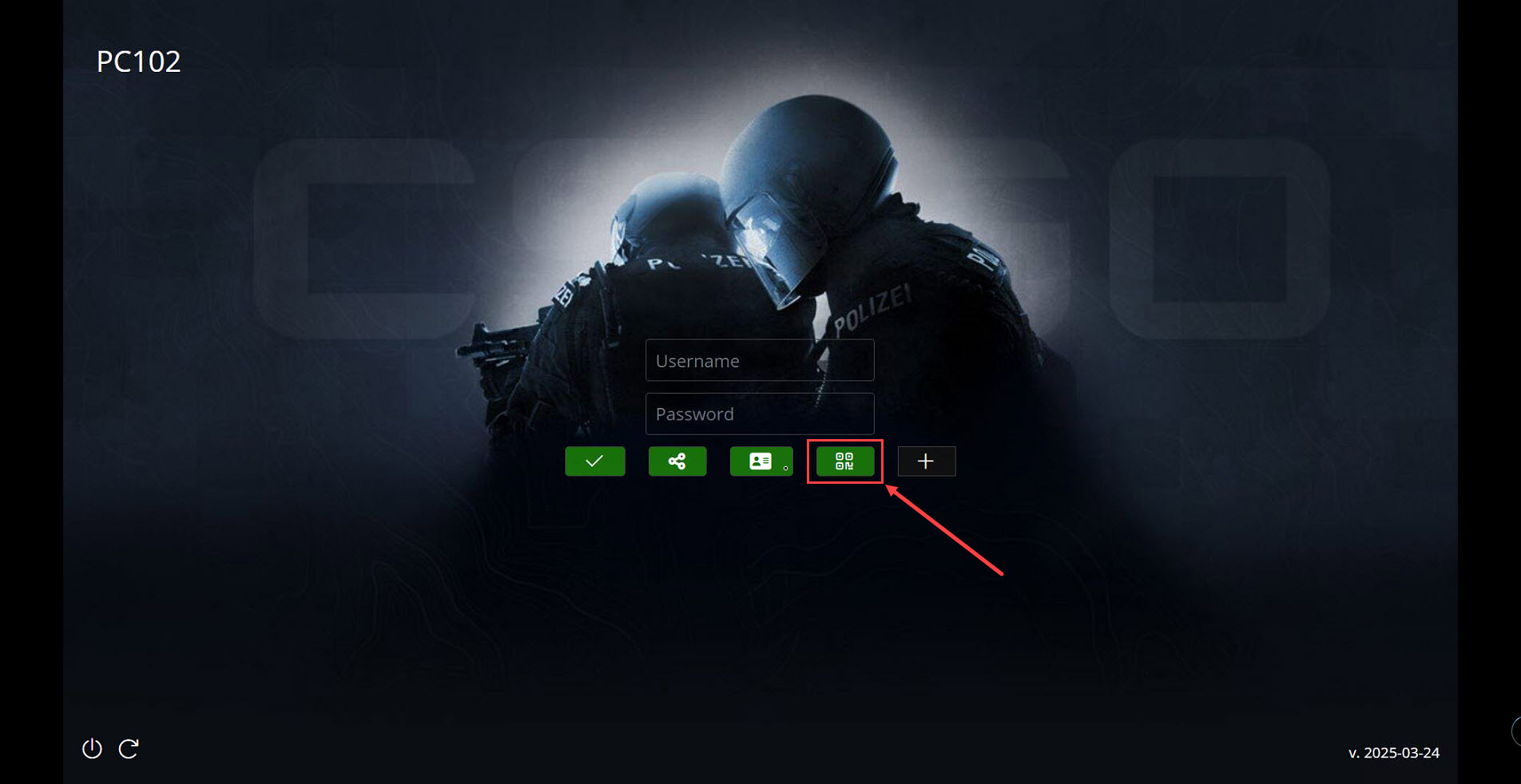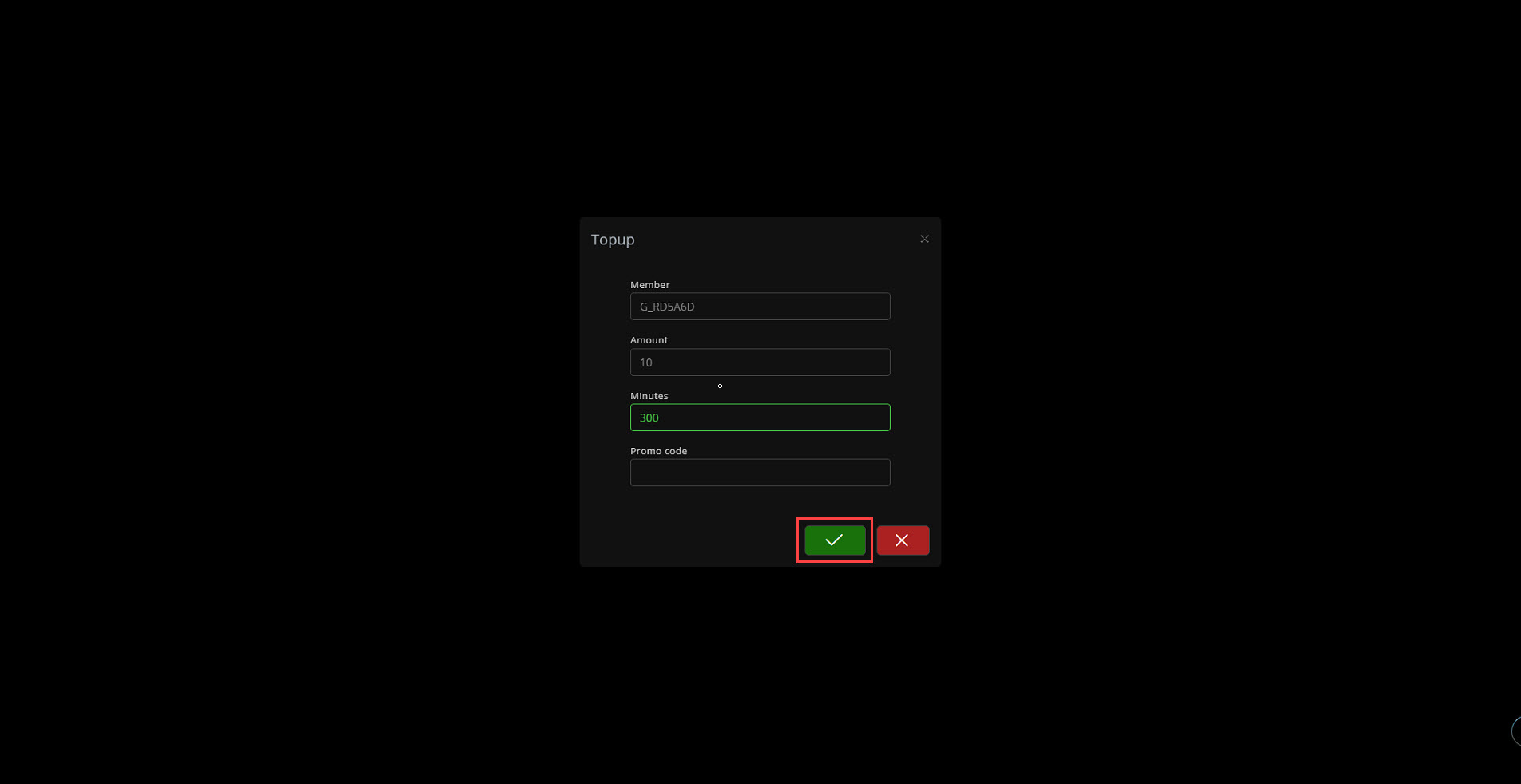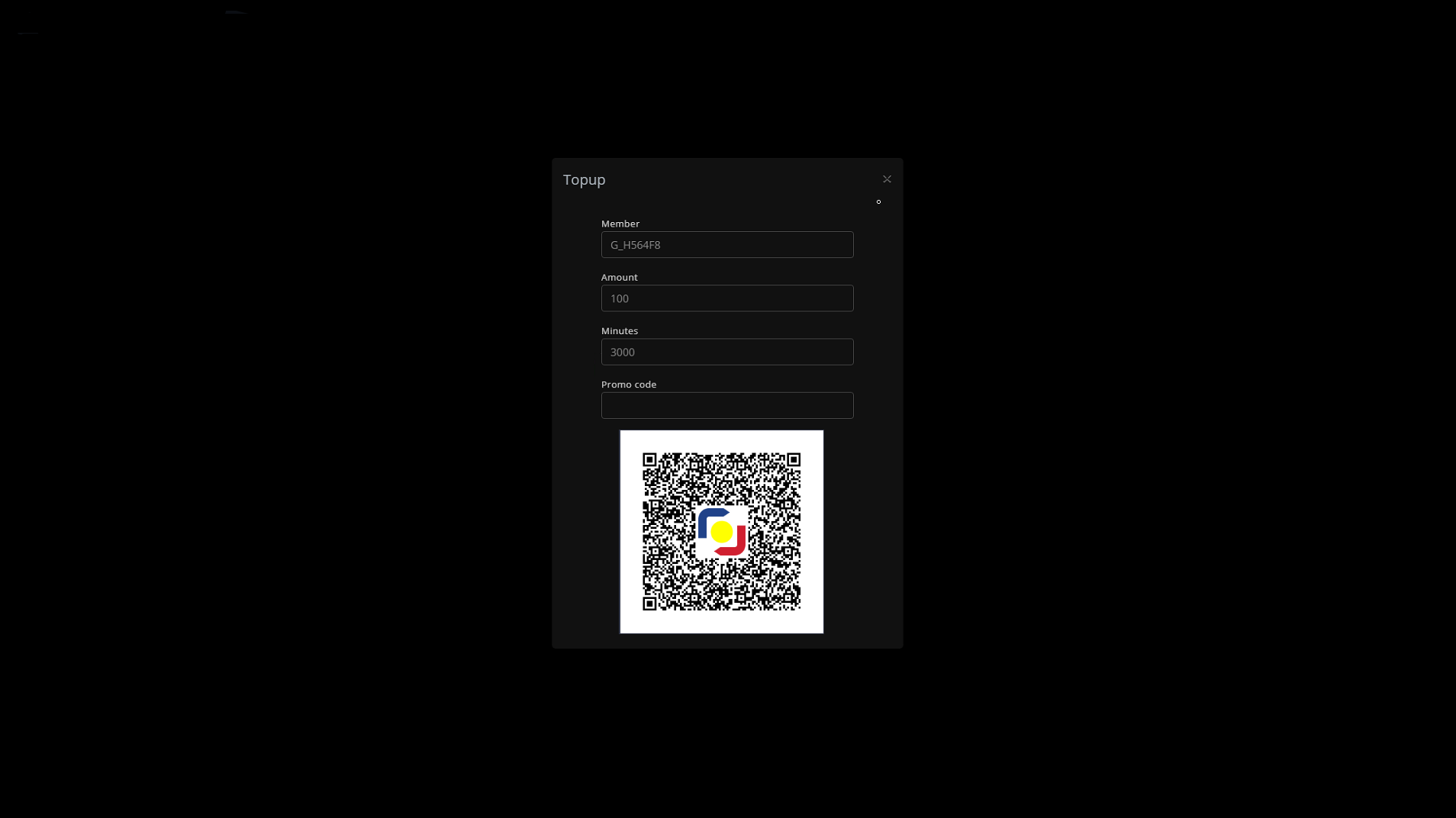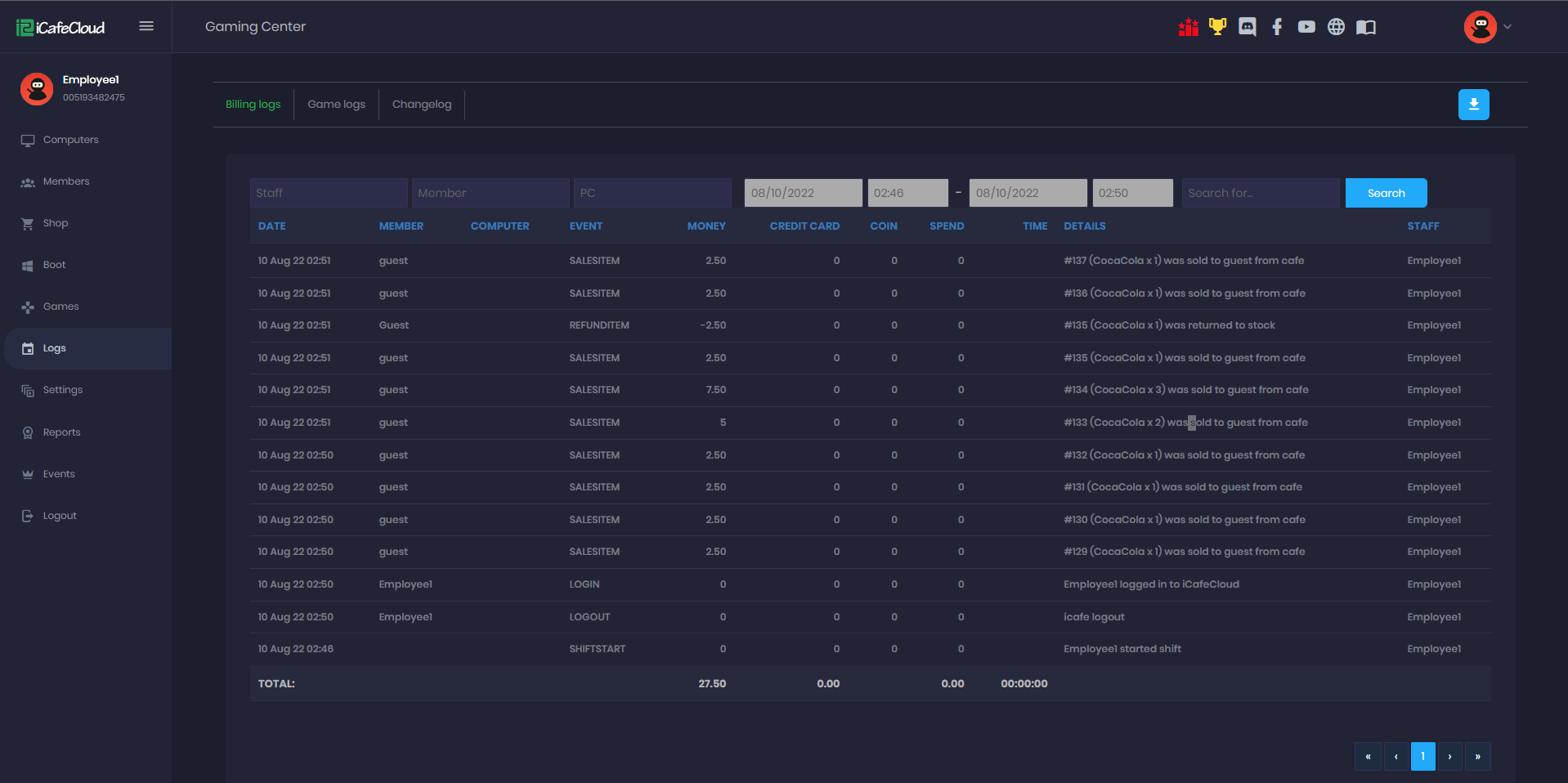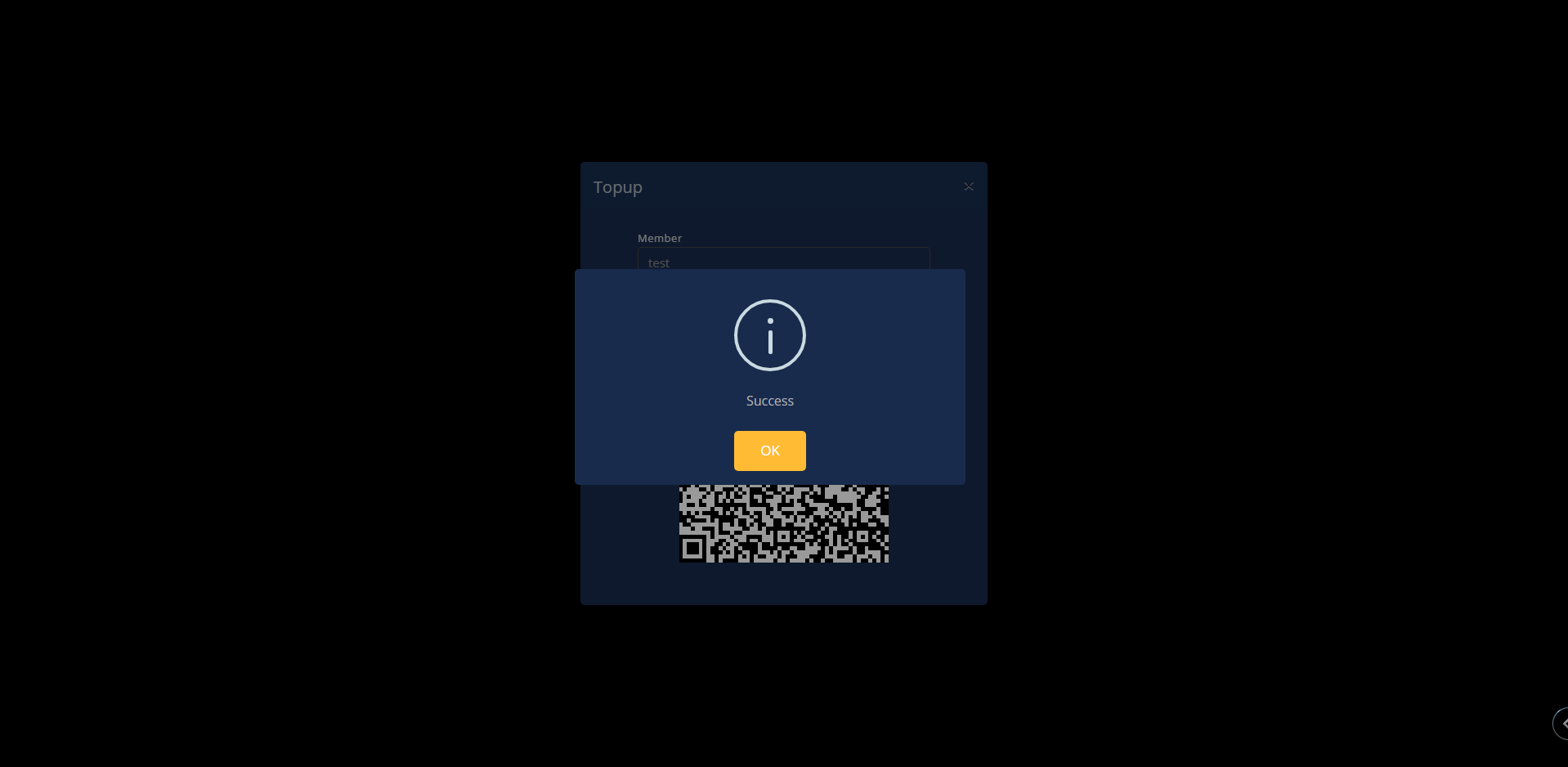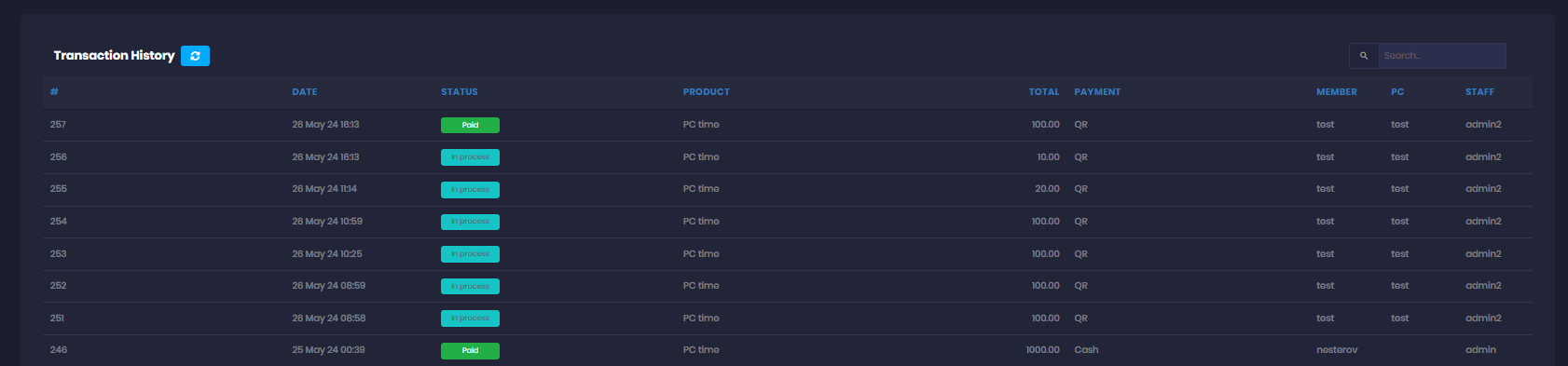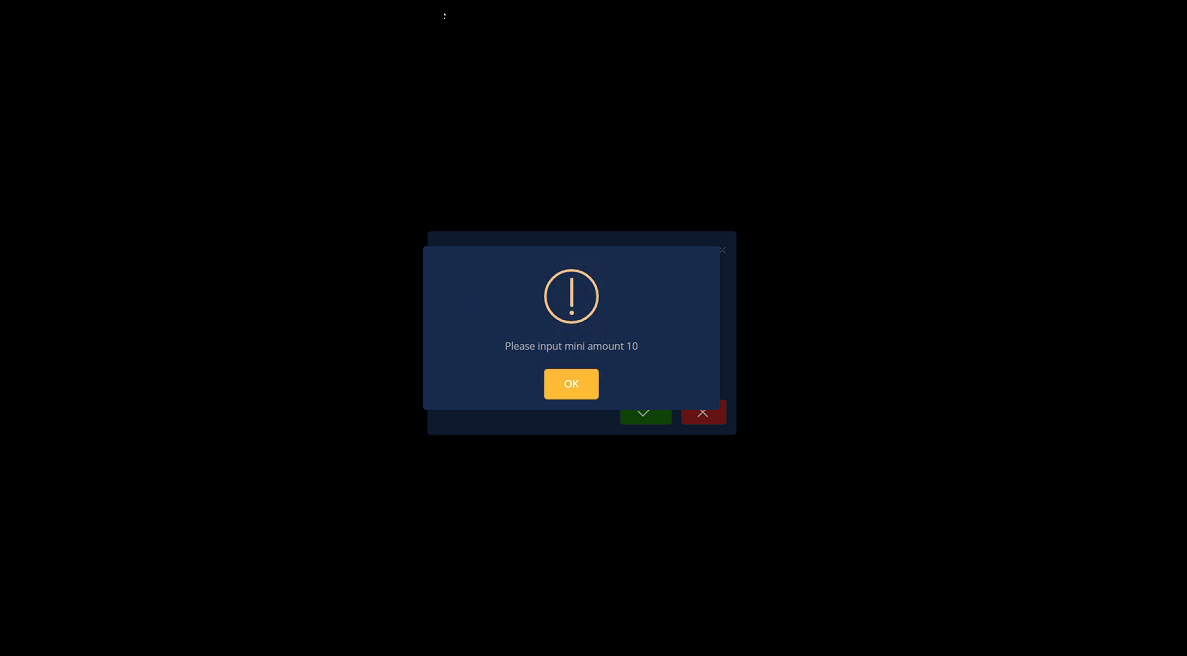Wiki Home Settings page QR topup with Paymongo
QR topup with Paymongo
2025-04-23
qr, pay, topup, paymongo
The following guide explains how to retrieve your Raymongo account details and connect it to iCafeCloud for QR payments.
Server side
- Learn here how to Create an account
- Log in to the Paymongo website with your credentials, scroll down, and click on "Developers". (Figure 1)
Figure 1
- On the Developer page, you will find both the Public Key and Secret Key. Copy the Secret Key, as it will be used in the iCafeCloud panel in the next step (Figure 2).
Figure 2
- In Settings then Client Settings, set Allow Top-Up at Client to Yes, and select PayMongo as the payment gateway (Figure 3).
Figure 3
- Paste the Secret Key you copied from PayMongo into the Secret key field, then click Save.(Figure 4)
Figure 4
Client side
- On the Client interface, click the Top-up button.(Figure 5)
Figure 5
- Enter the amount you want to top up in your local currency, then click Submit. (Figure 6)
Figure 6
- A QR code will be generated to process the PayMongo payment. Scan it, and you will be redirected to the app to complete the payment.(Figure 7)
Figure 7
- In the admin panel, under the SHOP history transactions, transactions will be displayed as "In Progress" (Figure 8)
Figure 8
- Continue by scanning the QR code, and the transaction will be marked as successful. (Figure 9)
Figure 9
- Once the transaction payment has been verified , under the SHOP history transactions, transactions will be displayed as "Paid" (Figure 10)
Figure 10
- If the Mini QR payment is set to 10, for example, the minimum payment should be 10; if less, an error will show at the client, preventing the transaction. (Figure 11)
Figure 11