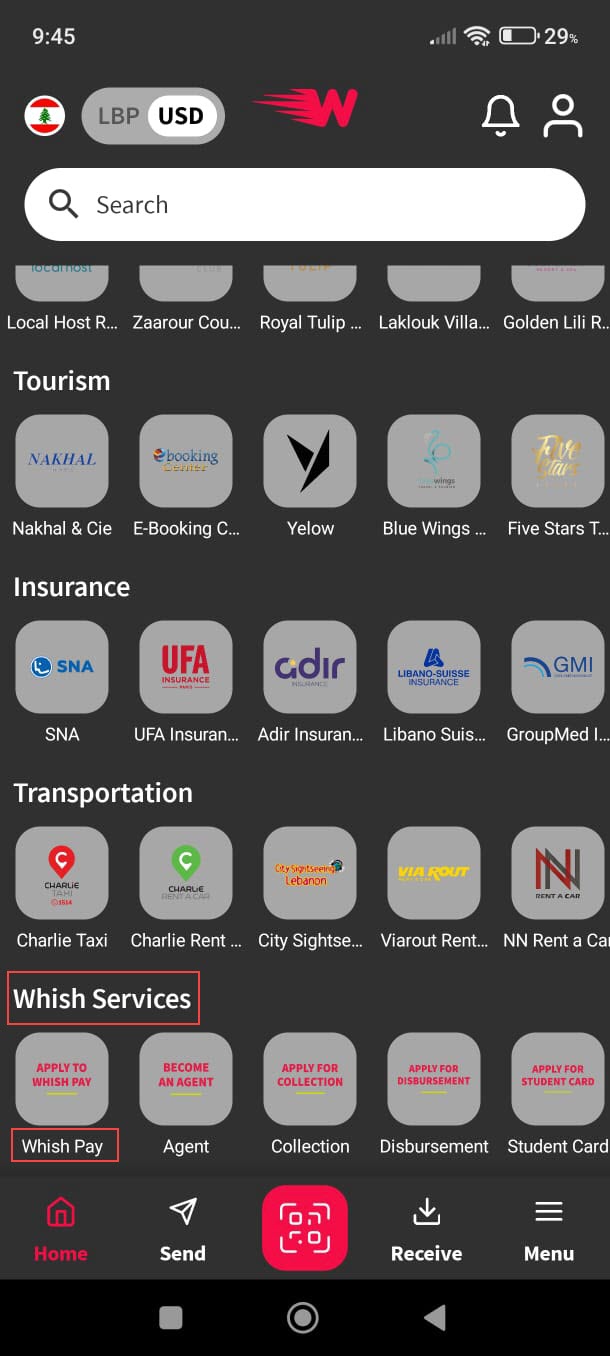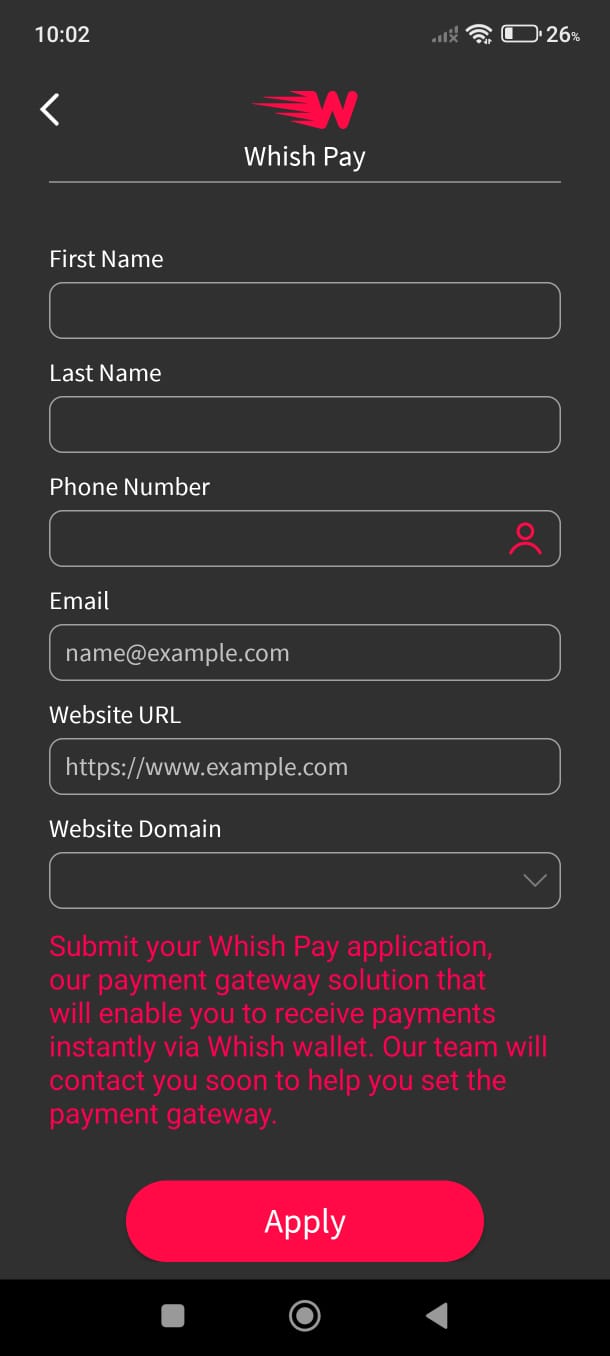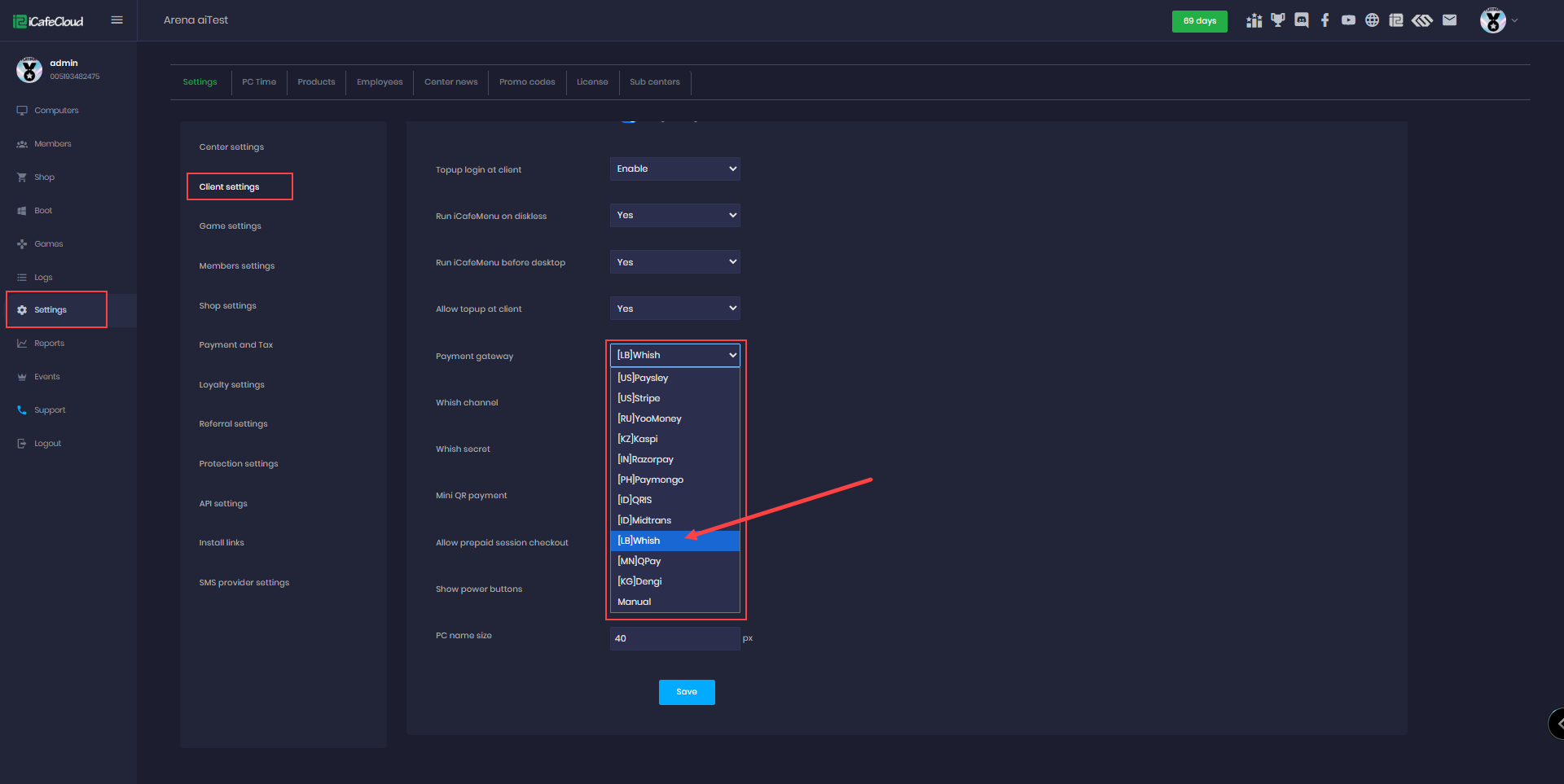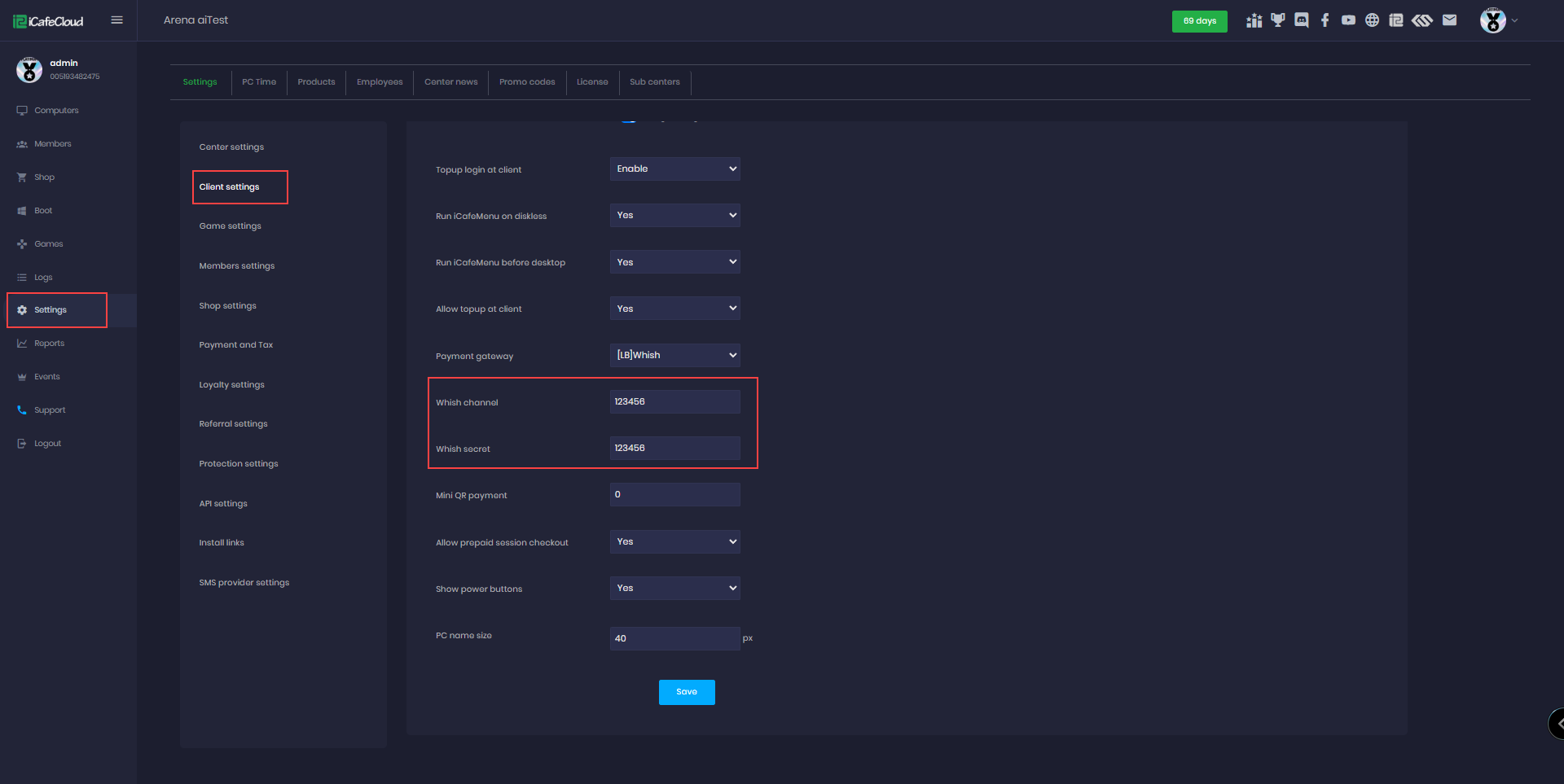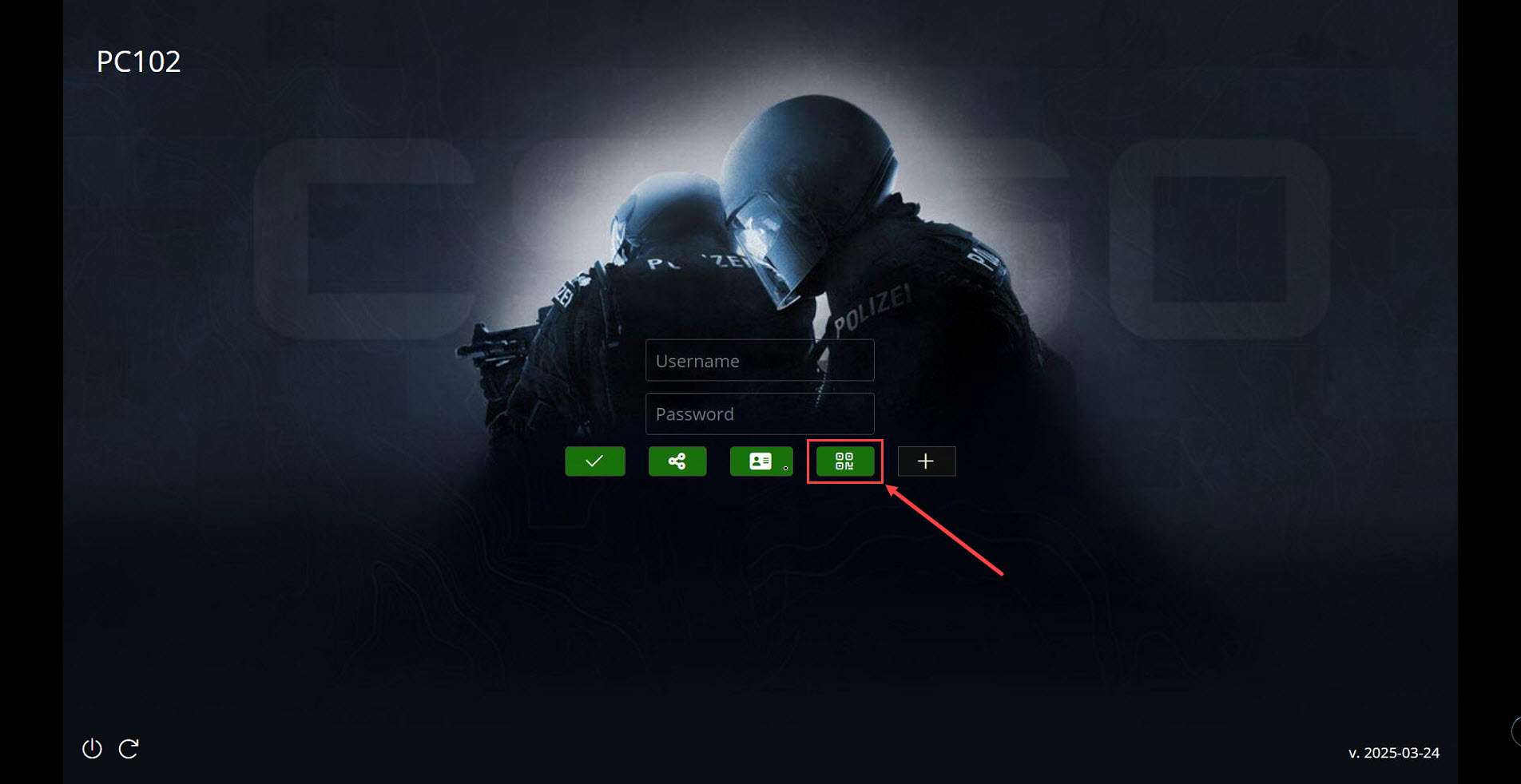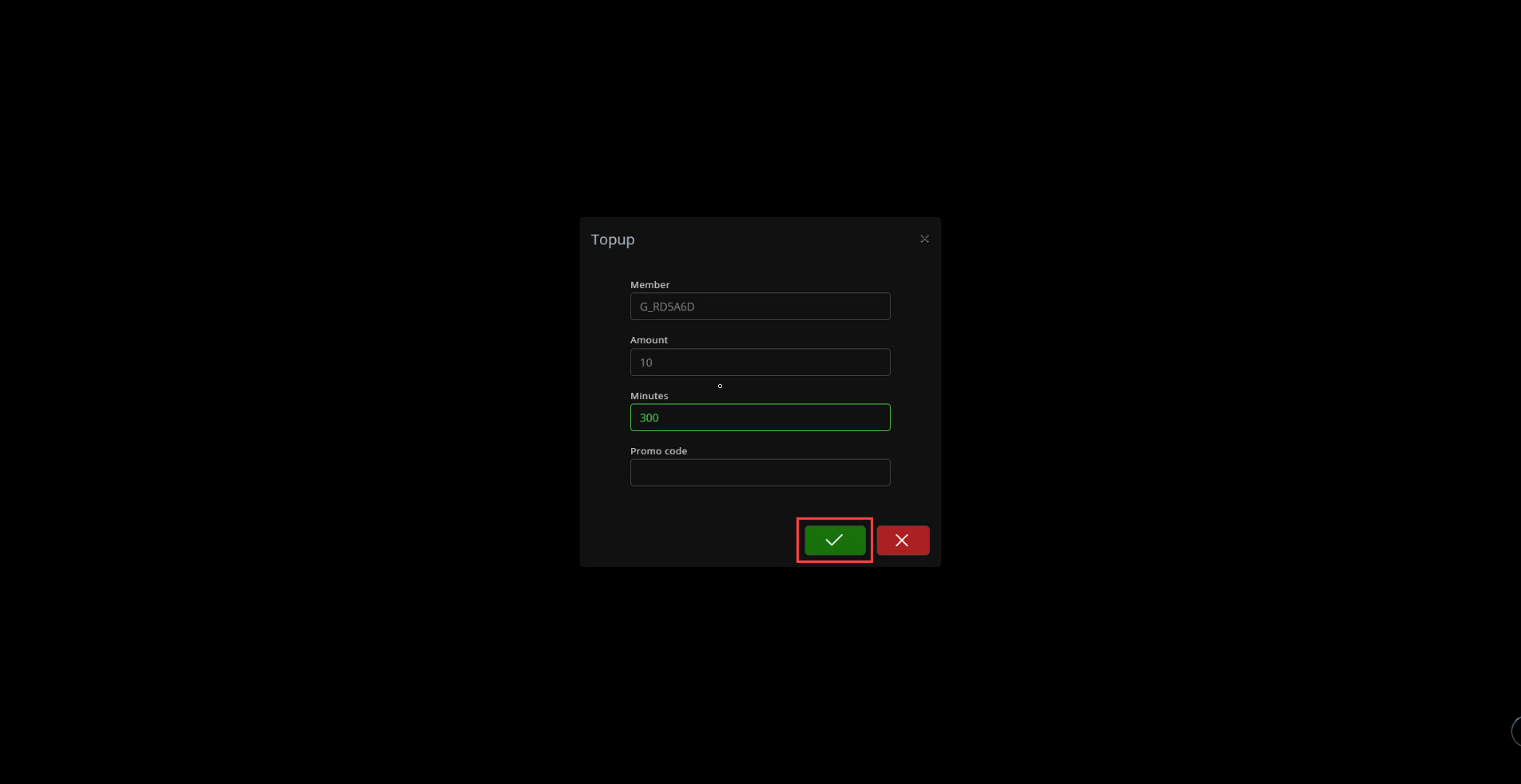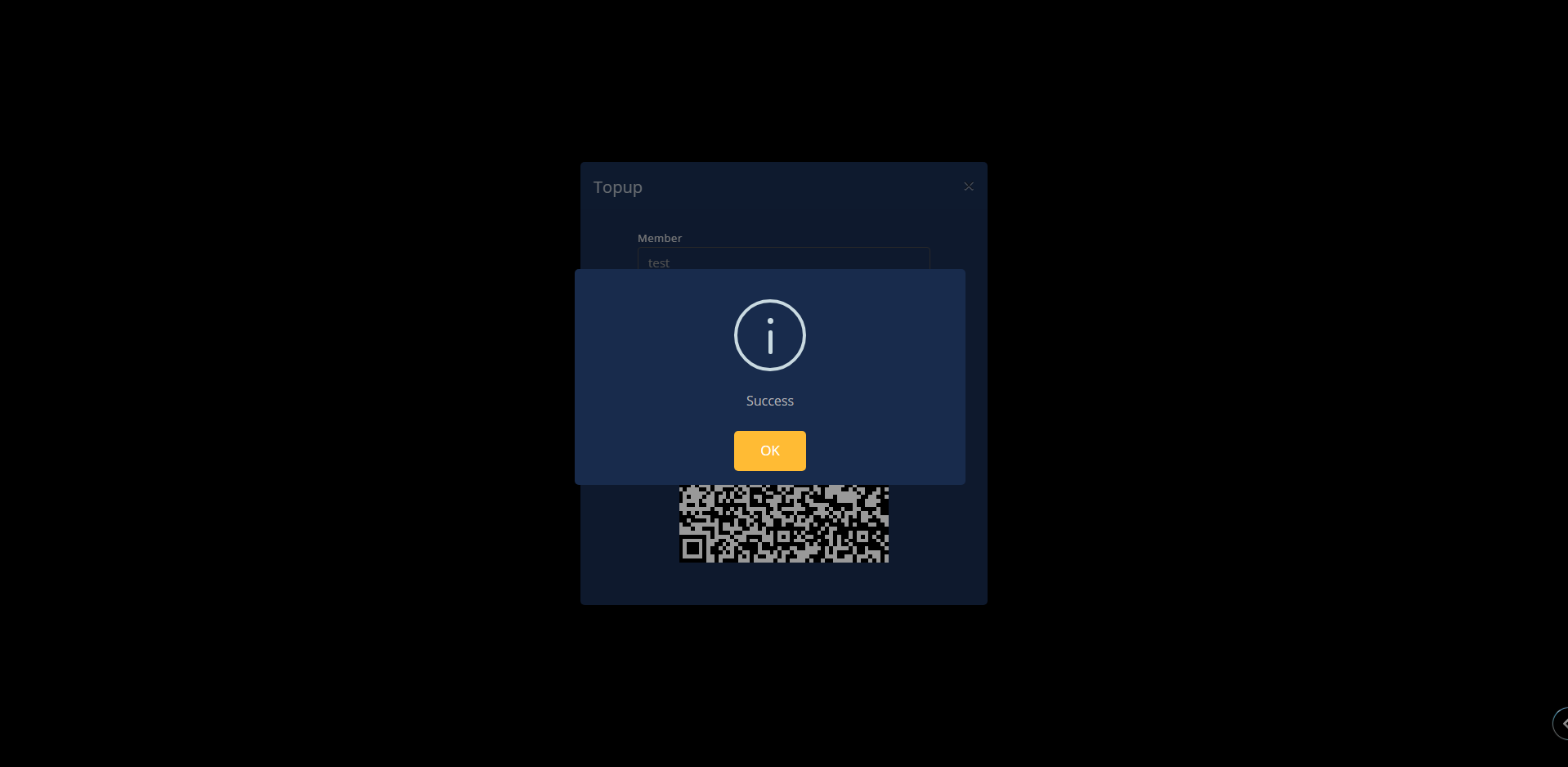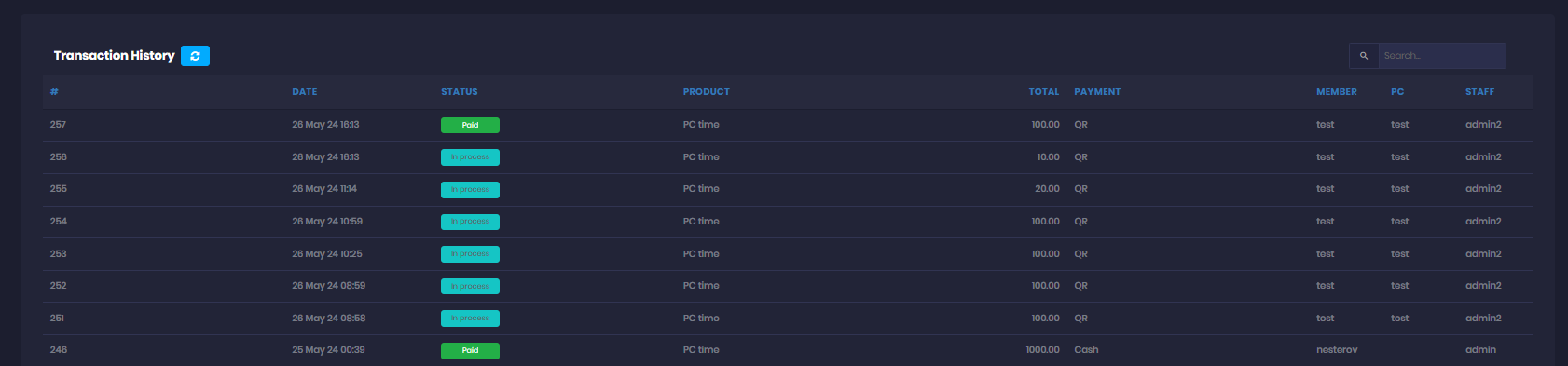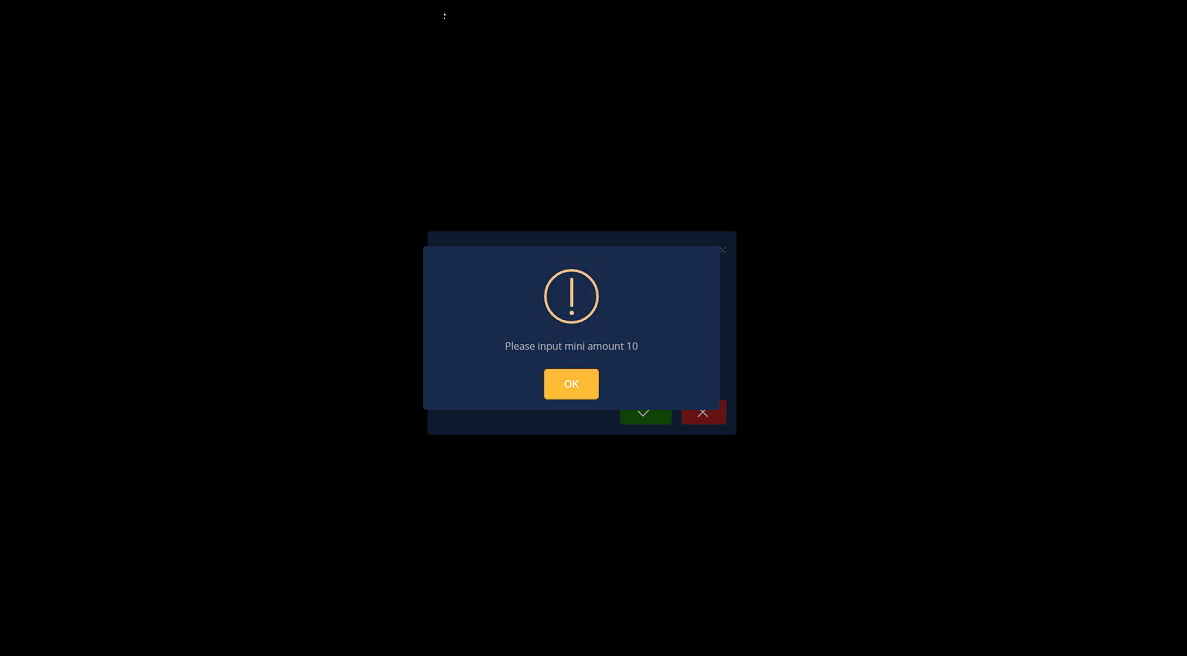Wiki Home Settings page QR topup with Whish LB
QR topup with Whish LB
2025-07-27
qr, pay, topup, whish, Lebanon
The following guide explains how to use your Whish account details and connect it to iCafeCloud for QR payments in Lebanon.
- Always use cp.icafecloud.com as the control panel for Whish payments
Server side
- Download wish on your mobile and create an account at https://apps.whish.money/
- Select the payment currency, then choose Whish Services, and finally select Whish Pay to proceed with the payment. (Figure 1)
Figure 1
- Fill in all the required details on the app. After submission, the Whish team will contact you and send you a PDF file with the next steps. (Figure 2)
Figure 2
- Download the PDF form form and fill it out. Provide a valid ID and proof of residency. Once your information is verified, you will receive your Whish Channel and Whish Secret.
- In Settings then Client Settings, set Allow Top-Up at Client to Yes, and select Whish as the payment gateway(Figure 3)
Figure 3
- Add the whish channel and whish secret on the fields, then click Save.(Figure 4)
Figure 4
Client side
- On the Client interface, click the Top-up button.(Figure 5)
Figure 5
- Enter the amount you want to top up in your local currency, then click Submit. (Figure 6)
Figure 6
- A QR code will be generated for the Whish payment. Please scan it using your phone’s built-in QR scanner “do not use the Whish app to scan”. Complete the payment directly through your phone's browser.(Figure 7)
Figure 7
- In the admin panel, under the SHOP history transactions, transactions will be displayed as "In Progress" (Figure 8)
Figure 8
- Continue by scanning the QR code, and the transaction will be marked as successful. (Figure 9)
Figure 9
- Once the transaction payment has been verified , under the SHOP history transactions, transactions will be displayed as "Paid" (Figure 10)
Figure 10
- If the Mini QR payment is set to 10, for example, the minimum payment should be 10 if less, an error will show at the client, preventing the transaction. (Figure 11)
Figure 11