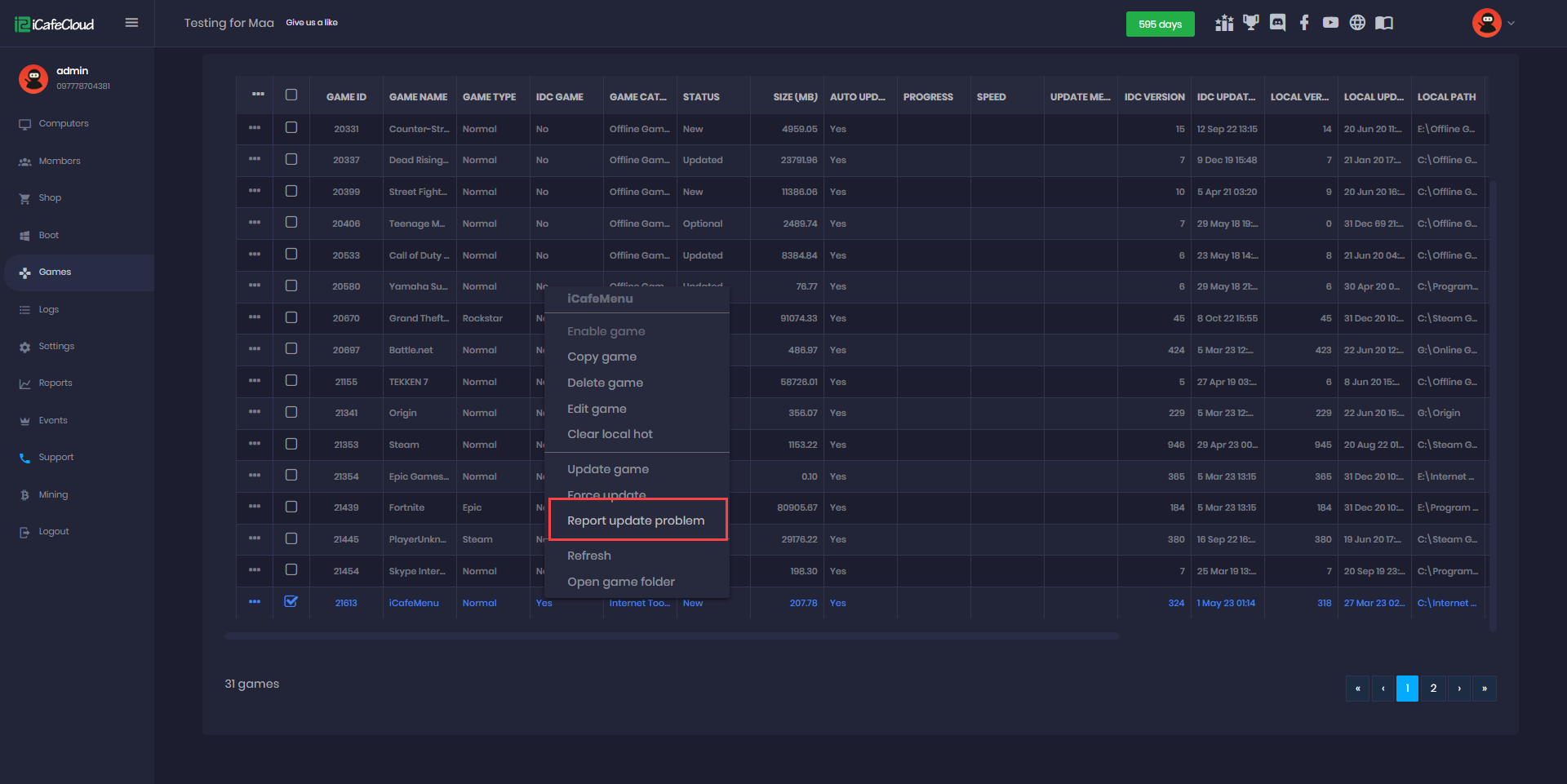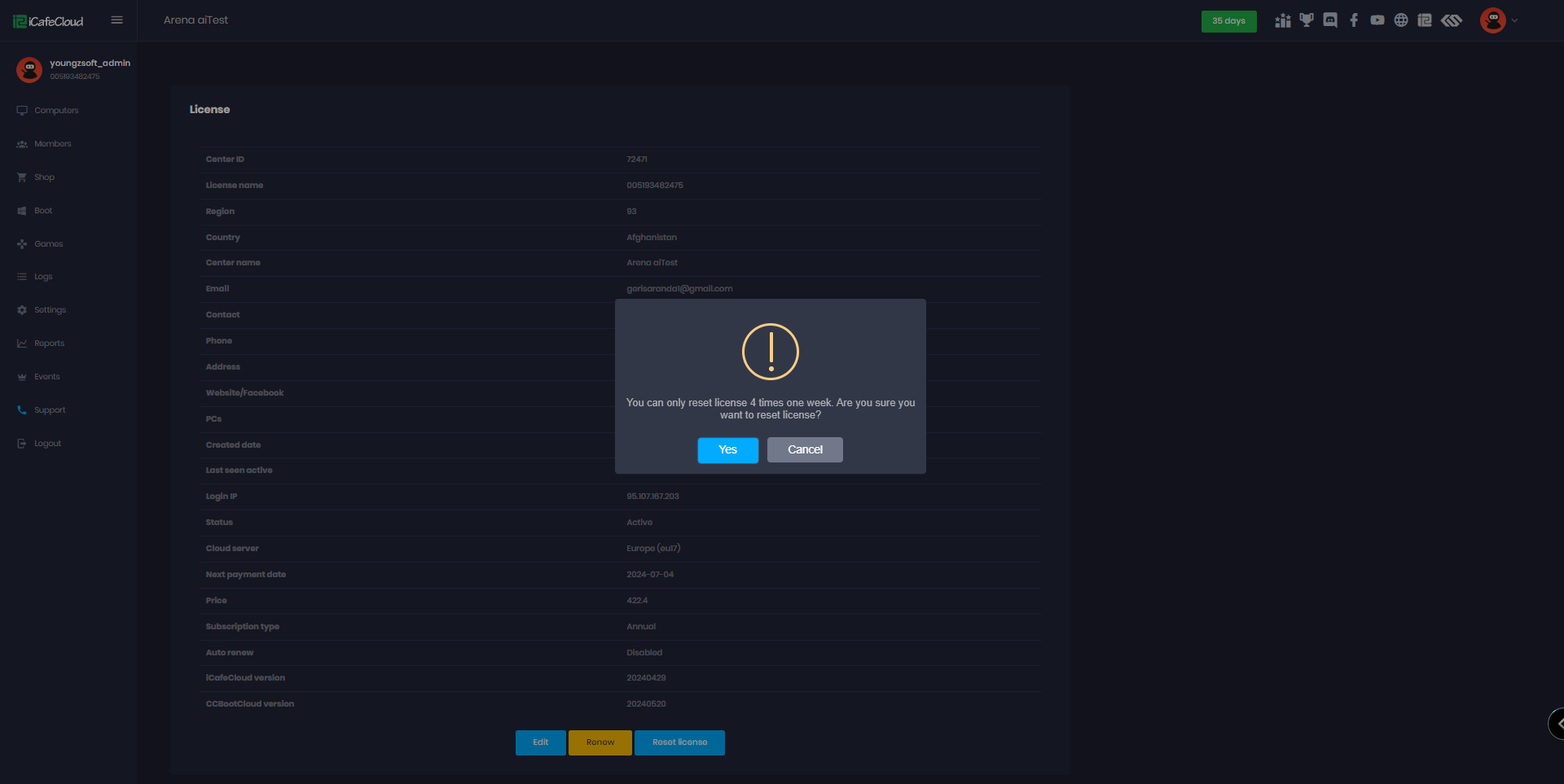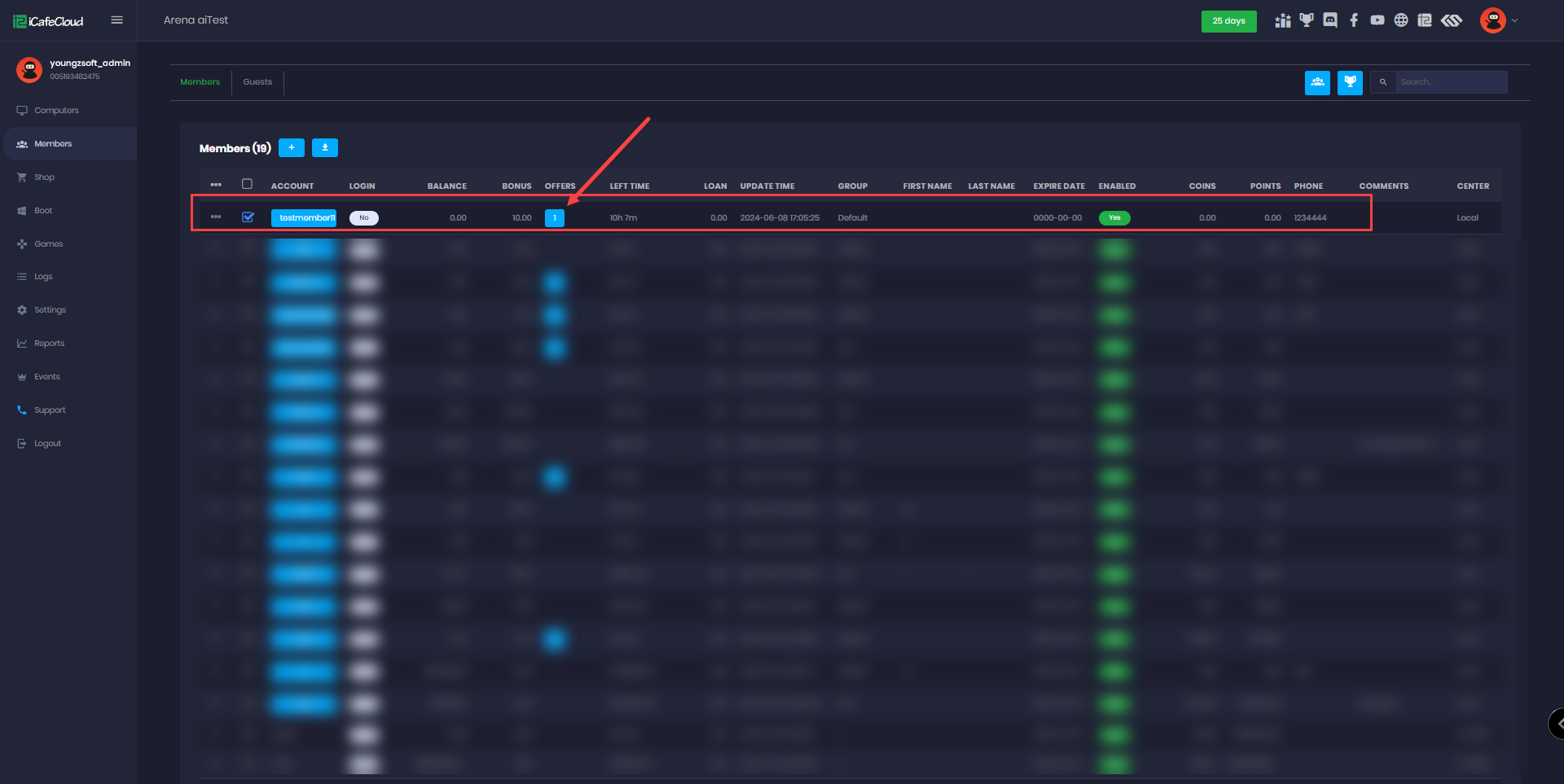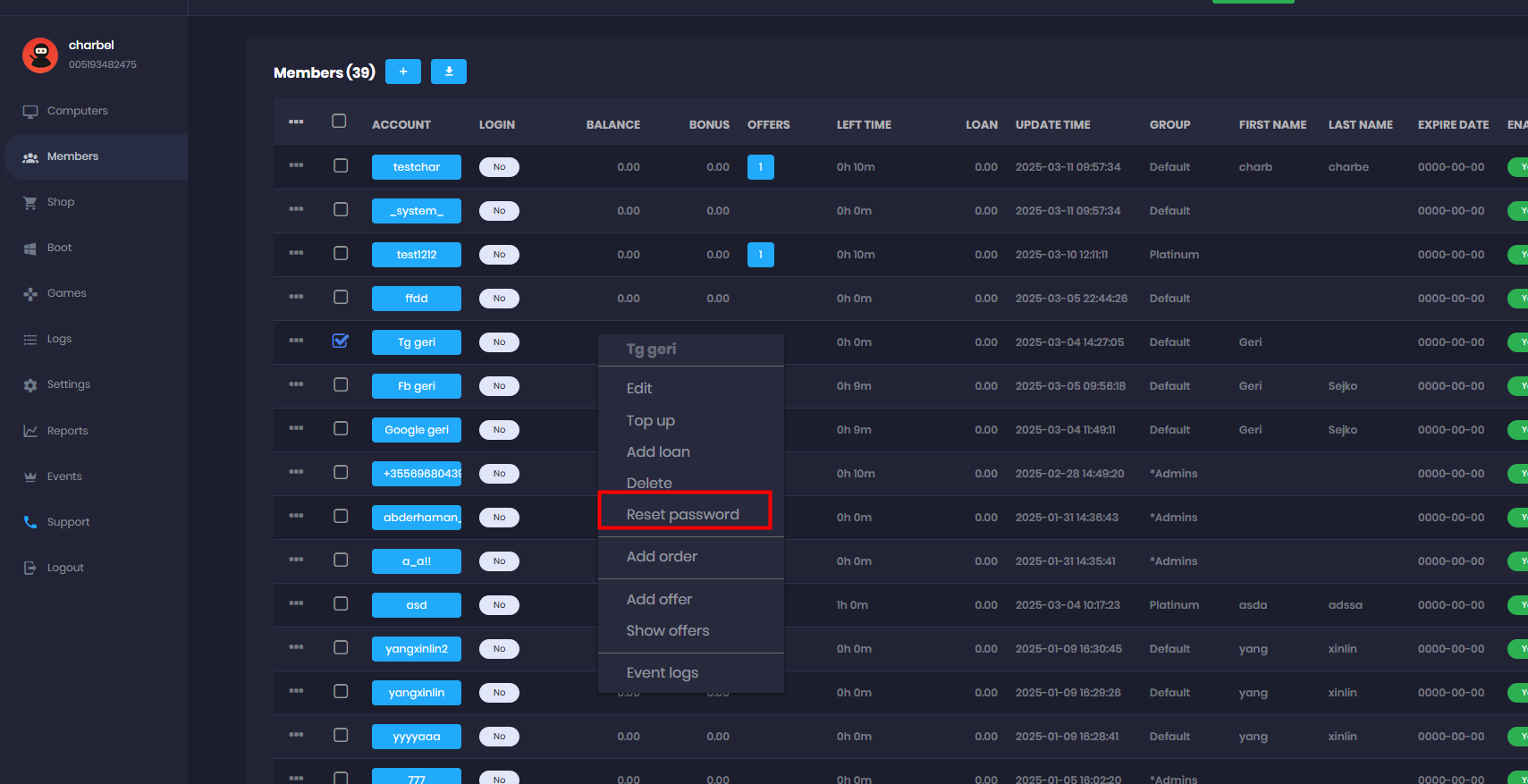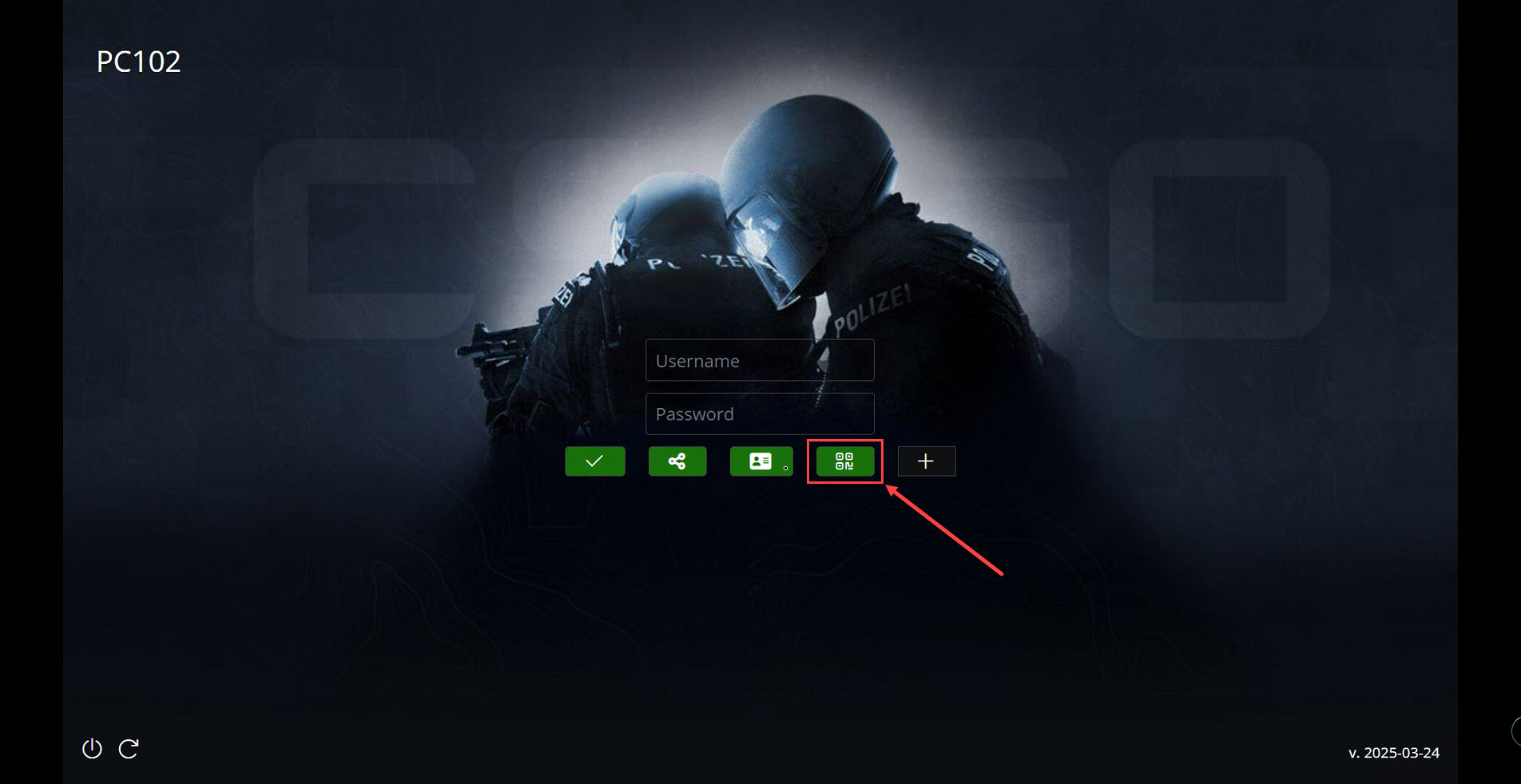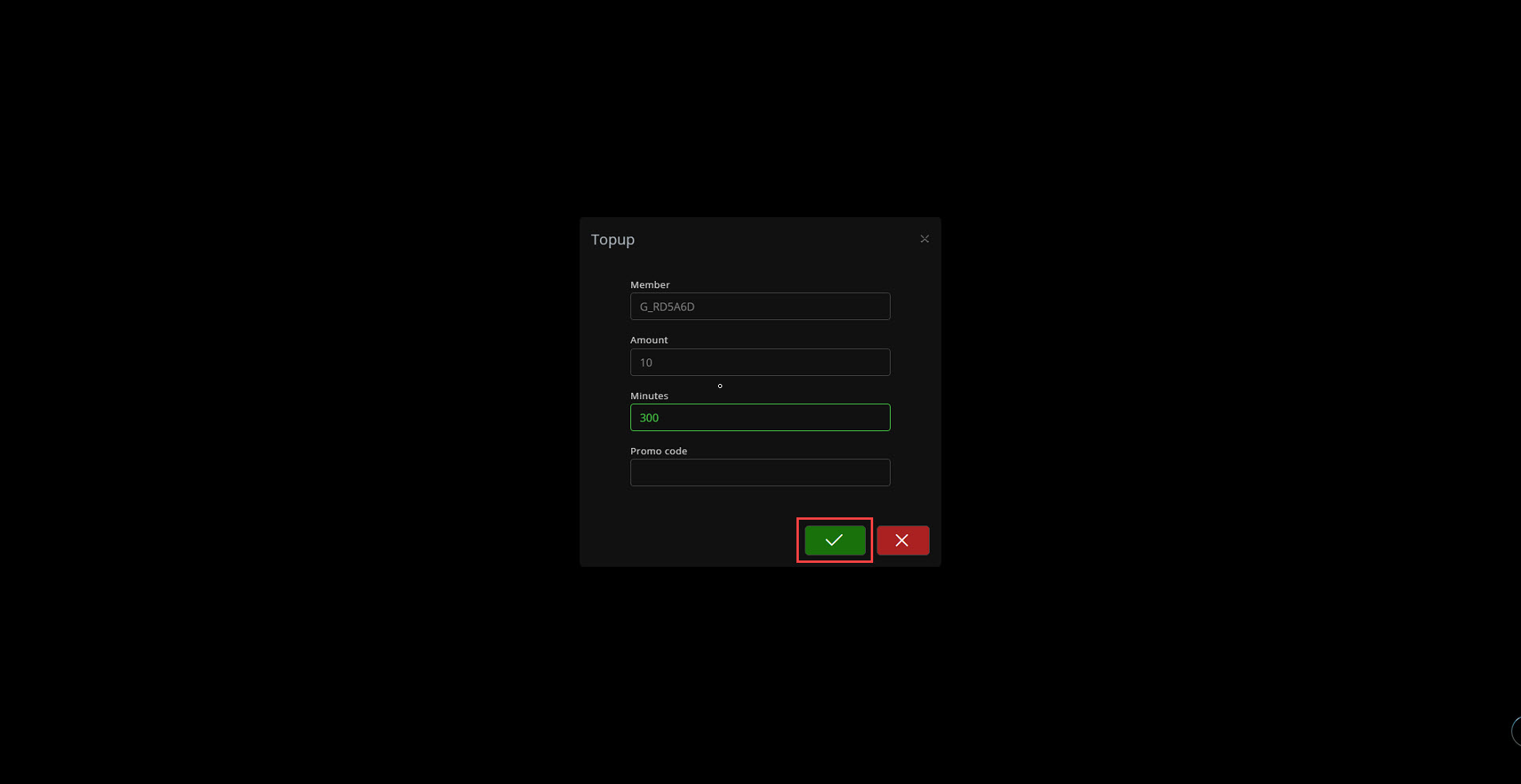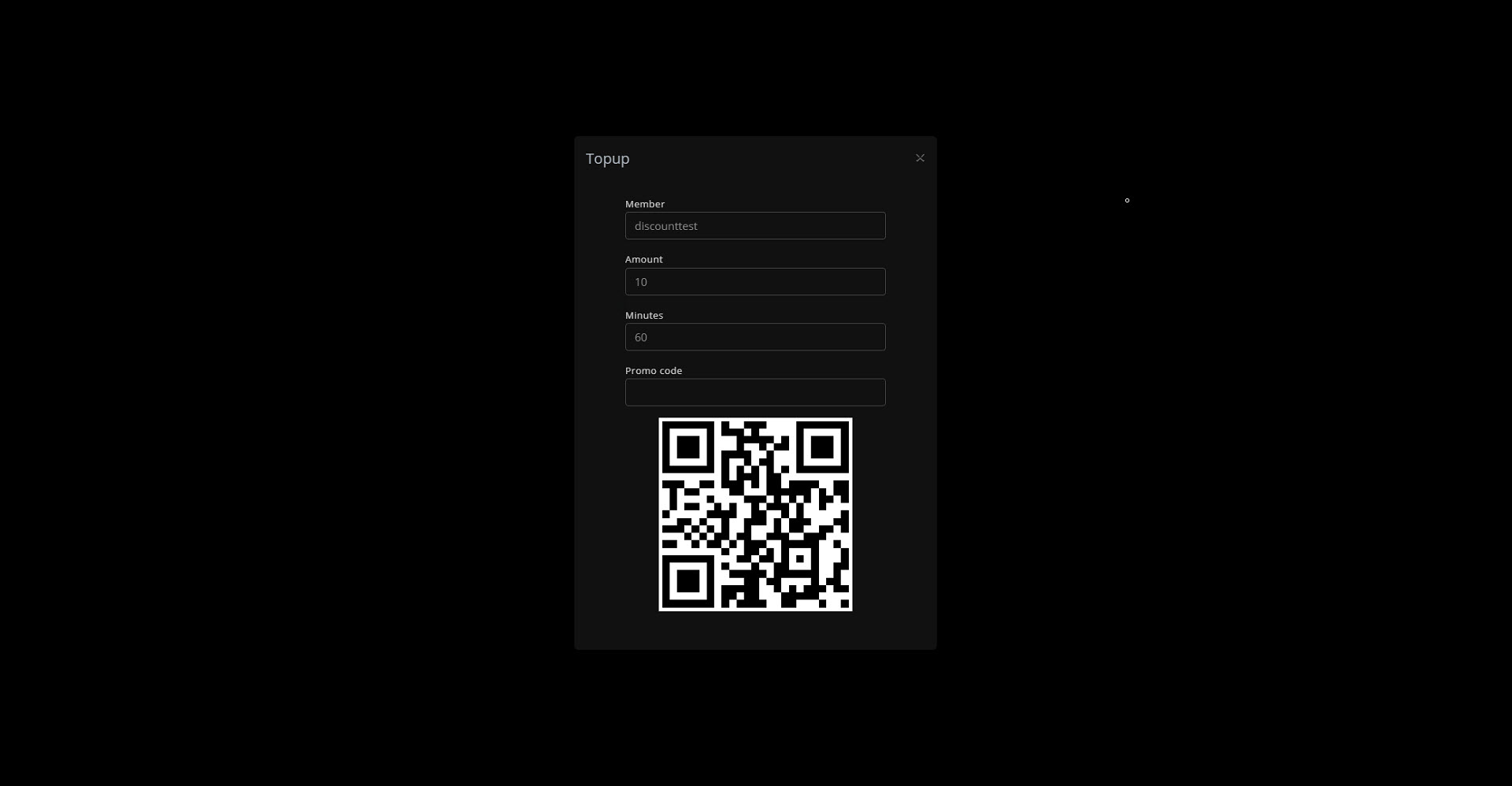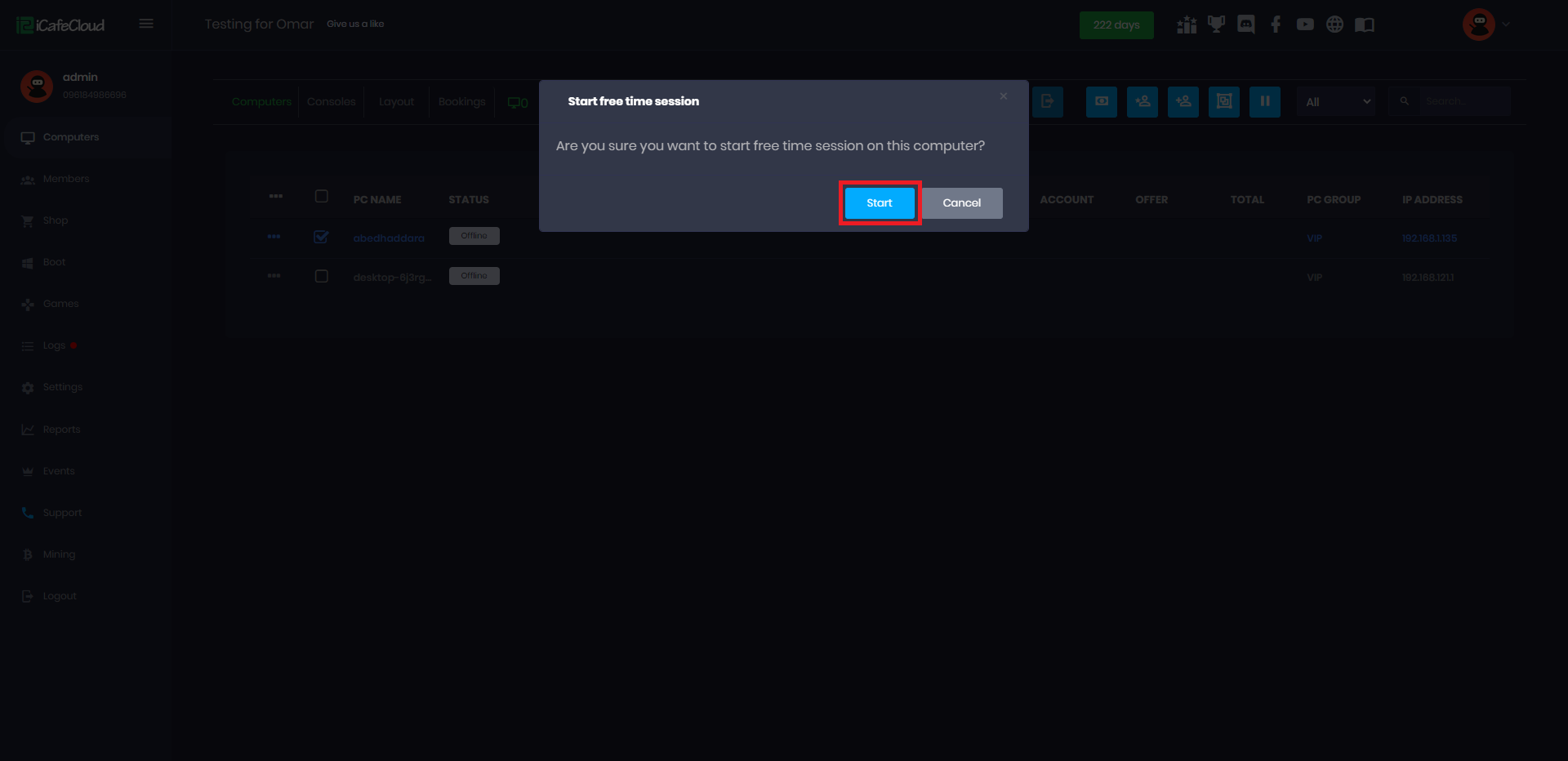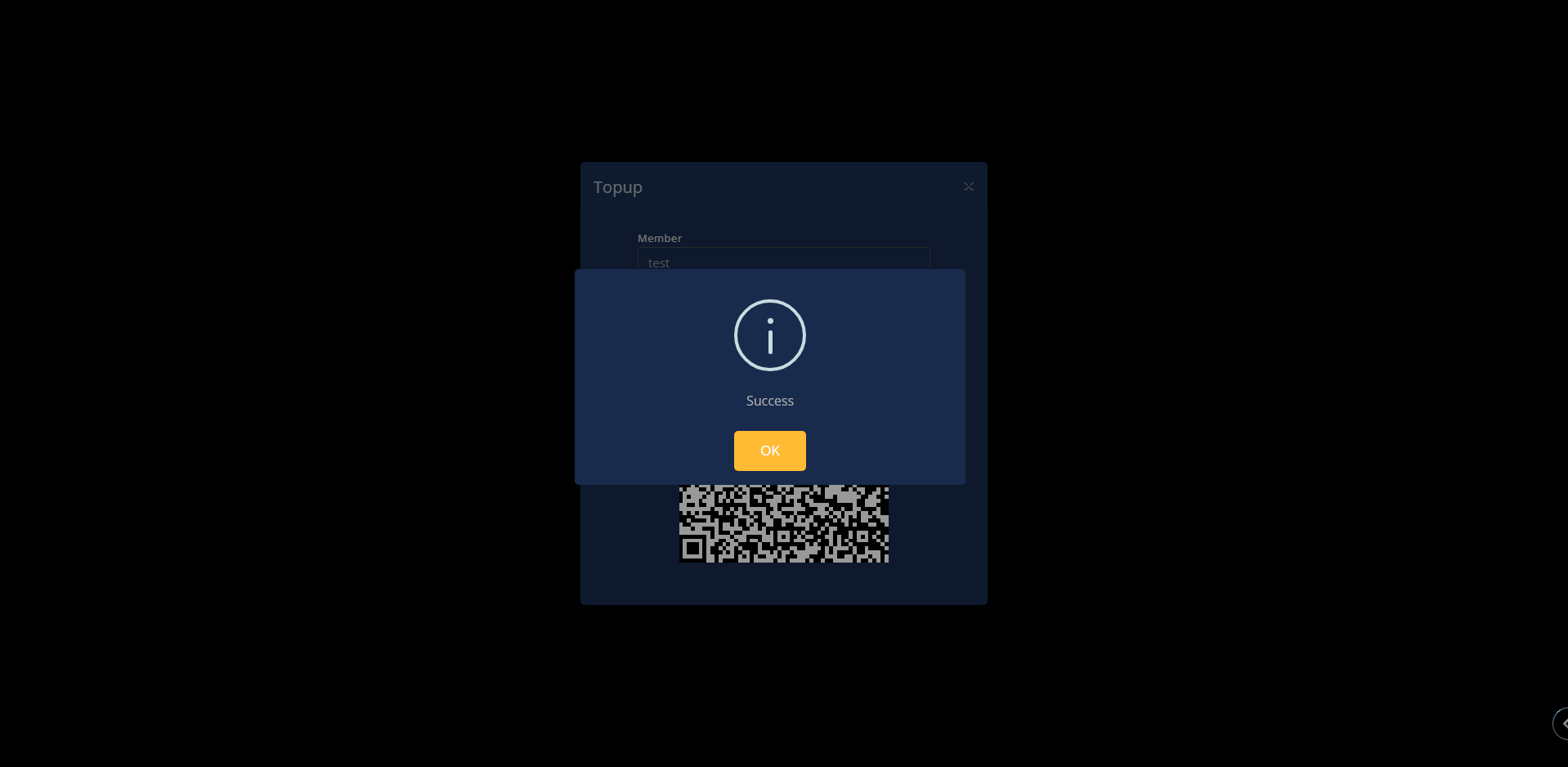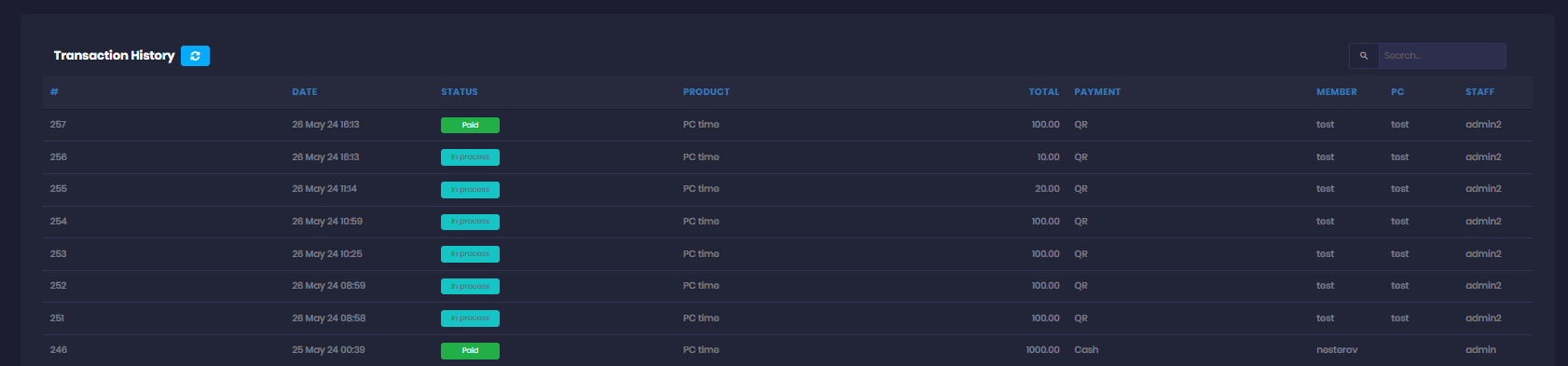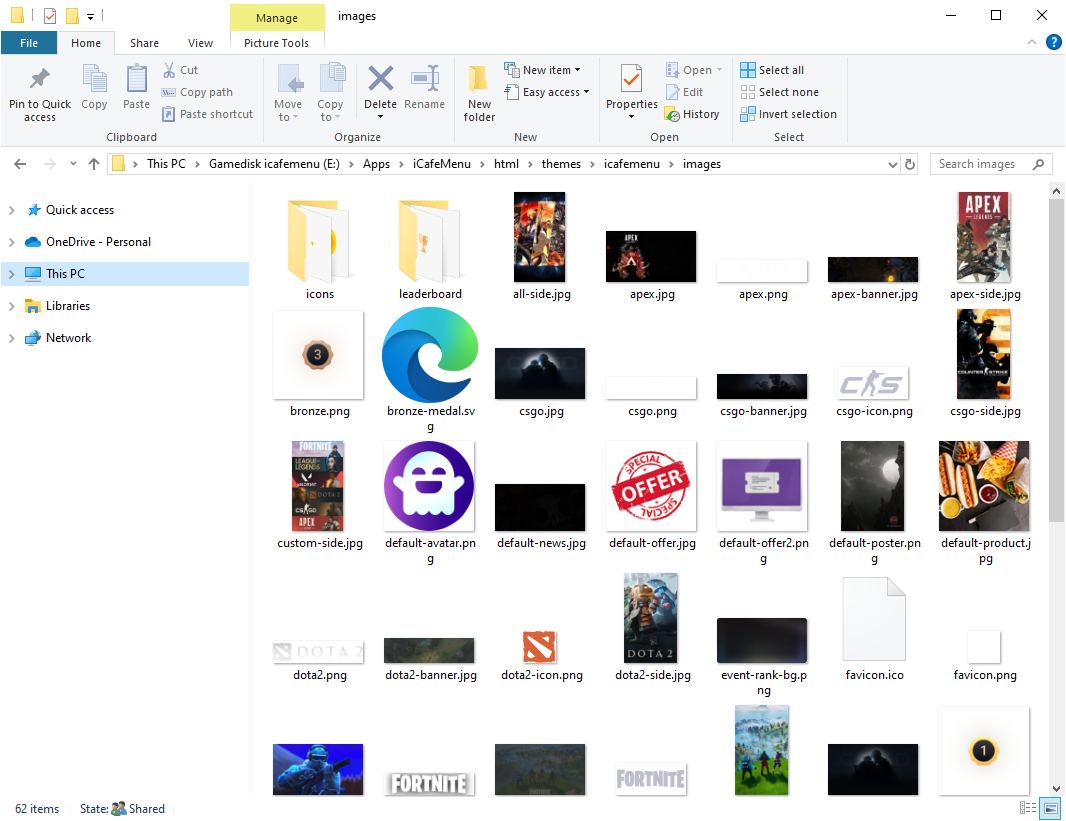Wiki Home Settings page QR topup with O!Dengi KG
QR topup with O!Dengi KG
2025-06-22
qr, pay, topup, O!dengi, kyrgyzstan
The following guide explains how to retrieve your O!Dengi account details and connect it to iCafeCloud for QR payments in Kyrgyzstan.
- Перечень документов для внедрение QR оплаты “O!Dengi”
- Свидетельство ИП (Скан) (Отдельным файлом)
- Паспорт (Скан) (Отдельным файлом)
- Почта:
- Номер телефона:
- Название точки:
- Адрес точки:
- График работы:
- Реквизиты:
- Фактический адрес проживания:
Server side
- Download O!Business app on your Phone (Figure 1)
Figure 1
- Follow the steps to register an account (Figure 2)
Figure 2
- In Settings then Client Settings, set Allow Top-Up at Client to Yes, and select Dengi(KG) as the payment gateway(Figure 3)
Figure 3
- Add the Merchant ID and Merchant password that you got from O!Dengi and then click Save.(Figure 4)
Figure 4
Client side
- On the Client interface, click the Top-up button.(Figure 5)
Figure 5
- Enter the amount you want to top up in your local currency, then click Submit. (Figure 6)
Figure 6
- A QR code will be generated to process the O!Dengi payment. Scan it, and you will be redirected to the app to complete the payment.(Figure 7)
Figure 7
- In the admin panel, under the SHOP history transactions, transactions will be displayed as "In Progress" (Figure 8)
Figure 8
- Continue by scanning the QR code, and the transaction will be marked as successful. (Figure 9)
Figure 9
- Once the transaction payment has been verified , under the SHOP history transactions, transactions will be displayed as "Paid" (Figure 10)
Figure 10
- If the Mini QR payment is set to 10, for example, the minimum payment should be 10 if less, an error will show at the client, preventing the transaction. (Figure 11)
Figure 11