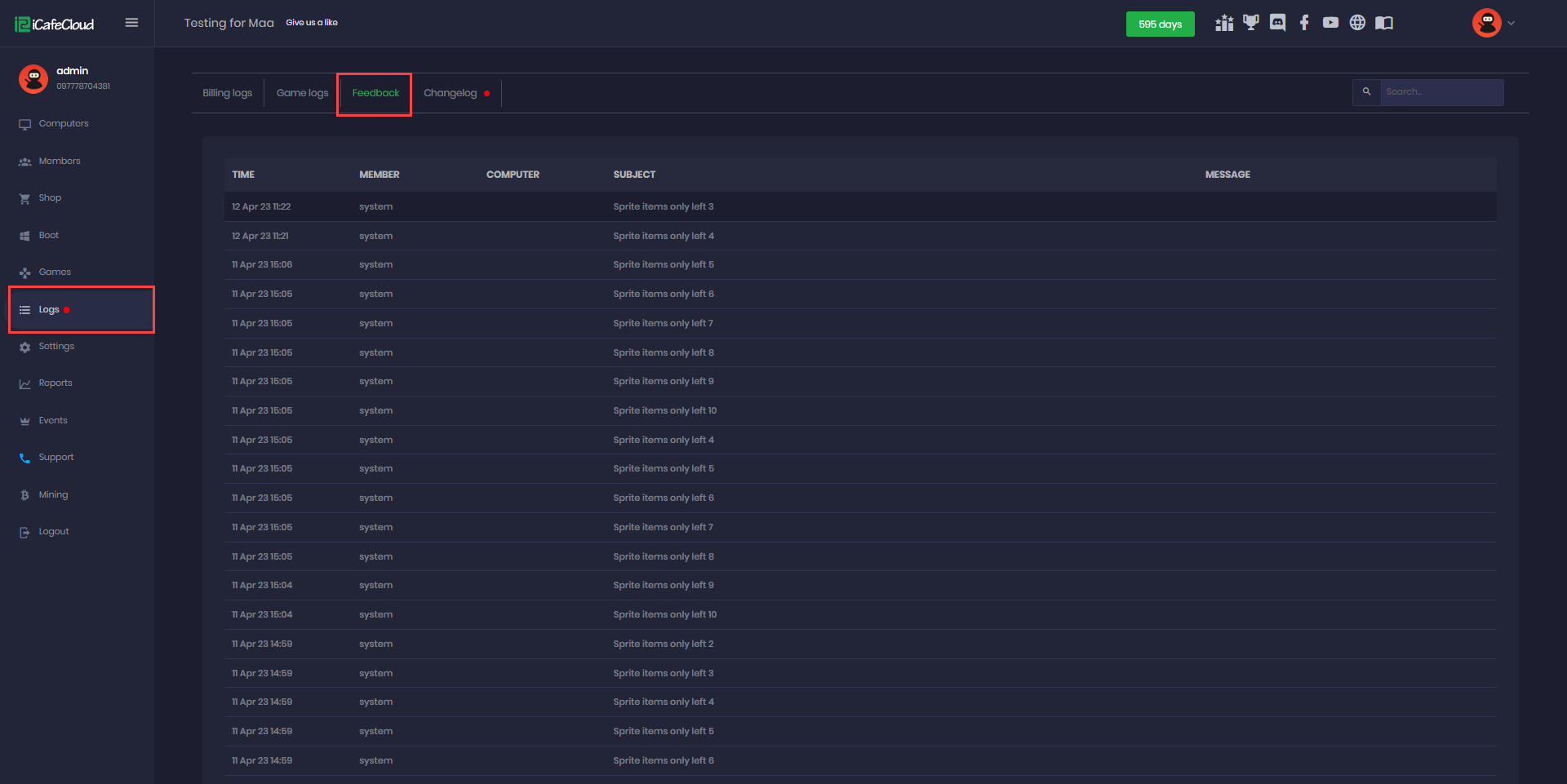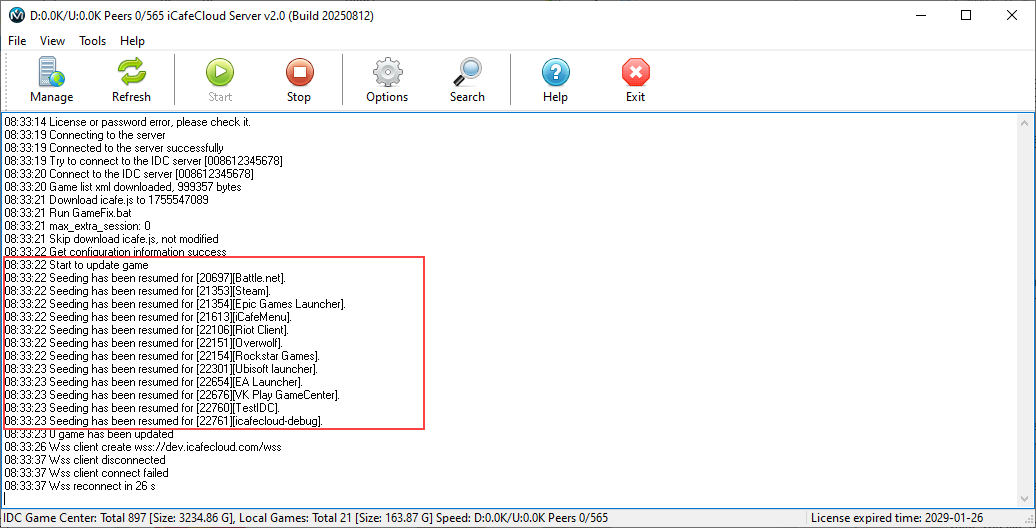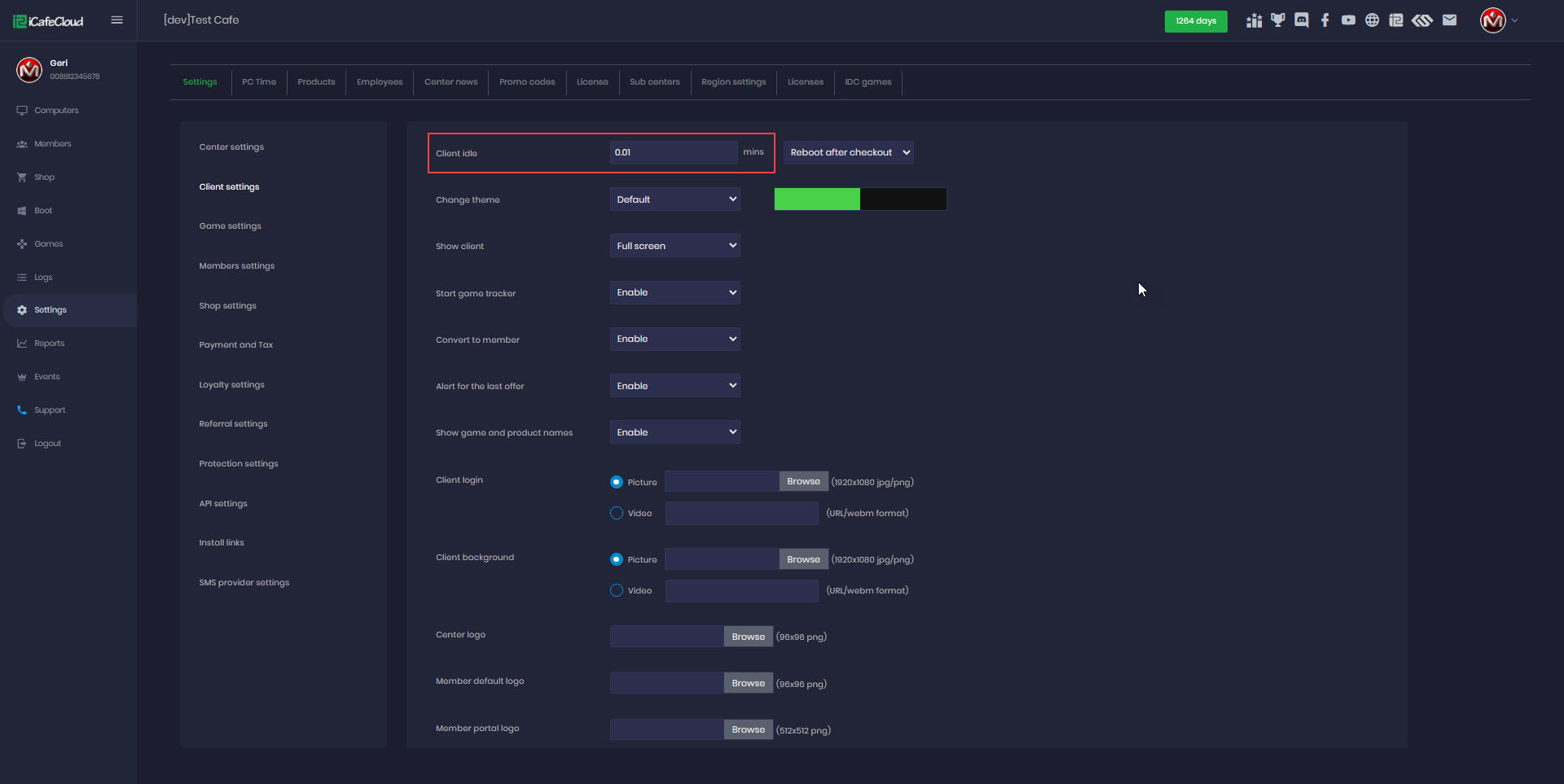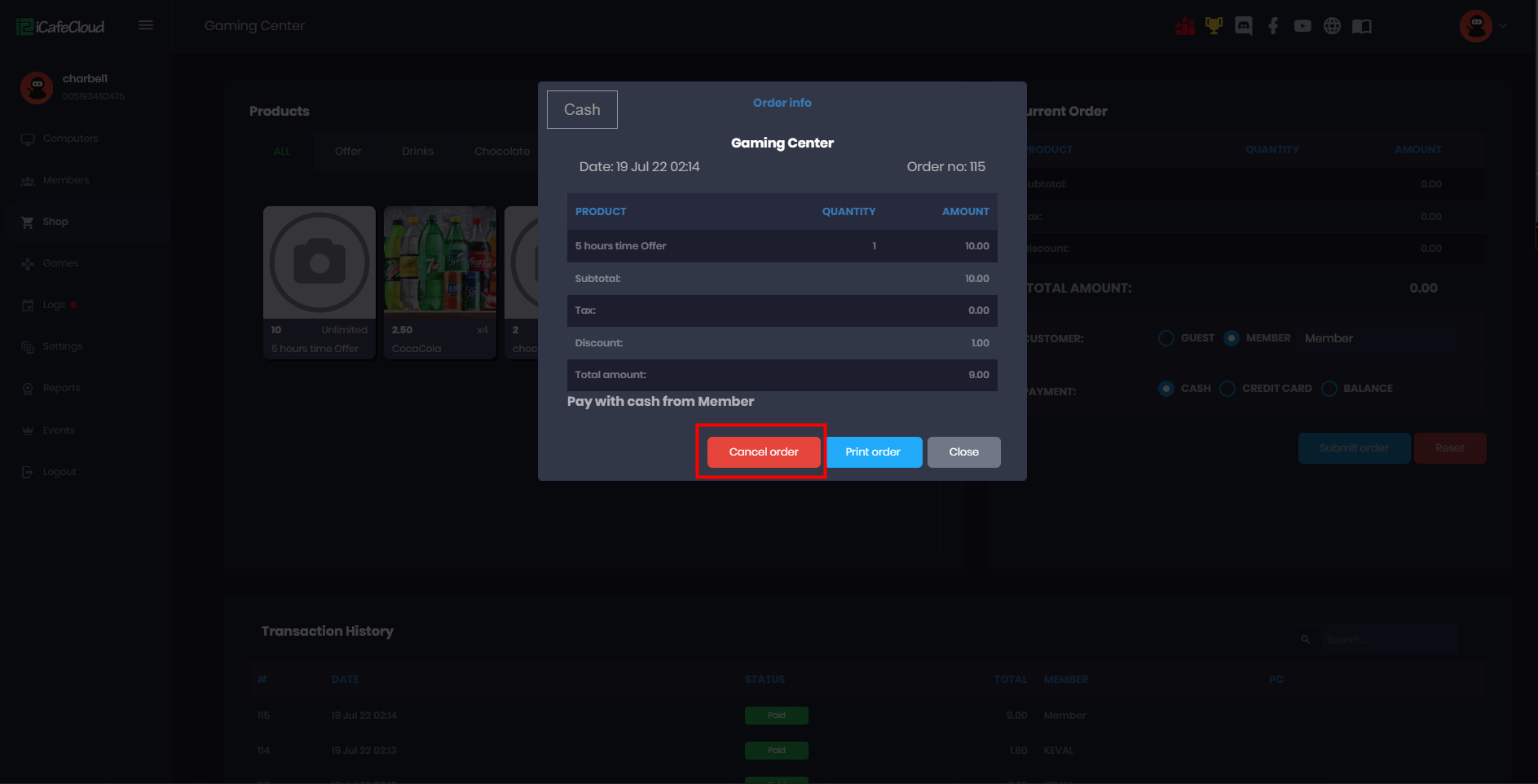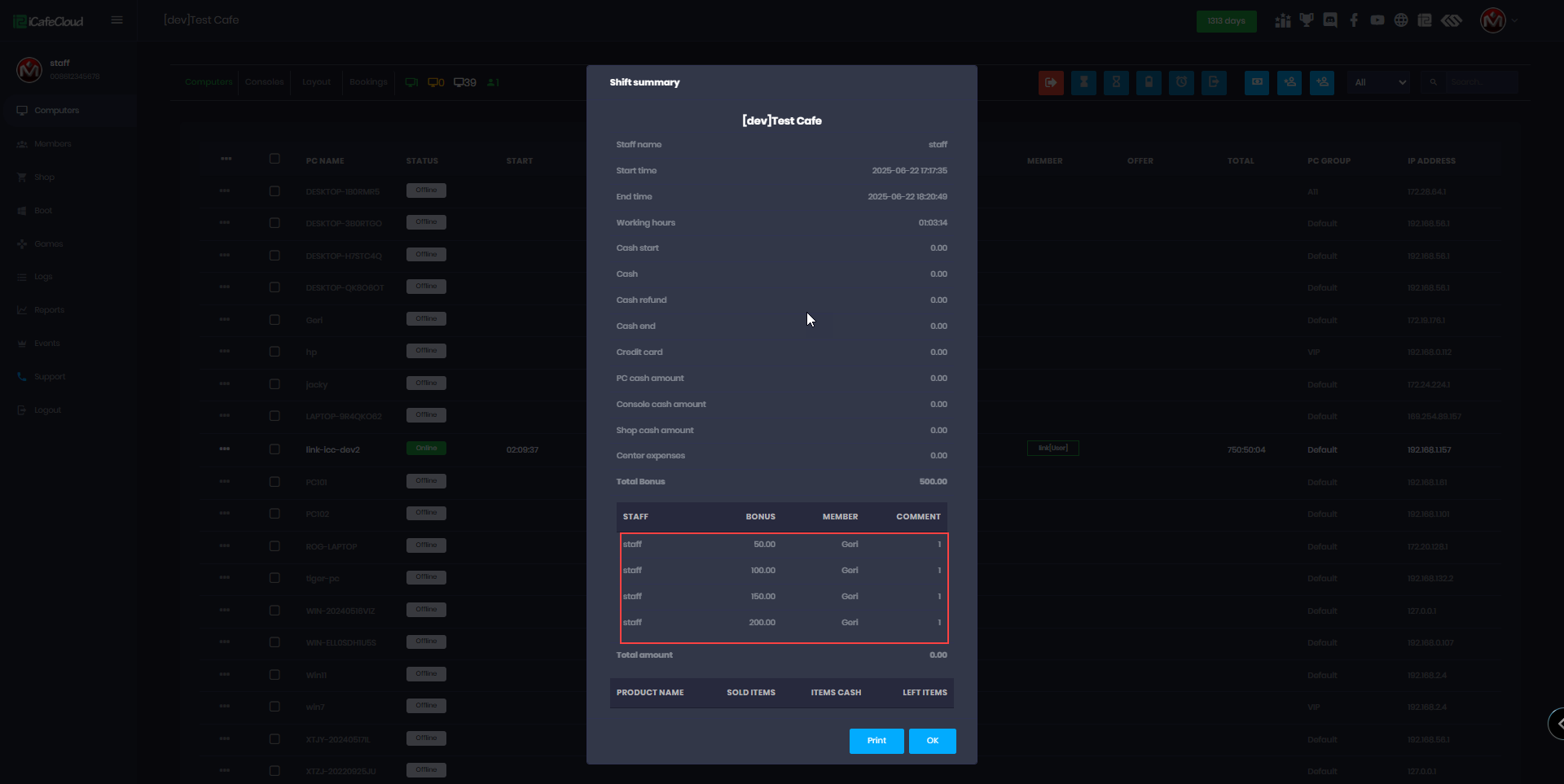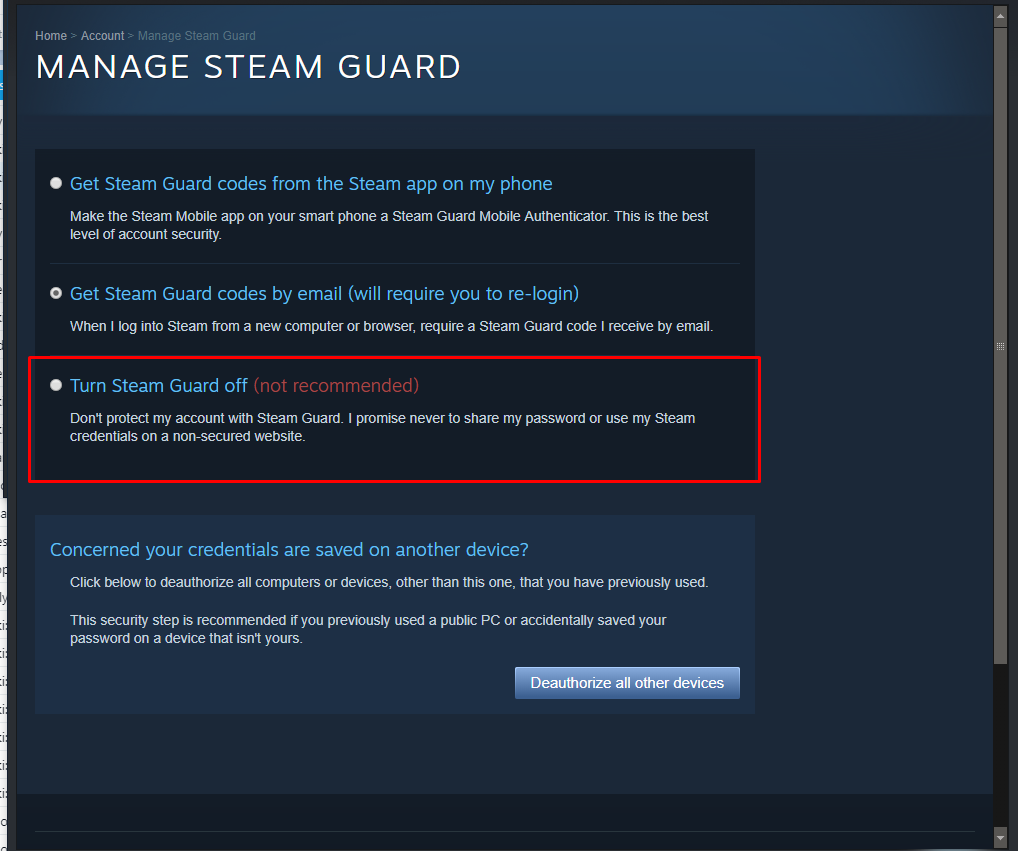Wiki Home Settings page Allow IDC game update
Allow IDC game update
2025-08-19
game, update, download, idc
The following explains how to enable automatic game downloads from the IDC server and keep them updated.
- The Games download server is referred to as IDC.
- If games are downloaded from IDC, there’s no need to enable GameFix, as they already include the iCafeCloud folder with the necessary data.
- Go to Settings - Game Settings, set Allow IDC Game Update to Enable, then click Save. (Figure 1)
Figure 1
- When game update is enabled, the iCafeCloud server logs will display the list of games added for auto-update. (Figure 2)
Figure 2
- Update conditions:
Game match_only = yes → Do not update
Game match_only = no + Allow IDC Game Update = Enable → Update
Game match_only = no + Allow IDC Game Update = Disable → Do not update - iCafeMenu will always update from IDC.
- If you want to download only one specific game from IDC instead of all available games, go to the settings and change Auto Download to NO. (Figure 3)
Figure 3
- To start downloading the game, select the desired game from the list and click Force Update.This will begin downloading only that specific game. (Figure 4)
Figure 4
- All launchers with a game type must be fully downloaded before adding games under that type.
- For example, you must download VK Play from the game section and wait until it finishes downloading otherwise, adding VK Play games will show an error asking you to enable VK Play.(Figure 5)
Figure 5
- Once a launcher is fully downloaded, a success message will appear in the iCafeCloud logs.(Figure 6)
Figure 6
- If you previously enabled the launcher and now want to enable it for download, you must update the .exe path for two specific launchers:
-EA: Change the run .exe to
ICafeCloud\ProgramFiles\Electronic Arts\EA Desktop\EA Desktop\EADesktop.exe
-VK: Change the run .exe to
ICafeCloud\LocalAppData\GameCenter.exe