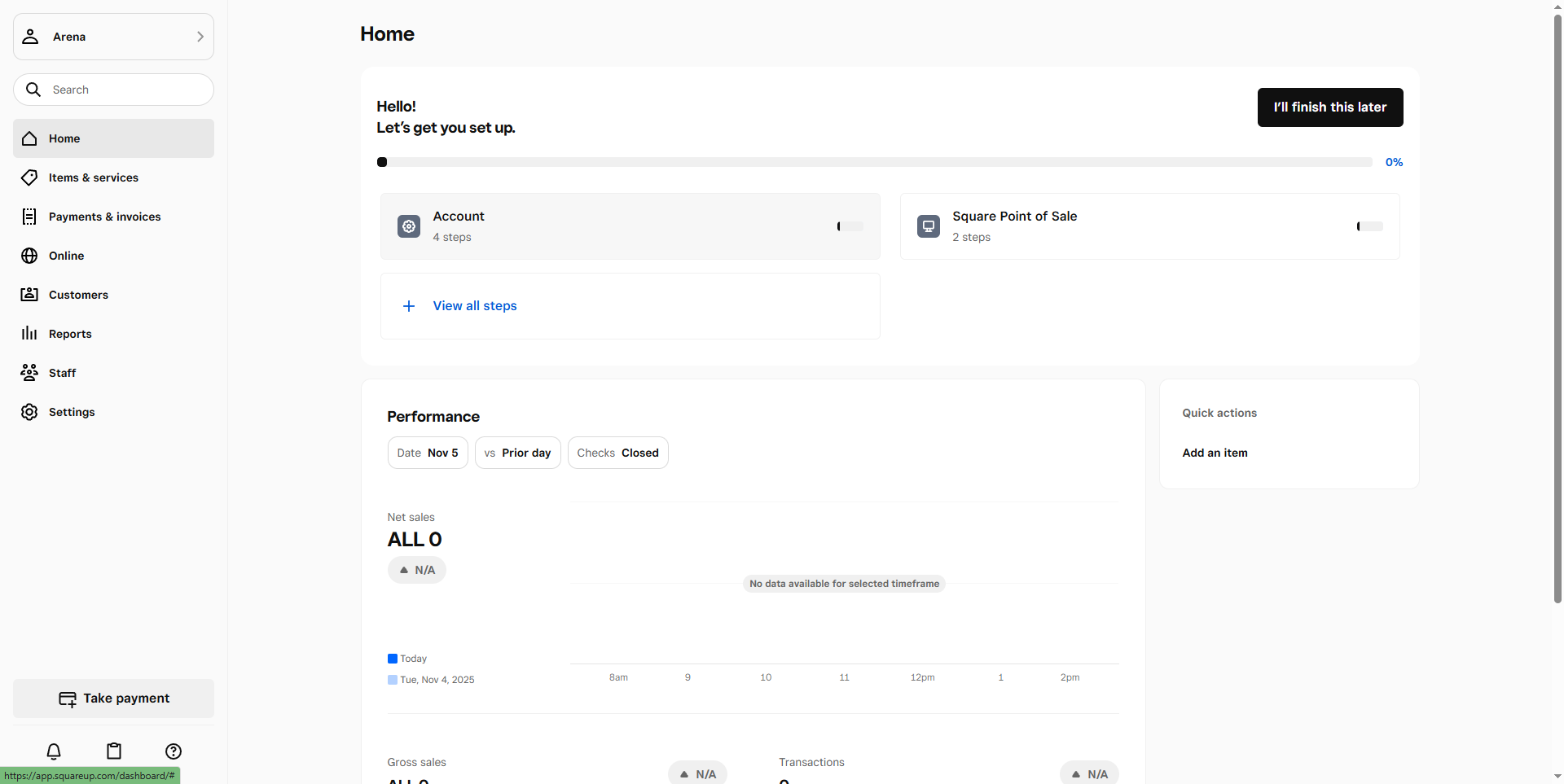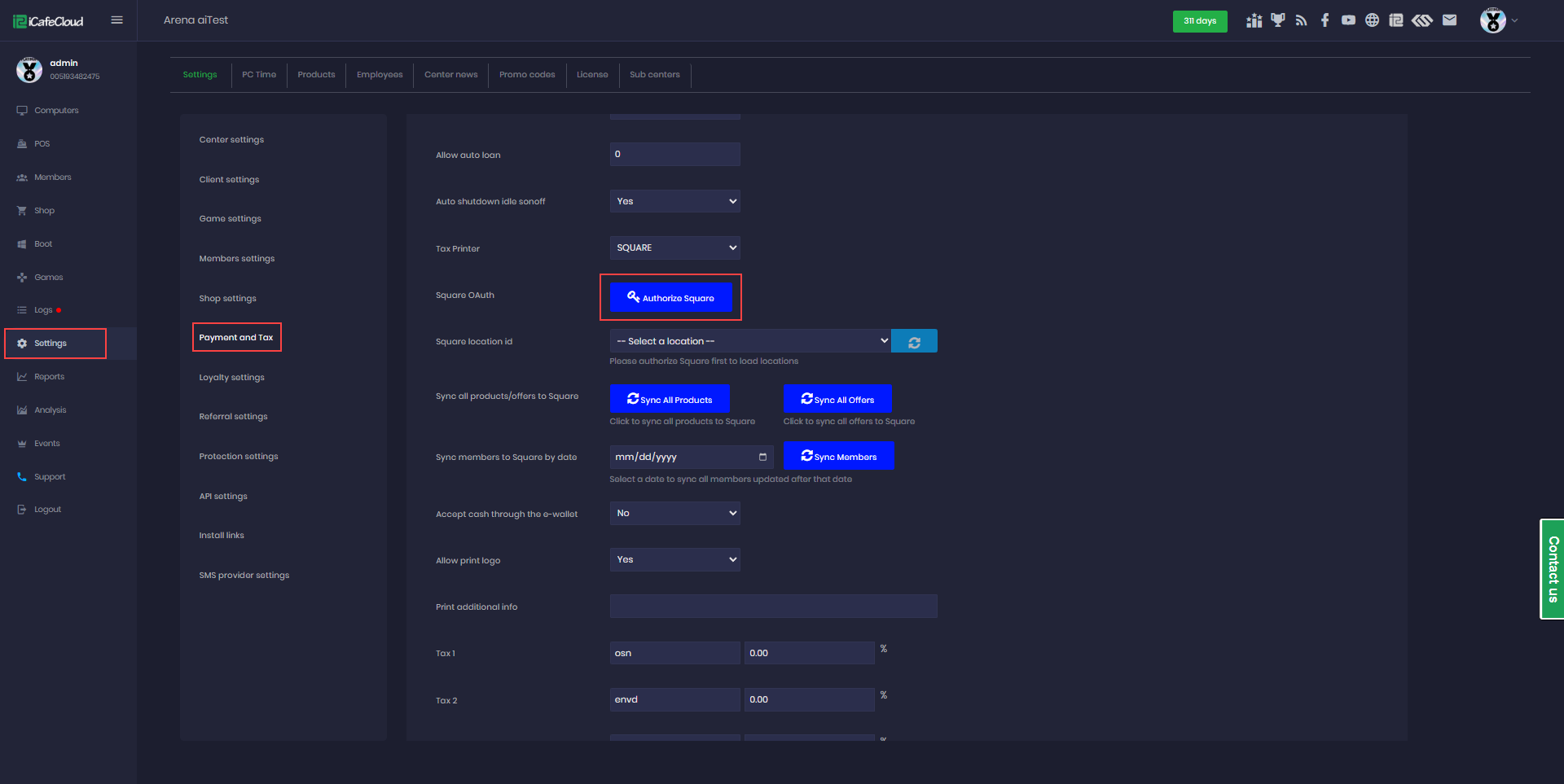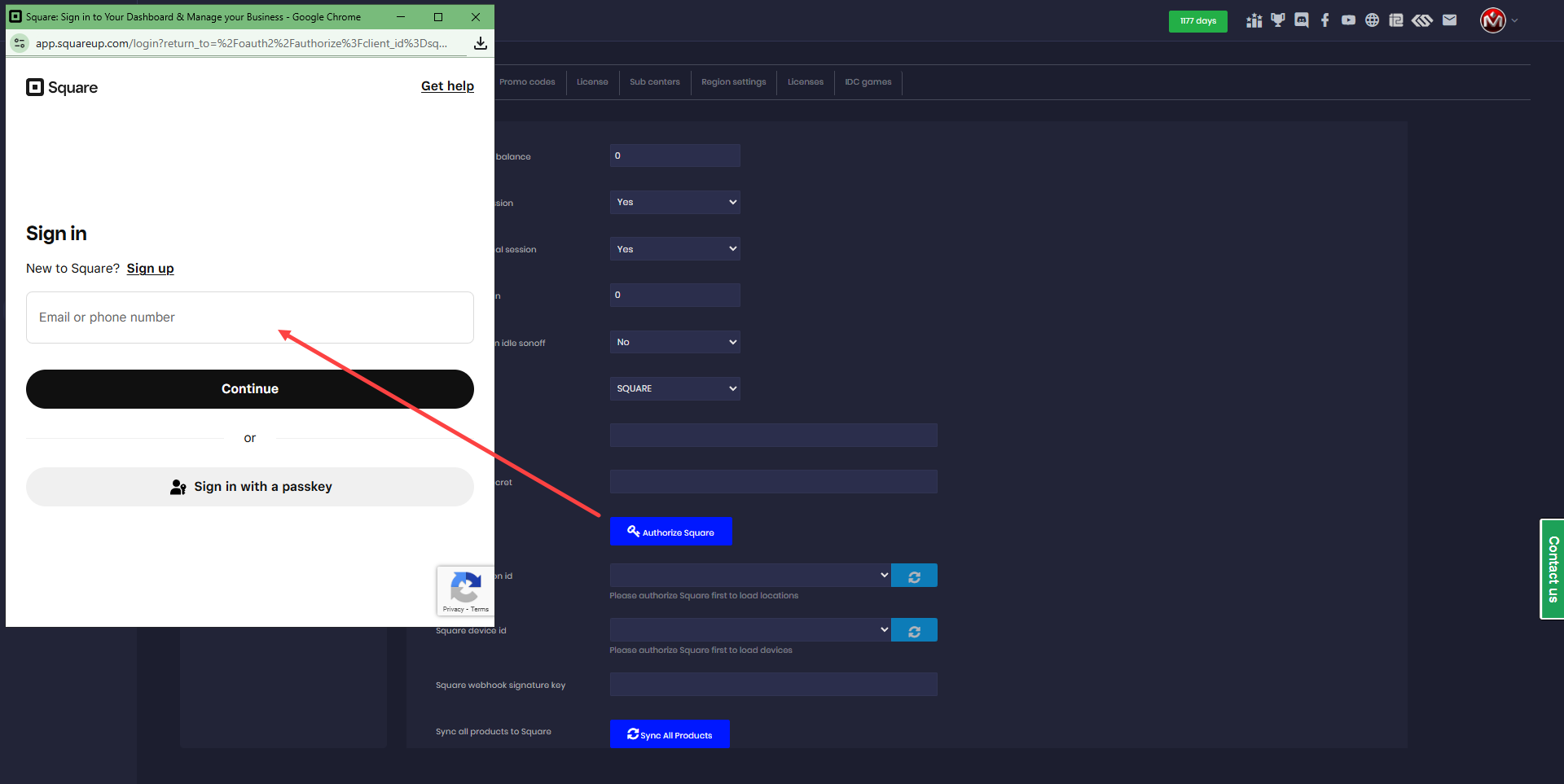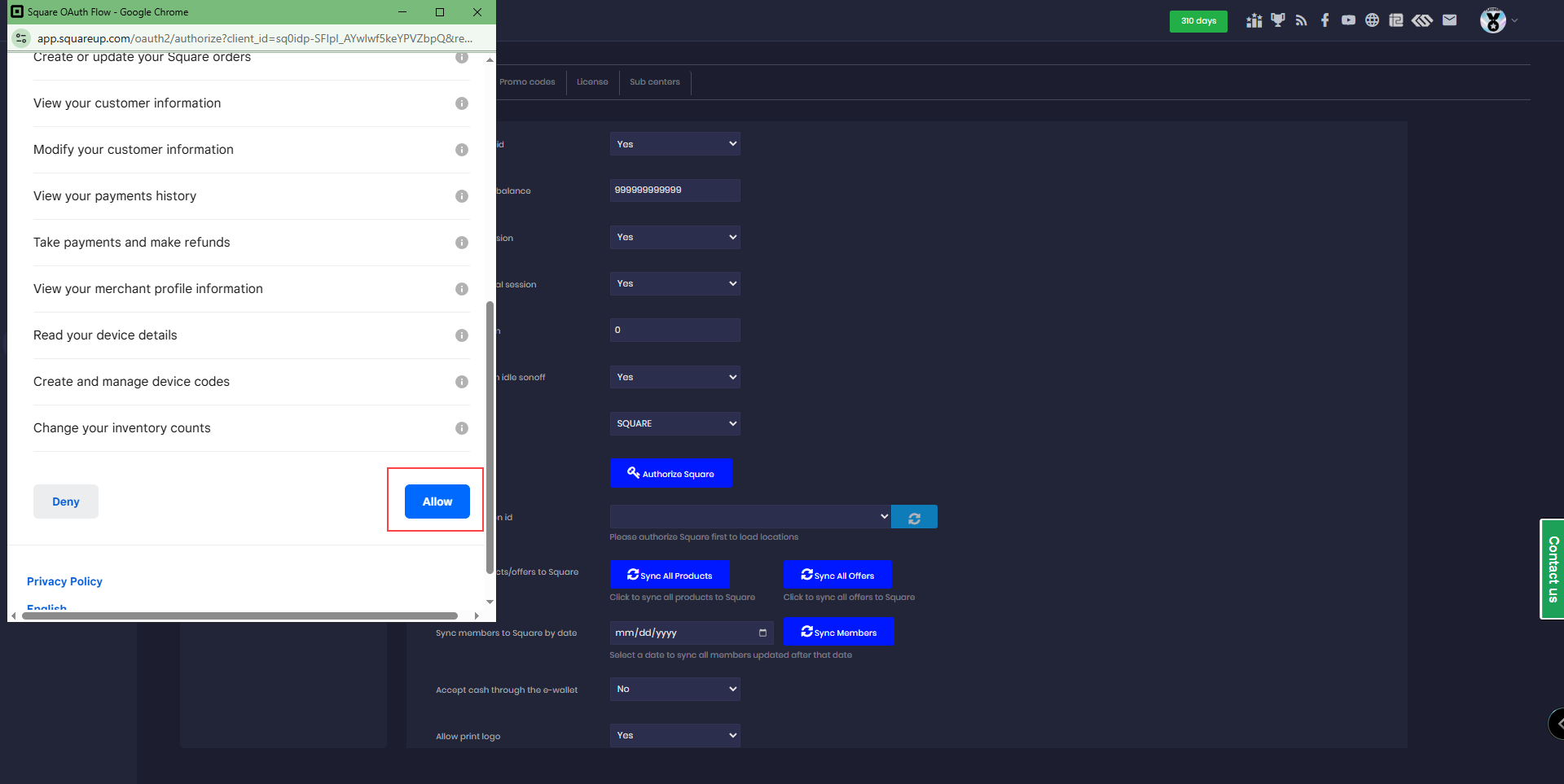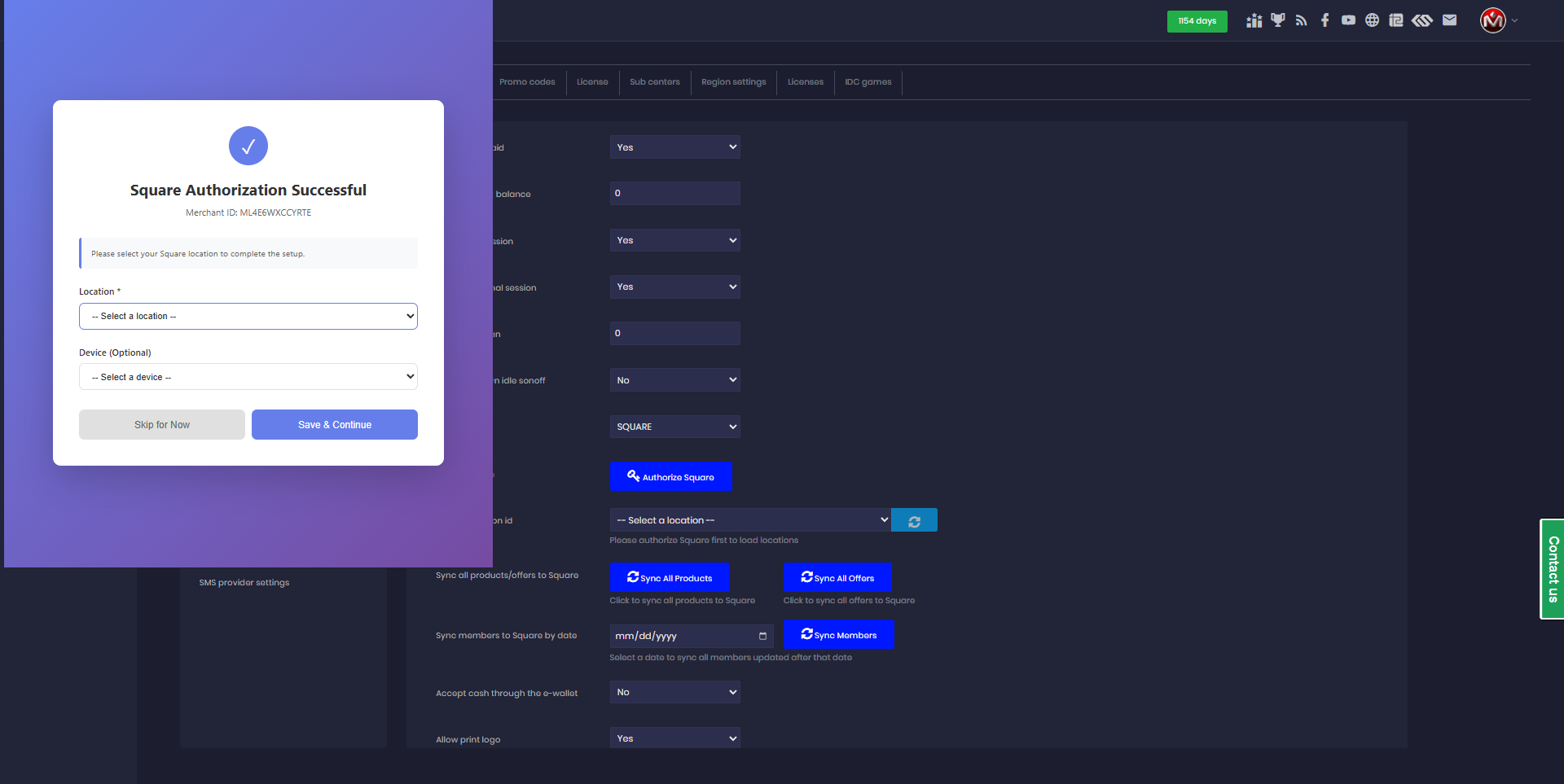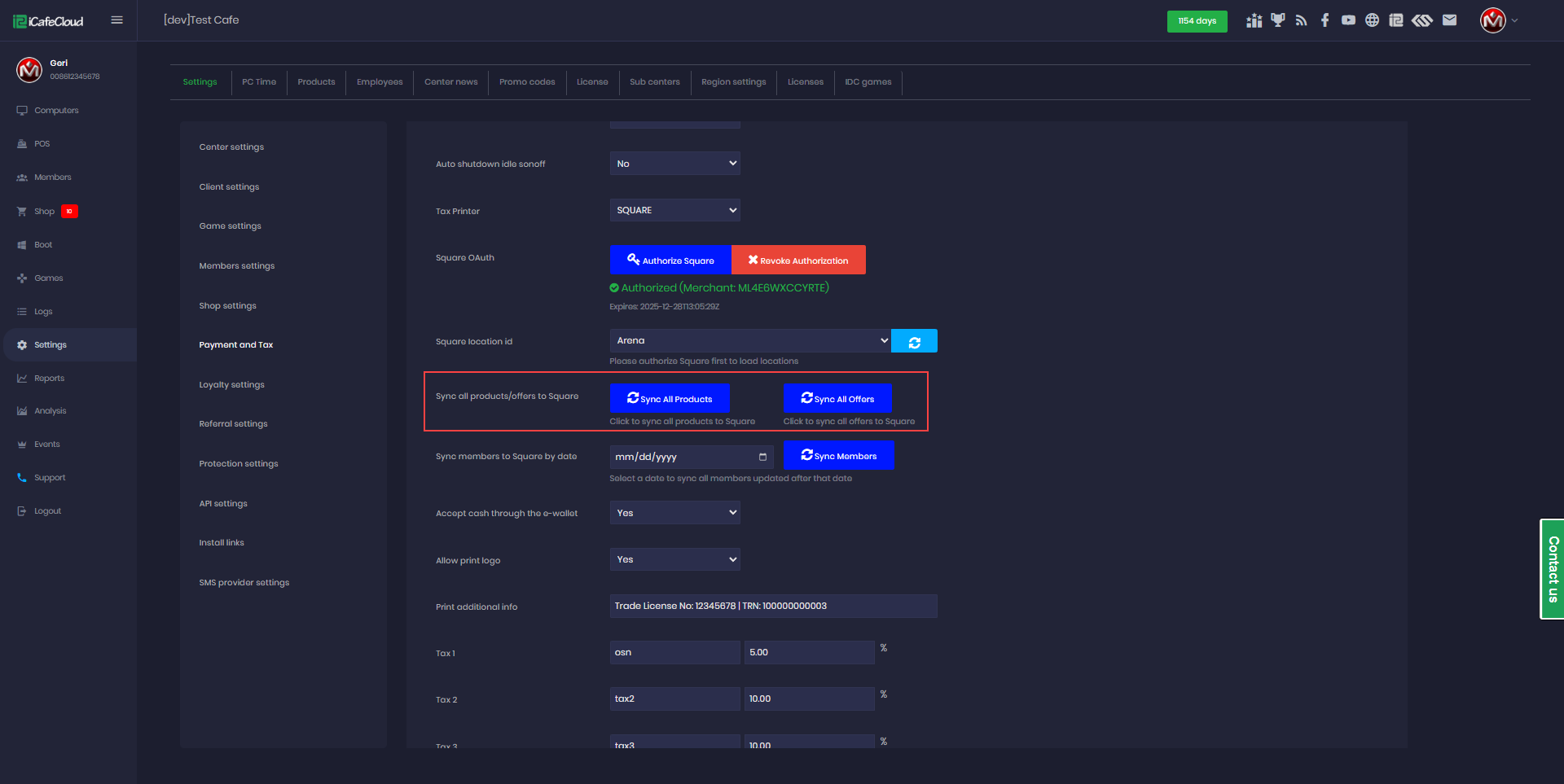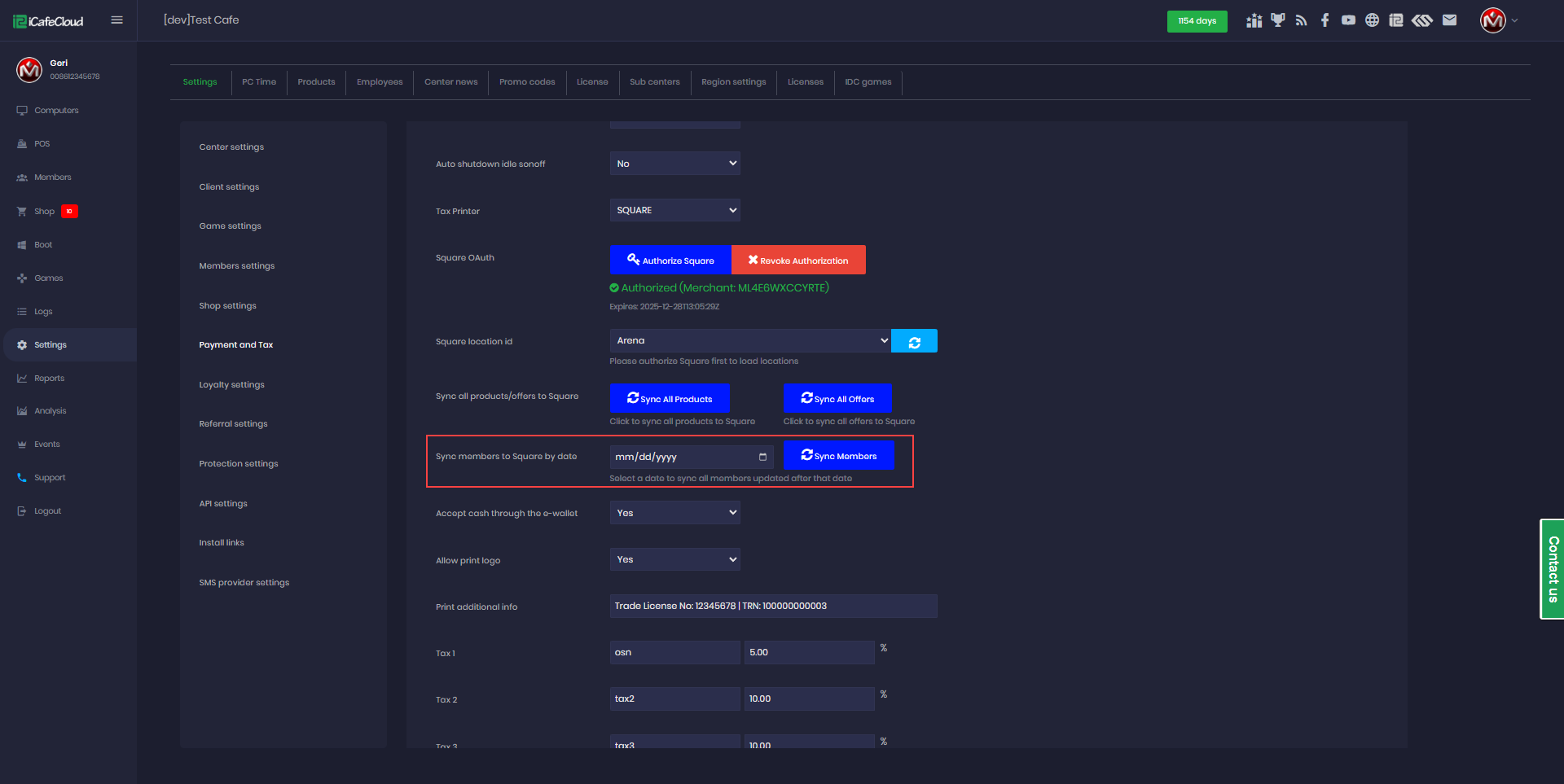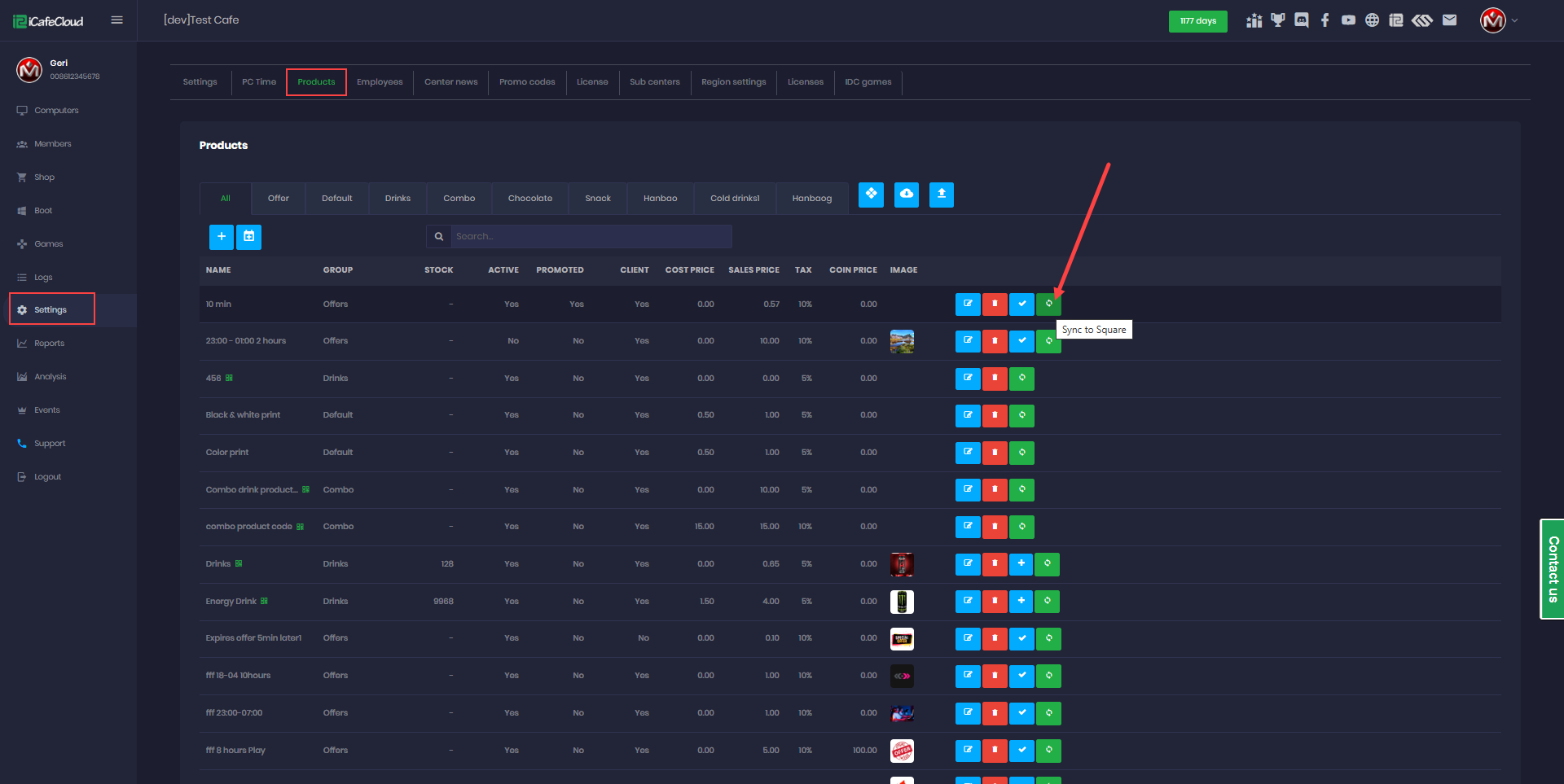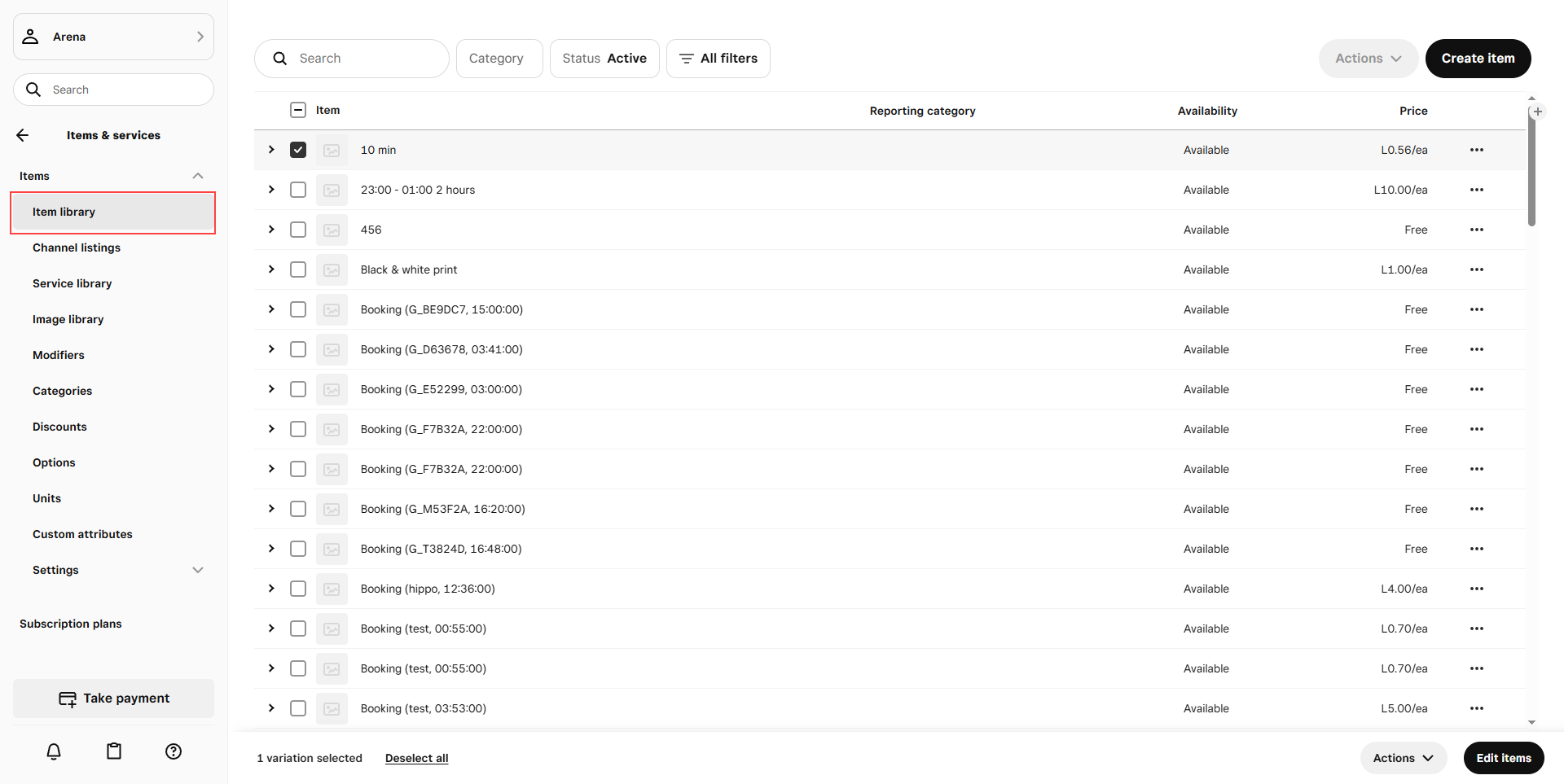Wiki Home Settings page Tax printer Square
Tax printer Square
2025-11-05
square, printer, POS
The following explains how to use Square POS for sales, integrate it with iCafeCloud, and sync all products and members to Square.
- Go to squareup.com and click Sign In at the top right of the page.
- Click Sign Up to start creating a Square account.
- On the next screen, enter the required information and click Continue.
- On the following page, provide your business information and click Continue.
- Start the setup process and complete all the steps to finish setting up your Square account (Figure 1)
Figure 1
- Once completed, go to the iCafeCloud admin panel, click Settings → Payment and Tax, and then click Square OAuth (Figure 2).
Figure 2
- A window will pop up asking you to log in. Enter your credentials and continue (Figure 3).
Figure 3
- It will ask for permission to allow iCafeCloud to access your Square account. Click “Allow” (Figure 4).
Figure 4
- Select your business location, then choose the device. (Figure 5)
Figure 5
- Once all steps are completed, an “Authorization Success” message will appear (Figure 6).
Figure 6
- Click Sync All Products and Sync All Offers to transfer all items to Square. After you press the Sync button, all historical data will be synced automatically. (Figure 7)
Figure 7
- Since the member list can be very large, you can select a specific date and sync only the members created after that date. (Figure 8)
Figure 8
- When enabled, new products, offers, and members (excluding GUEST members) will automatically sync to Square.
- If you don’t want to sync all data with Square and only want specific items, go to Settings → Product and click the green Sync button next to the product you wish to sync with Square (Figure 9).
Figure 9
- Go to Square, refresh the page, and click Items on the left-hand panel.Click Item Library at the top left and review the item list. (Figure 10)
Figure 10
- Without Product/Member Sync:
If products and members have not been synced, payments will use temporary items. Inventory and other product details will not be recorded. In this case, the system only processes the payment through Square. Order status updates can still be received via Square webhooks, but the order cannot be directly updated through POS payments.
- With Product/Member Sync:
If products and members have been synced, payments will include full product details and proceed through direct POS payment. When synchronized products and members are selected during payment, the webhook order callback will retrieve the corresponding product and member information and update the order details accordingly.