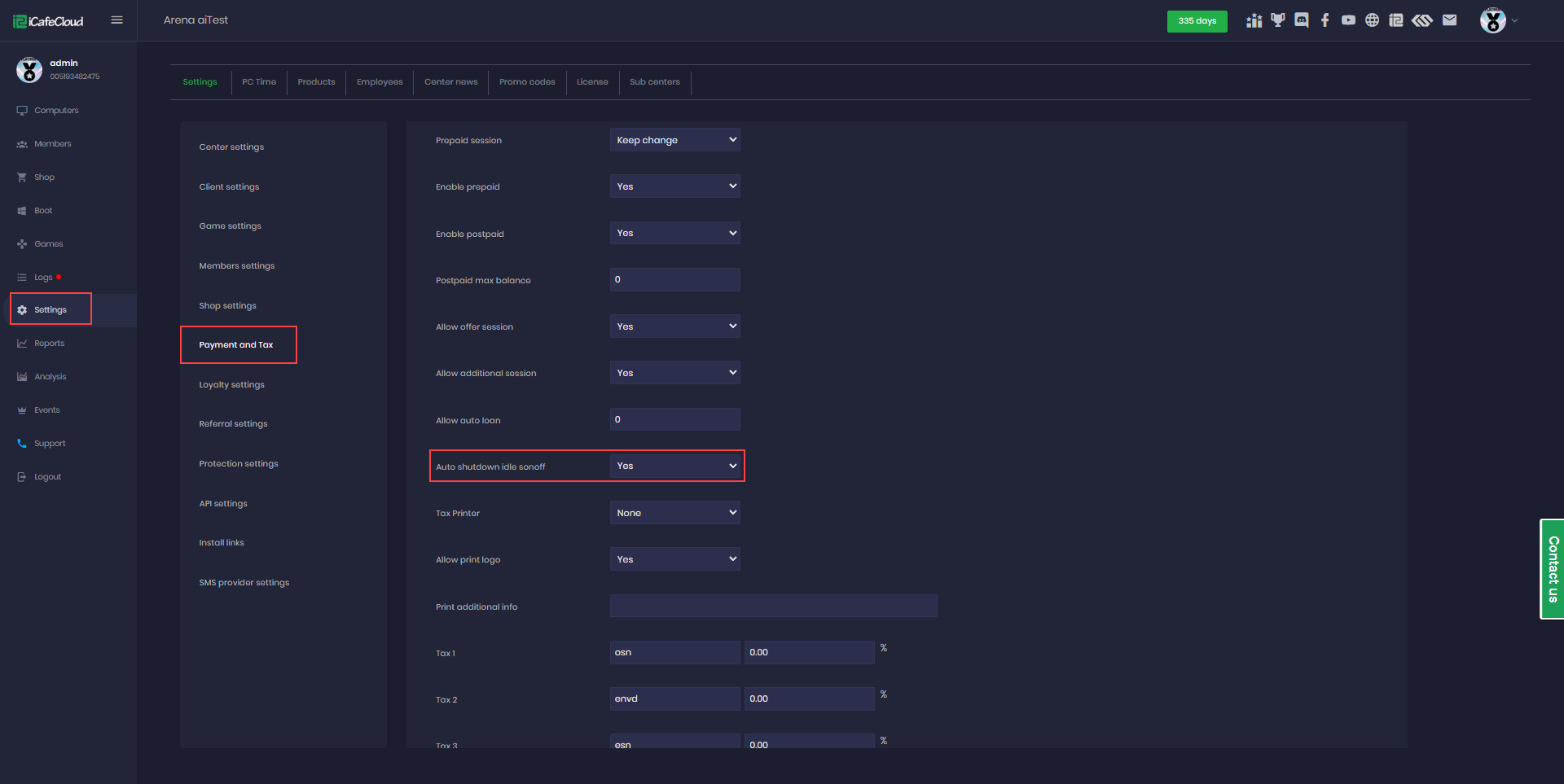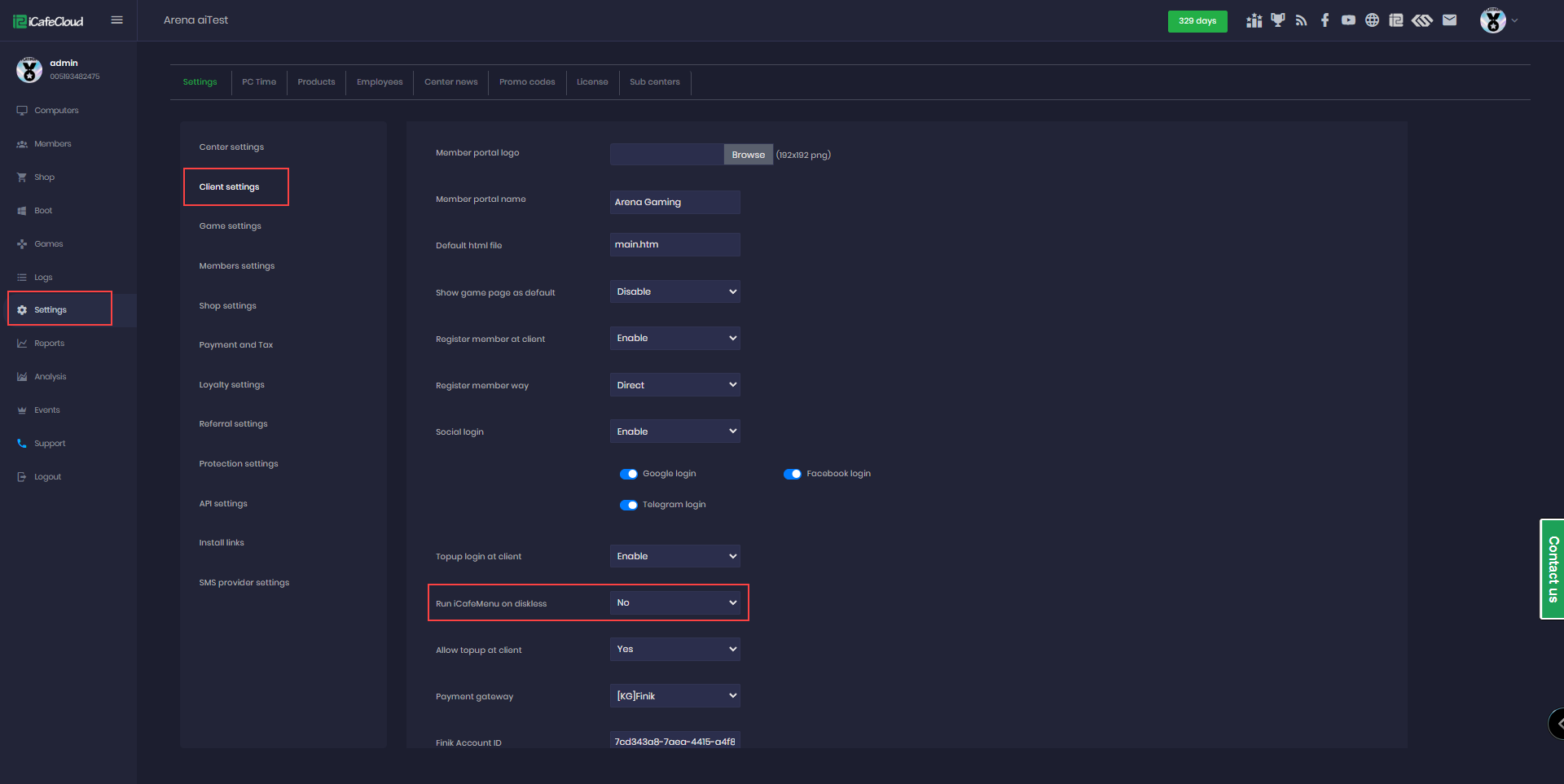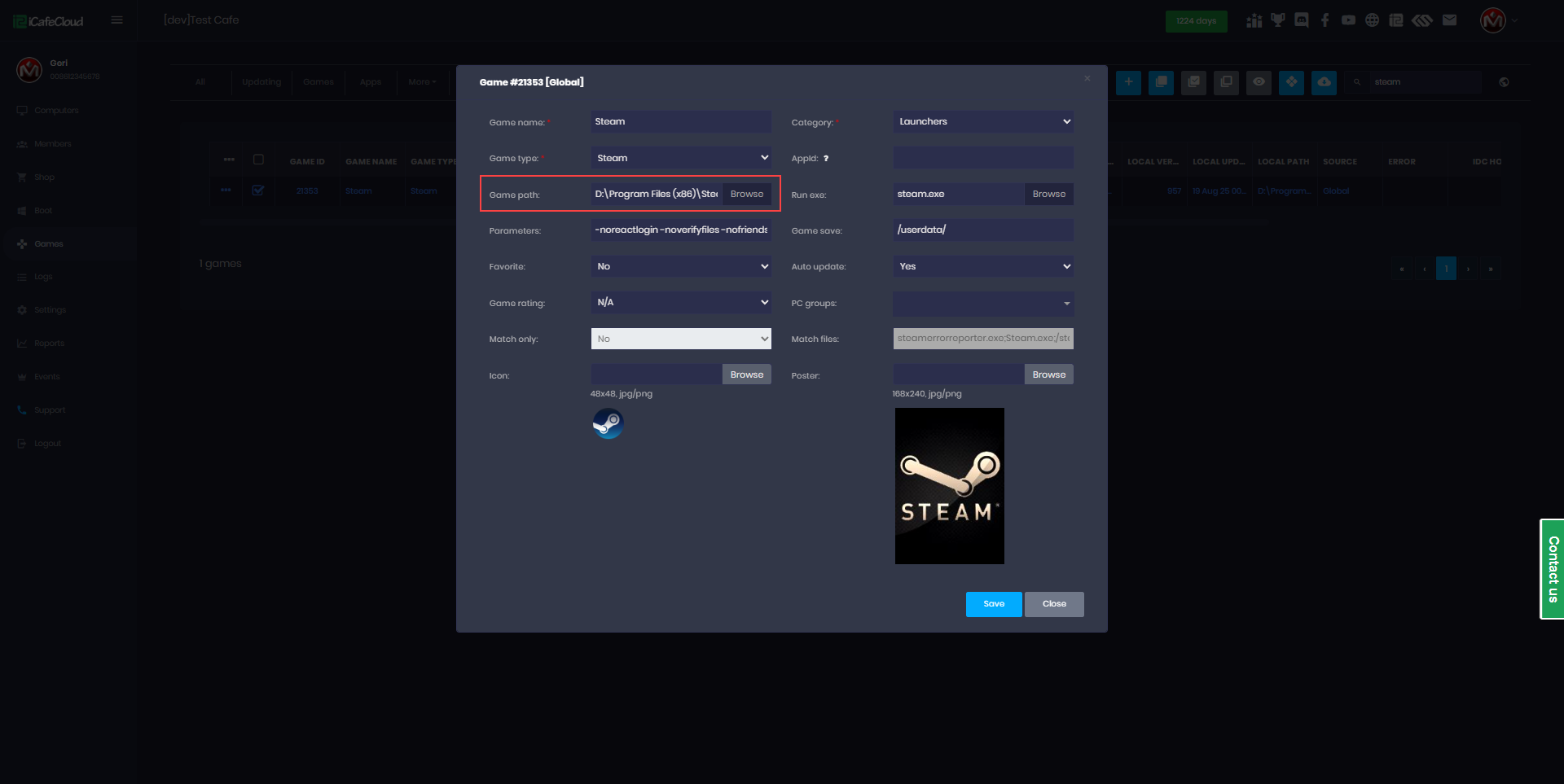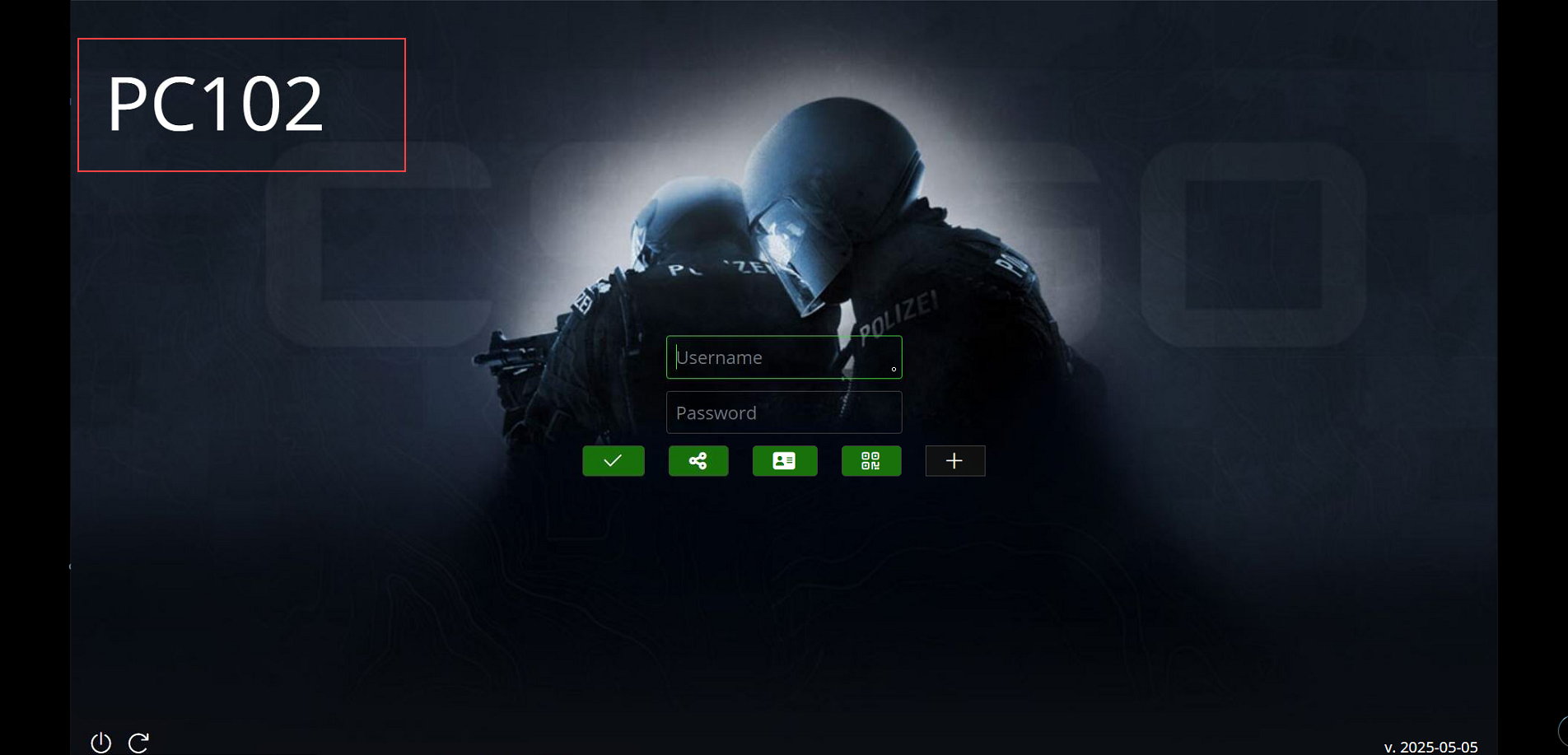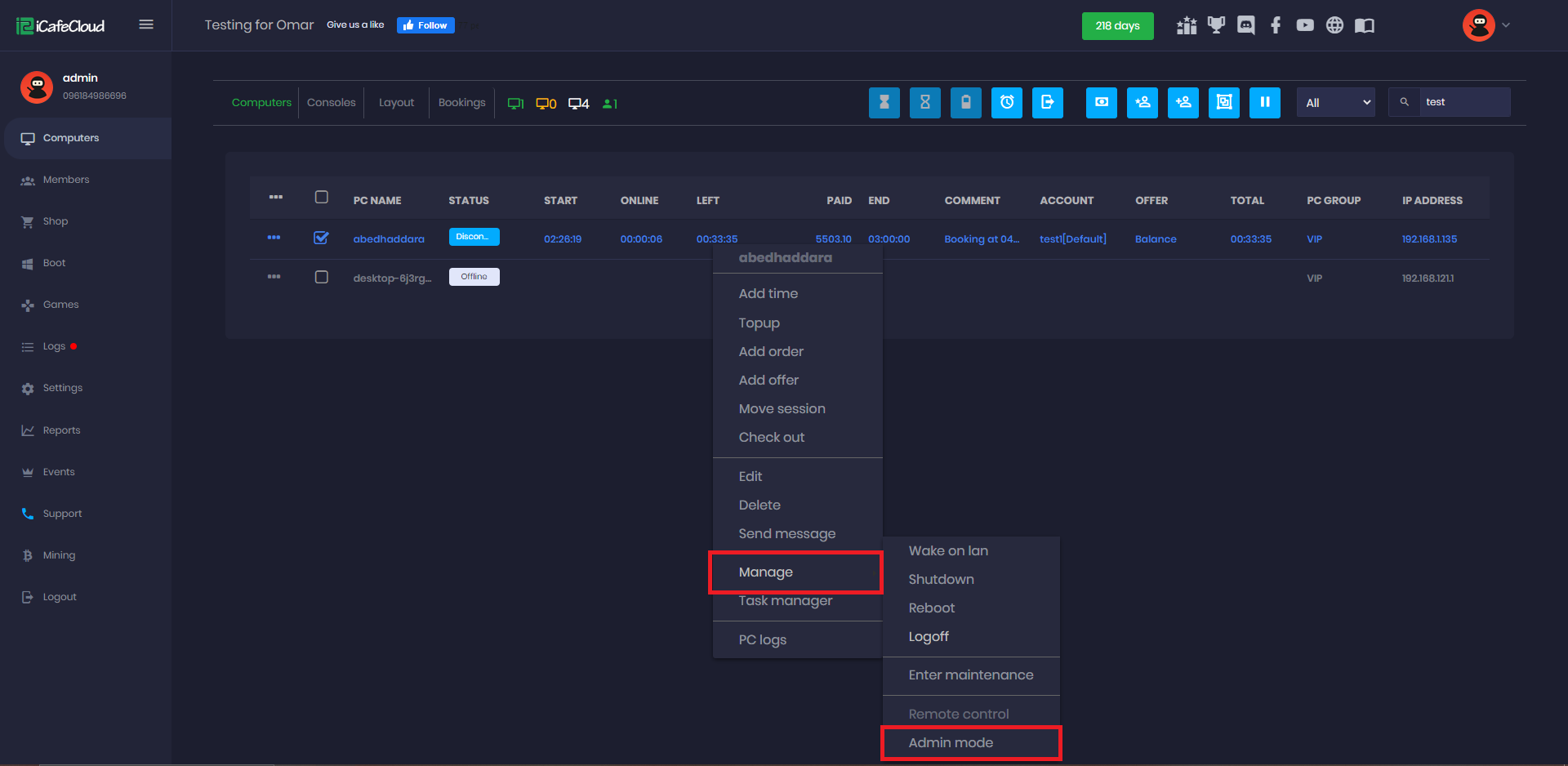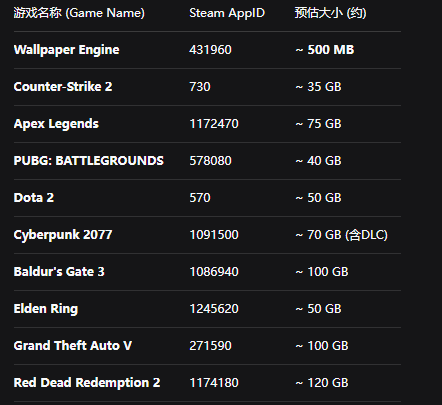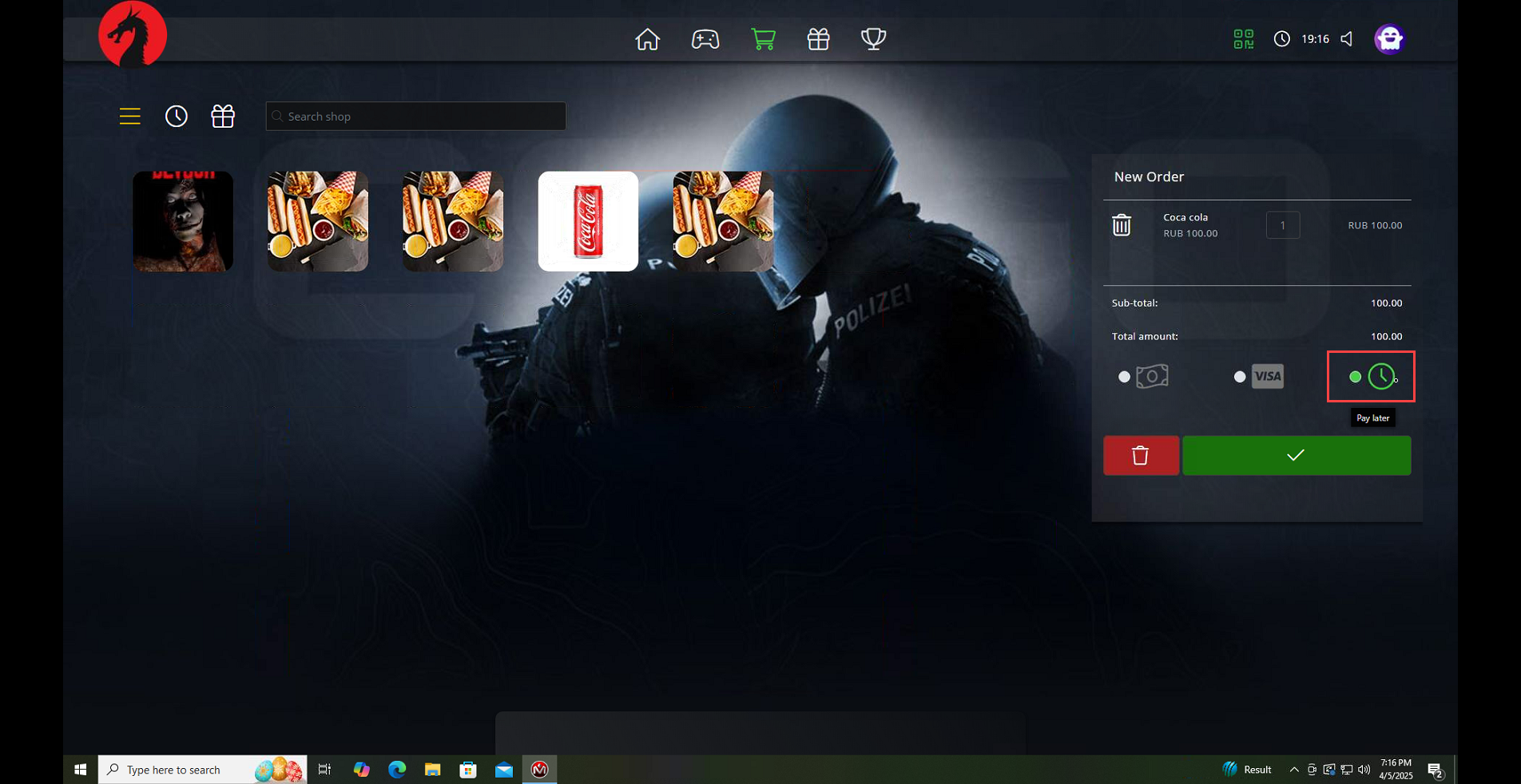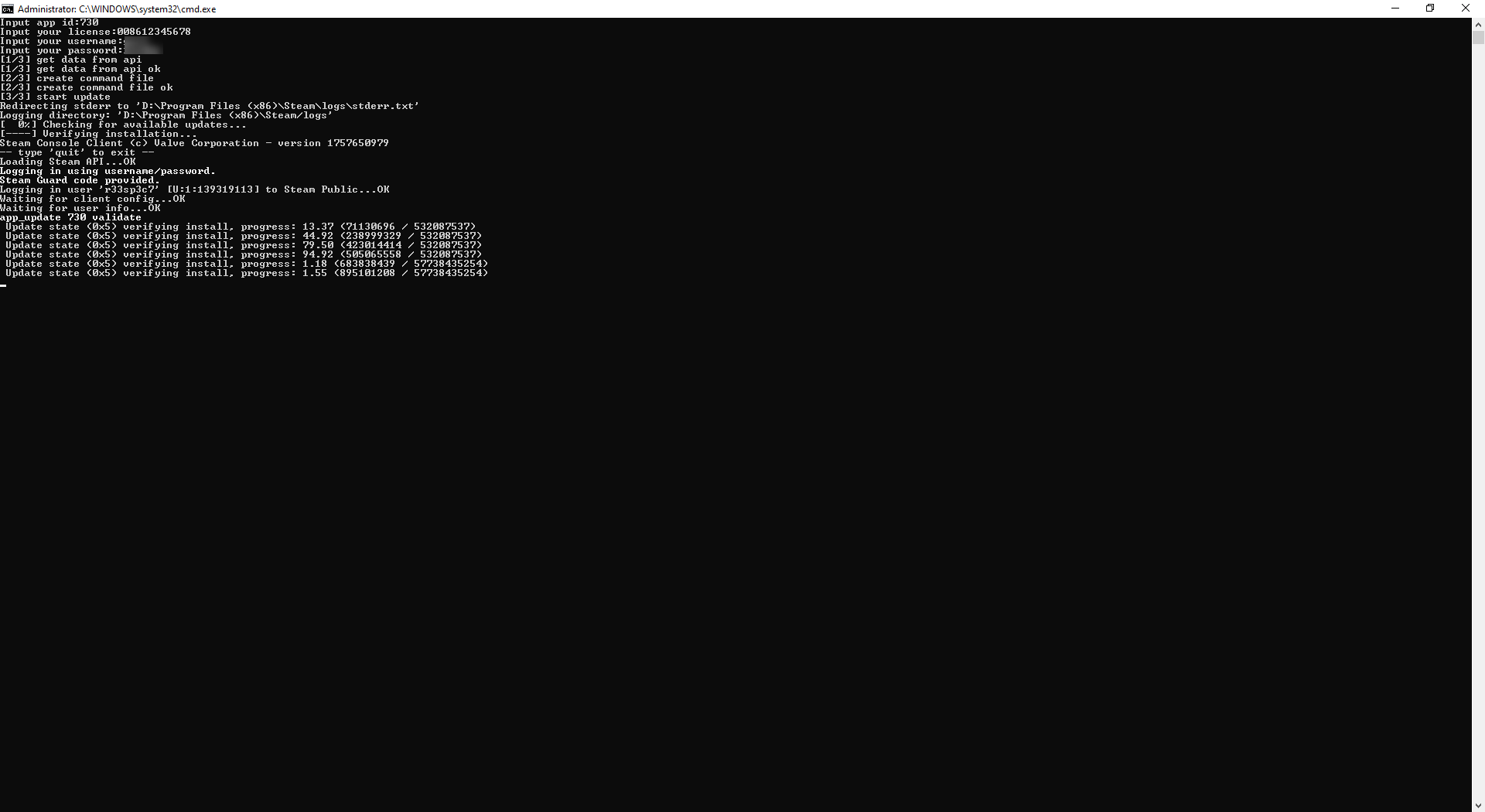Wiki Home Settings page Steam update script
Steam update script
2025-09-19
steam, update, script
The following explain how to update steam games with script created on icafecloud
- Go to Settings → Game Settings and complete the field for the Steam update script. (Figure 1)
Figure 1
- Steam Account and Steam Password: These are the credentials you use to log in to Steam.
- Email IMAP SSL Server Address: You can choose Gmail or Yandex; this will be used later for receiving Steam Guard codes.
- Email Account: Use the same email account that was used to create the Steam account.
- Email App Password: You can generate a new app password using this link https://myaccount.google.com/apppasswords
- Enter any name you prefer, then click Create. A code will be displayed, copy it and paste it into the iCafeCloud Email App Password field. (Figure 2)
Figure 2
- Download Script: Clicking this will download the script to your local machine.
- The Steam game path must be correct, as it will generate a steamcmd.exe file. Verify the path under Games → Steam and edit if necessary (Figure 3)
Figure 3
- Open steam.exe and log in with the account you will use for script updates. Then go to the Security page and click Manage Steam Guard. (Figure 4)
Figure 4
- Select the option Get Steam Guard codes by email.(Figure 5)
Figure 5
- Once everything is ready, return to the Game Settings page and click Download Script. After downloading, you will find a steam-update.bat file. Run this file to proceed.
- In the CMD window, the first field is for the App ID, which refers to the game's App ID (for example, 730 is CS2). You can find additional App IDs in the list below. (Figure 6)
Figure 6
- Add the license from icafecloud , your admin account and admin password same account you login on admin panel and click enter (Figure 7)
Figure 7
- The script will automatically log in to the Steam account, retrieve the Steam Guard code, and proceed with the verification and update of the game you selected by App ID.(Figure 8)
Figure 8
- Once finished the game will be updated fully and you can close the script