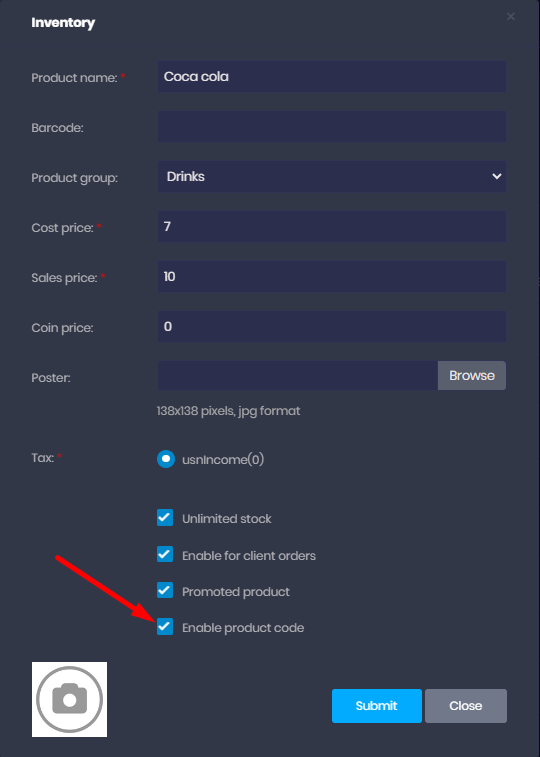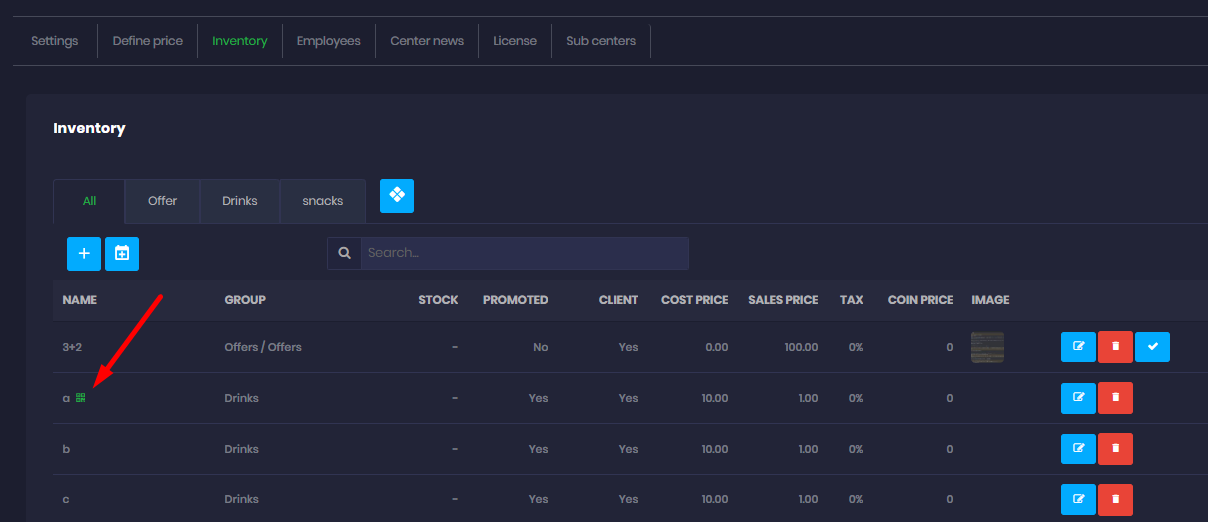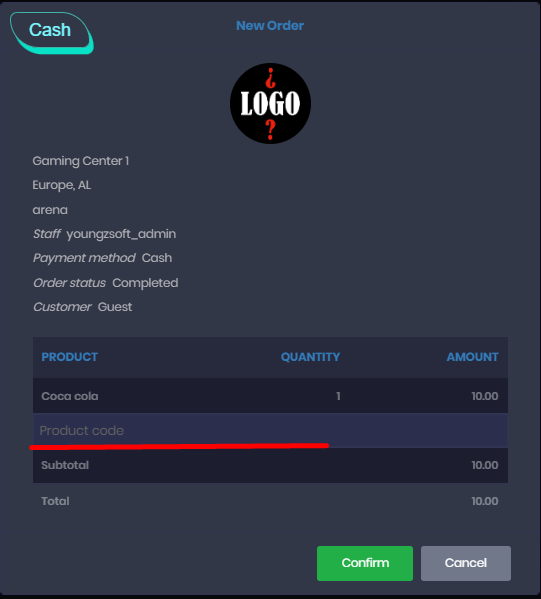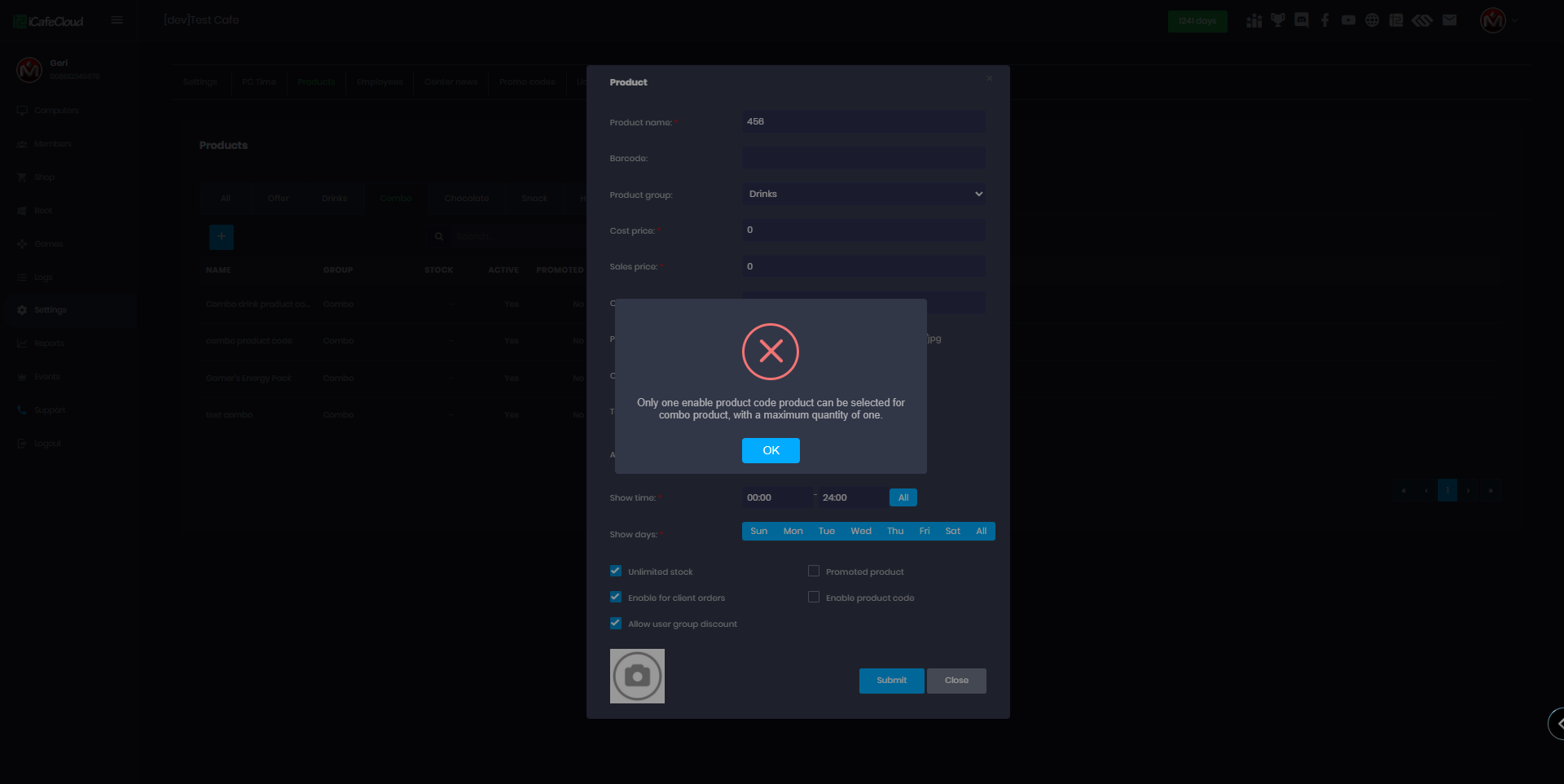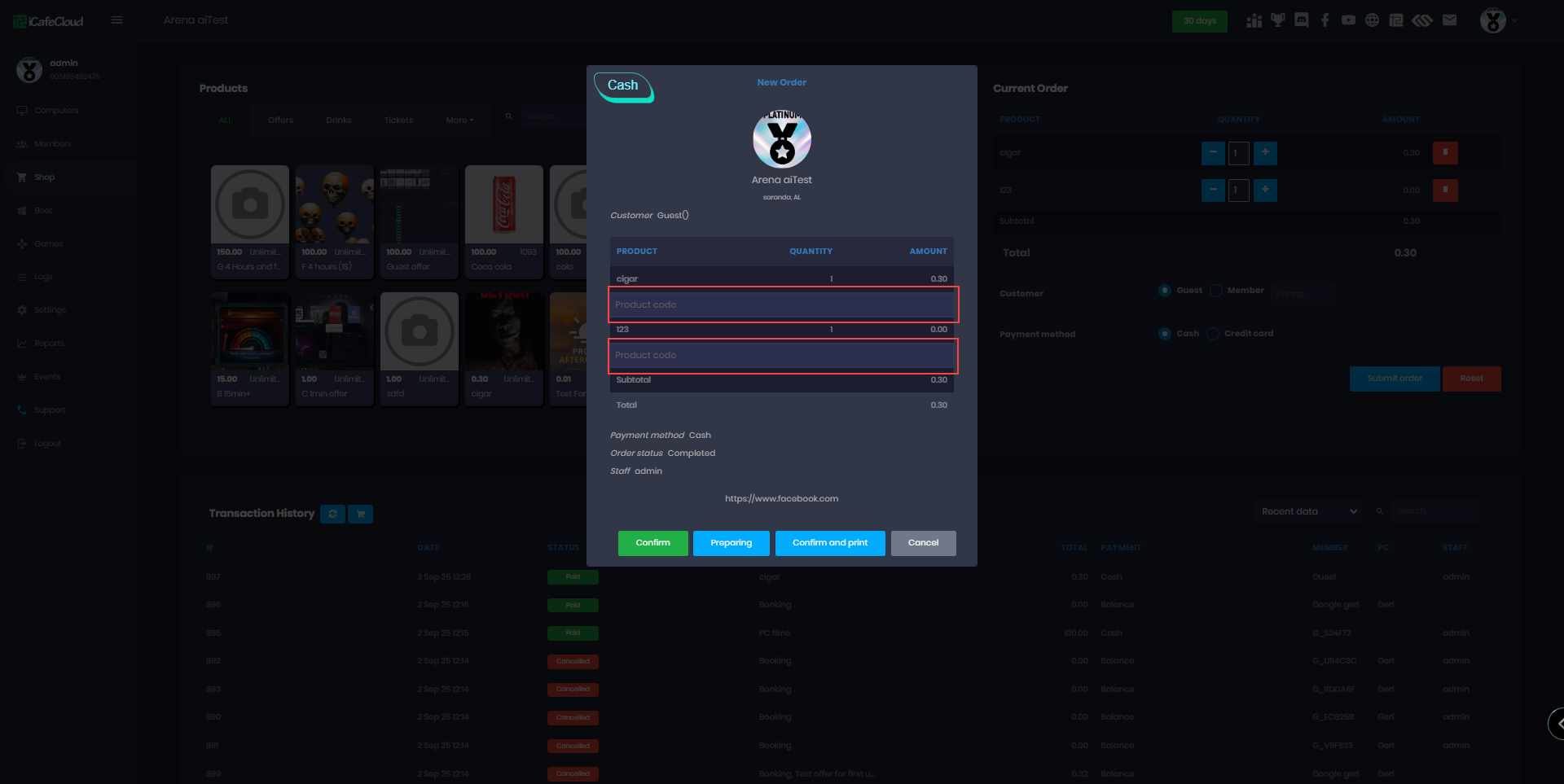Wiki Home Settings page Product code
Product code
2025-09-03
KKM, Znak, product, code, scanner
The following explains how the Znak (Honest Code) system works with KKM and its crucial role in verifying the authenticity of market goods. It is a mandatory legal requirement in the RU region.
- Ensure Fiscal Driver Version 1.2: Begin by ensuring that your cash register is equipped with Fiscal Driver Version 1.2.
- The cash register must be registered for the sale of market goods and the marking service is paid for in the FDO.
- To configure the goods in iCafecloud, navigate to the 'Settings' section within iCafecloud.
Access the 'product' tab and locate the product you intend to add. - Edit the chosen product and activate the "Enabled Product Code" option by clicking on it and confirming the change.(Figure 1)
Figure 1
- On the product page, take note of a small green QR code icon. This indicates that the product now has an enabled code.(Figure 2)
Figure 2
- When you access the SHOP page, select the item you previously enabled in the product on the order page, an additional empty field will appear. This field is designed for the scanner code entry.(Figure 3)
Figure 3
- Scan the product using the appropriate scanner device.
The product code will automatically populate in the iCafecloud order interface.
After verification, you can proceed to confirm the order. - Some scanners automatically press "Enter" after scanning, which can cause issues. To fix this, disable the auto input key in the scanner settings.
- A combo product can include only one item with an enabled product code, and its quantity must be exactly 1. If multiple items in the combo have product codes, a notification will prompt you to remove the extra code.(Figure 4)
Figure 4
- If a combo product includes an item with an enabled product code, the combo will automatically have its product code enabled as well.
- For every purchase of a product with an enabled product code (including combo products), an input field will appear for each unit purchased to enter the product code. (Figure 5)
Figure 5