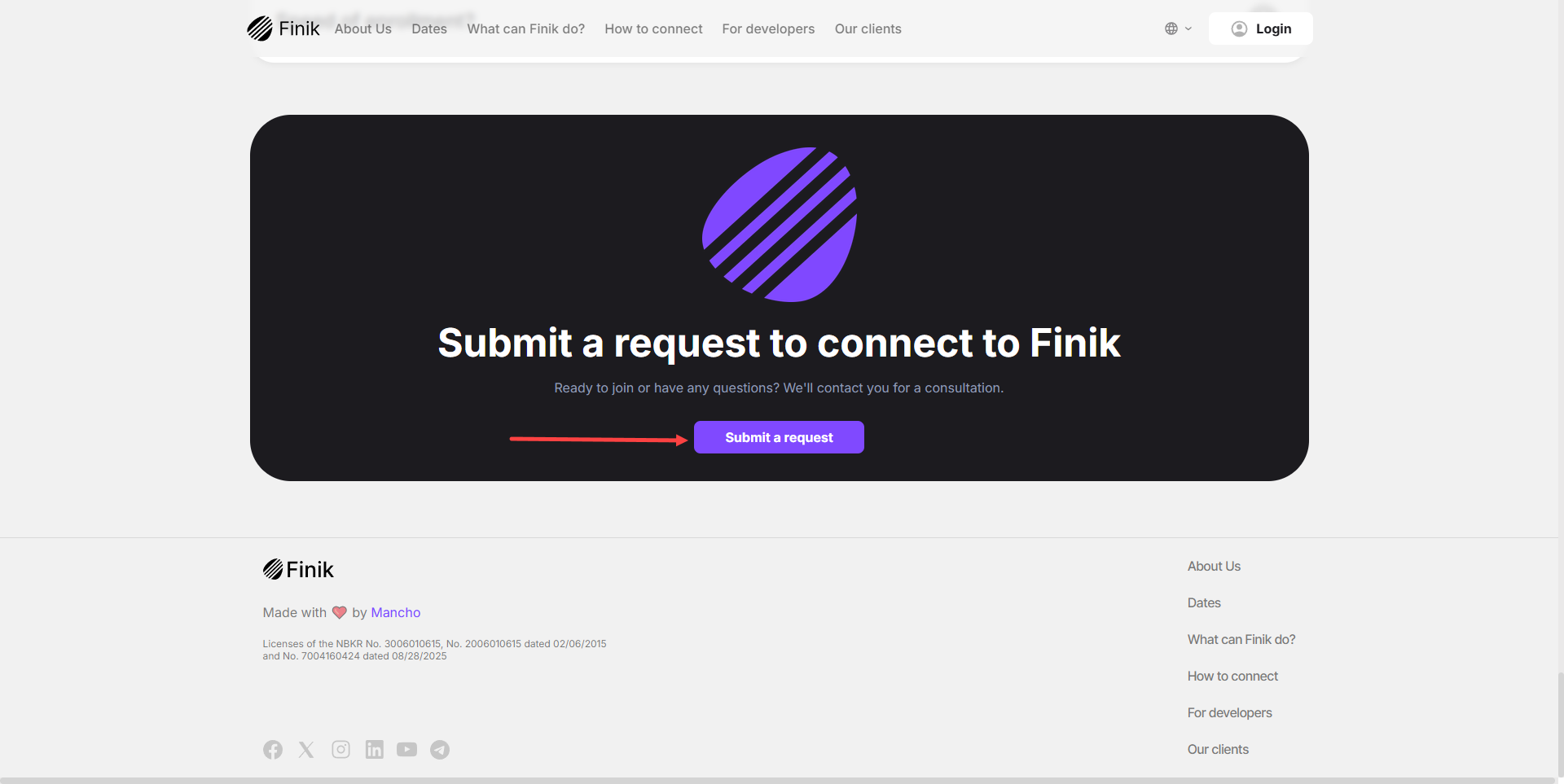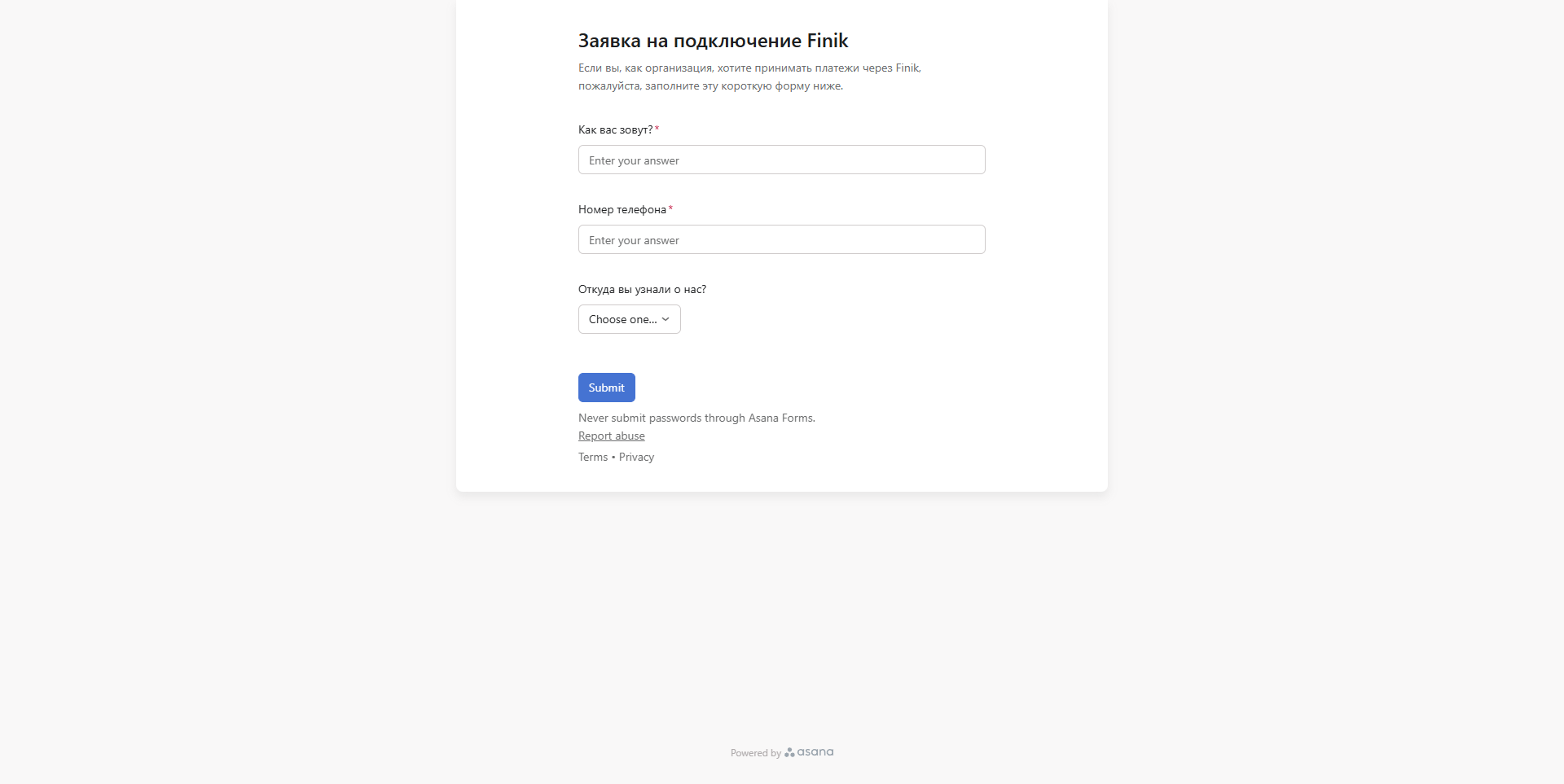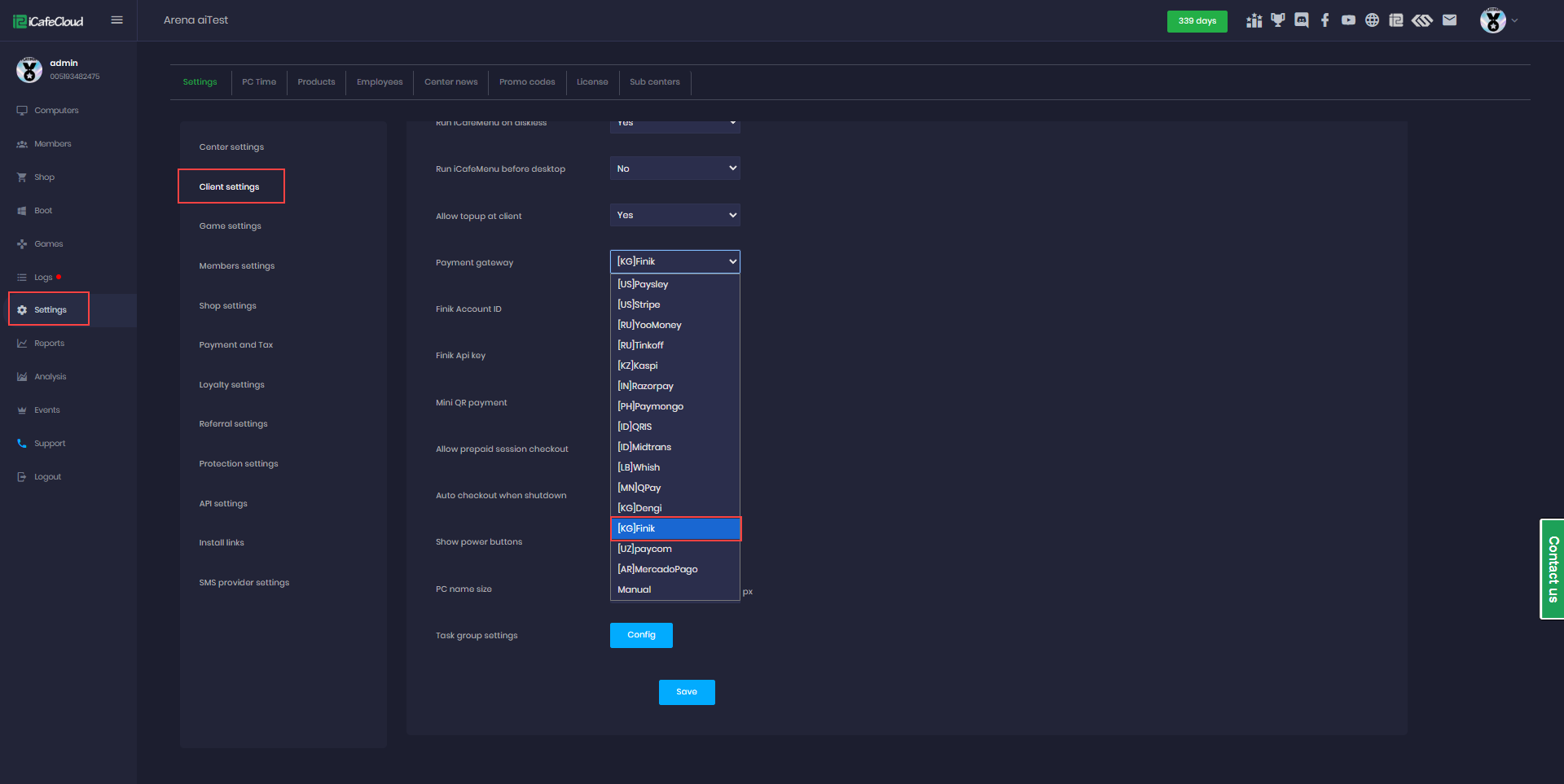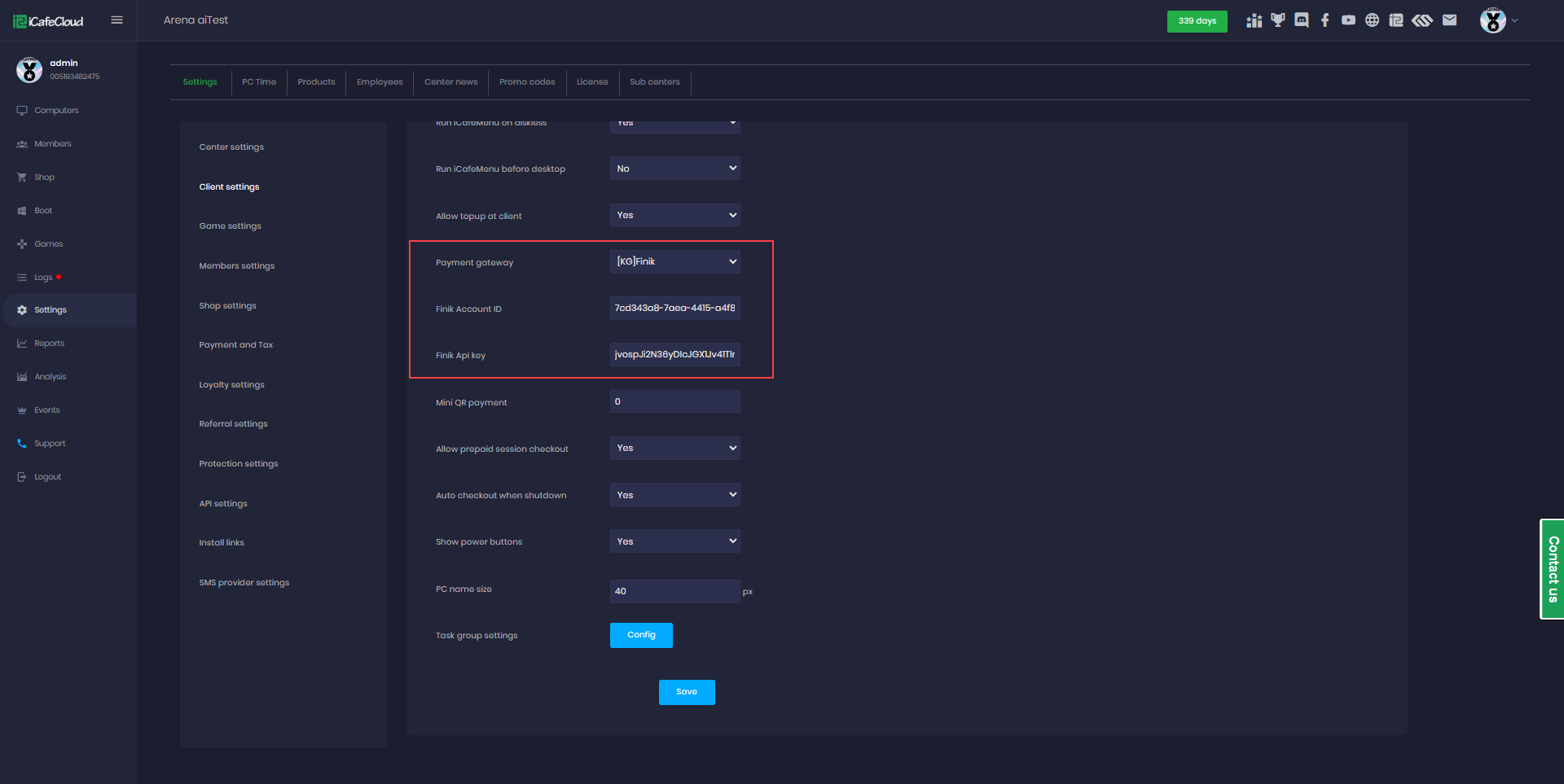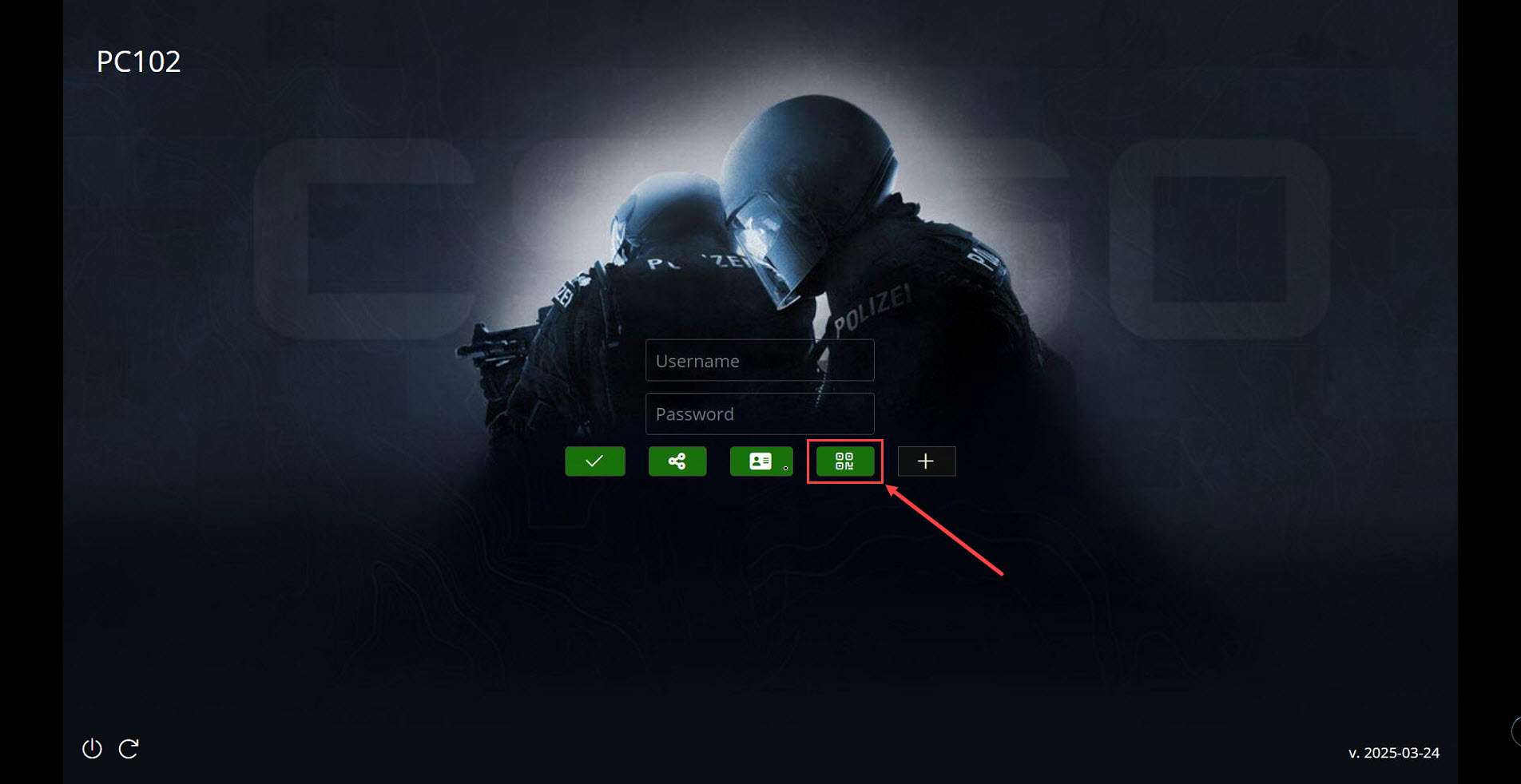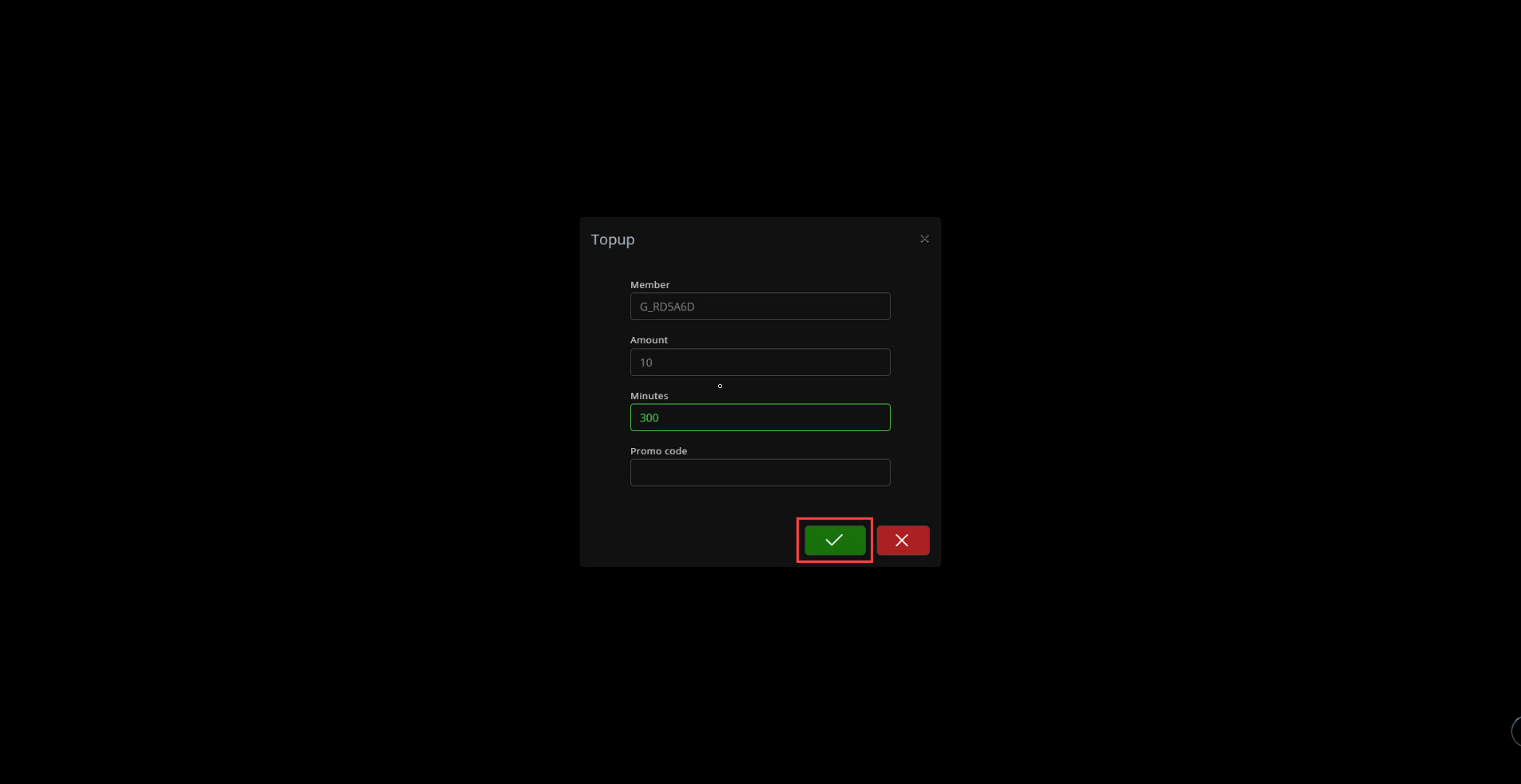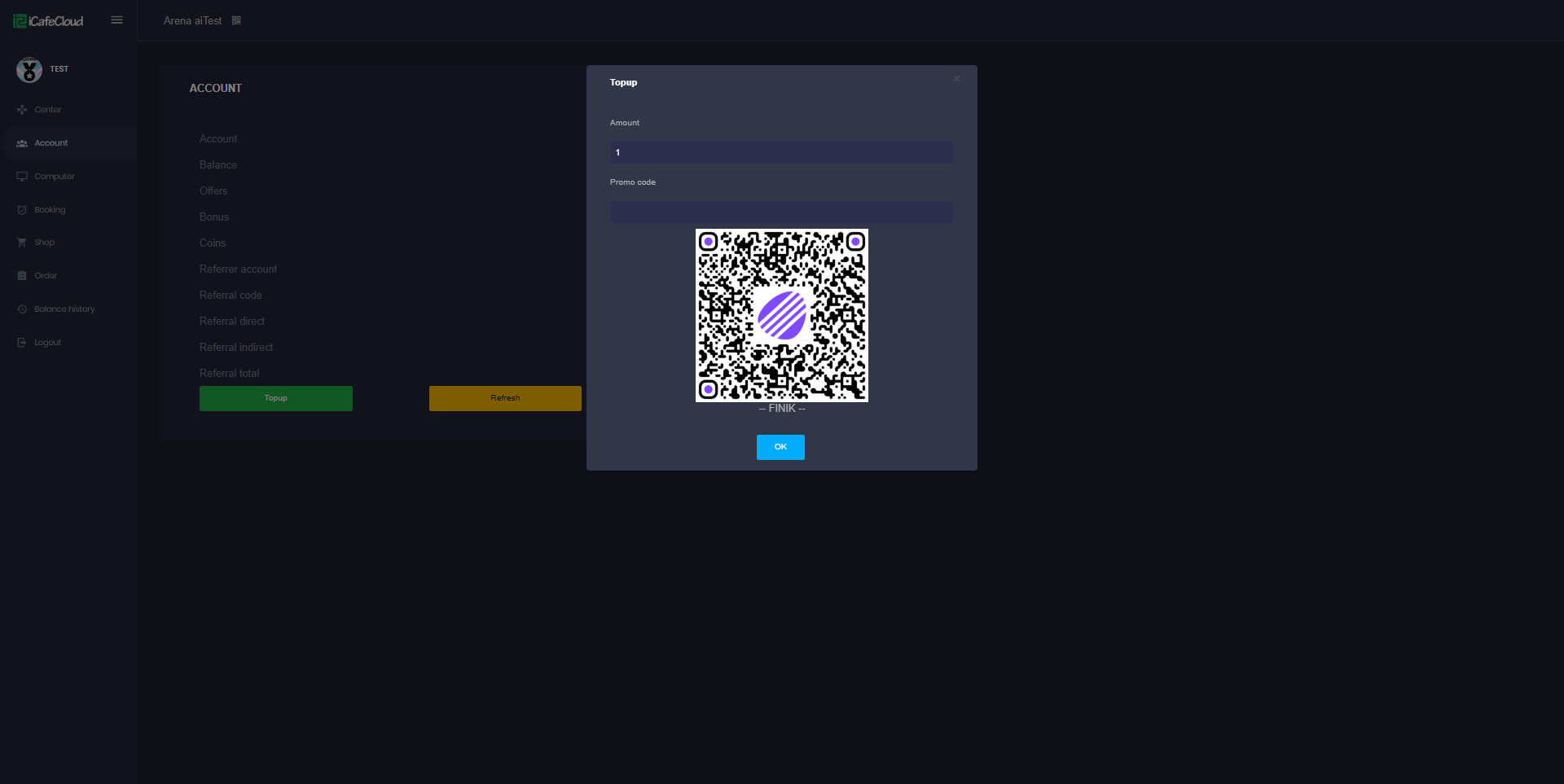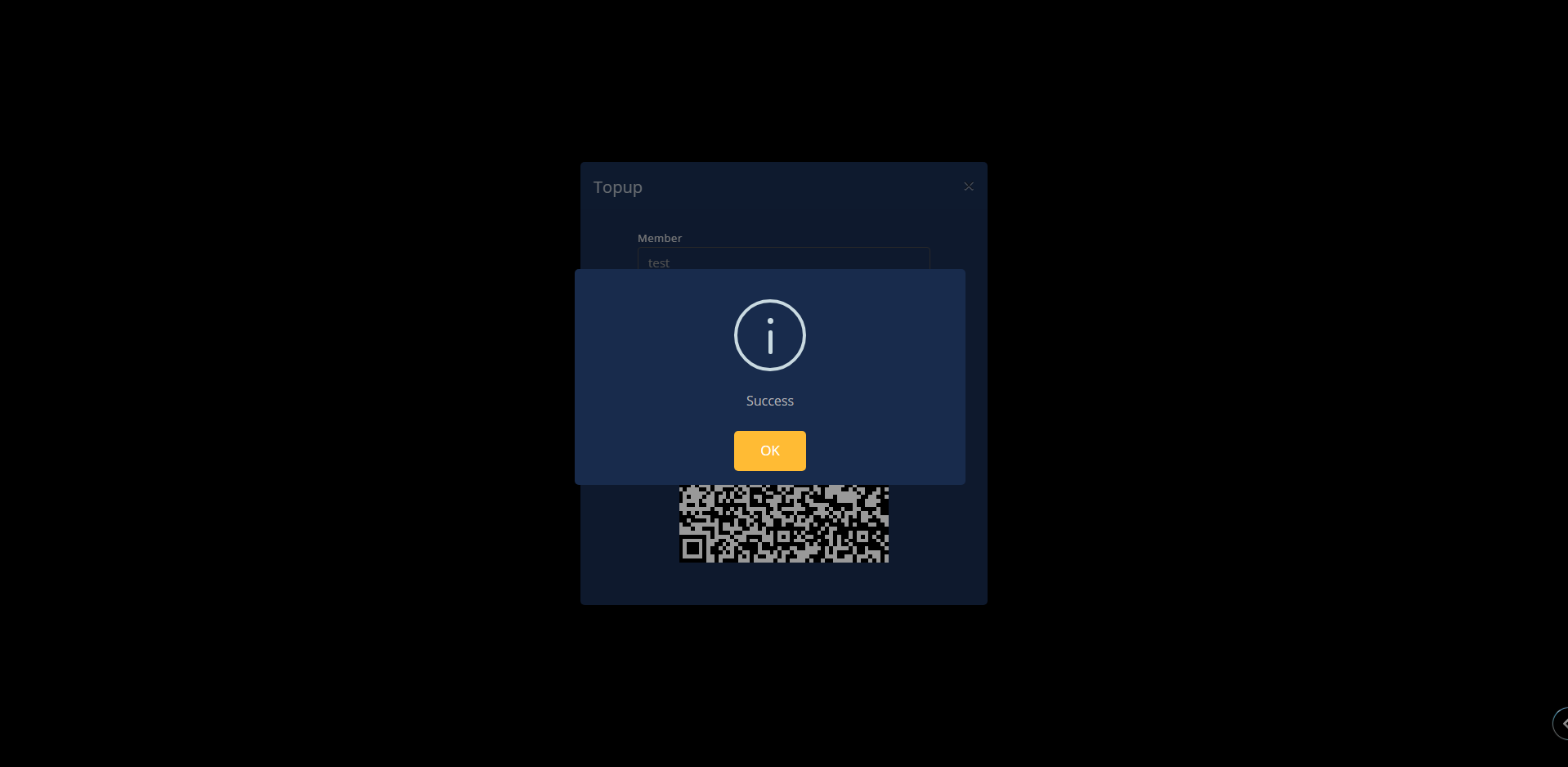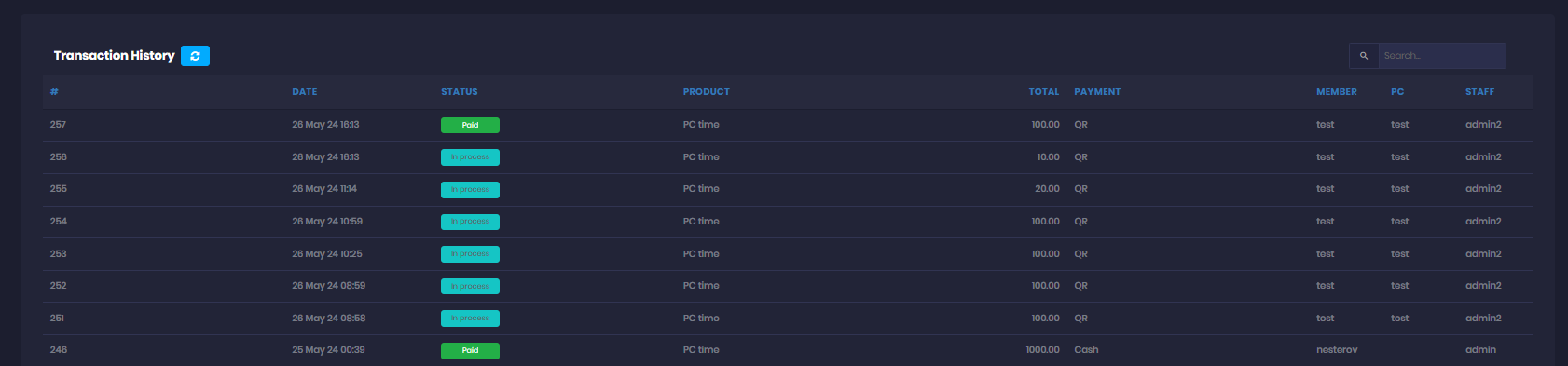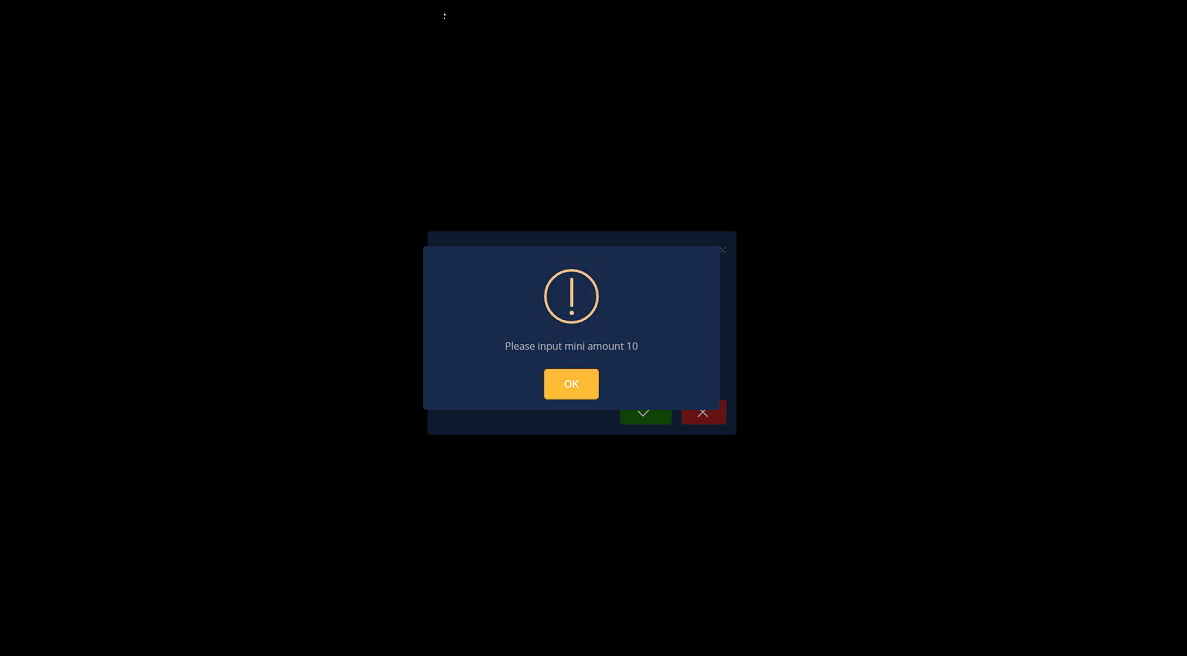Wiki Home Settings page QR topup with Finik KG
QR topup with Finik KG
2025-10-29
qr, pay, topup, finik, kyrgyzstan
The following guide explains how to retrieve your Finik account details and connect it to iCafeCloud for QR payments in Kyrgyzstan.
Server side
- You can contact Finik directly at +996 559 221223 to request assistance with creating an account for integration with iCafeCloud.
- Open the Finik website at https://www.finik.kg/ and click the “Submit Request” button.(Figure 1)
Figure 1
- Complete the Form below https://form.asana.com/?k=lNtdRYsY1usPfOMvbcSKSw&d=1200589301037777 (Figure 2)
Figure 2
- In Settings then Client Settings, set Allow Top-Up at Client to Yes, and select Finik(KG) as the payment gateway(Figure 3)
Figure 3
- Add the Finik Account ID and Finik Api key that you got from Finik and then click Save.(Figure 4)
Figure 4
Client side
- On the Client interface, click the Top-up button.(Figure 5)
Figure 5
- Enter the amount you want to top up in your local currency, then click Submit. (Figure 6)
Figure 6
- A QR code will be generated to process the Finik payment. Scan it, and you will be redirected to the app to complete the payment.(Figure 7)
Figure 7
- In the admin panel, under the SHOP history transactions, transactions will be displayed as "In Progress" (Figure 8)
Figure 8
- Continue by scanning the QR code, and the transaction will be marked as successful. (Figure 9)
Figure 9
- Once the transaction payment has been verified , under the SHOP history transactions, transactions will be displayed as "Paid" (Figure 10)
Figure 10
- If the Mini QR payment is set to 10, for example, the minimum payment should be 10 if less, an error will show at the client, preventing the transaction. (Figure 11)
Figure 11