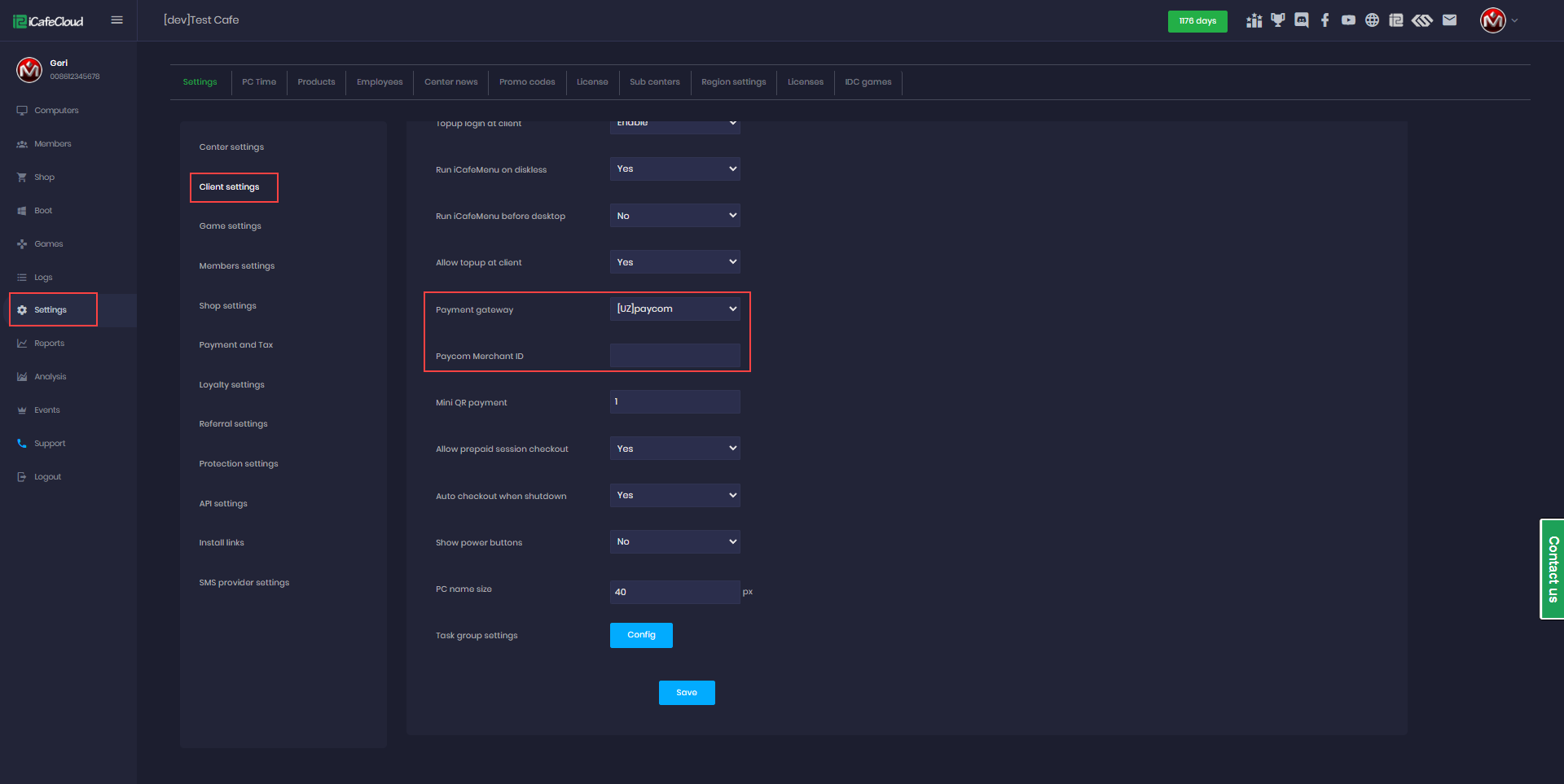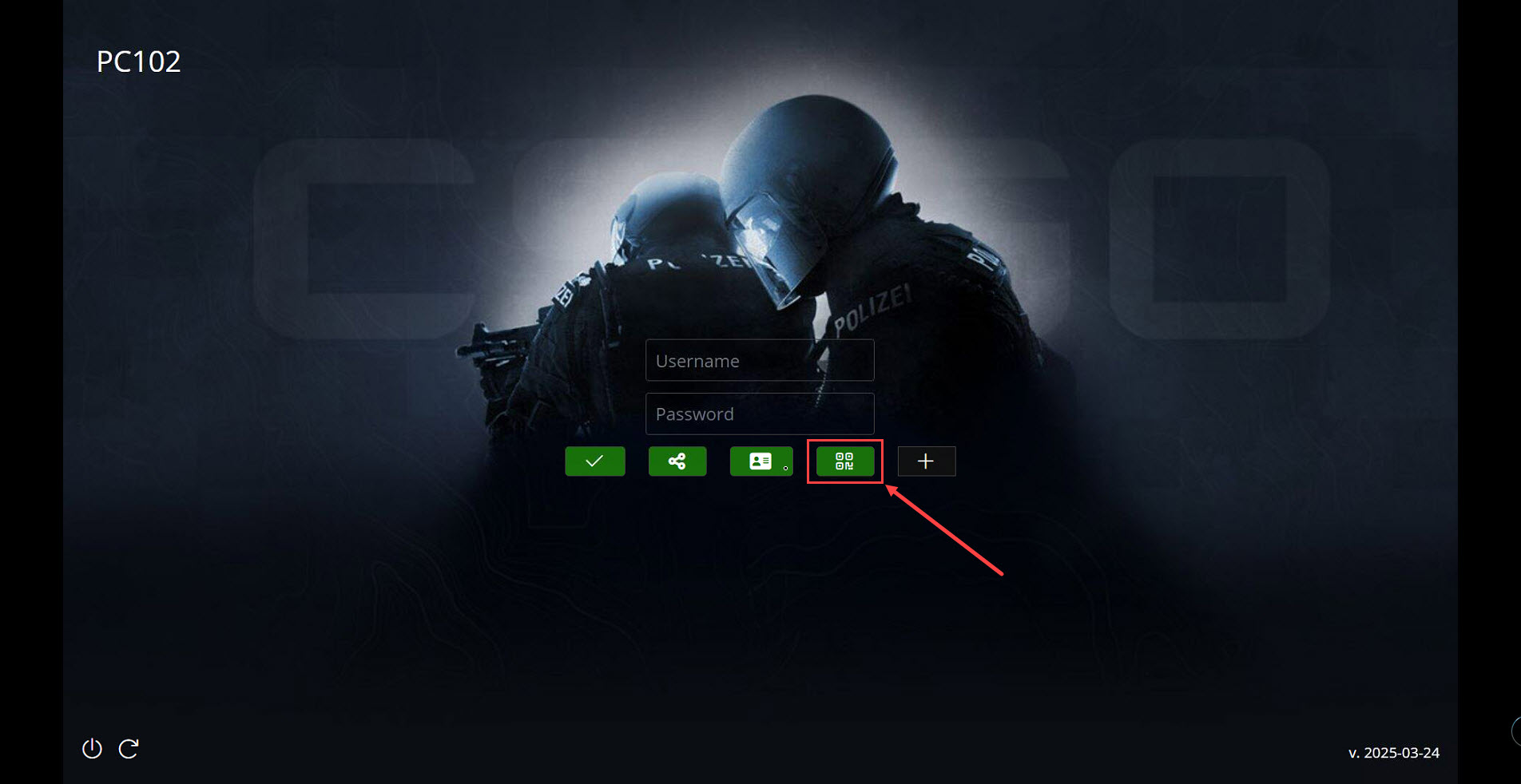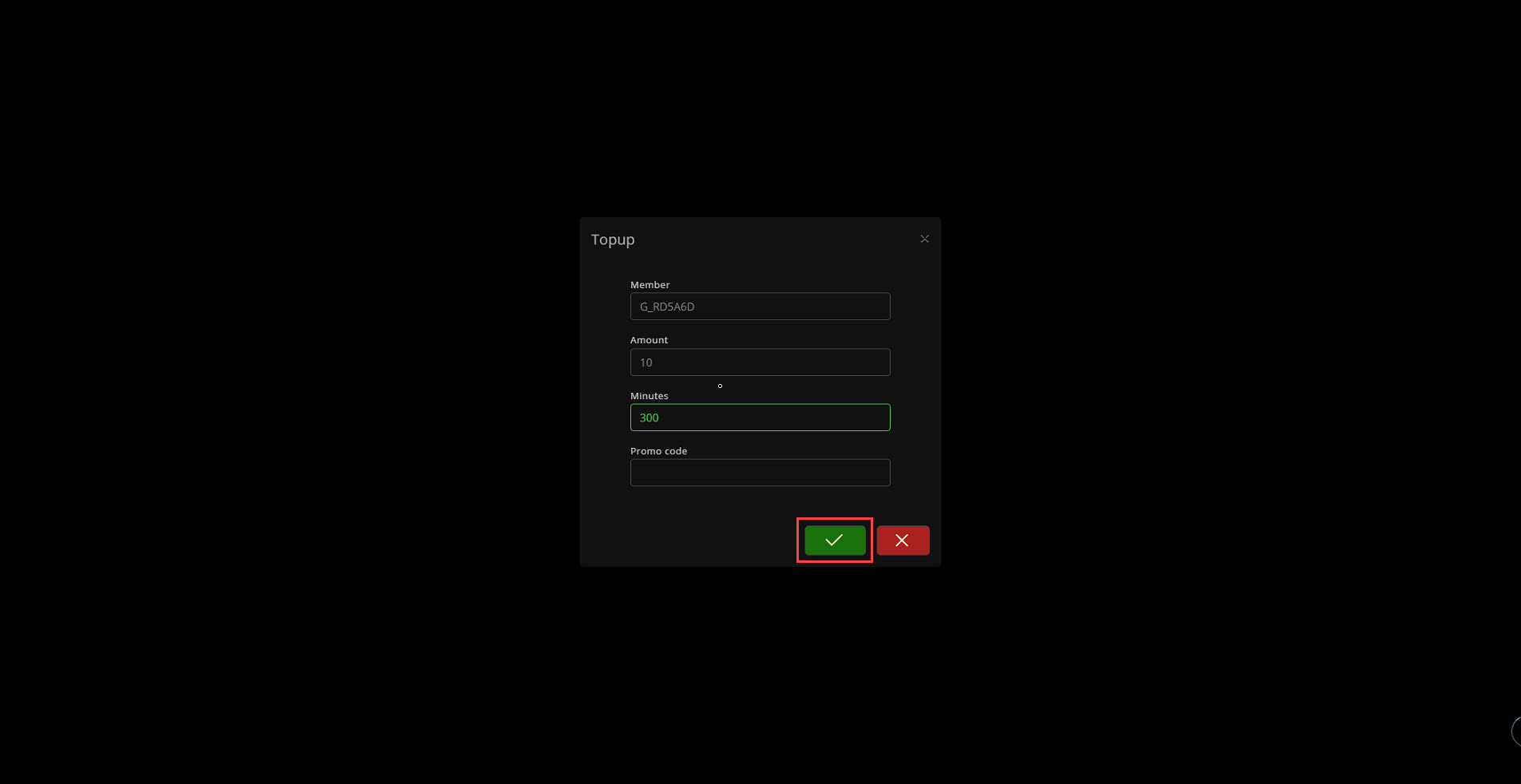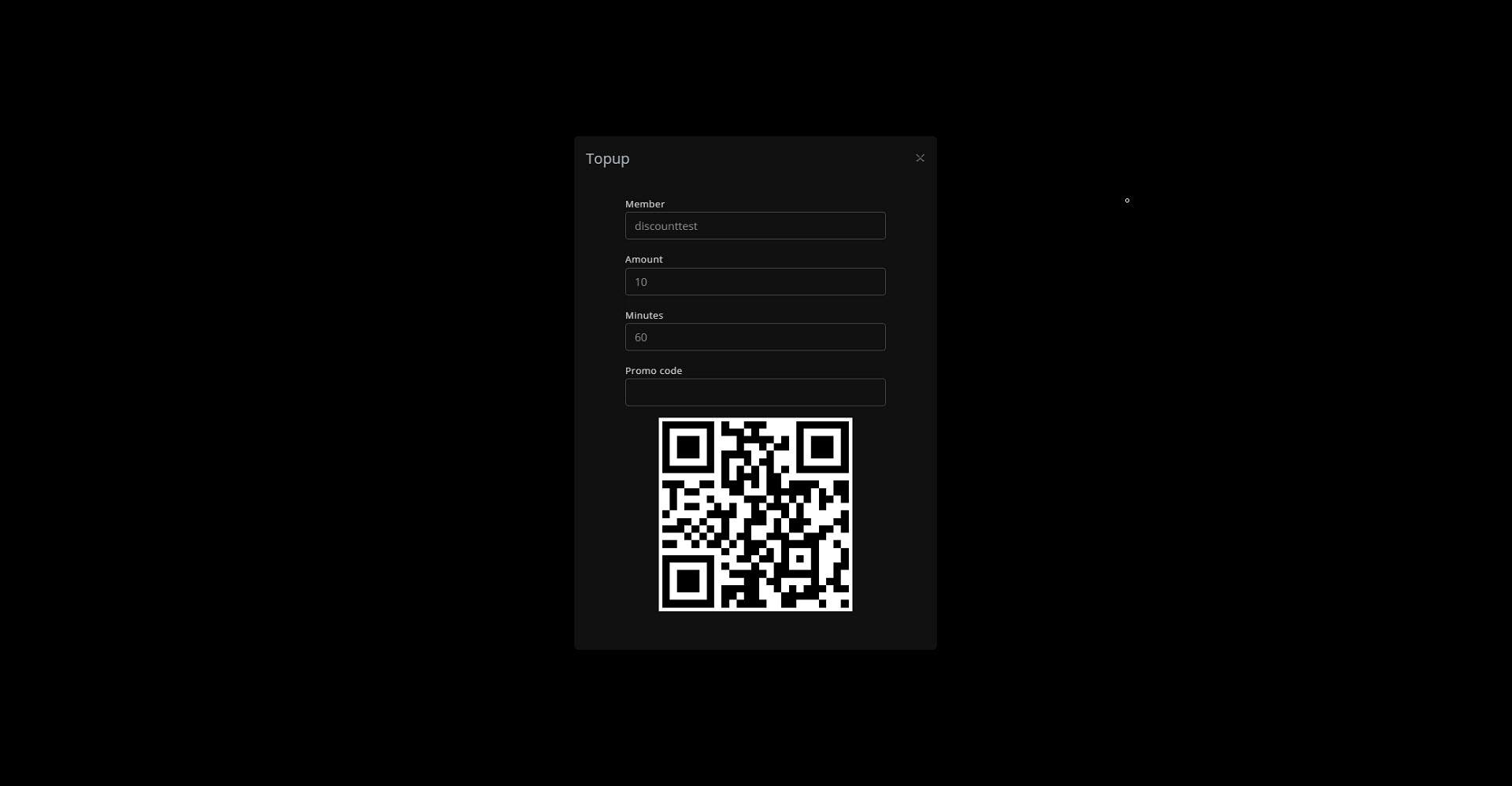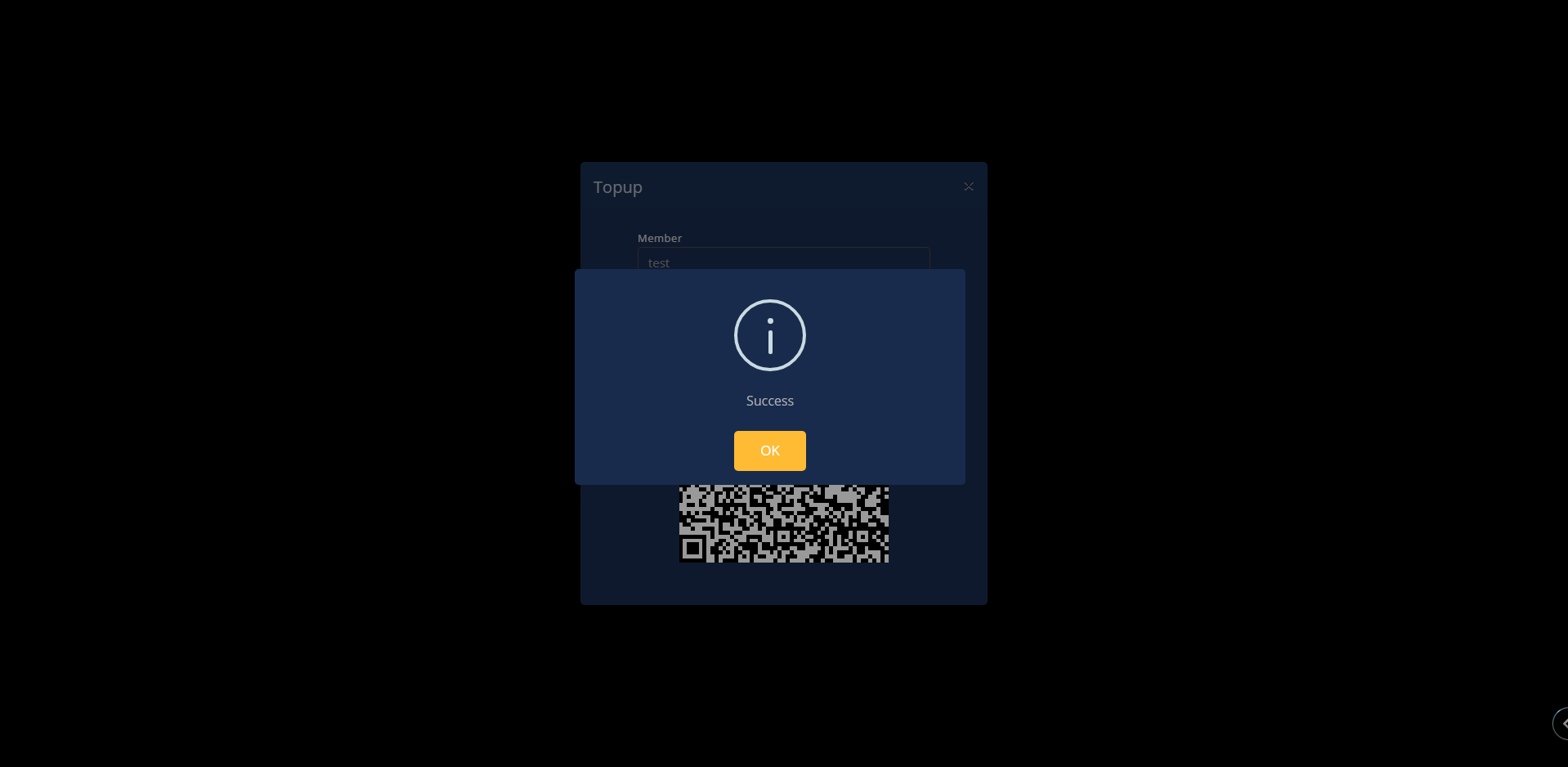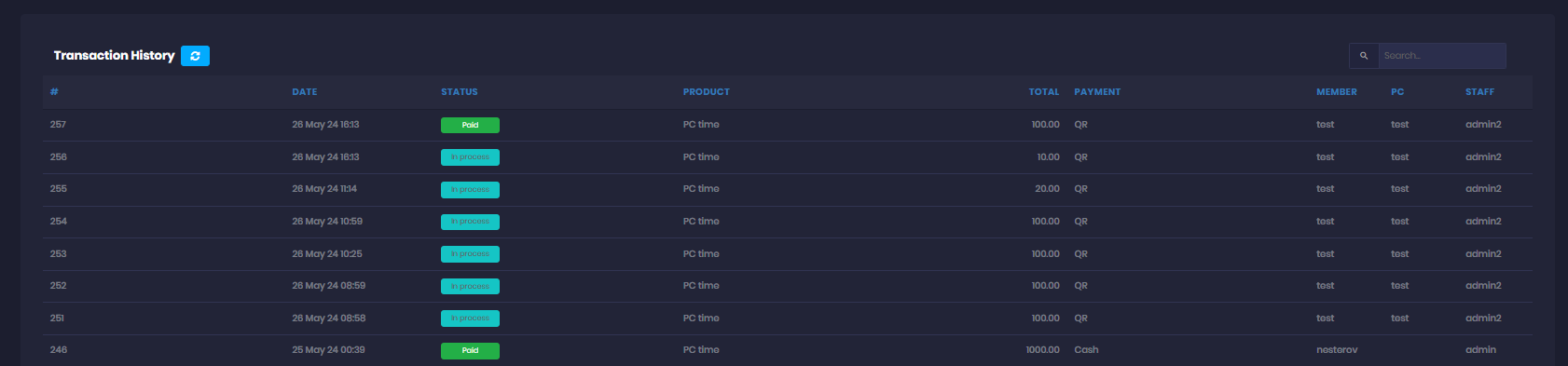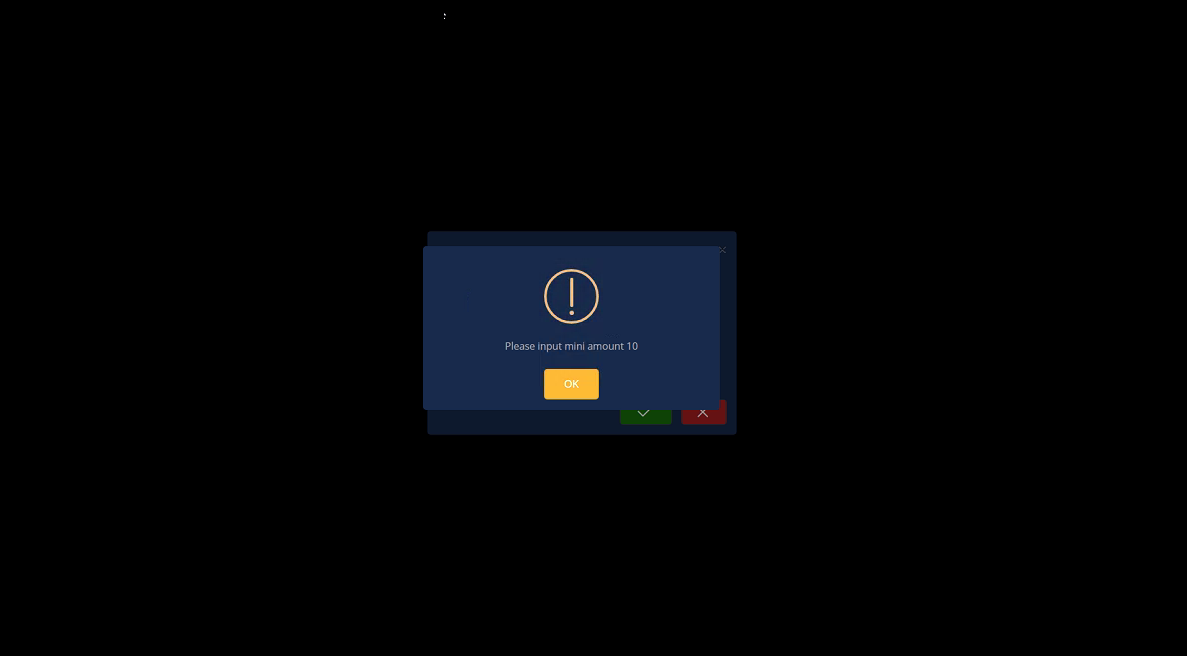Wiki Home Settings page QR topup with Paycom UZ
QR topup with Paycom UZ
2025-11-06
qr, pay, topup, paycom, Uzbekistan
The following guide explains how to retrieve your Paycom account details and connect it to iCafeCloud for QR payments in Uzbekistan
Server side
- Login to Payme.uz account
- Create a cash register account: https://business.help.paycom.uz/kassa/kassa-s-billingom/
- Select your business first.
- You need a special cash register type: “Accepting electronic payments without billing.”
- Make sure your cash register is activated — the word “ACTIVE” should appear under the cash register.
- Go to the cash register settings:
In the General tab, you will find the CashboxID.
In the Developer Tools tab, you will find the CashboxKey.
Use a real key — do not use a test key. - Go to Settings → Client Settings, then under Payment Gateway, select Paycom UZ.
- Next, enter your Paycom Merchant ID in the provided field and click Save. (Figure 1)
Figure 1
Client side
- On the Client interface, click the Top-up button.(Figure 5)
Figure 5
- Enter the amount you want to top up in your local currency, then click Submit. (Figure 6)
Figure 6
- A QR code will be generated to process the Mercado Pago payment. Scan it, and you will be redirected to the app to complete the payment.(Figure 7)
Figure 7
- In the admin panel, under the SHOP history transactions, transactions will be displayed as "In Progress" (Figure 8)
Figure 8
- Continue by scanning the QR code, and the transaction will be marked as successful. (Figure 9)
Figure 9
- Once the transaction payment has been verified , under the SHOP history transactions, transactions will be displayed as "Paid" (Figure 10)
Figure 10
- If the Mini QR payment is set to 10, for example, the minimum payment should be 10 if less, an error will show at the client, preventing the transaction. (Figure 11)
Figure 11